You mean the AW Bios is tricksing? Because i just set my undervolt with XTU. With this messed up Bios i have no chance to undervolt per Bios...
With LM Repaste and good pads the R5 with i9 8950hk and GTX1080 is a great rig... nur i know it should work this way out of the box.
Edit:
A few results
Occt 4.3ghz 30min
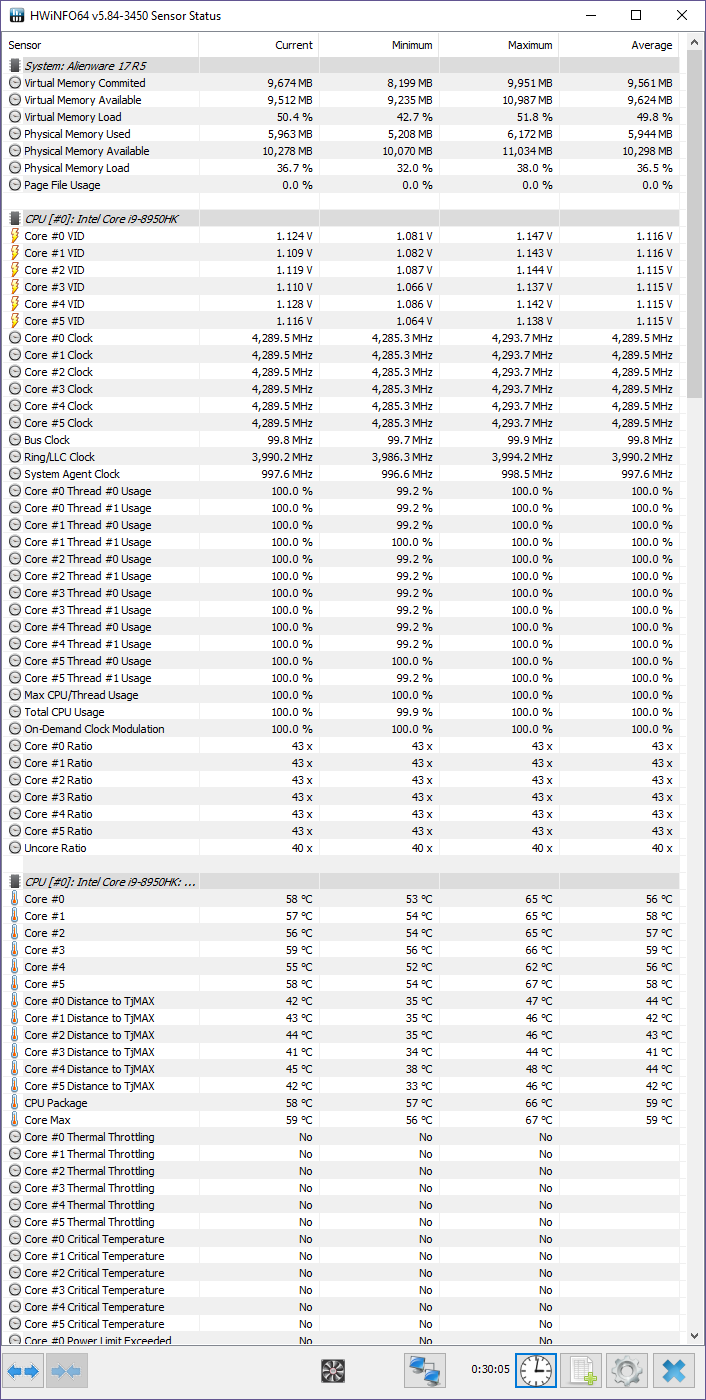
Occt 4.5ghz
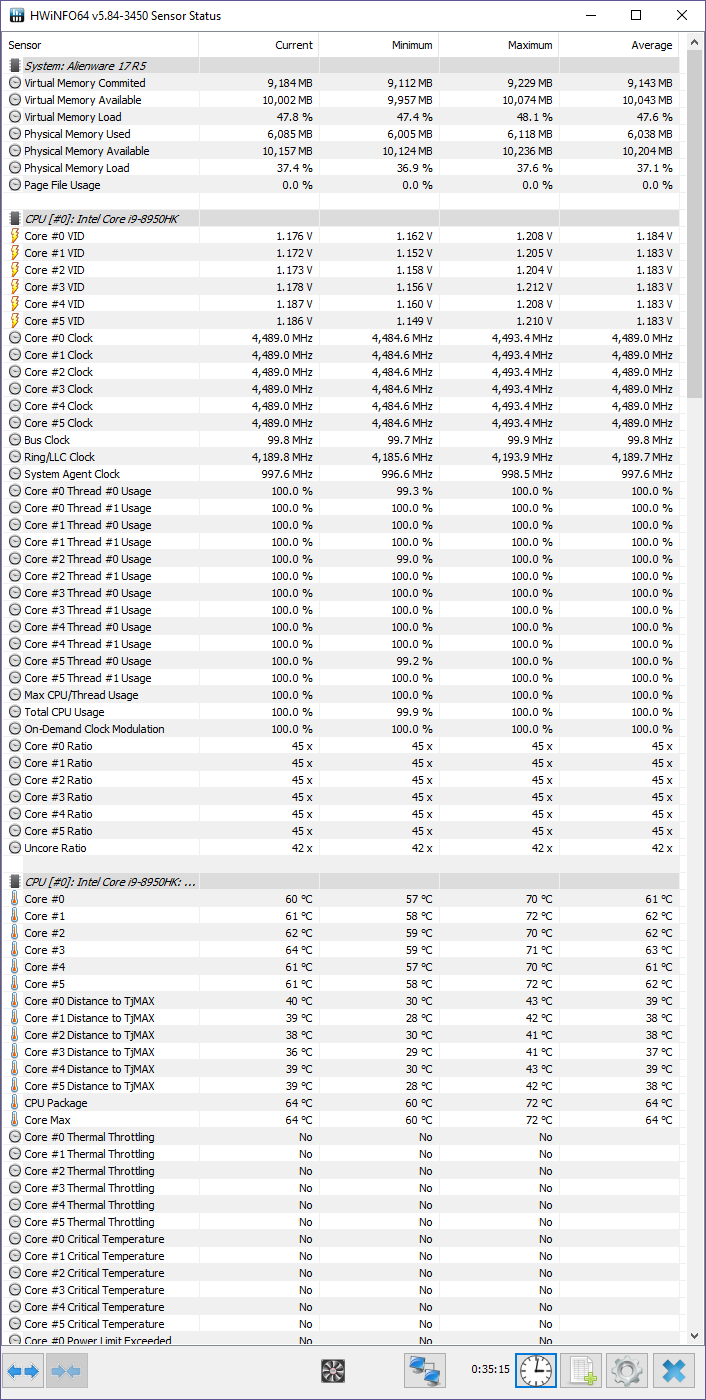
Here i used TS to undervolt... but now it showes higher voltage... Power comsumption was around 85-90w... Maybe xtu was tricksing around?
-
Just joind up to say thanks for the repaste guide. Was going to repaste anwyay when I bought my 15r3 but the guide pointing out the heatpad issue was great.
Temps out of the box (system bought April 2018) were hitting up to high 80's in some games on the CPU and around 75 on GPU.
After a repaste high 70's on CPU, then I found this guide and did a little undervolting, custom fan profile and replaced some of the pads. NOT the ones on the CPU section however.
With mine being a later production it seems the 0.1mm pad over the fets was also used for the VRM directly next to them, none of the 0.5mm stuff.
So thermal grizzly cryonaut (not risking liquid metal on a device thats moved every day), slight bend on the top tripod arm and replacing the 1mm pads on the GPU section only, the very slightly twisting the heatsink at the CPU side here are my temps now. Core temps nice and close to each other now also, previously were up to 15c apart.
7700HQ (0.1v undervolt on CPU and Cache) with a GTX 1060
![[IMG]](images/storyImages/Alienware_15_R3.jpg) Vasudev, iunlock, leeloyd and 1 other person like this.
Vasudev, iunlock, leeloyd and 1 other person like this. -
Falkentyne Notebook Prophet
Easy way to check this vs known examples:
Disable 2 cores. May or may not be possible with editing the boot configuration in windows (was possible back in windows 7).
I don't think this will work properly if you just try to run 4 cores 8 threads in prime95. Seems like the entire CPU is still being used at partial usage. Not good. You want windows to boot with only 4 physical cores active. It's important for Throttlestop to physically only detect 4 cores (8 threads) only.
Set your CPU to 4.5 ghz 1.18v manual (static) voltage. Manual, not adaptive.
Run prime95, @ 4.5 ghz, DISABLE AVX (In prime95 local.txt folder,add this string: CPUSupportsAVX=0)
Run prime95 small FFT. Should say type 0 FFT, pentium 4 FFT or core 2 FFT, whatever. If it says AVX or FMA3 then you didn't edit local.txt properly at all.
Use maximum fan speed.
Post power draw and temps and HWinfo screenshot.
Wattage should be between 75-80W, VID should show between 1.180v-1.205v.
If you don't get this result then your VID is not being reported properly. -
Somethings piss me off to no end......
yesterday received thermal grizzly thermal pads. Ordered 1mm according to the requirements of the original schematic. Was already thinking they where quite thick compared to the original 1mm pads which where indeed a tad thicker than the 0.5mm pads. Anyway I proceeded with the thought process they might compress a lot. Well was I wrong. They are just 2mm thick no matter what even though the package says 1mm. Measured them. The thing is cant really complain to Amazon abotut i because my Japanese is simply not good enough for that. wasted about 25 bucks on pads.
Have 0.5mm pads everywhere now and there is good compression at the GPU vrm's but I dont see any compression happening at the GPU ram chips.....
But cant find any decently priced 1mm thermal pads from other brands anywhere in Japan.
The CPU and GPU temps are good though. 82c for the highest core and 79c on the lowest core and 70c for GPU.. They keyboard deck also doesnt feel that hot so I would assume no part is heating up excessively now. But still this doesnt give me a peace of mind in any shape or form. -
Did the laziest thing ever and it ended up working. I repasted my 17 R4 using a 138w heatsink instead of the 85w heatsink and when i was finished I found that I had a 20c core differential. Not feeling like doing a full repaste tear down again, I half took it apart just enough to where I could get my hand on the heatsink. I unscrewed and bent the problematic arm fairly hard. Then I half unscrewed the 2 bottom CPU screws. I re screwed the arm first and then re tightened the 2 bottom screws. After putting my system back together my core differential is now about 5c and it lowered my package temp 15c. I'm happy with the result and also happy not needing to take apart the motherboard again lol.
MogRules, Vasudev and JasperLee93 like this. -
Looks great. Glad it helped.
-
Ok so the weirdest thing just happened to me. After I repaste with Conductonaunt and repad with this https://gelidsolutions.com/thermal-solutions/accessories-gp-extreme/ (couldnt find Fujipoly from where I'm from) the temperature was horrible! I got instant 99'C on Core 0 using Aida64 Extreme FPU test and the fan was kinda loud on IDLE! I gave up and decide to contact Dell because it's just so damn hard to balance the Heatsink (If I increase pads thickness so that they make good contact, the cpu and gpu won't be able to make good contact due to the thin layer of liquid metal). But when I contact Dell today and have the guy check the temperature, everything was fine.... I use Aida64 Extreme to do FPU stress test again and after about 5min the temperature balance out at around 70-72 degree with about 5 degree in core differential. GPU and FPU stress test combine produce almost the same result (with CPU clock at around 2600Mhz and GPU at 1550 Mhz during the stress test) and my fan is a lot more quiet now. I have no idea why this happen. But again I'm not sure if it's gonna hold this temperature for long (I always have to do a repaste every 6 months because Conductonaunt seems to lose its performance). I'm thinking of using a thin copper pad (0.5mm) to increase contact between the heatsink and the cpu & gpu, maybe poor contact is what causing all these unstable performance, do you guys think it's a good idea? Or is it somekind of software update that fix this problem? Would love to hear from you @iunlock
c69k likes this. -
Gelids (if a bit too thick) need a very little time at higher temperature to get thinner and then they 'give' and you automatically should get good CPU/GPU dye vs. heatsink contact. Give it a few days and heat it up benchmarking or playing games.
I believe you used the best pads available (for laptops). I also use Gelids, after Alphacool (+/- Fujipoly) 17W/mk turned out to be too hard and incompressible. Combined with Conductonaut I cannot imagine better cooling results for my configuration.
Do you see throttling for your processor during AIDA64? Because I have 7700HQ and all cores at 3400Mhz stressing cpu, fpu, cache and Gpu(s) at 1800 Mhz at the same time.Last edited: Jun 25, 2018propeldragon and Vasudev like this. -
I did the FPU + Cache + GPU stress test and see no thermal throttling. But the CPU was only clocked at around 2900Mhz and couldn't get any higher, same goes for the GPU which always stay at 1550Mhz and couldnt get any higher. Sometimes during the test the CPU clock speed also dropped to around 1900Mhz (but still no CPU throttling is detected for some reason). I try using the Alienware Command Center and use their 1st overclock options, after about 15 mins of overwatch the CPU clock drop to like 900Mhz which obviously cause the game fps to drop. But for some reasons Hwinfo and Aida64 still didn't see it as Thermal Throttling???? Maybe something is wrong with my sensors?c69k likes this.
-
-
@Nam Nguyen Conductonaut and Gelids are way to go for laptops. Good start, you made a good choice.
Do you undervolt both CPU and GPU to fool thermal/power limits? Do you use Throttlestop (or XTU) for CPU and MSi Afterburner for GPU? I had exactly the same drops in-game when I got my laptop. Looks to me that your temperatures are good now ... so its time to destroy the limitations of hardware/software lolVasudev likes this. -
Thanks for the reply. How much do you undervolt your CPU and GPU? And no my temperatures are still kinda bad. Last night I disabled Overclocking Mode on Alienware Command Center and play Overwatch for like 30 min. My fps drop from 120 to below 20 so I check and see that CPU package reached 98'C which cause the CPU to clock down to 800Mhz. The crazy thing is HWinfo still doesn't recognize this as thermal throttling. I just bought some 0.5mm copper pad, gonna try them on both the CPU and GPU to reduce the gap and hope that better contact would fix this issue.
P/s: I'm now sure that this is not a software issue cause I clean install window last night too just to be sure lol.c69k likes this. -
I just got my Alienware 17 R5 last Friday and it is a phenomenal machine. My only concern is that with certain games, the CPU is getting way too hot during gaming (Far Cry 5 has hit 100C at points) and I’m worried that I’m going to do damage. I called Alienware and they said this was “normal”. I already tore it apart and swapped out the thermal paste for some Arctic MX-5. I got a slight improvement in temps and far more consistency. I’m currently using Intel XTU to undervolt and I’ve got the chip stable at -.125V and have even had it pass stress tests as low as -.140V. However, after -.110V I hit the point of diminishing returns, and undervolting hasn’t made a huge difference. I just bought new Thermal Grizzly Pads and Conductonaut LM on Amazon after seeing this post. My question for everyone here is this. I bought this laptop to take on the road with me as my job has me staying in hotel rooms four nights a week. When I’m not in the hotel, I am driving a work truck with my stuff loaded in the back seat. I’ve seen some people say that if you move the laptop a lot, that LM isn’t advised. However, I’ve also seen people say that they haven’t had any issues. The laptop is being carried around in an Alienware Vindicator 18 backpack, and the truck will be running pretty much all the time as to keep the temperatures inside under control. Need I worry about the LM while traveling if I follow this guide? It just seems silly to me that someone would buy a gaming laptop just to leave it sit on their desk 24/7. I see tons of people doing this to their laptops, and even companies like GenTechPC offering LM application on laptops they sell as a service, so it’s got to be a fairly safe thing to do if you do it right, right? Any input is appreciated.
Last edited: Jun 29, 2018 -
Ok so I think Dell did something to the bios. My CPU and GPU will automatically clock down when the temperatures get near 90'C, which "prevents" the system from thermal throttling. So basically monitoring apps will never detect this as overheating or thermal throttling while in fact, it is. This is after Bios update 1.2.4.
I've tried using Aida64 Extreme to do CPU + GPU stress test, at first the CPU was able to hold 3.5Mhz and GPU was at 1850Mhz. After about 3min my temperatures were reaching 90'C, this was exactly when the CPU drop to 3200Mhz and 1600Mhz for the GPU, again NO THERMAL THROTTLING were detected by AIDA64( Same goes for Hwinfo and XTU). I believe this is a Dell's trick so that their customers can't complain about thermal throttling so they can refuse any repair.
By the way can someone with a successful repaste job post their Aida64 Extreme CPU + GPU stress test result with everything at stock( no undervolt or overclock) for me so I can compare? You can use this code to get a full version of Aida64 Extreme: UKW61-IRBD6-FJDNX-A4D34-FYY11 -
with oc mode or without?
-
Without oc
-
just klick stability test -> Stress CPU; Stress GPU and start? how long?
specs:
i9 8950HK
GTX1080
fan profile silent (3200rpm instead of 4500)
LM repaste
started now:
- first 25 seconds 60w with 3.9-4.3ghz
- then 45w with constant 3.5-3.6ghz
- GPU with 1835mhz and 69 degree average
hwinfo screen will follow. Actual temps 75-77 average and 70 degree GPU
stock
optimized: 4ghz, undervolt, gpu undervolt
Last edited: Jun 27, 2018 -
I have a late generation 17r4 and decided to take the plunge to repaste with IC 7, the PCU heatsink mod and also a bit of lapping on the copper. I did the tear down three times - the first time I was getting some serious spikes in temps with no consistency, the second I managed to make it so that the GPU had essentially no contact at all with the heatsink which was fun!. The third I concentrated on the pads (grizzly minus 8s) and found that the actual pads in the later generation was primarily 1.5mm. When viewed from the side I noticed that using this configuration on the GPU ram and other areas was now level. I used a bit more paste than I normally would purely because this is a mobile device.
The one thing I did notice is that on FarCry 5 if I configure it to be Ultra with 60fps frame lock I would get stuttering every so often to the point it was unplayable. Dropping the frame lock to 30fps and its plays like silk. Before the repaste I never had any issues which is odd - but the temps I have now are much more consistent and the CPU on idle sits at between 30 and 45. The GPU will sit around 50. After gaming for a while the GPU will sit at 90 and the CPU will hover between 50-70. But coming out of the game the temps drop and stabilise very quickly. -
Gpu @ 90 whether a spike only or not it is a big no no.. most likely still not in good contact with the heatsink.. if ever you will open it again try a different pad.. maybe 1mm..propeldragon likes this.
-
Thanks a lot! Now I know what to expect from a good repaste. And that's some amazing temperature you're getting especially for a core I9. But yeah from your result I could tell that my repaste job is definitely a bad one, gonna have to try again I guess.
-
thanks
 and this was with silent fan profile
and this was with silent fan profile
 Can post a ,,full blast,, result later if you want.
Can post a ,,full blast,, result later if you want.
-
That would be great. I would love to see full blast + everything overclock + undervolt (basically maximum power). And do you do anything special to achieve this? Like special thermal pad, bending the heatsink???? Or do you just replace the old paste with conductonaunt and do nothing else?
-
And instead push box Stress FPU + GPU. As 44w package power ain’t much. Not even stock clocks for i9.
-
I used iunlocks guide. Replaced the pads with the arctic ones. They are very soft. Since iunlocks guide is not up do date I used his 7820HK/GTX1080 picture to repad my heatsink. I did not bend my Heatsink or the arm or similar things. Just tighten the screws evenly. Maybe I just had luck with my heatsink?
@Papusan he asked exclusively for a test without OC profile... and without oc profile the limit is 45w anyway so if I stress the cpu more we would have the same temps, the same 45w...just lower clocks...
Last edited: Jun 28, 2018
so if I stress the cpu more we would have the same temps, the same 45w...just lower clocks...
Last edited: Jun 28, 2018 -
See the post #3372

-
ah ok, you relate to the max oc test

I think with 110w CPU and 160w GPU the temps will be a bit higher. we will see ^^
but to be fair: The only game I saw an average above 45w was BF1 with 4.7ghz (65w avg) while the gpu was at 100%... so its not a very realistic scenario and I wouldn't bother much if I see any throttling.Last edited: Jun 28, 2018 -
And with mentioned Aida64 settings. He asked for maximum performance/power.
-
as I said before: If I get constant 110w load with my settings the result should be the same
 but you want to see lower clocks to bash BGA right?
but you want to see lower clocks to bash BGA right?
 I will do both tests
I will do both tests
 and I don't care if I see throttling in an unrealistic, theoretical scenario ^^
and I don't care if I see throttling in an unrealistic, theoretical scenario ^^
-
You brought in BGA. Not me
 But I’m sure he prefer seeing both tests.
But I’m sure he prefer seeing both tests.
Edit. Bring in streaming (who tax cpu more) will make a change. Very popular today. One of the reason we seeing more cores.Last edited: Jun 28, 2018 -
ok... @Papusan
1st test
- stress CPU, stress FPU, stress GPU
CPU: 4,3ghz CPU with 87- 89 degree avg and 92-97 Peak temps. Peak load 110w, avg 105w with dips down to 3.5ghz (which is still no throttling)
GPU: 1850mhz with undervolt, 63 degree max and 62 avg
2nd test
- stress CPU, stress FPU, stress GPU
CPU: 4,0ghz CPU with 77-81 degree avg and 81-83 Peak temps. Peak load 77w, avg 74w
GPU: 1850mhz with undervolt, 62 degree max and 61 avg
3rd test
- stress CPU, stress, GPU
CPU: 4,6ghz CPU with 79-82 degree avg and 83-87 Peak temps. Peak load 75w, avg 72w
GPU: 1850mhz with undervolt, 62 degree max and 61 avg
Result: the AW17 R5 heatsink (or at least the CPU part of it) is not able to handle the i9 8950HK @110w while the GTX1080 is @ full load for permanent load but Its ok for short 110w load peaks.
BUT:
1. The i9 8950HK is a 45w/65W CPU for what the heatsink is well suited with LM. I would say the heatsink is able to handle up to 85w (ca. 4.1ghz depends on voltage) with the GTX1080@full load with LM.
2. stress CPU + stress FPU + stress GPU is a very theoretical load scenario. Even Battlefield 1 @ 4.7ghz which is one of the most CPU demanding games, was not able to pull more than 90w (avg 75w)
You can see it in the 3rd test. With more realistic load (still 100%) 4.6ghz is possible without melting the cpu
So.... I (my own opinion) can live with that.
@Papusan can you post results of your 8700K rig with the same settings @4.3ghz? Just for comparsionLast edited: Jun 28, 2018 -
Thanks for the results. I’m on longer summer vacation without laptops (post from my phone). Maybe @ole!!! can post some AIDA64 results. The first and last gen Clevo P870 series haven’t shared aka Unified heatsink. Loads like games (graphics in use + cpu) won’t affect Cpu cooling. But I have pushed 160w in cpu benchmarks (5.2-5.3GHz).
Edit. 50x running P95 - Clevo P870...
Last edited: Jun 28, 2018 -
Thats impressive! Thats the advantage of an own heatsink for the cpu. Do you have the same temps after 15-30mins? If i see it right this Test was only 1min...
The Aw17 R5 is the wrong way to go if you are a bencher. I think we dont need to argue about this . But with a bit love its a decent machine for gaming
. But with a bit love its a decent machine for gaming
 its a shame that we need to repaste and repad. Normaly, the aw17 should run out of the box like mine does now after repaste.
its a shame that we need to repaste and repad. Normaly, the aw17 should run out of the box like mine does now after repaste.
The Hw and the heatsink is ok for what it is designed... its all about the pastejob. -
aw use to be great with m18xR2 imho that was the best machine at the time, even clevo's 6 core CPU was a hardchoice over it. aw had 18 inch display, excellent design, easy to repair, has room and space for mods, MXM/socket CPU for future upgrades and a ton of storage space. everything went down hill after that and now its no more than any asus thin book that throttles.
-
Expect +-80C with that high loads.
All laptops need re-paste. But many Alienware’s still can’t get good enough cpu temp after several re-paste due the heatsink design. They have as well PCH temp problems + overheated NVMe ssd’s (with fast shortened drive remaining life span as end result). Not only a one single overheat problems. Stuttering and freezes + massive repeated MB replacement. + many other strange problems. Not the same quality as before. See @ole!!! ’s post. Last AW18 with socket hardware vas massive crippled with power cap. This was for Sli system and Extreme socket processors.Ashtrix, 0lok, ole!!! and 1 other person like this. -
For noobs, LM is highly not recommended to try.
Mx4 is useless on laptops with improper pressure.
Refer this thread for more info about which paste to choose http://forum.notebookreview.com/thr...nd-apply-traditional-and-liquid-metal.806840/iunlock likes this. -
I’m not much of a noob. My question is, is it safe to do if done correctly despite the fact that the laptop gets moved around a lot.Vasudev and Donald@Paladin44 like this.
-
Yees. Search the forum from users who use it. And don’t listen on people who say no. Same people say as long processor can run under +90/95C that’s ok.Vasudev, Vistar Shook, Donald@Paladin44 and 2 others like this.
-
Donald@Paladin44 Retired
Regarding your concerns about the safety of liquid metal thermal interface material, yes applying anything metal conductive to a piece of electronic equipment has its risks, but we have a proprietary means of application to prevent leakage. Also, you can rest assured that any upgrades that we perform will be covered under warranty. Regarding its long term effects, we have been offering liquid metal thermal compound for over two years with no ill effects or reports of issues from users. On the contrary, we found liquid metal thermal material to be more effective than traditional thermal interface material over the long term. -
You can use foam dams mentioned in this guide made by falkentyne. http://forum.notebookreview.com/thr...r-liquid-metal-safety-insurance-guide.817207/
If you're ordering an HQ chip then Liquid metal isn't needed at all since the clocks are locked and probably notice/observe a difference of 1-3C.
Then again, if your ambient temps are above 35-40C then LM will be godsend gift.Ethan_JL and Vistar Shook like this. -
It’s an i9 8950HK, and it runs hot. Like 100C in Far Cry 5 and during even Intel XTU’s Stress Test. Post LM application, temps are much more manageable.Vistar Shook and Vasudev like this.
-
Is this step 100% necessary? Or is it just for added assurance.Vasudev and Vistar Shook like this.
-
Donald@Paladin44 Retired
Sealing it is only 100% necessary if you want to make sure it doesn't leak.
So, yes, I would say using some effective method of sealing is 100% necessary.Papusan, Vasudev, Vistar Shook and 1 other person like this. -
I bought some 1mm foam tape that I can cut down to dam around the dies. Not thrilled about having to open it a third time, but such is life haha.
-
Opened up my laptop yesterday to check the state of my thermal pads after repasting & repadding 4 weeks ago.
As I suspected the memory chips are barely touching the pads (only very very light imprints). So I decided to try 1mm Arctic pads, shore 00 20 hardness which is very soft, but with those pads in place the heatsink barely touched the GPU itself which causes the temps to skyrocket to 91c. Which is a 20c increase in Far Cry 5.
Anyone had any experience with this? So 5mm is a touch too thin and 1mm is too thick. But there are not pads in between through the regual PC part channels.....
What to do?
@Papusan @iunlock
For all others, dont follow the guide on the first page for the AW15R3 with Kaby lake processors. The memory chip pads arent 1mm, I suspect Dell used 0.75mm padsLast edited: Jun 30, 2018c69k and Vistar Shook like this. -
Could have added another 0.5mm and pressed the heatsink with more force to see how the imprint is/was?
iunlock himself said the guide he wrote is for general case, when alexnvidia said that, the pads aren't making proper contact at all!
A picture of your heatsink with thermal pads might help. A macro shot of imprint will be certainly helpful.Vistar Shook likes this. -
Yes, very familiar with this issue. What you have tested is very common and verified many times over with my early testing of this way back when with using thicker thermal pads.
What happens is this... thermal pads when compressed at a certain point reaches its maximum "squish point," so this is the reason for why it results to the gpu not being able to make full contact.
Also, with thermal pads it's important that the pressure that is applied between the chip and heat plate is as close to the ideal limit for the given pad, where the pressure is enough for the density to allow the most thermal dissipation.
Ideally, seeing an imprint of the chip on the thermal pad is good, but where it gets tricky is finding the balancing point to where it's not causing the gpu die to not mate all the way with the heat plate.
This is why using pressure paper and properly balancing the heat sink is important to achieve the best possible result, because not all heat sinks or motherboards are created equal.
Tip: For areas where 1.0mm may be too thick, it's best to shave off some on a 1.0mm pad to ~0.75mm over stacking pads....
Which leads me to my reply below.....
....using another 0.5mm pad to check for the imprint (only to check) is a good idea and you're absolutely correct in the guide being a general guide due to the reasons mentioned above.
For anyone who may be seeking this info in the future, stacking pads is not recommended as doing so decreases the thermal conductivity by almost half. This has been tested extensively using equipment to measure the heat transfer, which is why I recommend to never stack thermal pads. (Shave the pad if needed with a razer and keep the pad clean...wear gloves to prevent contamination it with oils on your hands...)
A pic would also be great... we may be able to give some more insight with some detailed close ups... raz8020, Vistar Shook, rinneh and 1 other person like this.
raz8020, Vistar Shook, rinneh and 1 other person like this. -
I have stacked my pads on top of each with 3 layers and never observed any reduction. I tested it at 35C-38C ambients in my room. At 45C the normal and high loads temps shoot up to 80-87C on gaming/rendering.
I keep the protective film on until I finalise the pressure on pads itself. I use metal and plastic tweezers but never wore gloves. Maybe I was lucky since my hands are more oily and girlish!
How do you manage to cut the pads using a Razer laptop? I have seen people cutting tomatoes using macbook air but never a Razer.
[Alienware 17R4 / 15R3] - Disassembly + Repaste Guide + Results
Discussion in '2015+ Alienware 13 / 15 / 17' started by iunlock, Oct 22, 2016.