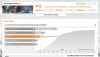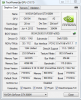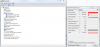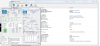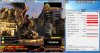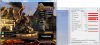Cool sry. Do we get an unboxing vid
?
-
MickyD1234 Notebook Prophet
-
Agreed that the GPU is the weak link of OP's system. I recently put a GTX780m in my R3 and have never looked back. Twice as powerful as my GTX 580m, which btw was a horribly unreliable card in my experience.
The 780m may not be a supported card, but I had very little trouble firing it up. Just followed J95's instructions and the deed was done. Granted the 780m isn't particularly cheap, but if like me you care about getting the most out of your Alienware and games, then it's the way to go. Haven't even overclocked my 780m and it smokes all games on ultra setting. Can even play ArmA 3 on ultra settings.
So my advice is simple - get the best GPU you can afford. Don't let a card being unsupported put you off. There's enough guidance out there now to make the process super simple
-
Possibly, if you ask me real pretty like?
I will take photos and video of me installing it, just in case the thing dies on me or something.
Some of my subscribers might find it cool im upgrading
Im working gravyard shifts the next few days so I will install when I have some time off to prevent a up.
IN the mean time which benchmarking program can be used to determine score?
Cheers Anton -
Verify that the 680m kit has the 4 screws included for the x-bracket, the stock Dell card/x-bracket screws will not fit...sounds odd
 MickyD1234 and Assasin321 like this.
MickyD1234 and Assasin321 like this. -
Robbo99999 Notebook Prophet
That's a good idea about the video - to maybe support a return if the card is a dud. (Although obviously don't send it to them if the screwdriver slips and you put it through the board or something!)
3DMark11 is a really good reliable test to get a score for the card (the "GPU Score" is the result to pay attention to), which will allow you to see if you're getting the performance you should. You can get the expected scores from this link (a good site):
NVIDIA GeForce GTX 680M - NotebookCheck.net Tech
First thing you should do though after booting into Windows (and installing the latest NVidia driver from the NVidia website) is to load up GPUz (free program), and then view your GPU temperatures. That way it will highlight any massive installation problems before you start stressing the card with benchmarks & gaming - which would indicate that you need to repaste/repad the card. Idle temperatures should be around 37-50 degC depending on room temperature and how good the installation is. 3DMark11 temperatures should probably be less than 80 degC, and ideally in best case less than 70 degC.Assasin321 likes this. -
Kit came with;
Card
Bracket
Thermal pads (allready cut uo)
and 6 screws 4+2 spare -
Robbo99999 Notebook Prophet
Looks like you're set! -
MickyD1234 Notebook Prophet
Left the party a bit early guys
Always like to see how these things arrive and how good the instructions are so please do
For benchmarking I agree with Robo but these days I prefer to use specific in-game benchmarks and base off them. After all, is it a hobby to get the most you can out of it, or just a killer game platform?
I also use msiafterburner as this has an on-screen-display option and I can decide what stats I see while gaming.
Awaiting the next installment ....
-
So this here is the unboxing;
https://www.youtube.com/watch?v=hTXSXo8kICM
I stll need to finish off some benchmarking and capturing some gameplay for before and after.
So i will install today or tomorow and then do comparisons.
Side note this has me talking alot, I do have a channel so I put stuff in there for my subs, sorry
-
Robbo99999 Notebook Prophet
Haha, excellent, I can't believe I watched a video of a box for nearly 8 minutes!
 It's the first unboxing video I've ever watched, but to be fair, you made it about as interesting as it's possible to be I reckon! I think it's informative though for people who haven't ever installed a graphics card though. Kudos to you! Hope the install goes well! Looks like you've got everything you need, don't forget about those extra pads that j95 talked about for the rear of the card, they might not have been included in the package.
Assasin321 likes this.
It's the first unboxing video I've ever watched, but to be fair, you made it about as interesting as it's possible to be I reckon! I think it's informative though for people who haven't ever installed a graphics card though. Kudos to you! Hope the install goes well! Looks like you've got everything you need, don't forget about those extra pads that j95 talked about for the rear of the card, they might not have been included in the package.
Assasin321 likes this. -
MickyD1234 Notebook Prophet
Thanks, nice to see it arrived with everything you need for a 'newbie' installation .
.
The x-bracket is already attached and you correctly identified it. It does look a little different to the Dell one which has a plate and pad covering at least one bank of memory on the underside but I don't think that matters. J95 posted about getting some extra pads (maybe reuse from old one?) to put over them.
The x-bracket is simply held in place with stickies until it is screwed down so that is probably what you are seeing.
Good luck with the next stage
Edit: Haha Robbo, exact same time again....Assasin321 likes this. -
Haha yeah sorry it's more of an info session with a side of unboxing

Im pretty sure i need the rear pads aswell.
I was pretty tired when i filmed it, and as you may guess that's why I am leaving the install to one of my days off sos I dont F anything up
Here is a question for everyone though, does everyhone think this is a new card? -
Robbo99999 Notebook Prophet
It looks new to me. It probably is a new one if that's how it was advertised. Did you buy it from a reputable source? Was it Upgrade Monkey? I think they're good, that's where I got mine from.
Like MickyD says, you can use some of your old pads to use on the rear of the card - for the chips that j95 advised you to cover. -
For cleaning the heatsink paste
Can I use acetone? -
If i catn get my hands on isopropyl alcohol?
-
Hackintoshihope AlienMeetsApple
Yes that is the bracket. What he meant is that it isn't the more expensive xbracket that has a pad for the VRAM. It is the one that only "sticks" to the gpu.Assasin321 likes this. -
Robbo99999 Notebook Prophet
Acetone is nail varnish remover right! The main thing you want it to do is remove any junk on the CPU, and then for it to not leave any residue. Any residue can reduce the thermal efficiency of the cooling system. I don't know if acetone would leave behind any residue? If you're going to use nail varnish remover, don't they contain other additives that are supposed to be good for the health of nails, and not necessarily good for CPU cooling interfaces! -
It's pk just went to the shops and got a small bottle of isopropyl, it was hidden -
Robbo99999 Notebook Prophet
That's probably better than the acetone.
-
MickyD1234 Notebook Prophet
Easiest answer, go the the chemist and get injection site pads. IPA in a convenient form as a wipe

-
So I installed the card today
Everything went fine up until I had installed the drivers
I had to restart my computer with the 2 drivers installed, upon doing this I got a fickering screen adn then restarted it to get a BSOD.
Since it was new software/hadware I unistaled the drivers and restarted to a fine normaish computer Sower than normal?)
At this point im going to go to the main site and get offica drivers and see if that helps.
As far as you guys know, anything i have done wrong? -
Hackintoshihope AlienMeetsApple
You need to have a modded inf file driver. Some other users can assist you in that area. -
-
Robbo99999 Notebook Prophet
Hmm. Yes, something's not right there, but I think you can solve it.
It could be your driver install or it could be hardware.
Try these things & let me know the answers:
1) Go into Device Manager of Windows 7, look at your graphics card on the various Tabs & it will say it's functioning correctly, or there may be some kind of a warning associated with it.
2) Load up GPUz (free downloadable program), go to Sensors Tab, what is the idle & load temperatures of your 680M? If it's getting too hot it will throttle (ie lower the clock frequencies which will result in low performance). This could mean re-padding & re-pasting the GPU properly.
3) If both of the above are OK then uninstall NVidia Drivers in Control Panel, run a program called Driver Sweeper to remove any old remnants of NVidia drivers, reboot the computer without any NVidia drivers. Uninstall Intel Graphics Driver in Control Panel. Reinstall Intel Graphics Driver from Dell website, Install NVidia driver from Dell website (they now have an up to date driver on their site from January). Hopefully it will now work fine!
EDIT: I don't think you need a modified NVidia driver like Hackintosh suggested. You don't need one because you have a 680M that was offered as part of configurable option for the M17xR4 from Dell. Anway, you'll know immediately if this is the case or not, because when you try to install the NVidia driver it will say that it can't find any compatible hardware - if it says that then you know you need a modified driver. If it gets through the installation process then you don't need a modified inf (don't need a modified driver). -
-
Robbo99999 Notebook Prophet
That looks all good to me Assassin. Idle temperatures seem fine, your card is being recognised by the operating system, so that's good.
Keep GPUz running in the background, so you can monitor temperatures and the clock frequencies, and then run a program called Unigine Heaven Benchmark, let it run on a loop and see what your temperatures are (temperature will be displayed on the Heaven benchmark screen anyway on the rop right corner). If the GPU gets over 90degC exit the program - you don't want to damage the GPU. And when you've finished running the program, quickly go back to GPUz (which you've been running in the background), and have a look at the clocks, make a note of the clocks (another screenshot), and then post back. This will show if you're having any temperature or throttling problems on the card. Here's the heaven benchmark from a good source:
Heaven Benchmark | Unigine: real-time 3D engine (game, simulation, visualization and VR)
Run it for 10mins (if the temperatures are ok), to test the stability.
The core clock should get up to at least 719Mhz & stay there for the whole of the benchmark. -
-
-
Robbo99999 Notebook Prophet
Yeah, that's fine, the important stuff is the stuff I advised you to do. (Seeing as you had a low 3DMark score, we need to find out what the problem is).
-
You don't need modded drivers.
I have the same card, and i run drivers from the nvidia site. as long as the card has a Dell vbios, which it does and GPU-z confirms that you wont need modded drivers. -
-
Robbo99999 Notebook Prophet
Hmm, that's very interesting, and I can see why you were getting such poor performance!
Your temperatures are good according to your GPUz readout, so that is probably not the problem. Just to make sure it's not a temperature & throttling problem, did you observe the temperatures while the benchmark was running in the top right of your screen? What was the hottest temperature it got to? Was it much hotter than the 58 degC listed on your GPUz readoout? (You want it under 85degC for definite).
What I think is happening is that your card is not clocking up to the 719Mhz, it looks like its staying at 135Mhz. Did you do the uninstallation of the drivers & running of Driver Sweeper, and then the reinstallation of the drivers just like I suggested in my earlier post? (Step #3 in my earlier post - try that & report back if you haven't done that already. This will hopefully solve the problem if it's just a driver installation issue).
EDIT: One thing I've not checked with you! Make sure you're running it off the AC adaptor, plugged into the wall! The card runs at reduced clocks when running off the battery!!!! -
I will try the uninstal now but the temps never reached higher than 65
-
Yeah, uninstall drivers (safe mode) Display Driver Uninstaller (DDU) V11.1/first uninstall option.
AC power, Windows Power options -> High Performance (Run/type Powercfg.cpl)
Nvidia Control Panel -> Manage 3D settings -> Program settings -> Look for the Unigine .exe (repeat this with all games .exe) Power management mode set High Performance. -
Robbo99999 Notebook Prophet
Temps are fine then, not throttling due to that then. Yes, try the driver uninstall method I suggested in Step 3 of my earlier post. (Or you can do it the way j95 suggests if you prefer. I've not tried his program he's linked though, but he does know what he is talking about too.).
Definitely do the bit j95 suggests with setting High Performance Mode in the Nvidia Control Panel. Do the uninstall - driver cleaning program - reinstall process though first.
EDIT: Ah, just checked Driver Sweeper has been replaced & superceded by the program that j95 linked, use the program he linked. -
Never use driver sweeper (Nvidia Installer changes), this is the updated version (paid) Driver Fusion - The Complete Device And Driver Solution.
GeForce Forums pinned DDU, create a restore point before using DDU, so you can always return to previous version if needed.Robbo99999 likes this. -
Downloading drivers now,
-should i install nvidia only?
-nvidia then intel?
-intel then nvidia? -
Robbo99999 Notebook Prophet
1) Uninstall NVidia Drivers in Control Panel.
2) Run that program j95 linked to remove all NVidia driver remnants.
3) Uninstall Intel HD driver from Control Panel.
4) Reinstall Intel HD driver from Dell Website
5) Install NVidia driver - use the one from the Dell website this time as it's one of the latest drivers (from January), and it's always a good idea to install a Dell NVidia driver 1st (driver 331.65 is the version).
6) Re-run the Heaven Benchmark with GPUz running in the background like last time, post back with the screenshot hopefully showing your maximum temperature & the increased core clocks at 719Mhz
That should do it! (Make sure you're running on AC Power, not from the battery, and also do the "High Performance" changing of settings in the NVidia Control Panel before running Heaven Benchmark (as j95 suggested) - forgot to include that step above).
(Make sure you're running on AC Power, not from the battery, and also do the "High Performance" changing of settings in the NVidia Control Panel before running Heaven Benchmark (as j95 suggested) - forgot to include that step above).
EDIT: link to the M17xR4 dell support page where you can download the Intel HD driver & the NVidia graphics driver:
http://www.dell.com/support/drivers/uk/en/ukdhs1/Product/alienware-m17x-r4
EDIT #2: You should also set your Windows 7 Power Plan to "High Performance" => click on the battery icon in the taskbar to change these options. -
-
Robbo99999 Notebook Prophet
Hmm, indeed GPUz is telling you the same frequencies of 135Mhz, but your Unigine Heaven benchmark is showing the core clock to be 719Mhz (which is what you want), and the memory at 800Mhz (which matches what is being displayed in GPUz). This is very bizarre to me. Did you do all the steps like setting High Performance in the Control Panel for the Unigine.exe? Setting the Windows 7 power options to High Performance? Running the laptop with it plugged in, not off the battery? (I'm pretty sure you did, because this is what we've suggested over & over, so I don't think you would have missed it, but feel I just have to get clarification from you).
Did you try running 3DMark11, just to verify your score again? Might be worth doing just to get clarification from a numbers perspective that nothing has helped that we have done.
This then leads me to think that it might be something to do with the Clevo VBIOS that is on the card. I might consider the idea of flashing svl7's unlocked VBIOS to it, but that's a bit drastic at this stage, and I think it would be worthwhile getting some input from other forum members here to try something that is less drastic first. Hopefully j95 or MickyD, or someone else with some knowledge on this might be able to contribute when they read this. ;-)
For now, if you could answer my earlier questions in this post, and try 3DMark11, then that might be helpful. Sorry to hear it's not working, I'm surprised! -
MickyD1234 Notebook Prophet
I've been watching this thread and you guys seem to be coming up with reasonable suggestions.
From what I can see the card is locked in power saving state (P8 on mine at 75hz!). Now optimus can mess this up BUT since the 680m is an approved card in the R4 this should not be an issue. The vbios' available are to improve the overclocking ability. The dell default will not allow any more than +135mhz.
The static clock bar seems to show it never goes out of that mode. You could use nvidia inspector to see the P state. When you fire up Heaven in a window you should see this jump up to full clock. If you set 'Maximum performance Preferred' in the driver the machine should always be in P0 (max speed) even when just in windows, that's how it works on mine.
I'm beginning to wonder about the card itself...
HTH -
Robbo99999 Notebook Prophet
Yep, I think they're good suggestions from you MickyD. Just as a note, on my card if I set "Prefer Maximum Performance" in the Power Management Option in the NVidia Control Panel my clocks still drop to idle on the desktop, they don't stay at max clocks, Kepler might be a bit different to Fermi in that respect. Just clarifying that so that Assassin doesn't expect to see 719Mhz when changing that setting when just idle on the desktop.
EDIT: When I load up NVidia Inspector on mine, it flashes up to the max clocks (P0) for about 10 seconds and stays there (I guess to read the max clocks or something), and it displays the frequency, before dropping back down to the lower idle clocks (P8). So, even just starting up NVidia Inspector is probably a good test of whether your card can hit the clocks it's supposed to.
Another good thing to do is to go into the Sensors Tab of GPUz, and then click on the the drop down menu for "GPU Core Clock", and select "Show Highest Reading". Because GPUz when first opened also stimulates the GPU to kick up to it's highest P State, then this should show 719Mhz for Assassins 680M, when selecting "Show Highest Reading". This could help verify if his card is even instantaneously hitting it's max frequency.MickyD1234 likes this. -
Highest still never goes above ;
135mhz
400mhz
The Pstate is P5
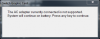
I also keep getting an error about my a/c adaptor on startup
'A 180w adaptor has been detected please use the 240w adaptor originally shipped or higher'
The battery also doesnt charge it just prevents it from draing the battery
I have the 180w battery ill order the 240w today
I want to avoid any bios stuff as long as possibe atm
I also reused some of my thermal pads for the bottom of the card for the extra RAM


Re: The 3d mark score... its the exact same 420 which is half of my previous card -
MickyD1234 Notebook Prophet
That is the problem IMO. Insufficient power for the card to run at full speed. Put it all back to 'standard' with the dell driver and get the PSU

-
Robbo99999 Notebook Prophet
DOH! "The System will continue on BATTERY" should give it away then!! I'd forget about it & retest when the 240W arrives! Might have been useful to have known about that error message before we started any of this troubleshooting! Derp Knight indeed! Sorry! You'll get it working in the end then with that 240W - all good!

-
Put it all back to 'standard' with the dell driver?
I dont follow? -
Sorry I had gotten this message before but it was an error. i just unpugged and drained all power to replug in it was fine.
That was not the case this time till I noticed the power was not charging -
MickyD1234 Notebook Prophet
Undo anything you have tried software wise since the problem is not software related. If you are unsure of how to get the official dell driver then just wait for the PSU and see how it goes. -
Robbo99999 Notebook Prophet
Ah, ok, fair dos!

-
KK so ill just revert back to latest official driver and wait for PSU got cha
Just ordered the PSU should arrive in 2-3 days
Alienware M17x-R4: What is letting my system down?
Discussion in 'Alienware 17 and M17x' started by Assasin321, Jan 6, 2014.