Yup, first thing I always do after getting a new machine or installing a new OS & Drivers.
Definitely glad respawn worked out, whatever the reason. Am still curious though, and this is probably going to nag at me till I figure it out. lol
Now that I have my recovery disks, I just need to decide if I want to keep the recovery partition on the SSD or not.
Thanks so much for your replies, Mr. Fox and Steviejones.
-
I have an alienware m18xr1 and i upgraded my hard drive from a SATA 750, to a samsung 256 ssd/6gps and when i'm trying to recover my windows with the alienrespawn i receive and error that i need to have a minimum hard drive of 750 as my first hard drive(750), also when i made the recovery disc and usb flash disk i didn't upgrade it to the full back up version recovery, is this an issue?if i will but the full recovery premium, i will get the same error when i am trying to instal the image from the factory using alienrespawn? any answer will be appreciated, thank you
-
I guess with the repawn's new version you will be just fine, trying it out as soon as my new ssd gets here.
-
Can I just use a dual layer DVD 2.4x/8.5GB DVD?
-
Is there a new version out?? i havent done a clean install on my SSD in ages ( 6months at least) still have the original HDD intact as it came from factory with the alienRespawn, but when i burn it into DVD and then try to install on the SSD i get the classic error that it's not 750GB , as this been fixe? if someone could tell me how to get around this would be very greatfull
-
steviejones133 Notebook Nobel Laureate
Afaik, the sizing issue has not been resolved. If you create a recovery image using the newer version of AWR, it will still throw a fit if you try an d load that image on to a much smaller drive.
What WAS changed was the ability to download and install AWR (the software itself, not the recovery image) onto a drive that no longer has the "factory recovery partition" in tact. Basically, you can load AWR to a new drive, update drivers etc etc etc and THEN use AWR to create a new recover image - similar to what would be a "user created factory image". -
Not sure what all the drama of moving between HDD to SDD. Use the Windows built-in disk management to shrink the volume to fit on the SSD (after deleting crap and defragmenting) - do this before creating the AR backup discs (which shouldn't be needed, but nice safety net). Use a freeware partitioning tool to realign the partitions either during or after you copy them to the SDD (I used gparted off a Ubuntu USB stick, but there are Windows options as well, AOMEI comes to mind).
Am I missing something? I just did this (on my M18x I picked up yesterday and installed a SSD) and it seems much easier than the reinstalling stuff method..? -
steviejones133 Notebook Nobel Laureate
Nothing wrong with that approach, just not a true clean install from the ground up. I think the drama side of things is raising its head when people are trying to boot from a respawn image created on a larger drive to a smaller ssd. AWR simply doenst like doing it because the factory image is based on the larger drive size. With the new AWR, you dont need the recovery to install it so you can simply do a clean install, set up the machine with drivers/software etc and THEN create a user "factory image".....nice if you clean install every 6mths or something as you dont have to go through the PITA process of re-installing everything to get back up and running.
-
The latest version of Alienware Respawn allows installation of Respawn on a new OS installation and it creates a new recovery partition. That was not possible with the old version. All the hassles that people used to go through are a thing of the past now.
It can be downloaded here: http://alwdownload.alienrespawn.com/alwdownload-en.html (free and premium versions). I have it running on a clean Windows installation on my SSD RAID0 and it works great.
If you are not in the habit of checking the Alienware Engineering Troubleshooting Guides sticky thread in the main Alienware forum, I recommend subscribing to it. Here's one of the posts from that thread.
-
I received my M14x R2 about a week ago, and today my $209 Crucial M4 256GB mSATA drive arrived. I was able to use the Respawn app to install the factory image on the mSATA with no problems. My HDD is a 500GB Seagate. I deleted it's partitions and formatted it and now use it as a secondary storage drive for files and music.
According to Disc Manager the AR even recreated the recovery partition on the mSATA.
Everything is running fine so far and the HDD gets a 7.9 in the Windows Experience Index.
Just thought I would give a heads up on my experience for anyone that might be considering this upgrade. -
steviejones133 Notebook Nobel Laureate
That's great.
The latest version of AWR allows a recovery partition to be created where the was no partition before - something that it did not do on previous revisions. It's great for re-installing onto a new drive and then making a new factory image, if you like, of your new OS install.
Works a treat! -
I was impressed.
I'm now strongly considering the AR upgrade to save all of the updates and installs I've recently completed. Especially if it will add that data to the Respawn partition. I probably would if there was a way to direct the Respawn partition to utilize the HDD rather than using up space on the mSATA.
At any rate, I am quite pleased with the value-added aspect of the Basic application regardless.
My 2 cents. -
You can create additional recovery/restore backup folders on another drive using the Premium version. I have it and really like it. I create full system recovery folders and data drive backups with Respawn on external USB drives.
-
Good to know. Thanks!
-
If I'm reading this correctly, the latest version of Alienware Respawn allows installation of Respawn on a new OS installation and it creates a new recovery partition? So after a fresh install and after installing and updating everything, I could use AWR to create a recovery partition on my HDD instead on using another storage media?
Can't this be done with the basic version too? Sorry if I'm asking to many question. I'm getting my new system next week and I'm trying to gather as much information as I can. -
steviejones133 Notebook Nobel Laureate
Yes. The updated/latest AWR will create a new recovery partition on a blank drive. Prior to this "enhancement", to allow installation of AWR required a recovery partition to be in tact - something which is obviously not possible on a new drive. Once you have your OS installed and drivers, you can install AWR and also create a recovery thumb drive (you may need a drive larger than 8gb, depending on the size of the install) so that you can "Respawn" back to that exact point in time.
The full version allows for full incremental backups as Mr. Fox stated - the benefit of that is you can take an image of your system at any point and restore to that image when required. Unfortunately, this added benefit is not available in the free/basic version....that just lets you create recovery media should things go pear-shaped. -
Thank for the clarification. Now how does this differ from the regular windows back up? Also when you say a recovery partition, you mean a partition on the hard drive itself that the OS is installed in. I guess like how most computers come with the normal C drive and then there's usually a recovery drive too? Does that make any since? -
steviejones133 Notebook Nobel Laureate
Well, after your OS install, you will end up with something like this (your drive size may be different to mine but the same partitions apply. The partition that the OS is installed to is separate to the recovery and OEM partitions and consists of your OS and any other data you choose to have on it - the balance is left over as "empty" storage space.):
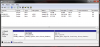
You can see the three separate partitions and your drive will end up looking very similar after your install.
You can't use the free version of AWR to do backups - only the full version allows for that. I haven't paid for the full version so I am not 100% on how it compares to Windows Backup but I know that Mr. Fox finds that it's very beneficial. You can backup your personal data with Windows Backup but to recover everything, including your OS, you would need to create a system image disc using Windows Backup/Restore and then run that in the event of total failure and restore any personal data afterwards....a bit like two separate processes compared to one with the Full AWR, which would allow several user-created images of everything to be created manually to a thumb drive - if disaster strikes, you can use that thumb drive to get everything back in one step. -
Let me start of by saying thank you for taking time to answer my question. First thing, whenever I install a fresh OS, I never get that setup like the image you showed me. Where did the Recovery partition come from? Also what is the partition with 39 MB. Seeing that this is a fresh install, how would I get a recovery partition? I'm only going to use the SSD for OS and programs. I have a second HDD that I'm going to use for programs. How many partitions would I need in order to get this configuration on my SSD. I know I need at least one for the OS. -
steviejones133 Notebook Nobel Laureate
Your welcome and thank you.
Basically, when you clean install to your new drive it will be completely blank of any partitions. When you use the Alienware OS disc to re-install, the setup will ask you to where you want it installed. You will have one great big huge blank partition so you will select that space to install the OS to. Windows will do it's thing and after the OS is installed, you will have a small OEM partition like mine and the rest will be for the OS and free space. At this point in time, you wont have a recovery partition BUT when you download and install AWR, it will create one for you. Once you have done the OS & AWR, you can check yours under disk management and you should see the three separate partitions.
The OEM partition is for Dell's diagnostics tools - I would personally leave it in tact because of the very small size of it - you can delete it, but it's hardly worth doing so just to free up 39mb. -
Thank you again. So when its time to install the OS should the one huge space be partitioned or remain unallocated? Also when does the Intel RST come into play or is it not necessary? In another post it there is a link for two different ones.
1. Intel® Rapid Storage Technology F6 Driver Download - Windows 7 Installation Drivers
(select the x64 version unless you are running a 32-bit OS - extract the compressed files from the zip archive and place the extracted files on USB stick)
2. Intel® Rapid Storage Technology for Windows 7 x64/x86 - RST Drivers and Intel Control Center
(after installing Windows using the above F6 drivers, install this package along with the other Intel Chipset drivers that need to be installed) -
steviejones133 Notebook Nobel Laureate
You can leave the space as unallocated and the OS will install to the one big partition. It will automatically create the OEM partition and AWR will automatically create the recovery partition when its installed/ran.
Regarding Intel RST, I would recommend using it when you install all the relevant drivers for your machine. You can use Dell's version of RST which will show up when you enter your service tag over at the drivers page. Some members on NBR, including myself, are using Intel RST for desktop boards and it runs just fine but the main benefit of doing that is for TRIM support on Raided SSD's - something you maybe don't require at the moment. I'd be tempted to advise you stick with the Dell issue RST which you can always update later on should you choose to do so.
If you want to use Intel's RST right away, you can download their latest official version below. There are 4 files, you only need look at the bottom two. One is just English or the very bottom one is Multi-language support.
http://downloadcenter.intel.com/Detail_Desc.aspx?DwnldID=21730 -
Okay I think I'm definitely ready to tackle this when I receive my new AW thanks to your detailed instructions. One last thing regarding the Intel RST, do I have to install both the ones I listed. If so, the 1st said to copy to a flash drive and then load it into windows 7 installer. The second one was to be installed with the other drivers. Am I correct with these assumptions? The thread I got this from was "HOW TO: SATA III-SSD-RAID0-Windows Installation: Questions, Troubleshooting Thread" and comment came right after the last video. -
steviejones133 Notebook Nobel Laureate
No. Those instructions from that thread are based on Raid arrays with 2 SSD's. If you have a single SSD, set the Sata mode to Raid in bios before installing. Do the Windows OS install from disc followed by all the relevant system drivers. From the RST link I posted above, you only need one or the other. If you are fine with just using the English language version, download that one - if you need Multi-Language support for it, download the other. When the time comes to install RST, use the one you downloaded and you will be just fine. If you need info on the correct driver installation order etc, you can view that on this thread: http://forum.notebookreview.com/ali...er-install-order-guide-alienware-systems.html -
Thank you one more time. I think I'm capable of the rest from here. Lol you def. earned your rep.
-
steviejones133 Notebook Nobel Laureate
Happy to help out - if you need any more help, just ask on the relevant threads.
-
I ran into some trouble when installing my new SSD. For a while I couldn't get the SSD to read, so I decided to install that and my original drive to the laptop so I could do a fresh install. I got both of them to read during the install, so I went ahead and selected the new SSD as the partition to install windows on. Also to mention, I never did reformat the other drive that was also installed, so it still had the OS, system recovery on it. After installing windows 7 on the new SSD, I went through the steps of downloading all the drivers and programs. When I went to go download and install AWR, I kept getting a rpsetup error 1. So I went under the start menu and I selected AWR and it gave me this error "windows is searching for dslauncher.exe" About 10 seconds later, I'll get the message saying that the file has been moved or modified, but I can fix it. Once I fix it, it loads up. Then I get the error AWR was not able to detect your recovery partition. It may be missing or corrupt. How do I get a Recovery partition? Also did this happen because I left the original hard drive plugged in at the same time I was installing the new hard drive with windows 7? Is there an easy to fix this? Thanks -
steviejones133 Notebook Nobel Laureate
Weird. What could be causing a problem is that unless you have taken the hdd out, you have two drives with two OS's installed and that might be causing some conflict when it comes to installing AWR. If you have Windows on the ssd now, I would grab the checker from this link - right side of the page, step 1: http://alwchecker.alienrespawn.com/alwchecker-en.html. Make sure you have all the Dell drivers to hand on the ssd and remove the hdd.
As you want the AWR image to be created AFTER you have all drivers/updates done (which would avoid having to do a full driver/OS re-install as you can simply boot from the AWR image on , say a pen drive) proceed with installing all the relevant Dell drivers and Windows Updates at the end of the process - it might be that AWR is reliant on having the latest .Net Framework up to date to install correctly - or something equally as important..... Once all the drivers and updates are done, re-run the AWR checker and let it do it's thing....hopefully, that should work - I don't see any reason why it wouldnt. -
I'll try as soon as I get a chance. Also, wasnt the windows 7 installation suppose to install a recovery partition? -
steviejones133 Notebook Nobel Laureate
No. The Windows disc will simply install the OS onto the drive (without Dell drivers, so it's just a bare OS) along with the small OEM partition at the start of the disc for Dell Diagnostics. It's AWR/DSLChecker that installs the recovery partition.
-
Well before I decided to switch hard drive, I used AWR to create a recovery disk on a USB drive as soon as I received my laptop. Since I'm doing to only use the stock hard drive for data, can't I just go ahead and wipe it clean so there would be that conflict of two drives with a OS on them? I already created a recovery for it. Also if I can, can I just use disk management for that? -
steviejones133 Notebook Nobel Laureate
Sure. You can wipe the HDD if you created your original recovery media. You can always respawn that drive back to factory state. You could also try booting from that usb drive to restore the factory image to your ssd if you did not want to do a clean install to the ssd. I know in the past that doing that has thrown some people error messages that the respawn cant complete because the drives are the wrong size but the new edition of AWR might have eliminated that problem. It's up to you, my friend.....it is the easiest way to get your factory state onto the ssd and if it does throw a fit for some reason, you can always continue with your plans to do a clean install.
You should be able to use disk management to delete/format the HDD - if not, you can run an command prompt and use diskpart to "clean all" on the HDD - same thing, just using DOS. -
Well I've already installed a fresh copy of windows on the SSD now. How would you go about installing the recovery from the USB drive? Wouldn't that contradict the whole notion of doing a fresh install. Wouldn't it hinder performance since I would be using a recovery disk that was created with a regular HDD with a SSD? -
steviejones133 Notebook Nobel Laureate
Well, yes. It's not a clean install but it would be the simplest way to get your OS as it was on your HDD onto your SSD. If it completes successfully, it won't hinder performance. A clean install is what it is...everything back to scratch and built up from there.....a respawn is what it is...it's basically a restoration of an image (factory) onto your drive. Some people find that they prefer a total clean install vs. a respawn as they prefer a total fresh start without pre-installed programs such as Dell Stage etc etc ..... but if you are not comfortable doing that, it's why I suggested the respawn to SSD. By all means, if you are ok with the clean install, that's the best route ....if not, try the respawn and if it doesnt work, you have not lost anything as you can still do a clean install.
If you did want to try and respawn the factory image to your ssd, you would simply plug in the recovery usb and shutdown. Restart and when you see the bios splash screen hit F12 to access the one time boot menu. Choos to boot from USB and the respawn will commence. If it runs into problems, it will tell you. If not, you will have your factory image on your ssd with minimal effort.
Hope that helps. -
Is there a possibility of trying to do the AWR and it messing up during the install, or is what your saying that before it attempts to begin to install it will address me with the issues therefor not erasing the information off the SSD? I've read people saying that AWR from a HHD to a SSD can hinder performance, so that's the only reason why I went the route of doing a clean install. If this isn't true, as you say then I will just respawn from the USB drive. Also those programs that people don't like being on their systems, can't they just easily be deleted? Once again thank you for your time with answering all these questions. This is just one overwhelming experience, but I am in LOVE with my new system. -
steviejones133 Notebook Nobel Laureate
AWR will (if it doesnt want to work) throw you a message saying it cant restore and give you a reason...probably something like incompatible drive size. It should exit out and leave the respawn as failed and your drive unchanged. If it doesnt throw an error, it will respawn your hdd image to your ssd. The main cause of concern respawning an image is correct drive alignment. I have respawned many times without a problem....actually I am running a respwaned OS right now as I havent got the time to do a full install. You can uninstall programs you don't want but it's not exactly the same as a clean install as you would maybe have registry entries left over from removed programs - that's why a clean install is preferred by many as it priveds a squeaky clean base for your machine and YOU choose what to install, not the other way around and THEN have to remove it.
Bottom line really is that you can choose either method without too much worrying about things. I'd probably recommend a clean install over a respawn but if you aren't comfy with doing all the drivers etc, a respawn can work out just fine. If you are up to the clean install, go for that as it will provide you with the best results.
You cant really "break" anything as you have a recovery USB, just go with what you think you are most comfy with.... -
Thank you, I got it to work. I reformatted the original drive and everything fell into place after that. Is there any program that works good for SSD optimizing that you would suggest. I use to use Advance SystemCare Pro, but now with a SSD I don't know how that would work. My Samsung came with Magic Magician, but don't know how good it really works. Also is there anyway I can increase boot time, its already fast now, but is there anything else I can do? -
steviejones133 Notebook Nobel Laureate
Glad you got it all sorted. Did you end up respawning or clean installing? - as for optimization, you could have a look at this guide...it's pretty good. You can choose which "tweaks" you want to do.
The SSD Optimization Guide Redesigned - The SSD Review -
I just kept with my clean install that I had already did. I figured since I had all the drivers and everthing installed, then I was good to go. There was not point of trying to reinstall the OS all over again. Once I deleted the information from the other HDD, there was no problem at all. Thank you for your help. Now I have another question for you. Does the performace of the SSD start to deteriate once you start feeling the space up on it like a regular HDD? I'm installing all my programs now and it starting to build up, so I don't want to hinder performance. Also with the link you provided, is there anyone of those tweaks that you would recommend over the other? -
steviejones133 Notebook Nobel Laureate
Well, the performance will slow down a bit as the drive fills up as there is more data on it to search through. You can keep an eye on performance by using a benchmarking tool such as CDM (CyrstaDiskMark) but I wouldnt be overly converned at a slight drop in reults as the drive gets fuller.
Regarding the tweaks, the ones I have implemented on my drives are 4, 5, 7, 9 & 16 -
Did you see a performance gain with those tweaks, if so was it significant? Where was the gain at? Also when the drive starts to fill up, would there be a dramatic change in speed? -
steviejones133 Notebook Nobel Laureate
As SSD's are so fast anyway, you tend to only really notice the differences in speed if you run a benchmark. Real world "feel" doesn't seem to be hindered. Performing certain tweakscan yield higher benchmark reaults, like enabling write back cache - if you do a CDM run with it disabled and then compare to a run enabled, you can see the figures go up with it enabled. Will you "feel" the difference?, probably not.
-
Okay thanks, that makes sense. Is there anyone of those test in particular that would help increase boo time? Also just out of curiosity, is a raid set up that much faster (noticeably) than a single drive setup? -
steviejones133 Notebook Nobel Laureate
If you want to reduce boot time, have a look over here: http://forum.notebookreview.com/alienware-m17x/689373-how-reduce-windows-7-boot-time.html - a Raided set of SSD's is faster, certainly much faster in benchmarks but again, wether or not you would actually notice how much faster it is in real world applications could be debatable. If you want the fastest setup possible Raid 0 is the way to go. Some users will argue that it's a pointless exercise and that it puts data loss at a higher risk - if one drive dies, you lose all the data on both. That's not a problem if you backup files regular.
-
I don't like to do a clean install but instead i want to do the alienrespawn thingy where you burn it on a blank dvd or usb flash drive.
I read Batboy's thread and the step by step and he mentioned that we only need 8gb usb flash drive, the problem is I don't have a usb flash drive, but i do have a few blank dvd. So he said 8gb usb flash drive is what we need, that means I only need x2 blank dvd right since 2 blank dvds = to around 8-8.5 GB?
Can anyone verifiy this, how many blank dvd do we need to create a back up of the alienrespawn to install on a fresh hdd or ssd?
Thanks -
Yes, you only need two.
-
Mine used 3 dvds, m14x r2
-
Alienware-L_Porras Company Representative
Still would like to recommend you the clean install if you are moving to an SSD due to certain different configurations from one to the other. here is how you do that.
-
Naaw, three , m17xr3
-
ratchetnclank Notebook Deity
Windows 8 doesn't have a recovery folder under C:\
For this reason alienrespawn won't install.
Because windows 8 has a refresh my pc option does this mean we won't be seeing a alienrespawn for windows 8?
HOW TO: Preserve AlienRespawn - stock drive to aftermarket drive / AlienRespawn Q&A
Discussion in 'Alienware' started by BatBoy, May 7, 2011.