Using the alienware install dvdi recieved, raid controller is detected.
The dvd has the drivers intergrated.
I used that dvd to make a usb stick from where i install my alien now.
Also added latest drivers to that stick to make life easy when reinstalling
-
I think it might be a custom slip-streamed version for our systems. I have found the drivers are not present using standard Windows 7 installation media. (Always had to use F6 RST drivers with that type of Windows 7 installation.)
-
Yes retail never had rst embedded, dell streamed them into the dvd and works fine.
-
Anyone know the difference between the standard Intel RST that we use and the Intel RST Enterprise edition? A new HP Ivy Bridge desktop came with version 3.x of the Enterprise Edition. Different GUI. Just wondered if it works on laptops, and is it older or newer or better than 11.x?
-
I think it's a different chipset alltogether. I haven't tried using the enterprise drivers, but I don't think they will work.
-
Just added the following update to the opening post:
A recent discovery with RAID0 Port1 dropping to 3GB/s on a new installation or image restore... Reset the BIOS to optimal defaults and reboot Windows. I have tested this 4 times and the last two weeks and resetting the BIOS causes both Port0 and Port1 to operate at 6GB/s. One of the 4 times I had to pull the CMOS battery because resetting optimal defaults did not work. Once this is done, the SATA 3.0 speeds stick permanently on both ports for me.

Once the array is confirmed to be operating at 6GB/s you can return to the BIOS to set your preference for overclocking, USB power sharing, virtualization, etc. This may be a glitch with Insyde 2.0 BIOS that does not affect systems with a different type of BIOS. -
interesting, as that was exactly the reason I exchanged my 1st M18xR1 back to Dell for another. They had no clue. Had I a clue, I would have kept it. Instead, now I have a black M18xR1 instead of a red one (Dell apparently can't seem to match colors on a replacement), and have been jumping through hoops, including having been promised a new R2 as a replacement, only to have that promise withdrawn. Now, of course, I'm stuck with what I have (which is an awesome 2920XM system, of course!). Such is life.
-
Posting this here as my other threat got closed. Just to start off with I am NOT using a SSD. I am just planning on doing this with 2 normal SATA HDD's"
Okay everyone, my plan for tonight is to set up new m17x up in Raid 0. Just want to go over this with knowledgeable people to make sure I am not missing anything.
I am planning on using the 500gig drive that came with the m17x and a second 500gig drive that I have.
I have made an image of my current OS state and saved it on two difference devices (as a fall back). I also have my Alien Respawn Disc's (as an emergency fall back).
So once I pop this second 500g drive in I will do Ctrl+I on the boot screen to initiate the Raid0 on the drives.
From there I will use the Windows Recovery Disk to boot up and attempt to restore my windows to its current from one of my images that I made. If this fails I will use Alien Respawn, and if this fails I wil just clean install.
Anyone have any thoughts on any steps i might be missing? or precautions I should add?
Thanks in advance.
EDIT: My thoughts are that I shouldnt need to install the Intel RST drivers becasue they should be installed on my current image. is this correcT? -
OK then. Even easier for your case. It will be a nearly effortless setup process. Also, this thread is for HDD or SSD, so you're in the right spot for discussion.
Look at the tip at the top of the opening post. If your BIOS is already set on RAID, you don't need to do anything except for letting Intel Rapid Storage Technology work its magic. After adding the second HDD, open the RST application and use it to create the RAID0 array within Windows. Super easy, no hassle... excellent results each time I have done it this way. -
Excellent! Thank you. so if my BIOS are set to RAID I dont even need to re-image the drive?
Also, in the event that my BIOS are not set to RAID, can i jsut set them? or am I starting from scratch? -
Well, if it is the factory installation and you see the option to press Ctrl+I at startup, then it is set for RAID already in BIOS. (If set for AHCI you don't see that screen at boot up.) That's right! No need to reinstall or image. Isn't that too awesome? A lot of people don't know it can be done within Windows using RST. I discovered it less than 6 months ago, just poking around looking at stuff.
For anyone else reading this that is set on AHCI and you want to switch to RAID, there are some registry tweaks you can use that will allow you to switch to RAID in BIOS and still be able to boot Windows. I don't have those registry tweaks memorized, but I should Google that and add it to the first post.
I think these registry tweaks were posted by The Revelator, but I don't recall where. Let me do a quick forum search with Google and I might find it.
Edit 1: Here are the instructions from Microsoft: http://support.microsoft.com/kb/922976
Edit 2: Gotta love Google for searching NBR. Already found it!
Search Parameter: site:forum.notebookreview.com/alienware Revelator AHCI RAID
-
Many thanks for the guide - Samsung SSD's arrived this morning, installed and running in half an hour - awesome sauce

+rep when it allows me to give you more! lol -
Not so lucky. Just got my other M18xR1 today "R1 #2", popped in my RAID 0 Crucial m4's from "R1 #1" (which both reported as 6GBps) and fired it up. RST reported SATA 0 at 3 and SATA 1 at 6.Mr. Fox said: ↑Just added the following update to the opening post:
A recent discovery with RAID0 Port1 dropping to 3GB/s on a new installation or image restore... Reset the BIOS to optimal defaults and reboot Windows. I have tested this 4 times and the last two weeks and resetting the BIOS causes both Port0 and Port1 to operate at 6GB/s. One of the 4 times I had to pull the CMOS battery because resetting optimal defaults did not work. Once this is done, the SATA 3.0 speeds stick permanently on both ports for me.

Once the array is confirmed to be operating at 6GB/s you can return to the BIOS to set your preference for overclocking, USB power sharing, virtualization, etc. This may be a glitch with Insyde 2.0 BIOS that does not affect systems with a different type of BIOS.Click to expand...
I reset BIOS (A05) defaults a couple of times and unplugged the CMOS battery and let drain. Fired back up, and RST still showed 3 and 6.
I turned off, and swapped the m4's (Port 0 and Port 1 drives reversed) and turned back on. RST now shows SATA 0 at 6 and SATA 1 at 3.
It seems to follow the drive, not the PORT. I bet I could put in two new m4's and install Windows and RST and it would be 6 and 6.
Got any other ideas? I can clone my install to a new set of m4's, but I'm not so keen on doing so if there is an easier way.
Thanks.
ps. I just noticed you're screenshots show Crucial m4's also. I wonder if this is something that is Crucial m4-related???? -
Yes, try the LPM fix. When I bought my first M4 it refused to run at 6GB/s without that in place, and I simply make it a ritual as part of my OS setup ever since then.
Run the reg files in the attached zip.Attached Files:
-
-
Looking at the regedit files, I see they patch iaStor, not iaStorV. Are these for AHCI mode or RAID?Mr. Fox said: ↑Yes, try the LPM fix. When I bought my first M4 it refused to run at 6GB/s without that in place, and I simply make it a ritual as part of my OS setup ever since then.
Run the reg files in the attached zip.Click to expand...
I already have these values in the same place under iaStorV, but under iaStor, there are no port# keys at all.
I was under the impression that iaStor was AHCI and iaStorV was RAID? -
Those reg files disable LPM, which often causes SSD to fail to operate at full speed. All I can tell you is they work for me and others I have suggested try it. I got them from Katalin about a year ago. I don't use AHCI mode for anything except flashing drive firmware, but they still work for me.
-
I was wrong. (shhhh...don't tell anyone...)Mr. Fox said: ↑Those reg files disable LPM, which often causes SSD to fail to operate at full speed. All I can tell you is they work for me and others I have suggested try it. I got them from Katalin about a year ago. I don't use AHCI mode for anything except flashing drive firmware, but they still work for me.Click to expand...
iaStor is Intel's RAID driver and iaStorV is Microsoft's RAID driver. (according to what I found)
So, since I am using Intel RST, I should need the iaStor reg settings, which your patch files add and my registry was lacking.
So, I applied PORT 0 and PORT 1 and guess what? 6 and 6.
Another problem solved by Mr. Fox! Thanks! (and a rep to you!) -
steviejones133 Notebook Nobel Laureate
Nice to see that the ol' trusty LPM reg hack has worked again....I always use it no matter what.
-
Being wrong myself often helps me learn new things so, in turn, I can share in ways that help others that I would not be able to otherwise.
 Glad that tweak worked for you, bro. Thanks for the rep.
Glad that tweak worked for you, bro. Thanks for the rep.
-
Mr. Fox said: ↑There are numerous threads that have this information already on them. There's really nothing about the process that is unique to Alienware. There are subtle differences navigating the BIOS and RAID configuration screens on different systems, but the Windows 7 installation process is the same on all systems.
Quick Tip for RAID Setup:
Just install Windows to one SSD or HDD with the BIOS set to RAID. After installing Windows to one drive, install RST and create the RAID0 array within Windows using RST. Super easy operation and no need to mess around with F6 drivers. That's the only way I do it any more, 'cause it's so much easier. Once the RAID0 conversion is done, simply go to the Disk Management utility, right click on C: and select "Extend volume" and use up any unallocated space.
Just wanted to thank you Mr. Fox I setup Raid 0 using the instructions that you posted it worked like a charm. I used the Alienware recovery usb stick that I made installed the 256 ssd drive ran the recovery, installed the other 256 ssd drive ran the rst extended the volume and it is setup just like it was from the factory.Click to expand...Last edited by a moderator: May 8, 2015 -
See post # 43386rayl said: ↑Re: Is it possible to install 3rd hdd into a m18xR1 system?
Hi guys, I've tried to search for existing post that have the answer for my question but no luck in return , I kindly ask for an expert opinion for this matter , thank you in advance.
Regards,
RayClick to expand... -
I got a M17X R4 with a defective 32GB SSD. This led to many changes on the computer, culminating with a visit from a tech guy that replaced the drive. While he was doing that and while talking to tech support, I asked if I could order another 750gb Hitachi Jet-C and setup a RAID.
He said he thought it was a good idea and helped find me the model number and the t exact drive. It's approximately $200 and while it sounds expensive I have the gift certificates that came with the computer. But, the question is how hard would it be to set this up and is it a worthwhile investment? Do you think it's a good idea and, more importantly, is there a link to those upgrading the R4 yet? -
Joey, it's super easy to set up. If your BIOS is already set on RAID, just use Intel Rapid Storage Technology to create the RAID0 array within Windows. If someone tinkered with your system and installed Windows with the BIOS set to AHCI, you may be looking at an OS reinstall for proper functionality and performance. If you need to reinstall, please refer to the first post in this thread.
Mr. Fox said: ↑Edit: there is yet a newer version of RST out now... I just installed it and it seems to be working fine. 11.2.1.1006
Discussion and testing results in this thread: http://forum.notebookreview.com/ali...llation-questions-troubleshooting-thread.html
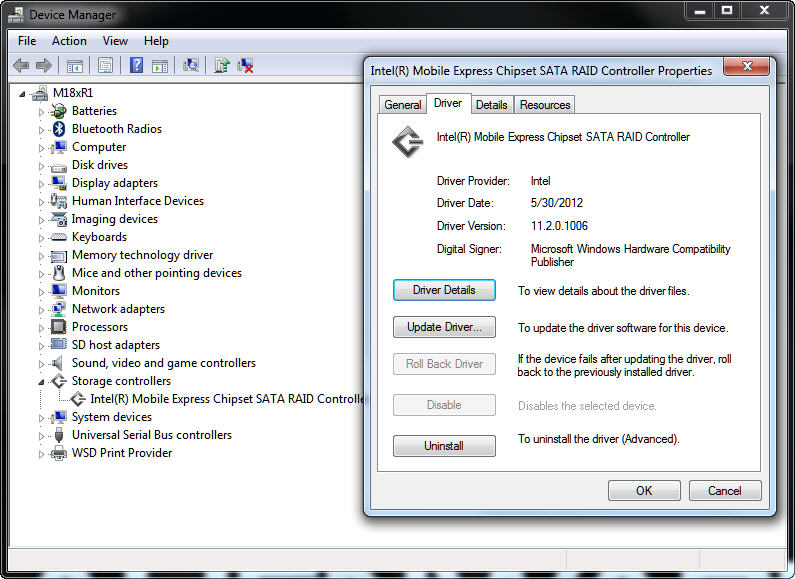 Click to expand...
Click to expand... -
steviejones133 Notebook Nobel Laureate
Thanks for the heads up Mr. Fox! Downloading now....
-
Hey guys,
I just finished reading through this thread and still haven't found an answer. My 2x Crucial M4s in RAID0 using the latest (including todays 11.5.0.1207) RSTs is still throwing a SATAII on one port (Port 0) while being SATAIII on the other port (Port 1). It's the likely culprit for why my HD benches are topping out at 500MB/s. I've tried reseting the bios, loading the Optimal values, pulling the CMOS battery, but it still gives me this SATAII+SATAIII combo. I have also tried fresh windows installs (win7 & win8previews). If anyone has any more suggestions (outside of those posted by Mr. Fox already), please let me know. This is for the m18x in my sig. TIA! -
This will be the first time I'll install a SSD in a M17x R4 or in any computer and I just want to make sure I have everything down.
1. Switch to AHCI mode in BIOS. Reboot
2. Install SSD in Bay 1?
3. Install OS
4. Install Drivers
5. Optimize SSD
6. Install stock HDD in Bay 0 after formatting?
Is that about it?
Does it matter what bay the SSD is installed in?
I would also like to know the reccomended boot order. If anyone can post a link to a tutorial that would be greatly appreciated. -
You can do it that way I'm sure. However, I simply switched to AHCI in BIOS (after creating my restore discs on my brand new machine), put my SSD in the empty slot, rebooted and ran Paragon Migrate OS to SSD, and in about 15 minutes I was up and running with SATA 3 speeds on a fully functioning, totally optimized SSD boot drive. I ran Samsung Magician software, which comes with the Samsung drives, just to be sure that all was well. The Paragon software is great and even aligns the drive for you. I have looked at every single setting that SSD optimization guides on this site and elsewhere say to check, and all were as they should be after following this process.
The $20 was well worth the time saved, as I value my time much more than that. Just an option for those who don't want to go through the whole clean install. Good luck whichever way you go! -
You did the LPM fix? Don't see that in your list and my M4 SSD drives will not run as SATA 3.0 speeds with Intel LPM enabled. The things you mentioned are the steps to take if the LPM fix does not work.
If you continue having issues with your SATA 3.0 SSD running at 3GB/s instead of 6GB/s, try the "LPM Fix" by merging these registry files. LINKClick to expand... -
I did the registry merge fix from the port file (that's the LPM fix right?). No love. Since I have some spare parts sitting around, I'm going to try installing some spares I have and see if I can get SATAIII on a single drive before re-installing my raid set. Out of my menagerie of AWs, this is the 1st AW I've had problems with out of the box. I'm hoping this is not indicative of where the quality of products is going.
-
its the tough part mr fox, it really sucks that raid and AHCI dont work alike and window/image would need redo. i have a bunch of image saved up, and am now thinking of getting R2 soon and of course it will come with raid 0 on default 2x SSD for windowsOS. prior to this, i have tested raid and AHCI not interchangeable, meaning my backedup image either window's back up, or image made by reflect macrium both fail to work. the restored OS will either bluescreen or freeze :'(Mr. Fox said: ↑Joey, it's super easy to set up. If your BIOS is already set on RAID, just use Intel Rapid Storage Technology to create the RAID0 array within Windows. If someone tinkered with your system and installed Windows with the BIOS set to AHCI, you may be looking at an OS reinstall for proper functionality and performance. If you need to reinstall, please refer to the first post in this thread.Click to expand...
now i am stuck and dont know how to proceed, is there any ways to backup my files/registries and almost entire thing without having to reinstall window and redo everything including shortcuts? -
Not wanting to have to reinstall all of my files, I pulled out my current raid array and tried installing some old SSDs (2xOCZ Octanes 120GB, also SATAIII) and no luck. Computer would recognize them as single drives under AHCI but would not recognize the 2nd drive on Port 1. No luck there, I pulled everything back out. But here's something weird, I installed a spare m4 256gb into the system (as a single drive under AHCI) and it's booting up on port 0 as SATAIII 6GB/s! This has got me hella puzzled. The RAID gods seriously do not want me to have a raid setup on this computer. I might just throw my 750 momentus XT from my m14x into it as a 2nd drive and put a M4 into the m14x.
-
Ok, So it really doesn't matter what bay you install the SSD in?
-
I went through the same exercises you did, and thought my M18xR1 was bad. Because of this, Dell wound up replacing my Outlet-purchased R1 with a brand new R2 (it took a month of back-and-forth, though)! Meanwhile, on the replacement R1 they sent (before giving me an R2), had the same problem. I discovered that other brands of SSD's did not have this problem. Just always seemed to be the m4's. My Sammy 830's never have this issue. I do remember that Mr. Fox's fix worked for me, though, with the m4's.DVSman said: ↑Not wanting to have to reinstall all of my files, I pulled out my current raid array and tried installing some old SSDs (2xOCZ Octanes 120GB, also SATAIII) and no luck. Computer would recognize them as single drives under AHCI but would not recognize the 2nd drive on Port 1. No luck there, I pulled everything back out. But here's something weird, I installed a spare m4 256gb into the system (as a single drive under AHCI) and it's booting up on port 0 as SATAIII 6GB/s! This has got me hella puzzled. The RAID gods seriously do not want me to have a raid setup on this computer. I might just throw my 750 momentus XT from my m14x into it as a 2nd drive and put a M4 into the m14x.Click to expand...
-
Mine is working just fine in what was the empty drive bay. :wink:
-
Wow they replaced it with an R2? Nice! I just want mine to work ... but of course wouldn't turn down a bump up

I'll give it one more week of troubleshooting and see where I end up. I must have installed Win7 & Win8 10 times so far since I noticed the problem. My slipstreamed Windows 7 & 8 on a USB drive is getting a serious workout.
Good thing the m18x is just my spare computer, if my desktop were down too, I'd probably be bonkers by now.
lancorp said: ↑I went through the same exercises you did, and thought my M18xR1 was bad. Because of this, Dell wound up replacing my Outlet-purchased R1 with a brand new R2 (it took a month of back-and-forth, though)! Meanwhile, on the replacement R1 they sent (before giving me an R2), had the same problem. I discovered that other brands of SSD's did not have this problem. Just always seemed to be the m4's. My Sammy 830's never have this issue. I do remember that Mr. Fox's fix worked for me, though, with the m4's.Click to expand... -
I do recall, when I was messing around with trying to figure it out, that the problem followed a particular m4. In other words if, originally, PORT 0 was ok, but PORT 1 was showing SATA2 speeds, if I swapped the m4's, theDVSman said: ↑Wow they replaced it with an R2? Nice! I just want mine to work ... but of course wouldn't turn down a bump up

I'll give it one more week of troubleshooting and see where I end up. I must have installed Win7 & Win8 10 times so far since I noticed the problem. My slipstreamed Windows 7 & 8 on a USB drive is getting a serious workout.
Good thing the m18x is just my spare computer, if my desktop were down too, I'd probably be bonkers by now.Click to expand...
slowdown followed the m4, and PORT 0 would show the slowdown.
Try it out and see if it's the same with you. -
I advise taking out the original HDD before you install your SSD. You don't want the system recognizing dual boot.
-
Right on, I already knew that lol but thanks for responding
-
Thank you too. I plan to do the same and I didn't know I had to switch to AHCI mode in BIOS. Though I'm a little confused with the order you plan to do it.Amox05 said: ↑Right on, I already knew that lol but thanks for respondingClick to expand...
I thought of it like this,
1) Take all HDDs out.
2) Install the SSD. (Since both HDD bays are empty I'll put it in Primary bay.)
3) Power up and go to BIOS before it loads too much.
4) Switch to AHCI mode. (Thx)
5) Make optical drive as boot drive. (I'm still trying to figure out when to make Primary bay as boot drive, as soon as the next reboot?)
6) Put in the Windows DVD, save & reboot and install windows.
If everything goes well completely format stock HDD and put it in Secondary bay for data usage. -
Merged the "SSD Install Questions" into our existing thread covering the same subject. Please take a few minutes to look for a discussion before starting a new one.
Best results are generally achieved by leaving the BIOS set to RAID even when not using a RAID array. RAID does everything AHCI does and more, and allows flexibility not available running AHCI mode.
Check out the opening post in this thread for tons of resources relating to installing a new SSD, Windows reinstall, RAID setup and tweaks. -
RE: SATA II on one port and SATA III on another port for RAID 0 (FYI: this was done with 3x M4 Crucial 256gb drives)
OK guys, so I think I figured my problem out and I hope this helps someone else down the road as well. As I said in my last post, I pulled out my entire RAID array so I didn't have to reinstall all the files, I then put in a single spare M4 drive I had and switched the bios setting to AHCI. Fiddled around with the drive (loaded Win8 onto the spare drive just for kicks), then pulled it back out. I put in my original 2 M4 drives I had earlier went back into bios and switched back to RAID and reinstalled everything ... again. Pain in the butt for sure, but it seems like I'm getting SATA III now on all drives (700MB reads, +200MB compared to before). Thanks for all the input guys. -
Makes sense to me but this presumes the reader understands that the SATA III aspects are not universally applicable to all Alienware models.Mr. Fox said: ↑Merged the "SSD Install Questions" into our existing thread covering the same subject. Please take a few minutes to look for a discussion before starting a new one.
Best results are generally achieved by leaving the BIOS set to RAID even when not using a RAID array. RAID does everything AHCI does and more, and allows flexibility not available running AHCI mode.
Check out the opening post in this thread for tons of resources relating to installing a new SSD, Windows reinstall, RAID setup and tweaks.Click to expand... -
The http://forum.notebookreview.com/ali...ook-feel-after-clean-install-windows-7-a.html thread is linked in the opening post. I posted the following in that thread.
Mr. Fox said: ↑Here are some of my favorite Alienware wallpapers. Some I have collected from a variety of places on the web. Others I have created or modded using Photoshop.
![[IMG]](images/storyImages/177580.jpg)
![[IMG]](images/storyImages/aps3.png)
![[IMG]](images/storyImages/aps4.png)
![[IMG]](images/storyImages/alienwarebluealienlefts.jpg)
![[IMG]](images/storyImages/awwallfeuer2.jpg)
![[IMG]](images/storyImages/1920108087118.jpg)
![[IMG]](images/storyImages/19201080177529lower.jpg)
![[IMG]](images/storyImages/19201080177531.jpg)
![[IMG]](images/storyImages/alienblueeyes.png)
![[IMG]](images/storyImages/alienheadredglow.png)
![[IMG]](images/storyImages/alienwareq.jpg)
![[IMG]](images/storyImages/alienheadgreenglow.png)
![[IMG]](images/storyImages/alienheadrygb1080p.png) Click to expand...
Click to expand... -
If you have not already done so, be sure to review the information in the first post of this thread. Good luck with the Agility 3 SSD.
shino said: ↑Hi All,
I have ordered this SSD from Newegg. This is on sale for 109.99.
I would need a detailed instructions for installing the same and I donno if there some known compatible issues between m18x and ocz agility.....if so please reply the thread with solutions...I would be getting SSD in a day or two...thanks in advance!!
Thanks,
Shino.
Bloodroses said: ↑Sometimes images/clones can give ssd's problems, some people always recommend to do a full clean install. As jywang stated you definitely want to make certain that you're running the latest firmware because some firmware updates are destructive.
I'd also look through the various SSD tweak guides as some of the information in there is indespensible such as turning off defrag, indexing, etc. Depending on how advanced a user you are you might want to just completely ignore any advance regarding pagefile.
Here are some articles you might find informative:
Beginners Guide - The SSD Review The SSD Review
The SSD Optimization Guide Redesigned - The SSD Review
http://forum.notebookreview.com/sol...sd-performance-tips-underperforming-ssds.html
Please make sure you set your bios properly, read the articles so that you avoid common pratfalls and have to go through the entire process over.
If this is your first trip from HD to SSD then strap yourself down, you're about to fly. Enjoy it space cadet.
After install and post install tweaks test your SSD using utilities like AS SSD, CrystalDiskmark, etc
Mr. Fox said: ↑I have two Agility 3 SSD in RAID0 on my M18x. They are not the best performing SSD, but they are cheap and faster than a HDD. If I had to do it over again, I would not have purchased them because they are slow handling incompressible data. My bad for not doing the research first... broke my own rules, LOL.
You may have issues getting them to be recognized in the BIOS. This is not uncommon with Agility 3 SSD. If that happens, reset BIOS defaults and if it persists, disconnect from AC, remove the system battery, pull the CMOS battery, then hold down the power button for 30 seconds. Put everything back and you should then see them in the BIOS.
Follow the advice given from Bloodroses regarding firmware and cloning. Best to do a clean Windows installation.Click to expand...Click to expand...Click to expand... -
I just ordered a m18x r2 and ordered a hard drive which replaces the CDROM drive (dont ever use CDs but need lots of space). I ordered the smallest hard drive since I figured I could just put a bigger one in. How difficult is it to install a new hard drive in the hard drive caddy where the CDROM drive used to be? I know it is easy to change hard drives in the regular hard drive slots but am not sure about the slot where the CDROM drive used to be. If it isn't easy then I will need to change my order and get a bigger drive. Thanks for your help.
-
I don't think you can order an m18x with a HDD in the CD drive slot.
You can install 3x 7mm HDD's or 2x 9.5mm HDD's in the normal HDD storage bays that come with the machine. They're all in one place and really easy to get to.
I also think there's an mSATA slot where you can install a small mSATA SSD but don't quote me on that.Last edited by a moderator: May 12, 2015 -
They don't build the M18x like that, but I think he is planning to replace the optical drive with a HDD caddy himself. A number of us have done that. It's really easy. I put my BluRay burner in an external eSATAp enclosure. See post and photos here... http://forum.notebookreview.com/ali...ns-troubleshooting-thread-44.html#post8496990
-
I guess I wasn't clear in what I was asking. I ordered from HIDevolution and one of the options they had was a fourth hard drive bay instead of the internal optical. It sounds like I should have easy access to this fourth hd bay so that I can install a larger hard drive that I already own, is that correct? I couldnt find the answer in the thread you provided. Again I appreciate your responses.Mr. Fox said: ↑They don't build the M18x like that, but I think he is planning to replace the optical drive with a HDD caddy himself. A number of us have done that. It's really easy. I put my BluRay burner in an external eSATAp enclosure. See post and photos here... http://forum.notebookreview.com/ali...ns-troubleshooting-thread-44.html#post8496990Click to expand...
-
Sorry... you're right. That was not clear at all. Yes, you can install a full sized (12MM 2.5") notebook HDD in the caddy that fits in the optical bay. At least I can in mine. I'm not familiar with the part that HID Evolution uses, but it is most likely the same or very similar. That port is SATA 2.0 3GB/s maximum.
"Easy access" might be subjective and depends on your technical skill. I personally think it is very easy, but I know that some in our community definitely would not agree with that. You need to remove the LCD assembly, have the palm rest out of the way, and the daughterboard for all of the external ports on the right side needs to be removed to access the caddy which replaces the optical drive. -
hey mr fox, wondering if you can help looking this up. rwlabs had this article about 11.0 and 11.5 drivers ( Intel Rapid Storage Technology Series 11 Performance Report) since i donno much about it thought i would ask here. what is SCSI disk? basically they want people to use 11.0 instead of 11.5 but then 11.0 might not support trim in raid 0
so i downloaded both 11.0 and 11.5 want to try myself, i havent got raid 0 SSD yet as i dont need it until i get R2. the extracted rar/zip file for both of these only has .inf and bunch of other files, how do i install them? as far as i know these files i could slipstream into cd/dvd but without the execute setup.exe how do i install these under normal running windows?
edit: i downloaded the STOR file just below the f6 driver, but setup just goes straight install to finish, just how do i install the 11.0 or 11.5? (also in device manager, i dont have storage controller or raid, instead i have IDE ATA controller..)
edit2: nvm i got it to install, also the link for 11.5 on first page is dead
HOW TO: Windows Installation Thread (includes SATA III, SSD Upgrade, RAID0 Discussion)
Discussion in 'Alienware' started by Mr. Fox, Aug 6, 2011.