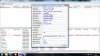Does anyone uses connectify? What drivers do you use so it can work?
-
New ATI Catalyst 11.2!
ATI Catalyst? Mobility Display Driver -
Thanks! Added.
-
nice add! will check it out
-
hey everyone!
I've had some problems with my wireless network and tried installing some updated WLAN drivers in this thread to see if they could solve the prob. Seems the problem comes from ISP, and updating these drivers didnt do the thing.
Although, i left Atheros V9.2.0.206 (01/17/2011) drivers installed, and everything seems to be working fine, except for the fact that in device manager i find Atheros AR9285 Wireless Network Adapter #4. is this normal? why does it say #4? is there any way to normalize this to #1 or no # at all?
thanks in advance
Edit: I tried removing the drivers from device manager, and found myself a bigger problem. When windows restarted, on automatic driver install i got a BSOD. I restarted in safe mod and removed all that remained from the previous instalation and installed "ASUS-specific wireless drivers can be found at the link below (look for "Azurewave Wireless Lan Driver" or similar).
ASUS WLAN Drivers"
Instalation went well and now everything seems to be working. Though, i get a Atheros AR9285 Wireless Network Adapter #6 plus a Microsoft Virtual WiFi Miniport Adapter #8. Can anyone please help me? should i concern abouth this? or should i leave it this way? Now i'm a bit scared that this whole situation left things a bit shaky in my system, with driver leftovers and incompatibility stuff...
Thanks in advance for all your help, and please, give me suggestions.
cheers -
No reason to be concerned, but if you want to fix it, do the following:
1) Open an elevated command prompt (Start => type 'cmd' => right-click 'cmd.exe' and pick Run as Administrator)
2) Enter the following commands:
set devmgr_show_nonpresent_devices=1
start devmgmt.msc
3) Device manager should open up. Click View => Show hidden devices
4) Expand the Network adapters group and right-click => Uninstall all of the Wireless Network Adapter and Virtual Wifi Miniport Adapter entries (there may be several with different numbers following). Check the box to delete driver software, if available each time.
5) Start regedit. Navigate to HKEY_LOCAL_MACHINE\SYSTEM\ControlSet001\Control\Network\{big long hex
number}\Descriptions
There will be a few hex numbers, but one of them will have the "Descriptions" branch inside (on my laptop it's HKEY_LOCAL_MACHINE\SYSTEM\ControlSet001\Control\Network\{4D36E972-E325-11CE-BFC1-08002BE10318}\Descriptions). Delete the keys for the virtual miniport and wifi adapter (this is what determines the numbering).
6) Go back to device manager and click Action => Scan for hardware changes
7) After the Windows finishes installing the default driver for your adapter, install your desired WLAN driver. -
thank you 0very much for your support steve!
can yoou assure me this way there wont be any bsod during the process?
should i do this in safe mode? just for safety?
since the drivers actually installed have software associated, shouldd i first uninstall them from 'remove programs' and then do as you wrote?
in the process, shoud i use ccleaner to sweep any dust left behind?
final question: which driver shouldi use? i know you changed your card but, coud you or anyone tell me which one is the more stable? i also tried back than to install the original drivers that came in the laptop dvd, but i got errors and the installation failed, and thats the reason i think that some stuff may be left behind or messed up.
well, please, give me your opinion here, just before i start doing what you just suggested.
thanks again and cheers!
EDIT: Big prolem: I tried to do what you told me and, when i Scan for hardware changes it gives me BSOD. The only way is to do it in Safe mode with no wireles network, but i can install the original drivers from the DC , nor the ones found here http://support.asus.com/download/download.aspx?SLanguage=pt-pt - Azurewave NB290 Wireless LAN Driver and Utility, giving me an error window right at the beggining.
Please help me, whats going on?
cheers -
I would use V9.2.0.206, linked from Station Drivers on the front page. For network cards, I never use an installer to install the drivers; if you did, go ahead and uninstall it from control panel. To install the drivers, go into device manager and choose "update driver" for the network adapter. Keep choosing the options where you specify the location and "have disk", then point it to the INF file for the driver you want to install (navigate through the unzipped driver files to find the INF).
The BSOD is a bigger problem that I have never had. I've done this process MANY times and never got a BSOD. Not sure what is causing that; do you have any wireless manager software running while you are doing this? If so, you may try killing it in task manager (e.g. Wireless Console 3 from ASUS, or Atheros software). -
hey stevedogg, just wanted to ask you if there is some simple software that would help control the fan speed.
my temps are crossing 91C and i think my fan is only spinning at a third of its capacity. -
Not that I'm aware of. I think they made the fan usage more aggressive with the latest BIOS (V212).
Added new audio driver. -
Hey again!
I did what you told me but, for those drivers you mentioned, stevedogg, the inf file must be inside one of the .cab packs that the installer uses. Do you think its possible to get the file out of the cab, or finding updated drivers with the inf file reachable through update driver in device manager?
for now, my current driver version is 9.0.0.222, which is the one found in the asus site, under all the other drivers you posted for wireless.
As for the BSOD, it was always there when i hit for detect ardware changes besides Safe mode with no network. That way i was able to install default drivers and then update em to the version i wrote up there. you think i'm safe this way? the driver is up to that version, with no yellow exclamations and, for now, everything seems to be working fine. any chance this BSOD may be a symptom of anything been done wrong or left undone in the process? will i have later problems cus of that?
thanks again! you're being a big help! -
I see what you mean about the INF file; I didn't know that driver had them packaged into the CABs. If it were me, I would be trying to find out why the system BSODs when you scan for hardware changes. You might try downloading bluescreenview to look at the crash dumps and try to diagnose the cause. However, if the system works otherwise (and the driver is updated properly), maybe it's not worth worrying about. I don't think anything is "left undone" when you uninstall a device and check that box to remove the software (it deletes the driver files and clears out the registry entry for the device).
-
hey again!
so i downloaded bluescreenview and the report from the dump shows this:
http://forum.notebookreview.com/attachment.php?attachmentid=61785&stc=1&d=1298313598
what you think mate?
cheers!
Attached Files:
-
-
I think that's a pretty generic error. Do you know if you get BSOD by "scan for hardware changes" for any device OTHER than the WLAN card? E.g., if you uninstall the LAN card (do NOT delete driver software), and scan for hardware changes, does it BSOD?
-
steve thanks for all your work on keeping this going bro!!!!!
-
King of Rapture Notebook Consultant
Fully agree. Steve, keep up the good work!
Best regards,
KOR! -
Downloading Win 7 SP1 via Windows Update

Made a backup of the system last night just in case
-
WIN 7 SP1? I'm curious to see what it fixes..
My computer started bluescreening on startup today. Possible from the latest video driver I installed yesterday. I booted into safe mode and rolled back the driver, but that didn't help. I eventually restored to a restore point a couple days ago, which fixed it. -
Hi Guys,
Is anyone experiencing this issue?
I turn my lappy on and the fan spins loud for some reason and then settles down. it never used to do this -
Do you have 8GB RAM, and did you recently upgrade the BIOS to V212? If so, expect some loud fan noise on startup.
-
hmmm yes I installed 8gb of ram, is that causing this? v212 was on my lappy for a while now.
Eeek is that going to be fixed by Asus? -
They told me they would release a BIOS to fix this, but that was months ago (I have bugged them about it roughly once a month since then). I am using V210 right now because of this problem. I strongly suggest you open a support ticket; maybe they will actually release the update if enough different people bring it up.
-
Thanks for your help, I went ahead and created a support ticket. Lets hope we have a solution soon
Hope the bugging has given then enough information so that they can issue a fix -
Added new chipset driver.
-
Anyone been experiencing freezing after prlonged use (6-7 hours) after updating to newer drivers? Particularly the newest ATI, Chipset, and Realtek drivers?
I've been having this problem the past couple days, and the only real changes I made to my computer were driver updates.
Willing to give this a shot to see if it helps to fix my freezes that have been happening lately... Would you mind posting slightly more detailed instructions for doing this because I'm not quite sure what to do using the cmd controls. -
Sure:
1) Download the file from the link I provided
2) Run the EXE to extract the files somewhere (e.g. "C:\Temp")
3) Click the Start button and type "cmd" (do not hit enter). After a second, "cmd.exe" should appear above (under Programs), with a black C-prompt icon. Right-click it and choose "Run as administrator" (this is called an elevated command prompt)
4) Navigate to the xxx\64 directory inside the command prompt, where xxx is the folder to which you extracted the files. E.g.:
cd\temp\64
5) Type "fwupdate64" <enter> to perform the firmware downgrade. -
Added new USB 3.0 driver.
-
http://downloadcenter.intel.com/Detail_Desc.aspx?agr=Y&ProdId=816&DwnldID=19596
new Chipset driver Version:9.2.0.1025
Edit: sorry, my mistake.
just realized, thank you for that GarryChow -
@sonofcrake, that version is actually older than the version posted on the front page
-
In my opinion I think that updates the chipset are now useless because there is no any improvment
-
I'm sure they've moved on to Sandybridge now.
-
ye, i never notice a difference with most of these upgrades...
-
Hi everyone, hows the update on BIOS?
Is there any news on when Asus plans on fixing the fan speed with 8GB Ram? -
ALLurGroceries Vegan Vermin Super Moderator
@eunos82 There is a guide here: http://forum.notebookreview.com/asus/174395-bios-update-guide-asus-notebooks.html
Basically you download the BIOS update zip file from ASUSTeK Computer Inc.-Support- and then unzip it onto a FAT-formatted USB stick. Then restart the computer and hit F2 to get into the BIOS setup and navigate to Easy Flash. Then point it to the file on your usb stick to have it update. -
Hi everyone.
J am sorry but y don't speak everywell English.
On my Asus N61JQ y have the bios v212. Y want to down to the bios to v210.
How can y do to downgrade the bios ?
Thanks and good day.
Oleron. -
ALLurGroceries Vegan Vermin Super Moderator
@oleron you can downgrade using the Easy Flash procedure from the BIOS setup menu (F2 at startup). You can download the previous BIOS image from http://support.asus.com/download. Make sure to use a FAT-formatted USB stick. DO NOT flash from a file on your hard disk, this has been known to result in dead machines. See my post just before yours for a link to a full guide on BIOS flashing for ASUS machines.
-
Added new hotkey driver and WLAN driver.
-
Thanks ALLurGroceries the info is lots of help
I am wondering when ASUS will update the BIOS... I find the fan noise annoying please fix it ASUS please
-
Thanks ALLurGroceries y will do it.
Are you sure it work also for a downgrade bios like v212 to v210 for exemple ?
Thanks !
@+ -
ALLurGroceries Vegan Vermin Super Moderator
Yes you can downgrade using that method, or the DOS method, but not from winflash. Winflash is considered less safe anyway. Just make sure you don't flash from Easy Flash in the BIOS with a ROM image on your hard disk, store it on a FAT-formatted USB stick.
-
I know this isn't driver related really, but who here has ever tried to overclock a laptop? I know heat is a major issue with them, but would THIS laptop be able to be overclocked? Say I had proper cooling. If so, anyone know any good overclocking tools to use?
-
I know I saw some article about a year ago where someone had overclocked the video card fairly well. If you're trying to overclock for gaming that is where I'd start. The CPU at it's standard clock is more than adequate for most games.
-
MeNtAl_DaRkNeSs Notebook Consultant
Hi ppl,
On the very first day I bought this laptop, I tried to overclock the GPU, since the CPU´s clock as Adamal said, it's pretty Standard to games, I only went to GPU.
With MSI Afterburner (at the moment with version 2.1), I managed to put the Core´s Clock: 750Mhz and the Memory´s Clock: 880Mhz
Then in a environment above 28ºC, did a few benchmarks some lasting more than 1h, and it only increased 1-2ºC to the highest temperature, for example:
Without OC (650Mhz + 800Mhz) ~ 87-89ºC
With OC (750Mhz + 880Mhz) ~ 88-90ºC
No crahes, no problems, none at all...very stable.
Already passed more than 8months with the same clocks and still no probs
I hope my feedback was useful,
Best Regards to all
-
The Atheros Wifi 9.2.0.310 driver needs to be removed there is something wrong with it. When you install it, it doesn't actually install the new drivers, instead during the installation process the Wifi drivers will revert back to Winows 7 native default Atheros Wifi drivers. I noticed an issue with these new drivers, because as soon as I installed the driver Windows Update poped up and stated I needed an update for Atheros Wifi driver that was much older then what I thought was 9.2.0.310 installed. So I said to myself "that's odd" and went to my Device Manager and looked at the Atheros Wifi driver version and it was just want I suspected. The driver version itself was dated back to the original driver version Windows 7 came with which is why Windows Update poped up telling me I needed an update. So I uninstalled the Atheros Wifi driver through the Device Manager, reverted back Atheros Wifi version 9.2.0.206 and went back to the Device Manager and saw the correct version of 9.2.0.206 I installed being displayed. So i def suspect there is something up with the 9.2.0.310 drivers, especially when it doesn't install correctly but yet 9.2.0.206 drivers install just fine.
-
Hello there, I am getting ready to do a clean install again so I back here to update my drivers.
So once again I want to say, STEVEDOGG YOU ARE THE MAN!
Thank man for doing this really...
I also got two questions about these drivers.
1) First is about ATK package that can be downloaded from the first page (v1.0.0008).
This package, it includes ATKOSD2 (3D hotkey effects)+ ATK Media (link media buttons to Windows Media Center)+ ATK Hotkey Utility (makes Fn shortcuts work).
Is this right?
And if it includes only this, there are 2 more ATK drivers which needs to be installed.
And those are ATK Generic Function Service Utility+ATKACPI Driver.
Am I right about this? Or does this ATK package includes all these drivers?
2) Second question is about installing wireless driver and console.
On the ASUS driver download page, when you open WIRELESS tab, it says something about first installing wireless console and than installing wireless driver .
Do you install like that, or this does not matter??
Thanks for your answers... -
Can you try the following:
1) Uninstall the driver from control panel
2) Uninstall the driver in device manager by right-clicking the adapter, choosing "uninstall", and checking the box to delete driver software. Choose Action => Scan for hardware changes and wait for Windows to reinstall the adapter and driver (it will check Windows Update for this)
3) Repeat #2 until the check box for deleting software does not appear (this removes all past versions of the driver and installs the default, Microsoft-sanctioned driver)
4) Run the driver installer (for the newest Atheros driver, 9.2.0.310) to unzip the package somewhere on the hard drive
5) Right-click the adapter in device manager and choose Update driver software => Browse my computer... => Let me pick from a list... => Have disk and choose the folder: \Win7\ndis6xWin7 (unzipped from the package)
6) You should be able to select your adapter in the list of compatible adapters and install the driver
7) Verify that the driver version is 9.2.0.310 dated 02/22/2011 in device manager
1) I believe the ATK Package includes all of the relevant drivers; there is no need to install anything else. Just verify that all your hotkeys work as designed. When you install it, you will see that six components are installed in the following directory:
C:\Program Files (x86)\ASUS\ATK Package
including the 2 you mentioned.
2) I never install wireless drivers using the installers. I always do them manually as in my above response to SteelCity1981. There is no need to install Wireless Console 3 at all; it is purely optional but, in my opinion, greatly improves the functionality of the Fn+F2 hotkey (and makes it very easy to selectively turn off wifi or bluetooth on the fly). -
Thanks stevedogg, that solution worked, but i wonder why you have to do all of that to get those drivers on your system. Before it was pretty easy just unzip it find the exe in your unziped folder and install it and that's it.
-
I try to install WLAN drivers manually because you never know what the installer is going to put on your system in addition to the driver. Often, there's some kind of profile manager or some other stuff that you don't really need. In this case, maybe the installer is broken.
-
Not sure I understand your answer completely.

First you say that I don't need to install wireless console, and than you say that it greatly improves Fn+F2 combination, than I should install it, right?
Because via that combination all I can do is turn off wifi adapter and bluetooth together, but not separately right?
So I would say wireless console is a must install.
-
Without Wireless Console, Fn+F2 will cycle through all the permutations (wifi+bluetooth, wifi, bluetooth, none), making it hard to, e.g., toggle wifi on and off. With Wireless Console, as you say, both get toggled together, and it lets you easily choose which to enable by double-clicking the taskbar icon.
Not necessary in the sense of Generic Function Service (without which the hotkeys don't work at all), but definitely useful to have IMO.
ASUS N61JQ Driver Thread
Discussion in 'ASUS Reviews and Owners' Lounges' started by stevedogg, Jun 23, 2010.