Once you get thermals sorted, these will PL throttle so that is a limit that is tough to beat as the vrm is not particularly robust.
Search my posts for how to trick package power limitis short & long and the turbo time limit. You can damage your system so use caution.
Also, Kryonaut should perform a bit better than AS5; did you check the evenness and thinness of your paste with Kryonaut and repaste? Was your heatsink bent? Based on your temps now, I would just leave things as they are as your system runs pretty cool. You can see benchmarks posted here by other users to compare.
-
Thanks! I've been reading this thread for a while, i'll have to go back and check. The evenness and thinness of the paste looked pretty good (i tried both the pea sized dot and spreading with the scraper tool with similar results), i thought my original heatsink was bent so I received a new heatsink from Dell and had the same result. When i reapplied the AS5 I spread it with my finger through a clear bag (old school i know lol) and that seemed to get the lowest temps yet.
I'm going to download Dell Power Management and apply Ultra Performance to see if it differs. I have my nvidia settings on Max Performance under power management and max prerendered frames at 2 with the latest Nvidia drivers - also using latest Dell bios. Also tried high performance under window's power settings vs balanced with regular voltage and undervolting without any significant change.pressing likes this. -
If you are in the business of boosting performance, you should enable the slick Intel SpeedShift. Setting EPP=0 for max performance, say EPP=78 for medium performance but allowing max turbo (you need to try some settings around there to find highest setting that allows max turbo clocks - 128 is not it), EPP=255 for max energy savings (and maybe cooler running)
http://forum.notebookreview.com/threads/dell-xps-speed-shift.796891/Trader05 likes this. -
It's not so much 'performance' as it is snappyness though. EPP 140 still allows for max turbo boost for me, and in the end, the max clock speeds is what determines the raw performance of your processor. Lower EPP settings just increases how snappy your systeem feels as it is constantly at higher clock speeds. That said, the differences between EPP settings are very, very minimal.
I only use it to force my CPU to stay at lower clock speeds when on battery (EPP 220), as I am mostly idling then and the constant spikes in CPU speeds drain your battery. I use 140 for every day use, as it allows max turbo speeds, but otherwise when doing mundane tasks, it usually jumps between 900MHz and 1.4GHz. I personally do not notice any difference in snappyness between 140 and 0. I just notice higher temperatures due to the constantly high CPU speeds.
SpeedShift is very, very subjective.pressing likes this. -
Good points @MrBuzzkill . SpeedShift definitely is not for everyone and its usefulness depends on one's usage scenarios, software, etc.
For example, low-latency processes, like playing live music with large, CPU intensive virtual instruments, SpeedShift can be an excellent tool for laptops.
These virtual instruments require the fastest CPU clocks and lowest latency, which might best perform by disabling c-states and these SpeedStep /SpeedShift schemes. However, most laptops will disable CPU turbo clocks when c-states are disabled to prevent thermal issues; not ideal for minimum latency. So SpeedShift with EPP=0 allows my system to hit max turbo speeds with lower latency.
Also, SpeedShift EPP allows for quick adjustment of power consumption so might help mobile users. Interestingly, the creator of ThrottleStop said power consumption may be reduced by rapid CPU clocks, which can quickly return to low sleep states (e.g. C7); he also said the Windows Balanced Power Profile may be excellent for some mobile users.
So I still think SpeedShift is an excellent tool that is worth exploring. Inevitably some users will find it more useful.MrBuzzkill likes this. -
I went back through the thread and realized the high benchmarks are through overclocking the gpu, not just doing undervolting and iunlock's copper sheet / thermal pad mod.
Soooo I applied Ultra performance through Dell's PM and overclocked my gpu and memory based on Wanamees' post (i have my memory at +225):
http://forum.notebookreview.com/thr...5-9560-kaby-lake.802345/page-28#post-10619750
The results are below
Thank you to
@iunlock, @pressing, @wanamees and everyone else contributing to this thread. Much appreciated.
Side note: I passed on doing Speedshift for 2 reasons: 1) I did the bios hack a while ago and temps were idling way higher than normal. --After thought it's possibly from not configuring it correctly through TS. 2) My friend's Eluktronics's gaming laptop has it off by default also.Attached Files:
Last edited: Dec 27, 2017pressing likes this. -
-
Funny thing. The thing that ultimately helped with my battery life was switching to edge from chrome, both with ublock origin installed edge gave me around 7.5~ hours of browsing, while chrome would burn out at around 5~.
pressing likes this. -
Dangggg. I had no idea memory prices went up that much from a year ago... I thought 16gb for $90 was bad...now it's $220....the heck? I'm maxing out my virtual memory with ksp...99% usage and then the game crashes. Ouch!
-
Recently the PL1 throttle really bother me after 1-2 hour playing shadow of war on medium setting.
This is happen include done undervolt , repaste and some simple thermal pad added to VRM.
Last week, saw the undervolt for GCU, its interesting to try. and result is NO throttling at all !! (ambient temp also found much lower that before)
Mind to share you min core volt vs freq profile?
Lastly, its still cant pass Asus Realbench which throttle after 7min,but as long as my gaming is fine. I will leave it like now before try @iunlock method. -
Can anyone confirm based on the layout of the 9560, it's similar to the 9550? I'd like to try this out as much as I can on a used/scratch-n-dent 9550 Outlet laptop coming in.
-
The 9550 is similar but not identical to the 9560.
You should study the 9550 threads for applicable information (Skylake can generally be more aggressively underclocked, 1 or 2 of the vram chips may not be making good contact with the heatsink so FLUFFY low performance pads might help). Also the 9560 runs like a furnace so the 9550 has less thermal challenges. . .
Regardless, the 9560 threads have some good thermal tips. . . -
Thanks, I'll dig into those this weekend once I get the laptop tmrw.
-
I have read this thread from tip to tail (at least I think I have - it's long!) but I'm stuck. I haven't implemented iunlock's mod yet to tame Ambient and GPU temps (parts are coming from Amazon tomorrow so I may try it soon) but I HAVE repasted with kryonaut. LM scares me, as I'm a bit of a newbie at this. Unfortunately, even after the repaste, I am still getting temps up to 98C on my CPU after just a few minutes of Prime95 small, with big thermal throttling quite quickly, and up to 85C+ even just running Heaven benchmark at ultra, despite only hanging around 30% load. I've tried undervolting and it helps some, but I still get quite hot. If I disable Turbo it helps more, but I feel like that shouldn't be necessary. I'm not gathering that the mod really helps as much with CPU as it does GPU/ambient so... any suggestions?
-
How much paste did you use? A combined undervolt and repaste should stop all throttling. In 95% of the cases you don't need to go for the extreme mods.
-
It seems something is wrong. There are a ton of benchmarks on this thread with thermals displayed from HWiNFO64; your system should not be that far off. Do a search and try to replicate a few of those results first.
Regardless, I think you should try to get the repaste/undervolt sorted before doing more extreme modding.
If your results are much worse than the results of others, did you clean up the old paste completely from CPU, GPU and heatsink? Did you inspect heatsink to verify no kinks/damage/warpage? Did you replace 4x thermal pads with same factory pads (or similar thin & FLUFFY pads)?
After repasting, did you clamp down your heatsink fully, remove the heatsink to make sure the paste was distributed evenly and completely?
- If OK, clean up and repaste again.
- If not, make changes (e.g. less thermal paste, check if heatsink is bent, etc.)
The experienced guys here seem to do 2-3 or more repaste tests to make sure the paste is evenly distributed.
Did you buy this unit new?
BTW my gut tells me a more perfect repaste is the problem. Or a bent heatsink. If your heatsink is bent be very careful not to kink it as it is very delicate; the tubes must remain sealed.
EDIT - themal paste is most effective with the min quantity possible, which still covers the entire surface area of the chips. After clamping down the heatsink and removing the heatsink, the thermal paste should appear very thin and very evenly distributed on the entire surface are of the chipsNovaChild likes this. -
Thanks for your ideas.
I'm pretty sure my repaste job is good - I've built lots of desktops with no problem, just new to laptops, and I watched several videos/guides to make sure I had the basic idea. I tried a thin line, took it off and it looked pretty good, then did it again. These results. I then tried again with a thin x, with no real change. Still, good call, I will re-inspect and paste once more tonight.
I suppose it is is possible the heatsink is bent; if it were, would it be pretty obvious? It doesn't look bent, but I'm not sure if there's something else I can look for.
I have not replaced the thermal pads.
I bought the laptop refurbished, but I have the full-fledged hardcore warranty on it. I convinced Dell to replace the network card for me with no problem. Maybe if I can't get it under control with another try at repasting I will get Dell to send me a new heatsink + thermal pads and go from there.pressing likes this. -
Before doing anything, I might run an easy benchmark and study the results. Are all cores of the CPU at similar temps? If they are off by more than a couple of degrees, that indicates potential issues with heatsink warpage or thermal paste distribution. Compare your temps on a given benchmark to those of others with the same system and same benchmark to see how far you are off the average system (make sure you are comparing to same CPU, repasted machines, with similar undervolts).
In these threads, XPS thermal troubleshooting has been quite well studied and documented by a lot of people. So averages here are great guides.
_____
Since you have experience repasting that makes a big difference in the process.
However, with laptops you are in a very low-clamping force environment so some pastes work better than others and there is little tolerance. The 9560 has a terrible screw configuration which does not help. When removing the heatsink, you should see thermal paste on both the CPU & GPU that are:
(1) nearly transparent ultra-thin &
(2) evenly distributed &
(3) complete coverage
If all three are good, that is a good indicator if the heatsink is not warped & your repaste is good. Check the heatsink piping for small kinks which would release the magic gas. You can clean the heatsink then eyeball it carefully against a known flat surface. I also put it on an uber flat & clean surface (e.g. a good granite countertop) to look for warpage (e.g. the copper plates that meet the dies and the vram chips, the screw mounting points). Because this is screwed on with low pressure, even slight misalignment over a vram chip can lift the heatsink a bit off the GPU, for example. The heatsink is super delicate so use extreme caution; a few guys have broken their heatsinks trying to "fix" them.
Are you sure you replaced all 4 vram thermal pads; the Dell factory ones are typically baby blue and stick out so you should be able to see them without removing the heatsink. Last week a guy on the Reddit Dell page was having thermal issues and one of his problems was forgetting to reinstall 1 vram thermal pad lol.NovaChild likes this. -
Just so you know, you need far less thermal paste on a laptop die than you need for a heatspreader on a desktop CPU. I personally don't even bother with X's, just a very small pea or line (depending on the form of the CPU / GPU).
-
Okay, well, I opened it up again. My heatsink definitely doesn't seem to be bent, and my paste job looked fine but I went ahead and repasted again with a little less grease than last time. Prime 95 no longer hits 98, but I still hit 93/94 on all four cores at times, even undervolted -110mv on cpu/cache. (I tried -120 and got a few freezes, so backed off). So anyway, better, but still not great. Maxed out my GPU at 1V / 1792 MHz and ran fire strike - the demo got my ambient all the way up to 96, but interestingly I never saw any GPU or CPU throttling I could connect to the ambient temp. I did get a tad of thermal throttling when the GPU hit 78. Either way, I'm definitely still running hot. My firestrike only hit 5299, too, which seems just a tad low compared to others I've seen in this thread, though admittedly I think some of those are overclocking in a way I am not.
None of this would matter, but my computer keeps stalling out and stuttering after 30 minutes of, of all things, Lego Star Wars, and I assume it's one of these throttles happening. I'll keep HWInfo up on a second screen the next time I play and try to diagnose that for sure though before I worry more or consider something more extreme like the full mod.pressing likes this. -
Sorry for the delay, I haven't checked this thread in a while. I've been playing around with the curve editor quite a bit since then to figure out the optimal settings to balance temps and performance. Here's what I have right now. Starting with a core overclock of 230 and memory overclock of 220, I basically set the max clock/voltage combo to whatever was set at 850, 900, 950, 1000, and 1050 mV in the curve editor for each of my 5 profiles. An increase of 50mV usually equates to an increase of 5C in Ambient temp.
Most of the time I use the lowest setting at 850mV, but if I'm playing a game that is more demanding I move one step up and until I can get a stable framerate.
Also, you may need to tweak the max clock value up or down for each profile from that initial curve as I found that sometimes the GPU will ignore it and use a higher or lower voltage and clock if it is not stable.
![[IMG]](images/storyImages/P0odEjy.png) TheMile likes this.
TheMile likes this. -
Does anyone know if padding the PCH chip or the Thunderbolt chip helps with fans ramping up when connected to a TB16? Even at an idle temperature of 28 degrees on the CPU, the fan is still running at 2500RPM.
Seems like the fan starts running when the PCH chip reaches 42.5 degrees, and then continues rising to ~50 degrees C and then stabilizing. But I am not 100% sure if this is the reason the fans turn on. -
I have a similar issue on my 9550 6300HQ when PCH hits about 42*c.
I put some thermal pads on the PCH and it helped a bit but I think I need another 1mm.
Also, the case bottom is a poor heatsink so if you are using it to heatsink other stuff, the PCH pad won't help much... -
I personally don't have anything else linked to the bottom case. But I won't bother with it, unless it absolutely solves the fan issue. However, I can't seem to find if it is truly caused by the PCH or the thunderbolt chip. Everyone seems to say something different.
-
I have disabled thunderbolt. I have monitored the PCH temps carefully listening to the fans and am fairly confident that is the issue for me.
I just haven't bothered taking apart the laptop but maybe will today... -
I've seen a couple of guys claim this, and it did make sense, because I did see the PCH temp was & is higher on WD15, when the fan spins more often and faster during light loads, than on charger alone. I've padded with Arctic a while ago when repasting and also padding VRMs, but on WD15 I still get PCH over 50 and the fans still never stop (I don't recall what it was before). So if you decide to try this, better try an Al or Cu plate wrapped in a good thin pad (and fix it so that it surely can't move). I don't think there is so much heat here as to cause problems like with the VRMs.
-
Can someone take a look at these graphs/temps of valley+ts bench, i just got a refurbed 9560 and I'm trying to run it through the paces. It seems pretty good compared to some of the horror stories on here. I plan on repasting and putting heatsinks on the mosfets, but I want to get a picture/opinion on out of the box performance. Im not sure exactly what throttling looks like, but im assuming this is it. So yea, please let me know any thoughts, advice, or ideas on what other tests to run. thank you.
https://imgur.com/a/FGvme graphs & cpu temps
https://imgur.com/a/Cb4mF gpu & ambient temps -
You are throttling. You can see it mostly in the rises and falls of the graphs.
Our GPU throttles as soon as it hits 78 degrees. You can see that happening in your GPU Core clock. Every time it dips below for bit was a short throttle of your GPU (though, depending on what kind of stress test you were running, the GPU may also dip a bit when changing 'scenes'). You can also undervolt your GPU with MSI Afterburner for some pretty substantial temp decreases. Running a 0.93v, I can overclock my GPU at the same time and still run it cooler than stock.
Your CPU is getting really hot, as shown by the max temp of 94 degrees and the huge dip in CPU Core clock after that. It does seem to stabilize somewhat after that, running at 3.0 / 3.1GHz. But with some repasting that should sort itself out mostly. What did you undervolt your CPU to? The fact that it is running over 1 volt while running at only 3.0GHz seems to suggest you are running a conservative or no undervolt at all on the CPU. Make sure you undervolt the CPU Core and CPU Cache at the same time, otherwise the undervolt won't work.
Do your undervolts and repasting first, before adding extra heatsinks and / or padding. Often, these measures are not neccesary. -
Thanks for the response. This is literally right out of the box. No undervolt, etc. I guess I will repaste and undervolt in the next couple days, and see what I get. If its still too hot, I'd rather just return it and get a different laptop rather than having to battle the thermals on this thing for the rest of its life.
-
Hey, I'm new here! Thank you for the guide! This is literally my 1st post, not a noob exactly but new doing this at least!
I was following your boot efi guide but I'm stuck at step 4. I have created the fat32 usb drive and I have disabled secure boot but I'm unable to boot via the usb. If I press F12 and then try to boot via USB, it says no operating system found. I don't know how to create a custom entry in BIOS. So if you could please tell me how can I do that? That would be great! Thanks! -
Hello folks !
I come here as my last hope >_<
I have a 9560 i7 since day one or so but I've never really play with it.
Since a couple of days I start playing Fortnite and I've very odd comportement.
I feel like the laptop is turning off the 1050 during at some point while I'm gaming .
Full explanation here : (copy/paste from a thread I made on dell forum)
Hello folks,
I come here after numerous trials to solve my problem.
I've a XPS 9560 since day 1 or so, with i7/515Gb/FHD.
I'm on two differents setups, depends the days or my work.
Either I'm on the laptop itself, or dock with a WD15, itself connected to Ethernet, keyboard/mouse and two screens, FHD, HDMI & VGA.
I've never really play with it until recently when I start enjoying Fortnite.
When I start playing I try differents graphics settings, from top to down, to see which one I can use to have seemless gameplay.
Unfortunately on my first try, I wasn't able to find something that give me fluidity, even with almost all the settings to the lowest point.
Finally I made some OCCT stress test to see that the laptop was overheating 1min or so after the beginning.
So I decided to do something I wanted for a long time, I undervolt the CPU (-0.100mv) & I repaste both the CPU and GPU with grizzly kryonaut.
Results were immediate on OCCT and gaming was way better but still lack a bit of fluidity as I got some lags & freezes.
Last step, I made a clean install of Windows 10 (1803) and get all the latest drivers for everything.
Despite this, I'm still having trouble while playing on external monitors, either with the WD15 or directly on the HDMI port.
At first with the WD15 I was thinking that the USB-C connection wasn't able to fullfill the 130W charge needed by the laptop while gaming intensely with two screens on, then only one.
But when I tried with the HDMI port and the usb-c adaptator, and finally only with the HDMI port.
Same problem everytime.
I start playing, everything seems fine, the game is running at stable 100/120 fps so it's very smooth.
But then, after a moment, sometimes a few minutes, sometimes almost an hour, the game freezes and the whole pc is very slow.
So I made some observations.
I'm watching the GPU datas while I'm playing and nothing seems to be a problem, the temperature is at max @ 70C, which looks very good to me for a thin laptop.
The only way to not have this behavior is to play directly on the laptop screen with no other monitor set on displaying the screen.
Being myself an IT man, I feel like I've tried a lot of options and I'm kind of lost for the problem origin and how to solve.
Because I can't convince myself that a laptop such as the XPS 9560 with a GTX1050 is not able to render a game smoothly, with almost low settings, with an other monitor.
Any ideas here ?
Thanks !Maleko48 likes this. -
Well since you have an external monitor, I would suggest installing MSI AfterBurner and setting up a 2 column full screen graph of all your important hardware details on one monitor while you play on the other. Throttling, loss of clock speeds, core usage, excessive temp spikes, etc should all become clear from a live data feed of your HWiNFO in graph form. I will share a screenshot of how I have mine setup just to keep an eye on my hardware while gaming. You will want to use different information streams to solve your problem. While you're at it I would also suggest running HWiNFO at the same time to log min/avg/max of all your other hardware.pressing and custom90gt like this.
-
We have almost 40 pages of thermal comments on the 9560 here. There are a few other thermal threads for the 9560 & 9550 if that is not enough for you. Study the threads m8!
-
Well, thanks for your posts guys.
I'll try to look at the datas on the other monitor but I'm searching which one I should be looking at with everything I've have done and the current temperature I've while gaming, not much than 66/68C so almost cool no ? -
Here you go, as promised. This is what I look at on my laptop screen while I game on my external monitor. You can add a whole lot more graphs too. Just gotta pick the ones that make sense for troubleshooting your particular problem. (This was me screwing around playing Overwatch in the training area just long enough to fill my graphs up with real data.)
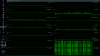
-
Okay will do tomorrow

-
Does anyone have a backup copy of @iunlock
XPS 15 guide as I can't see the images? I'm getting a 9570 and since the internals are the same I'm guessing the same mods will be applicable. -
Never mind its school wifi haha sorry guys!
-
@iunlock Alright I'm back with more questions. I'm confused about the step where you mention you have to level it as much as possible as I do not understand that step and I do not understand the next two steps. More specifically from the "The goal is to make it as level as possible" step where there is a large thermal pad sticking up
to the step after the nextthe thick pad that I circled in the first image is gone.
1) What happened to it?
2) What thickness of pads are these?
3) How did you ensure that the thermal pads were level?
lastly, I don't understand what you mean by checking the clearance with a flashlight.
Thanks so much in advance! (Assuming you don't get annoyed by these questions lmao)
Edit: So it doesn't look like my images are inserting properly so right click on the image and click open image in new tab to view them. -
custom90gt Doc Mod Super Moderator
-
@custom90gt thanks so much dude.
-
But just to get this straight - @custom90gt what is the red thing circled?
-
custom90gt Doc Mod Super Moderator
Those look like additional pads, I'm not sure why he has them there. I never used anything on the other side and never had any issues.
-
I was wondering which high of heat spreader does everybody buy to put them inside the XPS and have no problem at closing it ?
-
custom90gt Doc Mod Super Moderator
-
@custom90gt one ridiculously stupid question: this voids warranty amirite?
In the US that is. -
Other possible routes to bypass Dell's PL throttling schemes. . .
-
custom90gt Doc Mod Super Moderator
I mean yes and no. If you repaste and damage your motherboard it voids your warranty. If you perform the mod and damage something, you voided your warranty. If you take your time and don't cut up your own shield, how would they ever know you did it? I say do the mod under the impression that you are voiding your warranty, but I returned mine to stock without any issue before selling it. -
@custom90gt one more question! I've scoured ebay but I just can't find the replacement backplate. Do you have a link?
-
custom90gt Doc Mod Super Moderator
If you search for "9550 base" or "yhd18" you can see there are quite a few covers for a reasonable price. -
We are seeing a minor thermal renaissance as the 9570 is released.
One idea for actively cooling the VRM area would be:
1. Drill a small hole in the side of a fan case facing the VRM. I think I would patch from the CPU fan to maximize GPU cooling but not sure about that.
2. Epoxy a small, flat plastic pipe from the fan case to direct air over the VRM. This would have to be narrow enough to snake between the heatpipe and case bottom, without crushing the heatpipe (even with case flex). Pipe plastic needs to withstand heat from direct contact with heatpipe.
3. Make a few holes in the foam behind the VRM to allow hot air to exhaust from the VRM to the back grille.
* Cutting case bottom to allow thicker plastic pipe over the heatsink would improve airflow. any holes would need to be made airtight with high-temp tape or glue.
* Due to the minor loss of airflow to the radiators, I would add elecrical tape between the fans and radiators. This should boost efficiency of the radiators. Any exposed tape adhesive willl attract a lot of dust so will need to tape the back side of any tape exposed to air in the "ducts".
[CPU + GPU Temperatures + Benchmarks] - XPS 15 [9560] Kaby Lake
Discussion in 'Dell XPS and Studio XPS' started by iunlock, Mar 10, 2017.