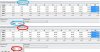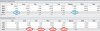not to seem condescending, but this isn't really that new. these same options were found in the ATi Xpress 200M in my current "netbook" Compaq M2105. perhaps i am missing something?
-
ATI designed the UI terribly; Google for it and you'll see several threads on numerous forums asking if these settings exist. I myself thought they didn't, and so did several others. It's just placed as if hidden.
And yes, they do not override the color profile. -
are you using Dell drivers or from ATI as I dont have the last two sliders on the last pic.
-
i have options for 4000K,5000K,5800K,6500K,7500K,9300K. which one should i go with?
-
You should calibrate for sRGB (2.2 gamma, 6500K color temp). Hope to get a new profile from you soon!
-
here it is. look a lot better. i don't see that much yellow as before. (too me anyways)
Attached Files:
-
-
woops i forgot the sRGB option on that last one. redoing another calibration now
-
OK here is the final for the AUO11ED screen. (learned a lot along the way) This is the sRGB 6500K 2.2 GAMMA profile and i am definately using this for my screen now. no yellow and the colors look nice!
Attached Files:
-
-
try it out and let me know what you guys think of it please
-
I didn't like it as much as 8-7 at first, but 8-7 has really wonked out gamma.
Yours looked a bit greenish when I first loaded it, but I got used to it really fast. It's the best profile thus far. +rep -
Awesome, so now between my LG profiles and Jvilla's AUO profiles, everybody with a WLED should be good.
Jvilla, I'm going to take your profile and add it to my first post, thanks for helping me help everybody out get a calibrated screen.
Could you run ColorHCFR and get some good color temp / color gamut / contrast measurements for us so that we can compare the LG and AUO screens? -
Ya I just tried your new one jvilla and while it does look a little bit green, I can see my self getting used to it very fast. Thanks for taking your expensive calibration tool and giving us free color profiles; very cool.
Also thanks seeker for getting this whole color profile thing going. I had no idea what I was missing. -
Go to the color correction settings in CCC and turn Hue up to 6.
-
Seeker moc, could you repost the download link for calibrationloader? I would like to use the newer profile for the AUO screens. Thanks.
-
Jvilla used different software to create the profile than I did, the calibration loader program won't help...
-
try this program to choose profile. just make sure to associate the profile you want with the monitor.
Attached Files:
-
-
i will run ColorHCFR tomorrow and post the results here for you to compare the screens
-
Any luck with those measurements?
-
Do you have the Jvilla profile with the Hue @ 6? So far it seems good w/o the Hue adjustment.
-
No, I use it without modification. Some people prefer their displays a bit cooler and turning the hue up a little bit shifts the reds and yellows towards where the greens normally are, giving them what they want. It makes reds and yellows pop, but kills the color balance a little bit. So people with a good eye will notice that it's off. Most people won't though.
Well, I do turn the Saturation up to 115 sometimes. The way the Saturation setting works is by shifting the intensity of colors. So if you have an already highly saturated green, it'll blend in with another green that is 100% saturated. This way, turning up Saturation makes you 'lose' highly saturated shades of the same color. Bright greens will appear the same as the brightest greens and so forth-- but most people have no use for the highest saturated color and so a bit of tweaking makes 'dead' colors pop more. I turn it up when I'm watching a movie. -
seeker can you tell me how to use color hcfr to get those measurements you were wondering about? i dunno which menu it is under.
-
When you load up the program, hit new. Then select 'view images' and then 'sypder 3'. You may have to move the spyder3 drivers into the HCFR directory so that it will recognize it. If you do, the program will tell you exactly how to do it.
After that, go to the 'Advanced' menu, and click preferences. Go to the 'references' tab, and select sRGB on the pull-down menu.
Then hit the button on the toolbar that looks like a loop of red, green, blue, and grayscale balls. Put the Spyder3 on the screen, hit ok, and let it take it's measurements.
After that's done, take screenshots of the results. Change the result screens by clicking on the monitor looking buttons on the toolbar. Take screenshots of results of button 1, 3, 4, 5, and 6.
Zip them all and post them, then I'll make and post the comparisions. -
Did you tell him where to get colorHCFR yet? Anyway I'm dying to know the details on both screens so I can make sure my next purchase is at least on par with this one.
God it's so good... -
Oops, based on the way he wrote the question, I assumed that he already had it. If not, it can be found here: http://www.homecinema-fr.com/colorimetre/release/Setup_v2_1_0.exe
-
do you want this done after i apply my calibration profile or before?
-
Afterwards.
-
Yes. We want to see which monitor is better, which requires after-calibration measurements. Also, run the measurements at 80% backlight, so they'll be comparable. The comparison still won't be perfect, because I'm using a Display2 and you have a Spyder3, but HCFR compensates for the various sensors, so it should be close enough to make a basic judgement.
-
seeker, you should just post yours and then jvilla's later whenever he gets around to it. The suspense is killing me sort of.
-
Here is it. Sorry for the wait been busy with school.
Code:http://rapidshare.com/files/418082590/AUO11ED.ColorHCFR.Results.zip.html
-
here is the ColorHCFR file if anyone wants to look at the other results i did not post in the jpgs.
Attached Files:
-
-
So what am I looking at here. Lol. I spent like 20 minutes poring over these pictures and I can't seem to get anything out of it.
Well the average gamma is 2.26 and the contrast is 528:1 which I guess are pretty good(?). But I really can't understand anything else. -
Hopefully seeker_moc will compare the 2 and give some input
 Also rating this AUO screen as decent or good
Also rating this AUO screen as decent or good
 . He seems to be well experienced with all types of screens/panels, so lets leave it to him.
. He seems to be well experienced with all types of screens/panels, so lets leave it to him.
-
Mine are already up in the 2nd post.
-
From a quick look, the panels are very similar. They both have similar brightnesses in the low 200's, contrast rations in the mid-500s, and similar color gamuts.
I'll make a side-by-side comparison, but I probably won't have it up until Saturday, as I have a 18 hour shift at work tomorrow
One thing, the gamma seems to be pretty messed up, especially at 90 and 100% white. I think it's more likely a problem with the calibration or measurement than with the monitor. Also, color mix is a bit off at 30 and 40% gray.
I'd try re-running the calibration and measurements and try to fix the gamma up. The yellow line on the 3rd screen should be a more or less straight line. Make sure you do it in as dark a room as possible with as little reflections on the screen as possible when doing the calibration and measurements. -
Sorry it took me so long, I've been busy the last few days, but here is the comparison between the LG and AUO WLED monitors for the Dell XPS 16.
For all comparisons, red is for the LG monitor, blue is for the AUO monitor, and on the color gamut pic, black is the sRGB standard.
Both monitors are very similar in performance. The LG is very slightly better than the AUO in brightness and contrast, but it is such a small difference (~5%), that it can be accounted for by variances in measurements.
They both have a similar color gamut % wise, but they are different in their location. Looking at the color accuracy picture, the "Delta E" is a measurement in the variance from the standard. The smaller the number the better.
Both panels are weakest in Red, but the AUO monitor is significantly better than the LG. However, the LG beats out the AUO in nearly every non-red color. They both exceed the sRGB standard in Blue, but even exceeding the standard is an 'error' as far as Delta E measurements are concerned.
Over all, the LG panel beats the AUO panel in all aspects except accuracy for the color Red. However, they are both very close to each other, and are both significantly better than the average laptop monitor, so all users of the XPS 16 should be very happy with their displays.Attached Files:
-
-
Jvilla, have you tried re-running the calibration and/or measurements yet?
-
i ran the calibration in a dark closet in the middle of the night. no light was showing. i dunno if i need to change something somewhere after or before i runt he calibration.
-
Run it with the light on. Just make sure nothing is shining directly at the screen.
And turn the keyboard backlight off.
You shouldn't calibrate in a dark closet unless you plan to use the computer in a dark closet. The reason for this is that the ambient light affects your perception of color. Ideal conditions for viewing a calibrated display should match the conditions under which the display was calibrated as closely as possible.
It's best that you calibrate in a room with the windows blocked and the light on (or off, or what you prefer). This way you can replicate the lighting conditions.
I would suggest that, this being a laptop, you calibrate with the light on (and windows blocked). This way, since you're not always going to be in pitch-dark conditions, your calibration works in most places (to some degree), and is easily replicable.
Also, let the display warm up for an hour prior to calibrating. And let the colorimeter warm up for five minutes before calibrating. -
Yeah, turning off the keyboard backlight is important, as it shines right on the screen.
Also, the XPS16 is hard to calibrate, as the plastic screen cover is a few mm separated from the actual screen, so any light shining on the laptop will get in between the sensor and the actual screen, slightly messing up the measurements. -
Here is my profile for an XPS 16 with 1920 X 1080 AUO WLCD and 5730. I use i1 Display 2 software and calibrator.
JerryAttached Files:
-
-
It's perfect. There isn't even a hint of anything on whites and grays.
-
Is jerry's profile the best currently for the AUO WLED 1080p panels?
-
Jerry,
Would it be too much to ask to use ColorHCFR (or another measurement program) and post the calibration measurement results (like color gamut, color temp, contrast ratio, gamma, etc). If you're results are better than Jvilla's I'll put your profile on the first post. Also, it will give us more data for a growing database of XPS16 monitors
-
jerry profile looks good. i don't see any yellow now. lol maybe my spider3tv meter just sucks.
-
From what I read about the Spyder3, they can either be great or poor, but there is little consistency with them. The Spyder3s can themselves be calibrated, which greatly improves their performance, but I'm not exactly sure how you go about doing that.
-
Ok here is my new calibration. i don't see any yellow now with this calibration then my previous one. what i did different was measure the white point at native, 6500k was giving me yellow tint. i including the colorhfcr file so maybe you can take a look at this one see if it's better.
HTML:http://rapidshare.com/files/420508121/AUO11ED.nativewhitepoint2.2gamma.chc_COLORHFCR_.zip.html
Attached Files:
-
-
@jerryK
Love the profile. Thanks for the work and sharing with the members.
-
That one is better than the last one as far as being linear and having correct gamma. However, the 'native' color temp is apparently 7500k
 a bit too blue.
a bit too blue.
-
I will give it a try on the weekend. I am a photography seminar this week and don't have access to the all of my tools.
I am glad the profile is working. I find the EyeOne Display 2 does a great job calibrating all my monitors. -
Can you target a profile at 1.8 gamma for me? Pretty please
Color profile for XPS 1640/5/7 WLED monitors
Discussion in 'Dell XPS and Studio XPS' started by seeker_moc, Aug 22, 2010.