I JUST came across this problem last night... I'm a heavy Adobe Lightroom user so I'm used to such a program hogging up memory but I couldn't figure out why I kept getting "out of memory errors" even when Lightroom wasn't doing much. Finally I noticed in task manager that Premier Color was eating up 30-45% of memory randomly (it would fluctuate between 0 to as much as 45%, not sit at 30-45% constantly). Uninstalling that crap solved the memory problem, but also inadvertently solved the OTHER annoying color-shifting and screen-flickering issue.
This machine has got to go back... it's probably my fault for insanely having held on after 2 separate exchanges already!
-
I have the same problem plus another quirk. I thought it was a Windows 10 (1511 november update) problem b/c the moment I CLEAN installed that garbage, boot time went from 10-12 sec to about 30-40 sec, where the rotating dots at sign in screen hangs for about 30 sec. In between restarts, sometimes it's very quick and some times it hangs at the black screen for a while.
-
There's an update out for the Dell PrecisionColor app that solves the CPU hogging bug. It's available on the Dell site. http://www.dell.com/support/home/us/en/04/product-support/servicetag/CD5F462/drivers?s=DHS
T2050 likes this. -
Hey folks, sorry if this has been addressed elsewhere but I could not find it. Can anyone tell me if the i5 model of this machine can be upgraded to 16gb ram or more? I see that everyone is talking about the i7 model but the i5 model does not come with 16gb of ram, only 8. I wasn't sure if it was melted on the board like some laptop models or if it was actually replaceable.
-
I have somewhat of an opposite problem. I am trying to get some control over the GPU using the NVIDIA Control Panel in order to get it to actually turn on. Even if I select the NVIDIA High Performance GPU option for the global settings, it still does not seem to be active when I would like it to be active. I came from a MacBook Pro which handled this beautifully using the simple taskbar app GFX Switcher... Is anyone with this notebook able to reproduce this behavior?
Tip: in the NVIDIA Control Panel, click on the Desktop menu and "Display GPU Activity Icon in Taskbar" which switches to rainbow color when active. I am also corroborating the state of the GPU using GPU-Z. -
The d-GPU is considered a render only GPU and the Intel is responsible for driving the displays. SO it is not uncommon for the NVIDIA card to be inactive most times, and is used only as needed to save battery. In what scenarios do you want the card on that its not? And are you suffering performance issues at those times?
-
Thank you for the quick reply. Your answer has already helped in that one of the things I wanted to do was select external monitors to use the dedicated GPU (as you can on other notebooks when it is NOT a render-only GPU, i.e. MacBook Pro). Am I correct in that summation?
Other than that, for example I open Steam to run a game and it does not enable the GPU even though it is both set in Global Settings and Application-specific settings (for Steam) to use the d-GPU. If I right click on the Steam executable and select "Use NVIDIA High perfor..." it will then activate, but that is the only way.
Also, on my MacBook Pro, if I am running Chrome or Safari, and I go to a webpage that has something like Silverlight, it will trigger the d-GPU as I think it should. If I do not want that behavior, I can easily select away from "Dynamic Switching" to "Integrated" or "Dedicated" if I want to force it all the time. -
Yes, you are correct. The d-GPU cannot run an external monitor, and its use is per application not per screen. I.E. the NVIDIA Optimus technology decides which programs would benefit from the GPU and activates it for those only; its a software based system. On your MacBook, could you select one of the two cards to run an external display? That's surprising as it requires a physical connection between the output port and GPU, and my past units with GPU switching did not allow for the selection of a GPU per monitor. HDMI out ports were hardware fixed to dGPU
I'm assuming your using the the taskbar icon to determine GPU acitivity, but while your in steam is it visible? I'm asking because it's possible the GPU is not active at the start but is active while playing, and using the context menu causes it to be active immediately but theres a delay waiting for the software to select. If that's not the case, this is not the correct behavior. Please update all NVIDIA software, either through the GeForce application or the NVIDIA website.
This last example on your MacBook doesn't seem to be possible on the XPS. Since its application specific, I think it would require you starting chrome or safari and selecting the dGPU using the right click context menu. However with the superior performance of the Skylake GPU for videos you would probably just want to use the right click method when your starting an online gaming session. Not the most streamlined, but does allow for the control you desire -
Really appreciate the detailed insight. Regarding the MacBook Pro, you are correct that my 2012 Retina Model (first Retina MacBook Pro) forces the d-GPU for external displays (both HDMI and thunderbolt 2). The reference point I saw was that in Windows, some NVIDIA configurations (probably not pass-through render-only) would allow you to select the displays (i.e. NVIDIA Control Panel shows an additional "Displays" tree).
I am indeed using the taskbar icon to determine GPU activity, and I am also corroborating this with GPU-Z. While I am in steam it is supposed to be d-GPU (per the application setting, or even if I were to select the Global Setting as NVIDIA); indeed I can also confirm it does not activate the d-GPU when playing a game in Steam. It initially did, and the only thing that seemed to break it was me wanting to benchmark what the game would look like in terms of FPS on the Integrated GPU and right clicking the steam executable to launch with Integrated GPU. However, even after restoring the default settings as well as uninstalling NVIDIA drivers and reinstalling, the issue still persists. I can only have Steam (and the game) use the d-GPU when I right click the steam executable and select use NVIDIA.
I agree that for videos the integrated GPU is more optimized, however looking at something like the website Pulse, overall smoother web scrolling, or just for pages with more graphically intensive apps, or even flash (which is not any more optimized on integrated GPU and would run better on d-GPU), it would make sense that I should be able to switch GPUs on the fly. Regardless, I appreciate you helping me clear this up.Last edited: Dec 8, 2015 -
It's replaceable; there are two DDR4 SODIMM slots on the motherboard. They come populated with a pair of 4GB SODIMMS. I put two 8GB HyperX DDR4-2133 sticks in mine.
-
It's replaceable; there are two DDR4 SODIMM slots on the motherboard. They come populated with a pair of 4GB SODIMMS. I put two 8GB HyperX DDR4-2133 sticks in mine.
-
I posted some extensive PM951 Samsung SSD performance and Sleep/Battery bug testing I did of RAID driver and 3 different AHCI/NVMe drivers here: http://forum.notebookreview.com/threads/trying-ahci-mode-xps-15-9550.785081/#post-10154646
Summary chart from the link above (see link for full details and caveats):
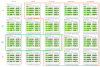
-
Thanks for the reply. Since it was only a $200 different between the i5 8Gb and the i716Gb I opted for the i7 model with 16Gb of ram which is what I was going for anyway. I appreciate the response though! Now just need to sell the XPS 13 lol.
-
Hi guys!
I'm about to become an XPS 15 Skylake owner. There's just one thing that is holding me back and I read mixed reviews about it: heat & noise.
Those two are the most important things I look for in a laptop. Being a longtime MacBook Pro user, I'm used to no heat & no fan noise (expect for flash..).
I mainly browse the web, watch Youtube videos in 1080p & Netflix, do some light Office work and some very rare light gaming (Anno 2205 i.e.).
So as far as I understood, for what I'm using my laptop for, the Dell XPS 15 should be overkill. Nonetheless I'm reading that with machines like the Dell XPS 15 it's somewhat of a risk due to the very slim profile. So does the XPS 15 heat up and are the fans noticeable when watching or streaming Videos in at least 1080p resolution? -
I've had my i7-8GB-256GB-FHD (two of them actually) for about two months with no heat or noise issues. By way of comparison, when working side by side on the sofa with my wife using one of our old XPS 15 L502x machines, I can hear her fan noise clearly while my newer 9550 is completely quiet.
There are issues with the space bar and some have screen flicker issues. -
Anybody using a bluetooth mouse with the DW1830 broadcom wireless/bluetooth card? I'm using a Logitech MX master in bluetooth mode to try and save a USB port, but I find after waking from sleep, the mouse in unusable because it is so laggy (its as if the mouse pointer only updates once every second). Using the trackpad or a the MX with its USB receiver is fine. Rebooting clears the issue. Have tried the normal driver update/reinstall etc, have even tried the bluetooth driver & software direct from Broadcom's website.
I know it isn't the mouse, because it works fine with other computers even after sleep.
I find my rMBP 15 gets hotter, especially the part above the keyboard. The XPS's fans kick in sooner than the macbook, and I assume that is why it stays cooler but they're not noisy by any means.
The XPS vents heat the same way as a mac, through vents located at the back edge of the body behind the keyboard, in front of the screen hinge cover. Literally every video review of the XPS I've watched incorrectly describes the air openings on the bottom cover as a heat exhaust which would be a terrible design. It isn't, it is where air is drawn in. -
Having same issues with the same mouse. Trying to fix it, but I guess it is the driver.
Sent from my SM-G925V using Tapatalk -
You are used to NO fan noise on the MBP? I'm assuming 15"? Because 13 definitely gets fan noise on more CPU intensive tasks.
That said, for the activities you describe, outside of the game - the XPS15 is very quiet if not completely inaudible. For Anno, I haven't tried a less intensive game to see how the fans ramp, but in Witcher 3, it gets pretty loud (but not high pitched). Using power saver mode, the cooling policy is set to passive, which means it will throttle the system before kicking in fans. This reduces performance but the trade-off is cool and quiet operation! -
No Sleep issues with a Microsoft Notebook Mouse 5000. It does get a bit laggy if I'm doing Bluetooth file transfers at the same time, though.
All latest updates. Device Manager under Bluetooth shows "Dell Wireless 1830 Bluetooth 4.1 LE" as Broadcom Corp. driver 12.0.1.731, 8/20/2015. -
Bluetooth uses the 2.4 Ghz spectrum.
The Dell wifi card supports both the 2.4 and 5 Ghz bands.
If you are connected to your wifi router on the 2.4 Ghz band, then your wifi and bluetooth [could] be impacting each other.
I had this issue on my XPS15 9530 and when I started using only my 5GHz band for wifi on my laptop, the problem went away.
If you can test it in your situation it is worth a try to see what happens.
Sent from my LG G4 via TapatalkL33 likes this. -
I'm investigating the use of a bluetooth mouse to save a port as well. I expect to get the Logitech MX Anywhere 2 for Christmas. When I do, I'll post here how I made out.
-
Thanks all for the replies. I need to do some more testing to narrow down exactly what conditions are needed to produce the problem, as I've had a few times where I've resumed from sleep and it has been fine. Seems the only way to guarantee a reliable mouse connection at the moment is to use the USB receiver.
I'm currently using bluetooth driver v12.0.1.750 (23/09/2015). -
Just for those other to beware... if your notebook is not shutdown fully it may wake on it own if in sleep mode. Not a to much of a problem if on your desk, but if you put this in your bag, look out as the machine can/will wake up on it own to full power mode.
Last night I shutdown my XPS, although it might have been possible i closed the lid a little early and the unit may have been in sleep mode, but can't be sure, although it certainly wasn't running as normal.
In the in the morning I put the laptop in laptop sleeve, certainly wasn't running and super cool to the touch, then put it in my Dell bag and took it to work.
I don't always use it, maybe 1-2 days of 5 days I might use it during a lunch break. Today I didn't use it, got home from work, pulled out my XPS to put back on my desk, and the thing was on, super hot the fan was going crazy and on entire unit was on fire every part of it burning to the touch!
Check the event log and it had woken up for sleep mode! Have not pin pointed the problem as there appear several similar, but looks like Windows 10 wakes its self up from sleep mode to do stuff. Here is an example.
The system has returned from a low power state.
Sleep Time: 2015-12-10T09:46:54.897311500Z
Wake Time: 2015-12-10T10:05:53.478936500Z
Wake Source: Timer - Windows will execute 'NT TASK\Microsoft\Windows\UpdateOrchestrator\Reboot' scheduled task that requested waking the computer.
EDIT:
Tonight while using the laptop. I shut it down when finished. I noticed the unit would turn itself back on after about 5 or so seconds. I shut is down a second time, unit powered back on. Look like there maybe so kind of shutdown issue with one of the new Windows 10 patches?
The only way I could shut down was to shutdown then hold down the power button and force it off when it tried to power itself back on.
So basically yesterday night the unit powered on after a shutdown while I was walking away from it, then I ended up the XPS in my bag this morning thinking it was in a off state. Although I am sure it had gone into several sleep states afterwards.Last edited: Dec 11, 2015 -
Had issues with several USB 3 Ethernet adapters but finally seems everything is working. There seems to be general issues with Windows 10 / Skylake and these.
Tried two adapters with different chipsets (since one device had issues):
- Anker Unibody Aluminum USB 3.0 to RJ45 Gigabit Ethernet Adapter Supporting 10/100/1000 Mbps Ethernet [RTL8153 Chipset] (the capacity option labeled "Ethernet Adapter Silver") - good after Windows 10 cumulative update
- SIIG SuperSpeed USB 3.0 to RJ45 Gigabit Ethernet 10/100/1000 Mbps LAN adapter for Windows and Mac systems (ASIX AX88179 chipset) - still has freeze-up issues with latest updates, USB plug too large - can't connect on left-hand port with XPS power connecter plugged in at same time.
Both devices had issues running with out of the box XPS 15 drivers. However, the Anker with RTL8153 chipset was more stable, although initially only around 25 Mbyte/s file transfer speeds.
After the Windows 10 cumulative update (version 1511, KB3116900) the Anker / RTL8153 is rock solid and the better performer (110 Mbyte/s file transfers, both ways).
Drivers for both were downloaded from manufacturers site and installed before plugging in USB device. Additionally, it seems important to plug in only the USB device (no Ethernet cable plugged in yet) the first time when it's hooking up the driver. I did this once for both left and right side USB ports on the XPS.
I plan on buying the "3-Port + 1 Ethernet Port" capacity option Anker as well (one is for travel in case I need an Ethernet connection, other for dedicated desk use with mouse/keyboard until TB3 docks are available). -
Does anyone else have any overlap issues where the base meets the carbon fibre on the front edge i.e it doesn't sit flush.? I had the base replaced because the base overlapped the carbon fibre and i could feel a ridge. It's no better with the new base and there's a small gap showing on the side where the base should join the carbon fibre. Not sure whether I should live with it or try another replacement?
I ran my finger along the ridge and managed to slice it open...not great build design... -
Yes, I had this issue on one of the units I exchanged. You definitely should return or exchange as the one I kept is perfect at that joint and it's ridiculous if your laptop could cut you in an area you touch often to open it
-
There is a setting in the Wifi driver advanced options to disable Bluetooth Teaming or something similar. I'll try to find the option when I get home and post it. Once I disabled that I have no issues using a bluetooth mouse at all.
-
Cheers. I'll try to get another base or exchange the laptop. The engineer that fitted it albeit he was new seemed to think this was how it was designed. Seems a pretty bad design to not have a flush case so hopefully another unit won't have this problem
-
I had the exact same issue with my problematic 9550. Closed the lid to put the computer to sleep, placed it on a vinyl/leather ottoman, picked it up the next day and it was scorching hot. An imprint of the bottom of the laptop has been melted into the ottoman. I'm lucky it didn't start a fire.
It had battery drain during sleep issues from day 1, plus the headphone jack bios issue, sticky space bar etc. I did two screen shares with Dell tech support before this incident and it seemed like issue went away due after some Windows updates. Then this happened. I'm about a week out of the 30 day return period and Dell is stonewalling. I just want to send it back and get a refund. I've already put over 20 hours into tech support and phone calls trying to make this thing right in the few weeks that I have owned it.
Event viewer also shows the PC waking a few hours after the lid was closed and it went to sleep and it remains awake for 24 hours until I picked it up, opened lid, and shut it back down after the fans cooled it off. Of course, the fans were not on while the lid was closed, otherwise I would have heard them and it would have kept the machine cooler. They came on at full speed when I opened the lid.
Here are pics of the ottoman and event viewer:
http://imgur.com/a/GVeIA
http://imgur.com/xLSbYgG
And Dell tells me there are no known issues. Yeah right. So this thing is broken and a fire hazard, but yet there is nothing to fix. It's in the hands of my credit card company now.
-
Good you posted this, I thought I was going crazy, maybe imagining that I shut it down, in reality it was rebooting then going to sleep.
In any case even if I had of put it to sleep, shouldn't be waking up in my bag, especially in a neoprene sleeve, like it was in wet-suit and super insulated.
After about 8 hours in my bag, was almost at melting point. Mine is still ok and undamaged, but I still don't like that it has been under extreme heat stress, not just the CPU but the entire unit. Never know maybe some damage that I cannot yet see or degradation.
Yea, at that temperature, I was thinking the battery could have caught on fire. This is too dangerous to put in bag like it. Not being malicious or anything, I hope someone unit does catch on fire, cause is the only way that the any problems like this would ever get fixed/solved usually, kind of like when a car crash happens and nothing get done at a intersection until someone.Last edited: Dec 11, 2015 -
I had the same issue with the same mouse. It was driving me insane, and I tried everything, including deleting and reinstalling drivers.
I finally located this setting, and it corrected the issue. It has been perfect since then:
Device Manager -> Network Adapters -> Dell Wireless 1830 802.11ac -> Advanced tab -> set "Bluetooth Collaboration" to offstozk, YoungStarDC, prushing and 1 other person like this. -
I have heard people talk about a crackling sound but is this only when the sound is on?
Mine crackles when the sound is muted. It will create more noise when I use the touch screen.
Anyone experienced anything like that yet? -
Thank you! Will give it a try.
-
Was having more and more issues, changed this and it immediately started working correctly
-
I've done some more testing, including disabling 'Bluetooth Collaboration'. Seems if you're connected to a 5Ghz AP and disable the Bluetooth collaboration setting, it should be ok for the most part. If you're connected to a 2.4Ghz AP the mouse will lag, stutter and generally be unusable when you are transferring a large(ish) amount of data. I tested by copying a Windows 10 iso to a NAS drive, as soon as I start the copy on a 2.4GHz network the mouse becomes unusable regardless of driver version or whether Bluetooth collaboration is disabled. This shows the worst-case scenario, but in reality things like checking for windows updates or streaming video etc all cause the mouse to become difficult to use.
I performed the same test (same mouse, network, iso file, file copy destination) on my MacBook Pro and a Dell Latitude E7450 (Intel 7265 wireless card) and neither have a problem. I wonder whether the Dell 1830 is just a rubbish card, or there is some design issue with the internal antennas. If I can source one, I may try fitting an Intel 8260 card, as losing a USB port to have a silly mouse dongle permanently attached is a poor compromise.dimsdale likes this. -
Did anyone try the M.2 slot with a SATA drive instead of a PCIe one, or does anyone know whether it is supported?
According to the M.2 spec you should be able to see it from the notching but that only provides certainty if Dell follows the spec. -
This should work. I care more about 4K performance (as it's usually bottleneck for my use case) than sequential. Been thinking about M.2 SATA option as well if prices of NVMe M.2 drives don't come down.
-
Disable bluetooth collaboration (Configuration panel, System, device properties, networkadapters, dell wireless 1830, properties, advanced).
-
weird, the microsoft surface and surface books are suffering from the same issue, i wonder if its another intel skylake driver bug?
-
Is Dell Digital Delivery useful? And downside to enabling it?
-
I am watching the shutdown's like a hawk. Which is a pain considering I just want to shut down and walk off. Samsung 951 Pro 512GB is speedy enough, but does take a little while for the system to turn off completely and then wait at least 5-10 seconds to be sure it is actually "off".
Weird though, cause I am now double/triple checking to make sure it is off before putting in my bag each day. Before this I use to just grab it and put in my bag without thinking about it.
I found that if it isn't going to stay off, then starts a reboot loop, the only way to get mine to behave itself was to force the power off by hold down the power button for 5 seconds, right when it attempt to re-power-up itself after actually selecting "shutdown" from the Windows start menu. I have since been ok for now without any trouble, just yet. -
I don't trust mine one bit and that's why I'm trying to return it. I also wonder if any long-term damage was done to the battery because of the heat. But Dell is obstinate. No one at all seems concerned that this is a potential hazard.
Dell has told me that there are no known issues, but also that I can send it in and they will take a look. Since they won't admit to there being any issues and because everyone in tech support refused my suggestions to look at the event viewer, they are being willfully ignorant and there's no way they can fix a problem that they cannot see or admit to. Also, it seems like turnaround times are being measured in weeks and months rather than days. It's not acceptable to me to be without my nearly brand new $1400 laptop for 6-8 weeks, especially when I travel frequently for work and depend on it.
Hopefully my credit card company comes through. -
It supports SATA. I'm running a Crucial MX200 in mine. AHCI mode in the BIOS, and the m.2 slot is SATA-0.
-
Hi there, just got my XPS with 4K and SSD 512. Overall I'm very happy with this laptop, however one thing I noticed is when I play music I hear absolutely no bass, only mid-high frequencies, it doesn't sound like it's broken or anything but I'm just wondering whether this is normal or not ? As I had the XPS 15 9530 (=previous model) before and there's definitely a huge difference.
-
Its normal, unfortunately the speakers are really terrible. You could possibly make it slightly better by changing the maxxaudio settings (or disabling them) but no amount of software is going to make them any good. I agree the 9530's speakers were much better, and even they were not great.kelsett likes this.
-
It is a Samsung PM951.
-
frank_the_bunny Notebook Consultant
Just returned the XPS 15 I bought last month to Best Buy. They did not give me any trouble, but the customer service rep was really pushing me hard to do an exchange and not a refund. He he seemed very dubious about my claims that the spacebar was defective on more than just my laptop (even though their display model had the same problem), and that the crappy BSOD-inducing drivers were a real defect, but they took it back and gave me my refund. However, now I am on some sort of blacklist and cannot return anything to Best Buy for the next year. The customer service rep even suggested, "I would not shop here anymore." Don't have to tell me twice

-
To me it really feels like it was rushed out the door before it was ready, maybe to beat everyone else. There are QA issues, production issues, and software/firmware issues that Dell is still trying to sort out.
Dell's customer support was downright painful for me. If you can buy the model you want from Microsoft, do it. -
Hey guys, not really a flaw/defect to report here, but rather, just something weird.
Fans in the XPS15 are relatively well tuned and quiet most of the time, but I noticed today that they seemed to be spinning more than necessary when the processor was at 35C or less, and nothing intensive was going on in the background. At first I thought this was just a condition of being plugged in and charging to 100%, so I waited. But long after the device reached full charge, they were still spinning more than normal, and more than necessary.
So I set about to conduct a little test. I unplugged most everything from USB ports, including Power adapter - the fan speeds within a minute or two dropped down a whole level, and the machine was relatively quiet again. I began by plugging things in one by one and observing.
Anyways, to shorten this story, what I found is that I am using the USB-C port to plug in an external Samsung T1 SSD drive. Without fail, after a minute or two of plugging it into the USB-C port, the fans would kick in another 3-4 dB higher than before. I would switch this attachment from USB-C to regular USB 3.0. When plugged into regular 3.0 ports - the fans would stay at their default levels, but USB-C invariably kicked them up a notch. I can reproduce this without a problem. I'm not sure if it's for every device plugged into USB-C; so we'll have to see about that. This might be a driver issue, but I tried many different configurations to see what could be happening, and I don't see any reason for the fans to kick up like this. I've attached two pictures to show the dB reading when the drive is plugged on the right into regular USB3.0 and on the left through a different cable into the USB-C port.


Dell XPS 15 (Skylake) 9550 Owner's Lounge
Discussion in 'Dell XPS and Studio XPS' started by T2050, Oct 30, 2015.