This might be a stupid question but I'm a noob with this color matching stuff etc so don't be too hard on me
How do you use seperate color profiles for a dual monitor setup when using different monitors --> XPS 1645 RGBLED & Samsung XL2370? Samsung has a propriety utility that comes with their monitors - Natural Color Pro which works great. I'm using a Kensington Universal USB VGA/DVI docking station to connect my laptop and monitor. Any help appreciated...........
-
Thats a great little write up.
-
Ok, I'd been following this thread for a while now and a couple of months ago, I took the leap and purcahsed the 1640 with the RGB screen, mainly because i work with a lot of graphics and photos. The thread has a great many posts about settings, people's links to sites for software, profiles, etc. but I had yet to find anyone until now that addressed a specific statement. The above quote contains the statement:
"When you look at those ads in all these different situations, you get a feel for what that color 'normally looks like' - it's a certain kind of red and you'll recognize that color when you see it again."
Now I pose this question: Who dictates what a color SHOULD look like and has anyone considered that not everyone's eyes are perfect? Think of it this way, I had posted some of my own work at art sites and I would get comments about color to which I would reply that the color is as I see it on my own screen. I then think about whether my screen is calibrated correctly and realize, "does it really matter"? I mean if i see the color red and it looks red to me, as i have seen the color red all of my life, but someone else says no, it's cranberry or maroon or Turkish Peaberry...that is what THEY see. We all know our primary colors (at least I hope we all do), but HOW we pereceive the color is where we should be addressing the issue. There are millions of color variations in our world but we all see them differently and perceive them differently. We can argue this RGB settings issue til we're blue in the face (or sky blue or Perriwinkle Blue, depending on how everyone perceives the color blue) but the fact will still remain that even if you use some high-tech software to calibrate your screen and the software says THIS is red, you could take a step back, look at it and say, "no, that's not red...something is wrong with the software!".
Hopefully, folks out there can see my point. -
But our reference is real life so if it looks wrong to one person it should look wrong to another. See what I mean?
-
It's not a matter of right or wrong, it's all about perception. So shall we start persecuting those who don't see colors the same as other people? Go forbid if colorblind people start a revolution!
-
OK can some one fill me in on how to load these profiles on Windows 7 / 1645 ??
Nothing recognizes the profiles being uploaded.
EDIT: Nevermind, I fail. I thought I had already removed the txt extension but I hadn't lol -
A potential fix for Firefox icc4 support was submitted for inclusion in Gecko 1.9.2, the Mozilla layout engine, in October. The 1.9.2 branch is tied to the next Firefox point release, 3.6 which is currently going through release candidates. According to a recent message on the bug page, it looks like it will not make it into 3.6 after all; either 3.6 or 3.7 should restore icc4 support to Firefox though.
-
Guys...let me apologize in advance for this...I am having SERIOUS trouble using the ICC profiles and I feel like a moron...
How do you download the ICC profile from the forum and install it? I can get to tab where you add the profile in color management, but I don't know how to delete the TXT extension.
I feel quite stupid...
I am using windows 7...please help...
Thanks in advance. -
Windows Explorer => Alt+T => Folder options => View => Untick hide extensions for known file types.
-
iata, what profile have you ended up using?
-
Spyder2express ver2.icm
You? -
Yes, that's my favorite of the lot to date.
-
Can you give screen shots of the tabs just to help us not so savvy folks

Thanks ... -
I have the 16" RBDLED screen and haven't been happy at all with the colors. I have used all of the profiles in this thread. I'm comparing it to my calibrated Dell 3008wfp display. I just ordered a Spyder3 Elite and should have it tomorrow. I'm going to see if I can get a good icc file from my own calibration. If I can can get something better than what I've seen here, I'll post it in this thread.
-
Great look forward to it

-
Here is the calibration profile from my Spyder3 Elite based on my Dell XPS16 model 1645 with a 16" RGBLED.
For me, this looks better than the other profiles I've seen in this thread.
The reds are still a touch over satured in my opinion. I'm going to continue to player with it some more later.Attached Files:
-
-
Wow that is so red on my setup. Whites are literally pinky red!
-
Yeah just tried it on mine and I'm seeing the same thing, everything is red shifted lol.
-
Ha Chris123NT, welcome! Been reading your writings for a fair few years now

-
Thanks for the welcome
 . Yeah I gotta get back to blogging, probably gonna post an update on my site this week and start getting back into the groove of things
. Yeah I gotta get back to blogging, probably gonna post an update on my site this week and start getting back into the groove of things

-
Strange. My whites are perfectly white. I do have my Spyder software adjust my video card's LUM tables.. maybe that's why?
I re-exported the icc after a new calibration and am attaching it here. -
Hi! Sorry it took me a while to respond. Go to the System Preferences Pane and search for 'color'; then select Color Management.
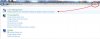
The first Color Management Pane you will see is the one for the user account (i.e. the account you are currently logged into). Under the devices tab, you should uncheck "Use settings for this device" if it is enabled (this deactivates the per-user-account cmm settings and allows you to use system-wide settings instead).
Then go to the Advanced tab.
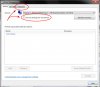
Under the Advanced tab, select "Change System Defaults". Now a second, identical-looking CMM color management pane opens - this is the system-wide one.
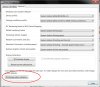
Under the system-wide devices tab, add the icc color profiles you would like to use. If you want to work with more than one profile, select the one you want to use, then "Set as default profile". Now go to the Advanced tab (still in the system-wide pane).
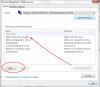
Check "Use Windows Display Calibration". This should set the default icc profile as your system-wide display profile.
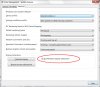
Hope this helps! -
Thanks so much! It was the last step that I was missing!
-
So, I just got the system. I think Dell might have screwed with the screen some, because my whites are pretty near perfect. If anything, my reds are a little under-saturated. Doing a reformat/clean install ATM, but I'll have a first-try profile up tomorrow afternoon.
-
Okay, I just calibrated at 6500k, gamma of 2.2. It shifted all of my whites from a slightly bluish white to noticeably red. So much so that I'm not going to bother posting the profile -- it's crap.
What should I try running at? Native gamma, maybe?
Other settings: Laptop, Grey Balanced Calibration: On, and Ambient Light Compensation: On. -
Which calibration hardware are you using? BTW, I have noticed that when I tilt the display upward and downward the whites change dramatically. When I tilt it back, the white becomes more white and when I tilt it forward they become very red.
Strange. -
Spyder3Pro.
------EDIT------
Was doing some reading on calibration meters. Apparently, "some new LED based displays can pose challenges for the Spyder 3 (it does not matter if it is a edgelit, backlit or backlit RGB). The least expensive meter that can and does work correctly with LED displays is Chroma 5 that has been specially backlit LED calibrated for use with CalMAN (see below). The EyeOne Pro is also a good choice."
Anyone have either a Chroma5 or a EyeOne Pro? -
I just got my system today. I ordered for RGBLED but the invoice didn't say anything about RGBLED screen.
Could anyone help where I can actually check to determine whether it is RGBLED? -
Check your invoice. What's the Dell part number for the screen?
-
Device Manager - Monitors - Generic PNP Monitor - Properties - Details - Hardware IDs - Make sure it says "MONITOR\SEC5448".
-
That doesn't mean anything. Mine says MS0001, but I definitely have the RGB screen.
-
I tried the most favorite ICC profile, but unfortunately it makes black very brownish on my display.
I think every screen needs his own calibrating and exchanging usualy will not
work for the best result. -
Of course it means something - it's the hardware ID for your screen. That is the only way to tell what screen you actually have, not via an invoice which could be incorrect.
Now if you are saying there are other hardware IDs for the RGBLED screen other than SEC5448 then that is a different matter. The only one I had heard of up until now was SEC5448. -
I think some monitor IDs change after a "clean install" of Windows.
I've confirmed with SONY FW490/550 models. If you wanna confirm your "original" monitor ID, you should restore it to factory settings. -
Hi,
Why is your profile displayed as a .txt file?
Thanks.
EDIT: I found out how to convert it now. Never mind. -
I can confirm that after a reinstall of Windows 7 Ultimate off MSDN, my 1645 with the RGBLED screen is still listed as "MONITOR\SEC5448"
-
I did a clean install of Win 7 and it still lists my RGBLED as SEC5448.
-
At first mine said SEC0000 .. after a week it changed to SEC5448, dont ask why or how.. i did nothing.
-
Shrug. I did a clean install, and mine says MS_0001. I know I have the RGB, because a) it's pretty obvious from looking at it, and b) Windows has told me my display is a wide-gamut display.
-
Where does Windows tell you that, just out of interest?
Oh and Merry Christmas everyone! -
Device Manager -> Monitors -> Generic PnP Monitor -> Properties -> Details -> Hardware Ids
The only thing there is "MONITOR\MS_0001" -
Sorry I meant about it being wide gamut.
-
Ah, go to the start menu and type in 'calibrate', and choose "Calibrate display color". Click next, and it will inform you that you're using a wide-gamut profile.
-
Hmm weird. It doesn't happen to me. It did once, but I've had a new screen fitted twice, since.
I know it's the RGBLED screen I have: MONITOR\SEC5448
Any thoughts?
EDIT: nevermind, I guess it's because I'm not using a wide colour gamut profile? -
Anyone have a profile that get the red toned down a bit? Every setting i've tried so far makes all the actors in whatever movie i'm watching look sunburned. Using CCC to tone it down makes it seem a little washed out. I'm still playing around with it.
-
Use flesh tone correction in CCC.
-
Use Media Player Classic with "fake" color management to get correct colors when watching movies.
-
Well I'm returning my Spyder3 Elite since it's having a lot of issues calibrating this RGBLED display. I just ordered the LaCie Blue Eyes Pro Proof edition which apparently can handle LED backlit displays.
Hopefully I will have a better profile with the LaCie than with the spyder3. -
Looking forward to your ICC-profile.
I now have one from here (i think also form a Spyder 3), but the colors are unfortunately not very good, though better than no profile. -
I wonder if any knowledgeable users know if the RGB LED screen is a 24 or 18 bit panel?I posed this question in the 1645 owner's thread but no replies yet. Dell make no claims that the panel can display 16.7M colors, so may make 24 bit unlikely.
While the wide gamut of RGB panel is well know, there is no information on the actual panel used, only the device id as sec5448. Samsung do not even list producing a 16" RGB pnael on their website (nor on anywhere else for that matter).
Are there gradients or banding observable when displaying different intensities of a single color on this screen? if so this would suggest 18bit panel.
Studio XPS 16 1080p RGBLED Settings?
Discussion in 'Dell XPS and Studio XPS' started by poison7fl, May 19, 2009.