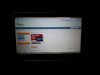Sorry, don't know why it made so many duplicate post.
-
-
Did you apply the privacy filter yet? I'd love to see what the results are. Of course being a privacy filter it will cut down even more on viewing angles and it's meant to do.
On another note:
I finally got around to doing some work on it after browsing and playing around installing software and all for the past week. After an hour of surfing and using the "dell" battery setting it says I have 4 hours remaining. When I started using Dreamweaver it cut that in half to 2 hours. I exited Dreamweaver then it went back to 4 hours. I was using the dell setting with a brightness of 70 and not running anything else except Waterfox. I never knew that Dreamweaver would cut the battery usage in half, I didn't think it was that power hungry. Memory usage for Dreamweaver doesn't seen to be that much to warrant that much of a demand on juice. -
So it is on and I'll post some pics if you want in a couple of minutes.
I had a problem using the side tabs but luckily 3m sent me a set of double sided stickers for the screens. Probably not the same as their standard double sided stuff but it works and you don't really notice it unless you're looking for it.
Problem is, I think it makes the screen a bit more glossy. I think that's because I'm using the glossier GOLD side of the screen instead of the black reverse side (It has two sides, one is a gold shield and the other side just looks like window tint, wasn't what I wanted).
Viewing angle - obviously it's gone, duh
pics in a minute. -
It does make it look more glossy. At least it adds to your privacy though. -
It does, and I need it so everyone around me doesn't catch me slacking off when I should be taking notes in class.
but really, it does help when you don't want anyone seeing what you're writing or who you're chatting with, etc. I'm STILL not sure I want to keep it on. It does help with privacy but that isn't such a big deal that I want it to be this glossy. I'll know for sure tomorrow as I sit in class testing it out. -
I've always made it a point to never log into my FB or any services that I wanted complete privacy over at schools/work. More and more companies do have keyloggers on their computers or similar keylogging things that run on all the connections on their network. For example if you went to say yahoo mail then typed your email address then something random like "rhf26463" , then it doesn't take a genius to figure out that is a password. I'd just be careful but then again it does seem like half the people in my class are logged in on FB and chatting. Of course they are the ones who keep asking for help and for the teacher to repeat things because they weren't listening or paying attention

What is the little half circle on the top of the privacy filter in the middle? Is that some type of cut out? Was it made for a different model and just applied to your laptop? -
It's a finger tab. Because the film I have is double sided with different sides you can switch it around when needed.
It would normally be useful when you don't have the screen on the way I do, and use the side tabs that are usually provided. But because the 14 screen doesn't have a ridge, the side tabs just don't work.
example:
![[IMG]](images/storyImages/3M-Gold-Privacy-Filter-11-300x200.jpg)
edit: might need to follow this link and click on the image there - http://the-gadgeteer.com/2010/11/21/3m-gold-privacy-filter-review/3m-gold-privacy-filter-11/
You might have to zoom in to see it but those tabs act like a slot for the screen, and I was able to just drop it in and switch it out whenever I wanted.
The stickers I have now are the ones I requested from 3m and stick to one side or the other. -
Question - Should I upgrade the BIOS or will it just give me A10? Read somewhere that A10 was missing the UEFI
edit1: Scratch that, A13 was just installed and I'm gonna give it a cold boot. The load time on this thing sucks for having a SSD. Last time it was about 34 seconds.
edit2: ? The SSD doesn't have windows on it but the 500gig does? What's the point of that?
edit3: looks like it booted up in 12/13 seconds, not sure what to think now. -
The SSD is a cache drive. Make sure Rapid Start is enabled in Bios and the intel Rapid Storage drivers are installed and the 500gb drive is accelerated with the SSD. Create the 8gb Hibernation partition first though, then expand the cache partition to fill the rest.
-
I can honestly say, I have no idea how to do all of that (in the bold).
-
There are some good guides online. Its contained in the instructions for setting up Intel Rapid Start Technology. Its a handy feature that came out with Ivy Bridge that allows for a quicker start up from Hibernation. It writes the RAM contents to SSD. I have looked to see if this adversely impacts the SSD though as SSD have a limited life but I guess its not too bad on the drive. I just limit when it kicks in to nights for me.
Edit: This thread, 8 post in or so Intel Rapid Start Technology - Laptop General Hardware Forum - Laptop - Dell Community
Which came from this thread thats also a good read: http://forum.notebookreview.com/del...ps-13-ultrabook-review-owners-thread-115.html - goto post 1146 ish -
I looked into weighing out the options of replacing the 500gb sata with an ssd. I originally wanted to install an ssd to cut down on the weight just a little bit to see if it would make a difference. I checked and the manufacturers specs on a 7mm ssd weighed 0.91 lbs and the 500gb sata that is installed weighed 0.76 lbs. Hard to believe an SSD would weigh more than a sata drive with platters.
The cache of the 32gb ssd seems to keep things going fast enough for me, plus I may need the space for graphics work. -
No way does a 7mm SSD weigh almost a pound. That is a mistake. I think they meant grams, not pounds. A OCZ Vertex 2 9.5mm weighs 90g (.2lb).
-
Awesome thank you, I'll give it a shot and hope I don't mess anything up ha!
I received my xps with an ok wifi connection. But one thing came up that struck me as odd, my Bluetooth adapter has been disabled? Is that why my connection isn't that bad? -
I agree. I was bent on replacing either the mSATA or the 500gb HDD with a 256gb mSATA or SSD. Now I think I am going to wait for the mSATA to start failing while I absorb the cost of this laptop. I have the hibernation partition for Intel Rapid Start on the mSATA as well as the cache drive. I imagine this isn't healthy for such a small drive to be so full but I can't even see how much is on the cache drive. My RAM runs at 3gb which is all I hope is written to the SSD when it goes into the new hibernation but again there is no way to verify (that I know of). I do close out all apps and get the RAM as low as possible before it goes into Hibernation and try to limit the number of times it writes 3gb to the mSATA.
In the meantime I check for sales on mSATA drives, which seem to be limited. For power consumption the Crucial looks like the only game in town. -
To quote Terry from the Dell Thread:
After going into disk management, the SSD has two partitions, one of which is an 8.69gig partition. I cannot Shrink that volume, but the remaining partition is shrinkable. Does this mean that iRST is already running on the ssd? Or should I create a new partition and go from there? -
Did you download and install the drivers?
And check bios and ensure Intel Rapid Start is not grayed out.
You should have an Intel Rapid Start Technology manager in your action center or whatever its called in the bottom right. You can change timer and there are three check boxes.
There should also be an Intel Rapid Storage manager icon where the raid configuration is set up. Or where your 500gb drive is "accelerated" with the remaining 21 gb left of space on the mSATA. This is also where you can decide if you DON"T want to use the Rapid start Tech, delete the hibernation partition and make the entire mSATA the cache drive.
Or do non of the above and use the 30gb as a storage drive or whatever. -
I was using the xps last night to do some Dreamweaver and Photoshop work. I had both apps open plus maybe 2-3 browsers to check compatibility of the site I was working on. I also had a tab with YouTube music videos playing. I had headphones on so I didn't hear it at first but apparently the fan had kicked in and I had a noticeably loud "wooooshhh" noise from the fan running. I believe the fan was running like that for 15 - 20 mins before I took my headphones off and noticed it. I exited Dreamweaver and Photoshop and a few seconds later the fan slowed back down and quietened. I then decided to see if my bios needed upgrading and I was on bios a09, so this morning I did a bunch of windows updates and updated to bios a13 as well. Somewhere earlier in this thread it was discussed how a bios update did fix the fan issue, correct? I can't recall if the bios update was really needed or not.
-
From what you described, it seems like normal behavior of any laptop to me. You were doing a lot, your fan kicked in to cool things down, you stopped your apps, the fans slowed back down. What part of it do you think needed fixing by the BIOS update?
-
All 3 check boxs are marked for yes in the iRST, and the timer is set to 120 minutes?
I'm just wondering if my laptop is already using the iRST with the ssd or if I have to do it myself. If it's running fine than I can leave everything alone.
I think he meant a really, REALLY loud fan. Mine did the same when I updated the bios, the fan wasn't the normal fan sound but something similar to a Jet Engine sound. -
Yeah I mean slightly louder than a fan should normally be. Loud enough that if I was somewhere working on it, everyone would stop and look over at what was making that "Wooooossssssshhhh" noise that was slowly becoming louder and louder. I'm sure that's just the normal fan in the laptop and from what others say it's not exactly faulty. Louder than any fan I've ever had in any computer though. I did have bios A09 at the time, so later tonight I can test things out with the A13 bios to see if the fan noise is still relevant.
-
I haven't run anything that needed to kick in the fan like that, but would never want to hear that sound again. I agree, it was loud enough to make anyone around me notice.
-
It probably is, last place I would check is the bios. And did you figure out the Rapid Storage technology?
Is there anyone that replaced the mSATA with a larger one and ran the OS from it? Did you put a hibernation partition or a cache partition for the HDD on the SSD? Is it worth caching a drive that isn't the OS drive? It seems like most people are getting rid of the Hibernation partition because of the desire to limit writes to the drive but isn't that the whole point of iRST? -
I really wouldn't bother, treating your 32GB drive with mittens to extend it's life is silly, it's there to be used! If your mSATA starts to significantly degrade (3-5~ years time), a 32GB replacement isn't expensive. The price would also have dropped and technology improved when or if you need to buy a new one.
-
The 32GB installed mSATA is getting abused for sure. Its the $200 replacement mSATA that I'm worrying about already! I will be getting a 256GB, Just trying to get an idea of the best path for the future. I don't think I will put a cache partition on it, but I will use the hibernation partition. Only use hibernation while traveling I suppose and shut down normally during night.
-
I recieved my new laptop today and confirmed the specifications:
- The business model has the faster Intel Core i7-3667U Processor
- Also includes the faster DDR3 1600MHz Memory and 512 GB SSD
- The Windows Experience Index, WEI exceeds the published benchmarks:
![[IMG]](images/storyImages/90652d1358583251-xps-14-ultrabook-owners-lounge-wei-7.9.png)
-
I'd say don't bother. My 32GB mSATA isn't being used for anything at the moment. (Got the laptop a few days ago, running a Samsung 840 250GB to replace the old HDD. Win 8, etc.).
SSDs can take more abuse than they are given credit for. Unless you do a LOT of writes (talking about 10GB+ a day or something), you really shouldn't be stressing out about lifespan. Also, on a lower level, the SSD's (iirc) firmware shuffles files around to extend it's lifetime anyway so you shouldn't bother about it. If you are going to be running a 256GB mSATA, I'd suggest you just put your OS on it (and let it have it's hibernation file there as well. There's little to gain in moving the hibernation file to a slower device).
I don't see the benefit in accelerating the 500GB 5400rpm drive with cache. I'd say just use it as a giant data dump. If it is too slow for you, you can get a 7200 rpm one (at the cost of battery).
Sweet mother of all that is techy. How did you land such a deal? Refurbished? I got mine (basic config, i5-3317U, 500GB HDD + 32GB mSATA, etc.) for that price (applied - $200
coupon + $200 gift card so I guess for 400 bucks less). Regardless, the CPU is to die for.
Nice find!
I don't feel like updating my sig right now; but currently running the Samsung 840 (250GB) + 8GB of 1600Mhz (CAS 11) ram. Total upgrade cost was about $220. -
Has anyone bought any accessories for the dell xps 14 ultrabook yet? I'd be interested in hearing about skins/decals, laptop bags or padded sleeves (I mean really good padded sleeves for protection), stands, stands with external cooling, mice or wired mice/keyboard. I've been eyeing the puma engineering messenger laptop back at futureshop, but I don't actually take my laptop out of the house yet.
It's a little easier using a mouse for Photoshop of course, so what's the best recommended mouse? Also for those who take their laptops with them to say coffee shops etc, how do you secure and protect the laptop from someone running off with it. I do worry if I ever took it out with me and it got stolen or something else happened to it. Of course I'd probably take my laptop with me to the bathroom if I really had to go. I don't have the funds right now to invest in a locking cable or some tracking software in case it got stolen. -
Yes. The XPS-14 was an Dell Outlet find that is refurbished.
It arrived in perfect condition with Windows 7 installed and a backup DVD.
The screen quality is fine with me after I switched from Splendid color to Generic color(Win+X)
I also have great WiFi speed and no connecton issues - 14.2 Mbps measured. Photos to follow.
-
So I experienced a few issues of wifi disconnects on boot. When I come back from a period of hibernation the connection doesn't happen. Have to wait till it reconnects or force it some how.
Not a big issue, just thought maybe mine was a good one, go figure.
I'm still confused as to something here. Would it be of any benefit to use the SSD for my operating system or just leave it as is? I'm sure my Windows is installed on my main HDD but what's the point of the SSD then? -
The point is to use it as a cache drive. So the remaining 21 gb can be used as a cache drive for the HDD. You have to install the Intel Rapid Storage stuff and "Accelerate" the drive.
You can't really use it for the OS. Its almost impossible to keep windows below 30gb which seems crazy. You can replace the mSATA with a larger drive and use it as a boot drive. -
And I have my answer. So it's ok to accelerate the drive? It gives me a warning that everything on the drive will be deleted, is this ok to do?
in other words, enable acceleration?
-Enhanced mode or Maximized mode?
-Use full disk capacity?
edit: decided to use it in maximized mode and I got an "Unknown Error." It did not activate and it just opened up the drives browser folder which was empty.
I tried it again in Enhanced mode and the same error occurred.
edit again: followed these steps to fix the problem - http://en.community.dell.com/support-forums/laptop/f/3518/p/19477302/20234628.aspx
from what I just did, everything worked except for the last two steps "Option Rom should pop up – Press Ctrl + I, Press R to disable acceleration and 6 to Exit" Which never happened, no pop ups.
I then started the iRST and enabled the drive and everything looks fine. But I got an error popup saying I don't have acceleration enabled.
Went back to he BIOS and I seen that the IRST option was gray and I couldn't select the option. Went back to Disk Manager and the drive is obviously no longer shown, so I can't shrink the volume or anything. Not sure where I messed up. -
I'm not sure. Looks like you are close though. Where are you seeing the grayed out option? Is it under drive options next to ACHI?
-
No under the drive option it shows 3 options, ACHI, iRST and one other. But the second to last option in the tree gives you the iRST gray option.
I have the drivers installed and everything. Not sure what's the cause. -
Hi All, about to pull the trigger but wanted to ask a quick question, how long do you guys/gals get on the battery with normal use? I will being using this as my everyday workhorse laptop going back and forth from home to work/conventions. Currently using my m17x for that and don't get me wrong i love the thing, rocks for gaming, but for normal use the battery life is not that great (but i knew it wouldn't be). Most likely going with the i7, 8gb, 630M.
-
It works fine in Opera. This is a touchpad setting, not one that you can change in Opera. I'm not sure if Dell's specialized UI allows you to change this setting though. You may need to install the generic Synaptics drivers or mess with the registry in order to enable Synaptics' UI.
I haven't actually timed the battery life, but with the i5 and 630m, I get 5-6 hours of normal use on battery or ~2 hours while playing Phantasy Star Online 2 at 720p. -
I downloaded and installed the driver and the new settings aren't much different. I think what I should have said was that the touchpad on this doesn't have dedicated buttons so you can't hold the left click down and press the right click.
New problems have started for me, anyone have any help? -
1.) BSOD happened yesterday - critical structure corruption. What gives, was it due to my playing with iRST?
2.) Still can't get iRST to be accessible in bios.
3.) The action center notification in the bottom right, keeps blinking. From what I found digging, it's an issue with my firewall somehow. I have ESET but that or Windows Defender may be the main issue here. Anyone else? REALLY annoying. -
Had my motherboard, wireless card, and daughter board all replaced today after owning for a few months.
I had replaced the 32gb Msata cache drive with a 256gb crucial m4 and at first everything was fine....then randomly the machine would short out and shut off instantly. Upon booting it would not see the msata and check media fail, the drive dissappeared from the bio as well. Had to run diagnostics and force the drive test, after rebooting it would boot to windows fine. This happened time and again, and usually when moving the laptop yet still completely at random.
I convinced dell that it had nothing to do with the crucial drive (it didn't - and crucial had replaced the drive once already) and they sent out an engineer. He replaced the main board, and wifi card.... then came to the same conclusion as i had - the daughter board and connecting ribbon was faulty/damaged. He ordered the part and came in the next day to replace it. Booted first time, no issues so far.
This will be a case of time will tell i'm sure, but so far so good...and to all intents and purposes Dell have essentially given me a brand new machine.
Also, cant fault the Dell service, very fast and with no debate/argument over my technical accumen. -
Ah. Yes, there isn't any way to use the flip forward/backward gestures. I forgot about those, since I always accidentally triggered them, so I disabled them.
1. Never seen that before, so I'm not sure.
2. Are you talking about rapid start or rapid storage? If it's rapid start, this post is what I followed to get that working. If you are using the legacy bios instead of UEFI, the "SET ID=..." command will be a small integer, not be the big GUID string.
3. Did you upgrade from Windows 7 to Windows 8? If so, uninstall ESET and reinstall it so it can register with Windows 8. If you are running Windows 8 and using a clean install, I'm not sure what the problem is. Security programs in Windows 8 are supposed to register themselves so that Windows Defender/Firewall can disable themselves, so something like that might happen if ESET isn't registering itself properly. -
Hi all,
I've just ordered a refurbished XPS 14 from Dell Outlet (i7, 512GB SSD, 8GB RAM) - for £950. See this thread: http://forum.notebookreview.com/dell-xps-studio-xps/705518-xps-14-outlet-buy-not-buy.html. I'd appreciate your opinions now that you've had your XPS14 for a while - knowing what you know now, do you think I made the right choice, or should I return this unit and look at another alternative? All the issues I've read on this post are a little concerning...
Thanks,
Alistair -
Answers are in bold
-
Well decided to pull the trigger, went with the i7, 8gb, 630m. Delievery date is the 28th, now to play the waiting game.
-
I bought the i5, 32GB/500GB, 4GB RAM from the UK outlet for £550. For the price I paid I'm satisfied overall. If I was going to spend almost double that, I'd probably look elsewhere. The screen is fine, but it is not good enough for a £1000 machine.
You said in a previous post that you were having problems with the Intel Rapid Start in the bios? Now you're saying it's the Intel Rapid Storage with the issues? I wrote the (how to) post Idolon was referring to, if you clarify your exact problem then we can better help you fix it.
Also, Windows Defender is pretty decent by all accounts, and very light on resources. I used ESET before but I'm just using the Windows Defender now. Remember, your best protection against viruses is common sense! -
Thanks for this - I'll let it arrive, turn it on and get a feel for the rest of the laptop then return it and wait for the IPS version.
-
Sorry, I think I may be having issues with Both.
Here is a camera pic of my bios screen with Rapid Start being in Gray, and unable to select it or anything.
![[IMG]](images/storyImages/skek0Dm.jpg)
My other issue is the Rapid Storage, and every time I reboot I get a pop up window that says Windows was unable to start the Rapid Storage. But when I access the rapid storage program it says everything is running fine:
![[IMG]](images/storyImages/hJ6v2bg.png)
1.) Should I mess with the Rapid Start or is it running fine?
2.) Do I have to activate Rapid Storage or should I just disregard that error message and assume it is working?
PS - I uninstalled eset and let Windows Defender do its thing, and the little ghost error has stopped poping up since then. -
Hello, does anyone here know how to increase the keyboard backlighting timeout in this Ultrabook? Or simply keep it always ON?
-
Your Intel Rapid Start is greyed out, so it is not working. We should fix this.
The best thing I would think is to first of all disable the drive acceleration in the Intel Rapid Storage program and reset the disk to available. Then I'd restart your computer, see if you get any pop up messages again.
After you've reset it, re-enable the acceleration and make sure you select the 18.6GB (I think that was the value) option when setting it up. Hopefully this will accelerate the drive again without any issues.
Once this is done and working follow these steps to get the Intel Rapid Start working:
1. Type DISKPART into the Windows 8 app search and run the program, the command prompt should pop up.
2. Type "LIST DISK" without quotations. It should show you present disks, the main HDD, the mSATA and any USB drives if you have them inserted. The drive we are interested in is the mSATA which should be the one showing 11GB in size.
3. Type "SELECT DISK #", where # is the number of the disk corresponding to the mSATA drive 11GB in available size.
4. Type "CREATE PARTITION PRIMARY SIZE=8192"
5. Type "SET ID=84", if if doesn't accept that command try "SET ID=D3BFE2DE-3DAF-11DF-BA40-E3A556D89593". Which command it accepts is based on how the mSATA card is formatted. Both commands do the same thing, which is marking 8GB as a hibernation partition.
6. Type "EXIT".
7. Reboot into bios and you should now see the Intel Rapid Start option is no longer greyed out and the settings should be enabled.
8. Boot back into Windows and download and install the Intel Rapid Start driver software from the dell drivers page. -
Just wondering.....
I have been reading through most of the postings in this thread and it would be nice if someone could compile a "step by step" guide. Something that tells how to setup everything (BIOS, Rapid Start, Hibernation Partition, Drivers, etc...etc...) right the first time.
I agree that it is all posted in the 145 pages of this thread but it is scattered and a bit confusing (for me at least.....) which should be done first.
Would anyone with the knowledge be will to put it all together in a step by step guide as to how to setup a stock XPS 14 for optimal performance?
If not...... I understand and will keep reading and educating myself as best I can.
Thanks for all of the shared info so far. -
Ok I just did the first part for the Storage and I think I may have mistaken my Intal Rapid xxxxx. The error was for the rapid Start not Storage, and I think the storage is working fine. I reset it again and it seems to be operating normal. I will now proceed with the Rapid Start instructions you gave me and report back.
EDIT: So the rapid start works I think, and I already had the drivers installed for it from my first attempt. The menu pops up when I select the program and it says it is on, critical battery is on and timer is on set to 120? correct?
edit 2: One more thing: I always have my power button option set to Hibernate, even in windows 7. Should I change that to Shut Down since there is no hibernate anymore? Wasn't sure if I should start using the shut down button from now on.
XPS 14 UltraBook Owners Lounge
Discussion in 'Dell XPS and Studio XPS' started by CowboyCoder, Jun 27, 2012.