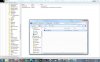is there any program like MediaCenterButton.exe that turn off the LCD ?
-
Thank you very much! Much appreciated! Now i have a use for my media centre button.

-
Media Center sucks !
-
I just did the Turn Off monitor tweak for the MD button, pretty sweet. Thanks to whoever all came up w/ this stuff.
 One question though... Before it will shut off the monitor, it gives me this message and prompts for action...
One question though... Before it will shut off the monitor, it gives me this message and prompts for action...
"Open File - Security Warning: The publisher could not be verified, are you sure you want to run this software?"
How can I get it so that it will just shut the LCD off and not ask me to click Run every time? -
You're welcome...
 Glad people are still finding this thread.
Glad people are still finding this thread.
You can clear the warning by unchecking the check box that appears when that warning dialog is displayed. Look below the message - it should be in the same dialog box.
-
Hm, no check box. Just a "Run" or "Cancel" button... I did however, put the Turn Off LCD program in the Windows folder instead of Program Files, if that makes a difference. (I changed the file path in the reg keys) Running Vista Ultimate SP1 here..
Edit: Fixed it. Right clicked the program, clicked the unblock button, then gave full security permissions to everyone. -
FYI - the guide posted here on NBR is a bit outdated.
My final update is located HERE -
Wow neat never knew you could do that
-
Hello All,
Has anyone tried this on a studio 15?
I've followed the guide to launch media centre as this is what I'd like to have it do.
I have the CurrentControlSet, ControlSet001 and ControlSet003 keys.
If the machine is running, pressing the button does nothing.
If the machine is not running, it boots windows but still does not boot media centre.
I'm running one partition, a clean install of vista 32.
Any ideas please?
Thanks -
How sad it is cuz it's not working on my 1530. I've followed every itsy bitsy li'l thing that the guide said...
 What gives?
What gives?
-
very useful indeed
-
Has anyone managed to get this to work on a studio with vista 32? I still cannot get mine to work :-(
-
Oddly, "C:\Windows\ehome\ehshell.exe" does not work, but the 'turn off screen' exe does.
That'll do for me: still a very useful (battery saving) facility.
Many thanks! -
Works great on Windows Vista x64.
-
has anyone got this to work in xp pro x64?
i cant seem to get it to work.. -
Is it possible to re-map the media-direct button to lock-screen and turn off your LCD at the same time? As of now i'm able to only lock my screen or turn off the LCD.
-
Lock screen as in Windows key + L? Someone would have to program it for both of those features to happen at the same time. Or, you could just set your password protection to turn on after X amount of minutes under Settings/Screen Saver, this way theoretically your screen saver 'runs' while the screen is turned off via the exe file, and then upon resuming your session the password screen is there, same as the lock-screen screen.
-
this is great, i've been using turn off lcd.exe for a while now, but i can't help but wonder if anyone have found something like turn off lcd but prompt for password upon restarting of the screen, which i guess it would just be like a screen saver with password but turns off the monitor
if anyone know how to do this please let me know =D i think it would be a very useful little button -
I'll upload something shortly to handle the LockWorkStation and TurnOffLCD at the same time... Give me a bit, check back in about an hour or so...
-
Salvation is here... The answer to infection is here...
LOL, yes, I'm watching 28 Days Later right now typing this... haha
OK - so some want a quick lock workstation and turn off LCD - well, HERE YA GO Rep points are nice if this works for you...
Rep points are nice if this works for you...

--------------------
Step 1: First we will need to create a batch file. This is very simple to do. Open NotePad and copy/paste the following:
@echo off
start C:\Windows\System32\rundll32.exe user32.dll,LockWorkStation
PING 127.0.0.1 -n 3
start C:\TurnOffLCD.exe
Save the file as TurnOffLCDandLock.bat - BE SURE TO CHANGE THE FILE TYPE PULL DOWN TO: All Files or it wont save properly. Save it to the root level of the C: drive.
Step 2: Be sure that The TurnOffLCD application (download link in first post) is named 'TURNOFFLCD' and save/move it to the top level of your C: drive.
Step 3: Edit your Current Control Set registry entries as explained above to point to the TurnOffLCDandLock.bat file you created.
Your current Control Set entries will look like this:
"C:\TurnOffLCDandLock.bat"
Step 5: Reboot and once back into the OS, depress the MediaDirect button - your workstation should lock then 3 seconds later the LCD will power off.
Let me know if you have any problems. I will be adding this shortly to the blog link in my signature.
Enjoy!Last edited by a moderator: May 8, 2015 -
You are a god batboy! Glad to hear you're still catering to the XPS community too!
Quick question: I downloaded your original turnofflcd.exe way back when. Is this batch file something that can be reversed? I just want to try it out before I decide to replace the current executable file. I don't know that I want to bother with a password when I turn off the screen just yet, just want to try it out at this point as I feel getting in the motion of locking the system when I leave needs some trial before a final decision. -
You dont need to download the TurnOffLCD.exe again. the batch file is just a couple of lines of instruction which tell the OS to run TurnOffLCD.exe and then 2 seconds launch and close the lockworkstation shortcut.
Dont worry about the ping command - its an easy way to basically include a pause in the batch commmand - the OS will ping your local machine - thats it.
You'll need to create the batch file and shortcut. If you don't like the result, just delete the batch file you created and change the registry entry to point to turnofflcd.exe instead of the batch file
-
This is brilliant!! Thanks bro. +1
Cheers! Last edited by a moderator: May 8, 2015
Last edited by a moderator: May 8, 2015 -
No worries. Glad to help out the community.
 Have you implemented the remapping under Windows 7 or XP x64? I'll update the notes to reflect compatibilty with those two based on your reply. Thanks!
Have you implemented the remapping under Windows 7 or XP x64? I'll update the notes to reflect compatibilty with those two based on your reply. Thanks!
-
Yup. Works perfectly on both W7 x64 & XP x64.

Thanks again. -
Excellent - thanks for the confirmation!
-
you are the stuff amazing is made of, thanks for helping me out so fast!
-
Hello there. I'm interested in this. Do I need to have Quickset installed before adding the registry keys from the attachment? I'm using Windows 7 x86. Thanks.

-
Install Quickset - the the registry keys should be created automatically.
-
sorry for the dumb question. I have remaped the media direct key to firefox.
What happens if I delete the Media Direct partition and try to push the Media Direct button? -
@mtbrat

 I have heard that Media Direct button could write the MBR if it doesn't find its partition. Any confirmation?
I have heard that Media Direct button could write the MBR if it doesn't find its partition. Any confirmation?
-
Does not work on my Dell Studio 1537, Although it could just be my laptop as that button has never worked since day one. When touched it lights up but does nothing.
-
Nice guide

anyone knows how to modify wifi catcher switch functionality?
or is it cannot be done?
Thanks -
hmmm did the .zip file on post 1 get deleted? Couldn't find the key for import
 if you still got it let me get it please, I still can't get the application path thing to work
if you still got it let me get it please, I still can't get the application path thing to work
-
I recently did a fresh Win7 install with no MediaDirect as never use it. I came across this thread and thought it useful to add functionality to my useless home button. At first I followed the instructions and it did not work, however I found another thread which explains a bit better. So for anyone still having issues, this is how I got it working:
First Install Quickset for the reg keys, then find the path to the software you wish to map. In my case it was Turn Off LCD located in Program Files in a folder of the same name. Now it's time to edit the registry.
Important: This document involves modifying the Windows registry. Serious problems might occur if you modify the registry incorrectly. Therefore, make sure that you follow these steps carefully. For added protection, back up the registry before you modify it. Then, you can restore the registry if a problem occurs.
1. Click on Start, and in the Start Search field type regedit.exe, and then press Enter.
2. Provide consent or the appropriate credentials to User Account Control if prompted.
3. In the navigation pane, navigate to HKLM\SYSTEM\ControlSet001\Control\MobilePC\HotStartButtons.
4. Right-click on HotStartButtons, click on New, and then click on Key.
5. Name the new key 0 (without the quotes).
6. Right-click on the 0 key, click on New, and then click on String Value.
7. Name the new string value (REG_SZ) to ApplicationPath.
8. Double-click on the ApplicationPath string value and set its value to your program path, in my case: "C:\Program Files\Turn Off LCD\Turn Off LCD.exe".
Repeat the above steps for ControlSet002 and ControlSet003 (if your machine has these hives loaded). The information you enter in ControlSet001 should automatically be placed in CurrentControlSet, therefore you will not need to check there.
Once youve added the information, restart your computer and try using the Media Direct button to ensure that these steps have been successful. This should work for both Windows Vista and Windows 7, and I have also been told it will work for Windows XP when the Dell QuickSet application is installed.
![[IMG]](images/storyImages/reg.png)
Now my home button has a purpose!
Note credit for the detailed instructions goes to Nighthawk64 of Neowin.net forums.Last edited by a moderator: May 8, 2015 -
I've allready tried in both Vista and 7 (both 32bit). It seems, Media Direct doesn't have to be installed in order to change the "home" key functionality. I did change the control set 001 and Current control set (even though it was already changed by 001) to start winamp. And it worked. Great change... Thank you.
-
Can anyone tell me of they've got this working on the studio 1555,I want to power off the screen when not in use but can find the pathname file..
-
Have you install Quick Set? It might be needed. On the other hand, you could just try and make in your own these registry keys. Try it out and let us know.
-
How about reassigning a key on the keyboard to do this? I'd like to do this with my m17x. I never use the 'end' button.
-
What happens when you press the DirectMedia button when the computer is off? Does it do anything at all or just boot to Windows?
-
It was working well on Win7 x64 but suddenly stopped working maybe because of updating windows.
I checked everything but couldn't solve it
-
Well sorry ,it isnt working for me.I just wanna know,does the HOME button light up when presses.Coz mine doesnt when pressed.However if i shut down and press MD button instead of power,it switched on-shows DELL MD screen and continues to start windows(i dont have DELL MD installed-not even partition).This is the screenshot of regedit.Please help as i m interested in doing this.I have dell quickset installed BTW!
Attached Files:
-
[GUIDE] How to change your Dell MediaDirect button's functionality
Discussion in 'Dell' started by BatBoy, Aug 15, 2008.