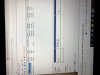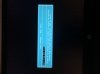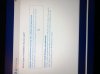Purchase 2.5-inch SSD. Install 2.5-inch SSD. Format 2.5-inch SSD. Store data on 2.5-inch SSD. Have backup plan for important data.
That’s all the OP needs to do. This talk of partitions, NAS drives, and “rogue” duplicate installations or whatever is unnecessarily complicating the matter and borderline fear-mongering.
Sent from my iPhone using Tapatalk
-
saturnotaku Notebook Nobel Laureate
-
Probably not the best but will do the job. I just didn’t want to spent £40 on such a thing.
my wife already was having kittens I spent £200 on a SSD ! Lol
Thanks very much Tech Junky, Saturn and KING, and everyone else. I really appreciate your advice.
Hopefully the Samsung EVO 2 TB will prove to be a worthy addition to my wee budget laptop!
Yeah I’m pretty much just running games and web browsing. Nothing too complicated.
So I have everything.
I put the Samsung EVO 2TB in the enclosure. Plugged it in. But it doesn’t seem like it’s registering?
I go onto Disk Management — And it shows a Removable D: but not 2TB?
and no prompt to initialise disk?Attached Files:
Last edited by a moderator: Dec 29, 2021KING19, Tech Junky and saturnotaku like this. -
-
260MB seems like a driver folder to add the drivers for the controller in the enclosure. Check your device manager for anything with a ? and apply the drivers for it. I don't recall whether or not I had to install them but, I probably dug them up prior to arrival and installed them from the website.
Since it's Samsung you might need to use Magician to control it and there's a chance the enclosure won't work with Magician as it won't do passthrough and read the drive.
Alternatively you could just swap your existing drive around with the new Samsung and use clonezilla from usb to clone the drive. -
You’ve totally lost me.
I watched a video that made it seem quite easy….
But down at the first hurdle….
Sheesh. ☹️Last edited by a moderator: Dec 29, 2021 -
It is easy if you have an enclosure that passes the controller info from the Samsung drive. Samsung is one of the oddities when it comes to picking an enclosure.
Take out your existing Drive and put the new Samsung in the computer and close it back up. Use the USB drive w/ Clonzilla installed on it using either Ventoy / Rufus to install it on the USB drive. Boot from the USB and start as beginner, select source as the 256GB drive, select device-device, select the 2TB as the destination, and hit start. Give it a couple of minutes and it should be done and then remove the USB and reboot.
-
This is way beyond me.
I might just install the Samsung EVO PLUS 2TB straight.
If all I have to do is reinstall windows? Is that automatic?
If so then I’m fine with that, I only have a couple of games installed, steam etc.
Maybe that’s the easiest way…
Like I said, I’m not really a tech person, this is all new to me. Even upgrading the laptops RAM felt like disarming a bomb with sweat dripping off my forehead! If you get the picture…? -
saturnotaku Notebook Nobel Laureate
I thought you were buying a 2.5-inch drive and keeping the existing boot SSD? -
No I went with a new NMVe SSD. I thought it would give better speed / performance.
I got the SAMSUNG 970 EVO Plus NVMe M.2 SSD.
Perhaps it’s not compatible with my UGREEN enclosure like Tech suggested?
I do find all this a bit bizarre, i mean how are lay people expected to upgrade these components themselves? With no experience. ..?
I’ve just been reading the installation guide — it doesn’t include screws???
Lol….. ohhhh my goodness.
It says the M .2 SSD connector type may vary depending on the interface supported by the motherboard?
So how do you find that out?
you couldn’t make this up? Like I said how laypeople able to upgrade their computer or laptop? It’s all the stuff is way beyond the average person.
shall I try to fix your car, yourself.
There is definitely a reason why I’ve stuck with consoles for so many years, this is a headache!Last edited by a moderator: Dec 29, 2021 -
You ask questions like you are already doing and then study how to do it.
The video should walk you through cloning the drive to the new one. AFAIK Samsung is the only NVME that requires particular hardware to pass the info to Magician and make the process easier.
Yes, there's 3 different M2 connectors... B / M / B+M -- anything with a B in it is SATA and M is PCIE.
SATA drives will fit into the B / B+M slots but won't fit into the PCIE slot if they're B-key drives.
If you take a deep breath and recenter yourself this isn't as bad as it sounds or looks. Walk away from it for a few minutes and come back to it when you're calm.
Swapping the new drive into the laptop is similar to replacing the RAM was. Difference being is it's 1 screw versus the clips to release the existing drive. The issue with Samsung is only certain enclosure controllers pass along the SMART data from the drive to get Magician to pick it up. If you swap the drives it should work just fine though Magician needs Windows to work. Clonezilla is fairly dummy proof if you take your time and read the screen before making selections.
Source = 256GB drive
Destination = 2TB drive
Beginner mode
Device < Device
Once the process of copying starts it might take 10-15 minutes to complete but otherwise it's painless. The copy finishes and then checks the data integrity when it's complete There's an off chance though if you boot into CloneZilla with the drives in place as they are right now w/ the Samsung in the enclosure it will pick it up and be able to copy from the 256GB drive to the new one w/o first swapping them since CZ is Linux based. -
saturnotaku Notebook Nobel Laureate
You could also simply return the NVMe drive (assuming you're within the window) and buy a 2.5-inch one as was recommended earlier. It will probably be cheaper since you won't need the extra enclosure, and it's merely a matter of mounting the drive to the laptop and getting it formatted with Disk Management.
-
I want the NMVe — it will be better for performance overall…?
I wanna stick with it. -
Ok. Deep breath.
so is the UGREEN enclosure useless to me now?
also I might just tomorrow install the Samsung SSD. Reinstall windows.
Because I don’t think I have the equipment to clone? The enclosure doesn’t work.
I have a 128GB USB stick?Last edited: Dec 28, 2021 -
No, you can use it on the existing drive.
This might yield better performance than cloning due to a fresh file structure.
Use this to put CZ on with Rufus as a bootable drive. -
So if I do a fresh install…. With the Samsung NMVe.
how will windows be installed ? -
If you put the Samsung into your laptop and install Windows it will be like a new install.
- you'll need to install your programs / updates fresh
- drive should perform slightly better over the long term
If you put the Samsung into your laptop and put the existing NVME into the enclosure and use CZ to clone it then it will be like your existing setup w/ all programs /updates already installed.
- windows will perform about the same
- things will open a bit snappier due to more free space
To do a fresh install you'll need to get the Windows ISO and install it to a USB drive using something like Rufus and boot from it to install Windows. -
That why we suggested going with a 2.5 inch drive so you dont have to mess with the current windows drive and have to go through all of this, You just install it and format it with disk management and you're good to go since your laptop already has everything needed to install one.
There are no speed difference between SATA and NVMe SSDs besides file transfers and things that requires a lot of bandwidth like editing 4k videos.
Follow this guide to create a Windows 10 Bootable USB
http://forum.notebookreview.com/threads/windows-10-clean-installation-guide.781178/
You can also create one with rufus.saturnotaku likes this. -
Ohhhh wow. That’s quite a process!
I get it now. I get why you recommended the SATA drive.
I think the easiest thing I can do then is buy an enclosure that works with this Samsung NMVe?
because that first video I posted seemed the easiest…
So does anyone know an enclosure that works? With Samsung?
No I’ve changed my mind.
the windows USB boot drive is probably the best.
I actually spoke to an engineer just now, as I was thinking I might just pay someone to do it. £140…. Forget that!
But he recommended the fresh install of Windows. But he did also say if I’m not confident with computers he would not recommend I do it myself !
Sheesh….
this is a good one
I have created the Windows USB stick.
so tomorrow I will install the Samsung NMVe SSD.
Do I have to do anything before that?
or do I just install the SSD, then start the laptop back up, and then press some button to get to a BIOS menu? From there I can tell it to boot from the USB stick or something?
So,
my USB Windows has been created. As far as I know it works? (How would you test that?
so I’m assuming my Next step is to
1) open up the laptop
2) touch a radiator, put on some latex gloves
3) unplug the laptop battery
4) hold down the laptop power button to expel any residual power that might still be in the laptop.
5) unscrew and take out the existing NMVe SSD and replace it with my new one. Put the screw back in place.
6) then boot up my laptop with my USB stick in
7) then F10 Bios menuLast edited by a moderator: Dec 29, 2021 -
Charles P. Jefferies Lead Moderator Super Moderator
There's no need for gloves when handling computer parts, just don't touch the connection pins on your SSD. There's no need to unplug the battery, either; just make sure the laptop is shut off. The rest of your procedure is correct.
Charles -
you don’t have to unplug the battery?? Really? A lot of vids say to do this…
I admit. I’m scared. Lol

-
To get inside you might have to remove it to get to the screw to release the bottom of the chassis. If you didn't have to when you did the RAM it should be fine. Some laptops conceal the battery internally and others have a release externally.
-
It seems like everything in my BIOS is all set correct……
I haven’t changed anything.
So when I swap the NMVe SSD and then boot, it will boot from my USB I’m assuming. …?
And then I just follow the prompts to install windows again…Attached Files:
-
-
Personally its recommended. Even the laptop is off it still receiving power from the battery, its better to be safe than sorry.
Some laptops like my Lenovo Legion 5 allows you to disable the battery from the BIOS without needing to unplug it first.
Yes, if you did it right it should boot up to the installation amd after that follow the prompts and it'll install windows 10 -
So on HP
it’s F10 - Bios Menu
F9 - Boot Manager
So once I install the SSD, and boot up the laptop — am I pressing F9 and then choosing the USB
I feel like I’m carrying out an operation tomorrow… it’s ridiculous.
This is how non Tech people feel.
So it will just boot automatically? Without me having to go to F9 Boot manager and choosing the USB?
I would assume it would boot automatically — logically if it searches for the OS first cannot find Windows then it will go to the second boot option…?
That’s my understanding …Attached Files:
Last edited by a moderator: Dec 29, 2021tilleroftheearth likes this. -
-
Because of secure boot especially on UEFI systems it wont allow you to boot up automatically, So you would have go to boot manager and select the USB boot drive.
-
So once I’ve installed the SSD…
I’ll boot up the laptop
press F9 — then choose to boot from the USB.
Hopefully it all works. -
It will work just fine and if it has a fit about something then redo the Windows image to the USB. If the issue persists then re-download the Windows image as it's corrupted.
Or, just try CloneZilla w/o moving anything around beforehand. -
This is scary man!
so I’ve installed the SSD. Put back my laptop together and I’ve booted it pressing F9
I now have this menu asking me select file to boot from? Which one do I choose?Attached Files:
-
-
The EFI one at the bottom.
-
Bootmgr.efi ?
Ohhhhh great.
I clicked on it and it just cycles through the same menu’s … doesn’t action anything.
So I first get…
Then I get …
I choose the SanDisk and click enter, then it goes back to that boot menu.
boot
Efi
X64
X86
Bootmgr.efiAttached Files:
Last edited by a moderator: Jan 8, 2022 -
-
What program did you use to make the boot drive?
-
Never mind which program it was. Just set the boot device in bios as the USB / save & exit. This should reboot and give you the install prompts from the USB drive.
If that doesn't work then use Rufus to make a Windows boot disk on the USB and it should solve all of your problems with this part of the install. -
Oh great it worked!
Which OPTION do I choose?Attached Files:
-
-
I go with the bottom Advanced one. It should show the 2TB drive as unallocated and then select that and allocate 100GB and it will create 4 partitions for windows on its own. Once it's all installed you can create a storge partition in disk manager for all of your stuff to live in. Then if you want you can use the UGREEN to copy over your files to that partition like you normally would copy files.
-
OH WOW…… it seems like I’m back up and running!!!
TECH, KING, SATURN, CHARLES and anyone else — Thank you so much. I really appreciate the input and help especially with the later tech stuff and prompt replies — special thanks to Tech and King !
Fellas! Thanks !
This was literally nail biting stuff! I’m not joking!
For a noob like me…. This was like brain surgery !!
Urrrrghhhh. What a relief !!KING19 likes this. -
Now you just need to run windows update to install all of the patches and such. Install your programs again. That should be about it to be back 100% to where you were before.
-
Thanks…
How do I run windows update and check for new drivers etc? -
hit start and type windows update..... when he window opens hit check for updates.
It should check for drivers on its own w/ WU but, Intel has a driver assistant that can scan and update them as well. https://www.intel.com/content/www/us/en/support/intel-driver-support-assistant.html
I have a folder of drivers I keep locally that has a ton of drivers from past installs to make things a bit quicker for reinstalling drivers and then it's a matter of checking for updates. I'm running some HW though that tends to need some manual intervention to get them up and running before checking for updates. Some OEM's like Dell have offline driver packs as well that hit most common HW requirements to make things easy.
https://www.dell.com/support/kbdoc/...ver-packs-for-enterprise-client-os-deployment -
Ok thanks. Tested that. It’s all up to date.
One last thing.
I have noticed, That since I put my laptop back together, my battery is getting hot very quickly. I’m trying to think whether it always did that or whether it is a new occurrence. I’m not completely sure. But I am noticing in a very short space of time when you feel underneath the laptop the area of the battery feels hot.
I don’t know whether it’s because I spent the last 24 hours obviously downloading games because I now have a 2 TB drive? But I haven’t been using the laptop off the battery, it’s been plugged in the whole time. And I haven’t really been playing games just been using the Internet and downloading.
i’m pretty sure I plugged the battery back in properly.
Is that something I should be concerned about? -
I think it's a placebo effect.
-
Yeah it was running a little hot when I was downloading …. Not too hot.
But now it seems normal.
Thanks Tech.Spartan@HIDevolution likes this. -
Its normal for a laptop to be warm when plugged in because its using more power. Batteries are usually more warmer when on battery and not when its charging/plugged in. If you wanna be sure that the battery is in good health and its temperature you can check it with your laptop's control panel (HP Command Center) or with a 3rd party app.
Also make sure you have all of your drivers installed. -
Yeah seems ok.
Thanks
QUESTION: 32GB RAM UPGRADE??
Discussion in 'Hardware Components and Aftermarket Upgrades' started by LaMOi, Nov 29, 2021.