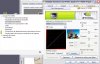I finally managed to get decent colors on this laptop.
Updating the driver didn't solve the issue. But using the color management of the nVidia control panel I was able to adjust the color balance of the monitor. Result is not perfect, this screen definitely needs a proper calibration with a probe.
You can see in the attached screen capture the settings I've adjusted in the nVidia panel. Note the lower curve of the blue channel to get a right color balance.
At least this was not a hardware issue. IMHO HP could calibrate the screen properly for a laptop that cost more than 2000 USD.
Wii, I hope this will help to solve your problem.
-
Attached Files:
-
-
jeffT:
very nice that you found a solution for yours!! coolness. From what wii has posted adjusting the color/gamma settings did not fix the probs. I would have thought that would fix it but apparently it doesn't in wii's case...
Cool for you though!!
-
The thing is that you have to go into "advanced mode" and adjust the settings for each channel separately. In my case the blue channel was way too high. If you simply adjust the global gamma/brightness it doesn't fix anything. Maybe Wii you could give it a try.
I was definitely suspecting a hardware problem. But I found a post on a French forum where a guy was mentioning the very bad factory settings of the nVidia driver. -
Jeff, that´s really good news. I´ve tried that in the advanced settings, to set each color differently, but please let me know exactly what you have changed from the default settings, so I can try yours.
My screen is a Matte WXGA+ using ATI X1600. -
I've got a nVidia Quadro FX1500M card on the NW9440. Control settings might look different on your laptop. For the Quadro FX1500M, there is a color management tab on the control panel. From this tab you can adjust contrast, brightness and gamma separately for each color channel .
Correct adjustment differs for each monitor. Below is what I have now for mine:
- red: brightness 100, contrast 100, gamma 1
- green: b 101, c 97, g 1
- blue: b 94, c 67, g 1
It's not perfect yet, but at least colors are quite accurate and the screen is usable. I'd like to borrow a color probe somewhere to fine tune it better.
You can probably adjust yours the same way. Hope this helps. -
I tried your settings Jeff, even though some colors on specific page look a little better, it´s not good enough, Just the fact than looking from an angle improves it no matter what I do, its not good enough. Even my old Dell C400 from 2002 has better colors than my 9420.
-
Mmmm, that's weird and you might have a hardware problem with you monitor. As I said mine could display better, but at least it's usable now.
I'm considering buying a colorimeter to fine tune the calibration. You can buy one for about 70 USD on ebay (just look for Colorvision Spider 2 Express).
But you definitely have to kick HP in the a...! The 9220 is supposed to be a high end laptop. This kind of problem is not acceptable on a brand new machine, even if it's only a matter of adjustment. -
color calibration using a colorimeter? goood gawd talk about using a cannon to swat a fly!!
 Just teasing because it is funny how into our systems we can get.
Just teasing because it is funny how into our systems we can get.
wii:
Seriously I think you should send the system back to HP. You have been through every imaginable config test/option as well as jumped through every hoop testing that one can imagine....let HP replace the display or return the system and get a new one...don't drive yourself nuts over the thing. As much as it sucks I really thing it's time to go in that direction. -
I think Pantone Huey for 89 $ is also good.
http://www.pantone.com/pages/products/product.aspx?pid=79&ca=2 -
I´m not going to spend money on color calibration. HP will have to fix this for me, and I´m sure they will - I´ll keep you posted.
-
I think that my story will clear you way because now I have "same" problem.
From the first day of my 9420 noticed two dark shadows on the left and right bottom corners,after I saw bad "light leaking" all over the screen.The screen was the samsung ones(panel).Finaly I replaced with another and when i switched on,opened some window the taskbar wasn't beige,it was grey and colours had strong blue accent instead of yellow that was on the samsung.But the new one had just a minor leaking on the bottom,the two bottom shadows was there but slightly smaler,with better sharpnes,contrast I think,with uniform and strongest brightness,so with the new onw I am much happier...the new one is Lp1298,or LP171WE2-TLO3 which means LG(you can see this if you use Everest 2006 for example).
Hp takes very bad LCD's,with Lg's the issue is a color,with others,like samsung much more things. -
Thanks a lot, I noticed that the screen with higher resolution than mine has WVA (wide viewing angle), maybe they are better, I will know more about this after my meeting with HP today, where we will test several different laptops.
-
O.K. then send some information what did you see there.
-
Ok, here we go.
Had the meeting with HP, we tested these:
nc8430
nw8440
nx9420 (mine)
nw9440
None of the above could reproduce the colors accurately as an external screen, mine was the worst and nc8430 was the best. So, we called in an expert in LCD screens and he explained that the reason the external screen is much better in color reproduction is that the amount of light going through the LCD is much higher than in the laptops, the reason for this, is because HP laptops are built to have very good batterylife compared to most other brands. This is also the reason why the Dell and Acer I´ve tested show the colors better than the HP, they have bad batterylife.
I explained that I would much rather have bad batterylife than bad color reproduction, specially on the most expensive models (the nw9440 we tested costs more than 4000 US dollars !?).
Hopefully HP will take action about this, now that they know there´s a problem for users that need the colors to be correct, let´s hope for the best. -
thanks fro the follow-up. Did you notice if the displays were all bright view? Or were they mixed WVA & Bright View?
Like I said the colors on mine seem fine and appear as those on the external display you showed. Maybe mine had a brighter backlight? Or the different coatings they apply for the WVA display's actually allow more light through?
Anyway, cool for your following this through... Bummer that it was not a great answer they gave you.
Bummer that it was not a great answer they gave you.
-
grumpy,
They were all Matte, all WVA, except for mine.
I would have to see your screen compared to an external to compare, but according to HP, all new laptops in the business series are built with the same concept in regards to LCD light and battery life. -
In my search I´ve found out that in HP Pavilion series, more specifically the dv9000, in Denmark called dv9099ea, has a screen option called "Ultra Brightview", read this from HP:
"17.0" WXGA+ Ultra BrightView Widescreen (1440x900) - Dual Lamp
Bigger, brighter, better!! HP's Ultra BrightView is a composite of all available LCD technologies currently offered by HP consumer notebooks. Ultra BrightView displays include an improved color gamut rated at 72% - more colors can be displayed as a result of the improved technology!"
72% improved gamut ? That really sounds like a solution, but why is this option not available in the Pro series, if this is the best ? Oh well, in any case, I will try to get my hands on a model with Ultra Brightview and see how it looks. -
Hi Guys,
I recently purchased a HP nw9440 with quadro FX1500M, and am also not happy with the screen colours. They seem way out - what is meant to be yellow is actually appearing more like orange.
I don't have adobe gamma on my notebook, as CS3 doesn't seem to supply it. My question is can i get my hands on the adobe gamma exe file and install it standalone, and will software adjustment work (as some have said it could be a hardware problem). I'm running vista business, but not sure about the Colour profiles (ICC) in the settings, or which one to load..
I'd appreciate your help on this, as i'm considering getting a Sypder2express if software calibration won't do the trick, but don't really want to spend money on one for nothing. Has anyone else tried a hardware calibrator on this screen?
Thanks in advance,
Ps,
The brightness seems quite low also compared to the dells and other notebooks i've seen. As a side note does anyone use the light sensor? Seems too dark most of the time. -
Does anyone know if it's possible to download/install just the adobe gamma exe?
Cheers,
Edit: nvm, i got it installed but the colours are still not perfect. Yellows are too orange, and blue is too light.
Wii, i don't seem to have the same nVidia panel (assume you're running xp?) to allow me to enter your colour settings. Running Vista isn't helping me either!
The problem is, how do i turn the contrast right up on the notebook before running adobe gamma calibration? Screen seems a bit dark now.
Appreciate if someone can tell me if i a hardware calibration tool will fix these HP display/colours..
thanks, -
Well sorry, I never found a solution for this problem, and HP did explain this to me as I posted somewhere in this thread, so I ended up buying a Dell M65 (now called M4300), and that solved my problem - colors are just as good on the Dell than my external monitor.
-
I think next time i'll get a dell M6300/M4300 as the screen on the HP is rubbish.
At resolutions lower than 1920 x 1200 the fonts are simply too bold, even with clear type turned off. I'm using 1920 x 1200 with big fonts which is ok, but still a strain on the eyes for some stuff.
When i plug it into an ext monitor, i also notice the colours are better than on the notebook screen, however the display seems 'bigger' than my lcd screen display which is also 1920 x 1200. Is this normal, as it seems to have stretched the disply but not sure. -
Well, you should use the resolution that the laptop is made for, it´s the high 1920 x 1200 then you should stick to that.
What do you mean bigger ? How many inches is your external monitor`, I guess your laptop is 17", right, you external is probably at least 22", more likely 24" with that resolution. -
Hi,
yeah the notebook is 17" and i'm using the native resolution of 1920 x 1200 with big fonts (can get a bit hard on the eyes otherwise) but i just noticed that it doesn't display well at any resolutions lower than that. In other words i wouldn't mind using 1680 x 1050 perhaps).
the external monitor is a 24" dell 2405 which the colours and usability are much better i think (however i haven't calibrated it properly yet),
I'd get a hardware calibrator but dont think it will fix my problem that yellows are appearing as orange. not really good or accurate enough for my CAD work. I agree with the other users that there seems to be a lot of blue as well.
Appreciate if anyone has a HP colour profile perhaps.. Not sure if i can hit up HP to come out and fix or replace the unit.. simply not good enough for a high end business notebook.
Thanks, -
You should always use the native resolution of the laptop screen, so if it´s 1920 x 1200 then you should stick with that.
I doubt you will get good colors using this laptop, but apparently it did work out for some users, read some other posts in this topic about that.
As I said, I did replace my laptop for a Dell Precision, which doesn´t have any color problems.
Wrong colors using HP laptop !
Discussion in 'HP' started by wii, Feb 20, 2007.