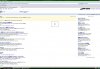eyecon82. Are you able to shrink the deleted partition under Disk Management? If not, you'll need a 3rd party software to merge the smaller partition with the primary partition. Another option would be to do another clean install using the OS disk, which will allow you to remove the smaller partition w/out the aid of a 3rd party software.
-
-
Be a bit wary of this option. I had the same problem and ended up using GParted to move and enlarge the primary partition. This took 6hours to process (ie much longer than a new clean install!), and at the end of all that although Vista ran and seemed happy, some stuff under the hood wasn't working properly. Like system restore.
Even though system restore was fixable, I figured it was better to do another fresh install cos who knows what else wasn't working properly!?
-
That's right. The best way to do this if you are doing a clean install is to do it during the clean install. You'll find this step just below step 3.12. Basically, you erase all partitions on the hard drive. then, you will create one partition of the largest size possible. then format that partition.
The diskpart method isn't something that I have personally tried. However, if you read my freq. asked questions on the bottom of the guide you will find the link to Hypertrophy's Diskpart guide that should work also. -
Trouble is, you can't always delete the OEM partition as part of the clean install process. I couldn't, as it didn't show up to delete.
In that case the best route is to delete the OEM partition in diskpart before you start the clean install off - then you can create one, new, full partition.
I think this should perhaps be added to the guide, for completeness.. -
@Stallen,
I do not know which thread we had this dialog in, but the use of ABR to restore with actual code and Lenovo cert does not work. I called in to MS again for activation of the 64 bit Vista, but they had no problem activating. -
Thanks for your input. I updated the guide. Can you guys please read Step:1 and the last two entries of the freq. asked questions and tell me what you think. I would rather not cut&paste hypertrophy's disk part guide into this guide. I want to keep this guide looking simple. I think the changes I made should suffice, but let me know if I need to correct anything.
I'm not sure I understand what you are saying. What is "actual code"? Are you talking about the product key code on the sticker? If so, the guide is pretty clear, in the freq. asked questions, that the sticker product code should not be used with ABR. Please clarify
-
I used the ABR utility after installing Vista Ultimate with my non-oem copy of Vista. The ABR found my registration code (or actual code) but did not find a certificate to back up. You indicated that it may be worth a try to get the Lenovo certificate and rename it using the ABR convention. Afterward, I placed the files on a USB drive and tried to restore the activation after I moved up to Vista Ultimate x64 from x86. If you don't remember this no harm no foul. I cannot seem to find the the thread anyway, so maybe I dreamed it

-
Looks good to me. Agreed, the diskpart guide is best just linked to in FAQ as you have it.
-
Ohhh OK... yeah I remember. There was another member that reported back a few days ago that was trying to do the same thing and it didn't work for him either. I actually updated the F.A.Q. in the guide a couple days ago to reflect this. Please read F.A.Q. #3 and let me know if it needs to be more clear. Also, further down it explains that you can use the product sticker if absolutely necessary to activate. Sorry you had some hassle, but it sounds like it all worked out for you in the end. Have you noticed any improved performance and/or stability?
FYI, for anyone reading this. Basically the ABR utility only works if you are starting out with a factory (OEM) install of Vista. It will not back-up any other activation such as a retail activation. However, it does restore activation after doing a clean install using the "anytime upgrade" disk, retail disk, or OEM disk.
Cool... I just added a "NOTE" to Step 3.12 for further clarification. -
@ Stallen. Maybe for clarification and further ease of understanding about the ABR utility, you could specifically state something like: "The ABR utility can ONLY be used to backup the keycode found within the factory install (Basically the untouched machine from the factory). You must backup the keycode while the factory install is still installed on the system, and before you proceed with the clean install. If you have already done a clean install using either a Retail or Anytime Upgrade Disk, the ABR utility will not work!"
-
So would you say it is best to follow playmakers guide here
1. Press WINDOWS + R to open Run window
2. Type "diskpart" and press ENTER
3. Type "list disk" in command prompt and press ENTER
4. Select the main disk (usually the largest one). For example, if your main disk is disk 0, type "select disk 0"
5. Once the disk is selected, type "list partition" and press ENTER
6. Recovery paritition will be around 4000MB to about 7000MB, usually labeled "partition 1"
7. Type "select partition 1" and press ENTER
8. Type "delete partition override" and press ENTER
and then continue on using stallens? This way if it doesnt give you the option to delete OEM partition while installing vista again...you are covered? Thanks -
I think I have that covered now using hypertrophy's guide. I would rather not use a banned members guide since feedback will probably be limited. Is there a difference between the two guides. If so, hypertrophy might need some feedback in his guide to make it more clear. I'm sure he will be receptive to constructive criticism. He has given me a lot of good feedback for my guide. I'm sure he can take some feedback for his.
Please look at Step 1 "Remove the hidden partition" and Step 3.12 and the last two entries in the F.A.Q. at the bottom of the guide. These were all updated today.
Thanks. -
OK that's done. Please see "Will the ABR utility work for me?" in the F.A.Q.
-
Looks good stallen. Just a little typo correction. You have: "You must backup the keycode while the factory install is still installed on the system before [you proceeding] with the clean install." Maybe take out the "you" before proceeding?

-
Yes, from memory, that is what I did to remove the OEM partition.
-
Great guide, works slick – thanks Stallen!
I still have the hidden partition on my HD. Is there a way to restore to factory from the partition? Would the only way be to install ThinkVantage to access it?
Also, is there a way to reassign the ThinkVantage button to something else? -
I'm glad the clean install worked out for ya.
I haven't attempted to do a restore from the hidden partition. I don't know if it is possible after a clean install. I suppose you could install rescue and recovery and try.
I guess I just figure if you want to restore to factory you can use the recovery disks that you made in Step 1. I just can't figure out why anyone would ever want to restore back to the factory install.
I'm sure there is a way to re-assign the blue Thinkvantage button, but it would probably involve a lot more "know how" than I have to make that tweak. I don't think there is a way for the typical user to change its function. -
I made some updates regarding power manager in the guide. Please have a look. I am not saying that ThinkVantage Power Manager is a bad thing, but the idea behind this guide is to have the cleanest install possible. I have found that the Vista power management has advanced options that meet my needs just fine. The only thing I miss is the battery icon on the task bar.
Anyone considering removing ThinkVantage Power Manager should not attempt uninstall unless you are in "safe mode". Do not attempt to remove the Power Management Driver at all. -
I just updated post #2 of this thread. Since people are always interested in how many processes are running and benchmarks and so on. I thought I would show the results of the clean install on my system.
Last edited by a moderator: May 8, 2015 -
To answer my own questions:
-It took me 9 CD-Rs to backup off of a factory install.
-You can use a "Vista Ultimate Upgrade 'Only'" disc to do a clean install. I only installed basic off of the stock key, I'm going to upgrade later, after the clean install is done. -
I answered your question right shortly after you asked it.
I realize now what you mean by Vista Ultimate upgrade disk. Yes, as you figured out you can use that. I mention in the F.A.Q. that you can use the anytime upgrade disk or ANY retail or OEM install disk. If you purchase a Vista Ultimite upgrade, the disk is basically a retail disk.
Good Luck with the clean install. -
hey whats up everyone. I did the clean install for 64-bit yesterday, and so far everything is running smoother than before with only a few snags.
One, is I was unable to install adobe shockwave player. it said "could not load the DLL file "..." and that the side-by-side configuration is incorrect. Any insight?
Also, with Thinkpad's Trackpoint/Touchpad...the scolling feature is wierd. It scrolls like when you depress the scroll button on a regular mouse, not like how the pointstick scrolled before (see attachment).Attached Files:
-
-
The different scroll icon is probably due to the fact that you don't have Lenovo's ThinkVantage software installed anymore. I don't know about the Shockwave thing, though.
-
I googled "adobe shockwave player 64-bit Vista". I found this: http://www.adobe.com/cfusion/webfor...id=185&threadid=1259799&enterthread=y#4547667
It looks like there is a work-around for that issue. -
I am sorry that I haven't got a chance to read the full thread, but stallen you should add the fact that a serial for Vista x86 works for Vista x64 too, so if you want to switch you can do it easily with a different disk. It is not illegal in my opinion, since Microsoft lets you do it, without any hack.
Also, so I don't forget, how can you get Turbo Memory separate? -
I have that information in the beginning of the guide right under the links for the 32-bit and 64-bit anytime upgrade disks.
"NOTE: You can choose to have 32-bit Vista or 64-bit Vista regardless of what version you currently have installed."
I don't know that it is possible to get turbo memory separate. However, if you already have turbo memory and the matrix storage manager installed and you try to install a new driver, the installer will most likely detect what your current versions are and only install the most current. (i.e. if you have the latest matrix storage manager driver and an old turbo memory driver. An attempt to install a new turbo memory/matrix storage manager combo driver it will only install the turbo memory driver. -
OK, it seems I haven't read it properly, sorry for that.
Well, the T61Ps in Canada don't have Intel Turbo Memory from what I can tell and I was wondering how can I get it separately. -
Oh, your question said you wanted Turbo Memory Driver Separate. Now it sounds like you want Matrix Storage manager separate.
That information is in Step 1 of the guide:
• Turbo Memory Driver (NOTE: If you have turbo memory, this driver includes both Turbo Memory and Matrix Storage manager drivers)
• Matrix Storage Manager Driver (NOTE: This driver is for those that do not have Turbo Memory and/or did not install the Turbo Memory Driver)
The matrix storage manager driver is found at Lenovo Support and Drivers (link in the guide). The driver matrix page doesn't always provide all of the drivers that is why I provide the link for both Support and Drivers page and the Driver Matrix page so if a driver is missing from one it might be available on the other. Anyway here they are...
32-bit Matrix Storage Manager
64-bit Matrix Storage Manager -
No, I was referring to the actual piece of hardware. If you go to Lenovo Canada and look for T61Ps you'll see that they don't have Intel Turbo Memory. Only T61s have it. That thing is what I want. Sorry for the confusion.
It seems it is available on eBay, but somewhere else? -
Guys,
How much improvement should I expect from a clean reinstall?
And what feature will I lose? like Fn key combination, keyboard light, trackpoint or whatever?
Thanks. -
Improvement? You can expect much improved stability and performance overall. You can expect to have much fewer processes running in the background which slow things down and cause instability. Boot-up time should be less than 1 minute. Shut-down time about 20 seconds. Please click "My T61" link in my sig for some more information.
Functionality? You will not loose any functionality other than possibly the blue thinkvantage button. Please read the F.A.Q. regarding what functionality you will loose. -
There's no way to get the blue button fully functioning?
I made recovery disks last night. I don't have a DVD burner so.... 9 CD's
My 5400.3 and ultrabay adapter will be here tomorrow. I also have copy of vista business (ordered home basic).
Should I just reinstalled with the vista business disk? I do like the blue button though... -
There might be a way to have it working, but you should read before making any decision.
-
It's my understanding that the blue button is mostly for restoring from the hidden partition. Which in your case would return your PC to the factory bloated install of Home Basic. I would rather use Vista's built in "Complete PC Backup and Restore" to restore my computer to a clean install including all of my installed applications. Complete PC Backup and Restore is mentioned in the F.A.Q. as well.
Let me know if I'm missing out on some important function of the blue button. I don't claim to know everything about it. Also, I just updated the F.A.Q. that you just read. It might include a possible way to restore its functionality. -
the hotkey driver that installs automatically with update manager will solve that problem...i did 2 clean installs and have not lost functionality of the blue advantage button
blue button is just not for restore either, it can be used to quickly access ure thinkvantage programs -
could you be more specific? what update manager? -
it's called thinkvantage update manager. google it and ull be able to find a download link. it downlaods everything for you such as drivers and other programs needed
-
You can restore function of the blue thinkvantage button within the OS if you have Thinkvantage Productivity Center installed. That does not solve the problem with accessing Rescue and Recovery within the hidden partition pre-OS bootup.
Edit: It's called "ThinkVantage System Update," not thinvantage update manager. That's the utility you're looking for if you do not wish to install the drivers manually. That's for another thread though, being that the point of this thread is for a clean manual install of drivers/utilities, allowing the user to have full control of what is installed on his or her system. -
google doesn't show any results for this search...
-
sorry meant to say ThinkVantage System Update
-
That's right. The goal of this guide is to end up with a clean install that has absolutely no bloatware or thirdparty programs. That includes ThinkVantage utilities. Then it is up to you what you want to install after that. Also, the ThinkVantage System Update occasionally has some bugs. Lenovo comes out with patches for that utility every once in awhile. You are relying on a application to properly install drivers. It is subject to error. Also, there have been reports that the utility doesn't always install the latest drivers and sometimes misses some drivers. So you can run system update if you want to, but you might find yourself installing the drivers manually anyway just to make sure you have the latest and to make sure they are installed correctly.
I would recommend to at least install the drivers manually the first time, then maybe you can rely on System update to update the drivers.
Everything is located on the Lenovo downloads and drivers website.
So then if you don't have a hidden partition and you don't need a shortcut button (or don't have any thinkvatage utilties) then there is really no need to be concerned about the blue button. Does that sound right?
I only have two ThinkVantage utilities. Easy eject. Accessed by pressing Fn+F9. It's kinda nice if you have the docking station. The other is the fingerprint software. After initial set-up I have never needed to open that utility again.
I'm just asking to make sure I'm not missing something. Right now, it seems to me that some people are just hung up on having that button function. It seems like people should ask themselves if they really need the button. I'm looking at about a half dozen buttons on my keyboard right now that I will probably never use. They function properly, but I will never use them. -
I use the blue button for many reasons...i love the shortcuts, such as turn on think light, turn off display and so forth...i personally use the client security a lot and allows me easy access to it. there really is no need for it, but it does come in handy
-
That's cool. Thanks for the input. I use Fn+PgUp for the think light. That seems like a shorter shortcut, but hey it's a PC (personal computer). We all have our personal preferences.

-
So I already installed windows vista, but i didn't clean install. so i have 90+processes when idle, which slows down my computer noticeably. How would i have to reduce the number of processes to gain faster speed? sorry if the answer was posted already
-
 That is what this guide is all about. If you follow the guide and do a clean install you WILL have less than 60 processes (probably more like 56-57) after letting your system sit in idle for 5 minutes after a reboot.
That is what this guide is all about. If you follow the guide and do a clean install you WILL have less than 60 processes (probably more like 56-57) after letting your system sit in idle for 5 minutes after a reboot.
Click on "My Thinkpad T61" in my sig to see a screenshot of my task manager. -
yea but how do i install windows vista again??
-
^^^^
I'm not sure what you're getting at exactly, but to answer your qn, by following the thorough instructions in this guide which tell you how to do a clean install.
Yes, there are 30 pages or so in this thread but that's a bonus not a negative. -
i know you are a newbie..but that is a ridiculous question
-
I can't tell if you want help or if you are yanking my chain.
If you want help, you will need to provide some information. Like what laptop do you own? What OS came with the system? How did you do your install of Vista? Did you attempt to use the ABR utility?"
Did you actually read the F.A.Q. at the bottom of the guide? -
thanks guys...
Also, even though there are 30 some pages of this thread, I have made many adjustments to the guide and F.A.Q section so everything a person needs should be right in the guide.
However, if someone has any suggestions or unaswered questions or just want to share their experience with doing a clean install I welcome any input. I do just ask that people please read the F.A.Q. section before asking a question.
Clean Install Guide (works for 32-bit or 64-bit)
Discussion in 'Lenovo' started by stallen, Jul 22, 2007.