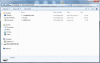1. When you install the BIOS, you have the option of choosing one with the Fn and Ctrl keys in their normal positions, or to have them swapped. You make the choice by which BIOS file you install. Both are included in the download and it is written which is which. Do the BIOS install again, but just be careful with choosing the one you install.
2: Fn + F5 is not a BIOS issue. The Lenovo Power Manager software is supposed to take care of it in Windows, but with using a non-Lenovo wireless card, it no longer works. I have the issue in both my X61 and my T500. There is the physical switch at the bottom edge of the palm rest, so it really shouldn't be any problem anyway.
-
Thank you jonashendrickx for hosting the files and Middleton for the BIOS update.
I tried searching for the original files but it was difficult to find without knowing what the original file names were. I compared the SHA-256 checksum of the ISO from jonashendrickx to that from another that also claimed to be the correct update and they both match which gave me reasonable assurance.
Dual-IDA_SATA-II_Whitelist_SLICThinkPad_XTablet_BIOS_(1.25-1.02)/BIOS update/7suj19uc.iso 0826F350586DBAAE9B13A4B109B9F784703AA27A1E8176235490E2D8E9051B7A
I used the ISO to burn a CD and booted from it. The flash was aborted with message "error during flash error code 99 179" which warned of something to do with Windows BitLocker, but the only OS on the disk is Linux. I gave it the three finger salute and rebooted into the BIOS configuration and disabled the TPM and then tried to flash again which completed with success. Simplistic before and after disk benchmarks show a good improvement. -
Hopefully middleton or a staff member will fix the table where the bios lists were located, but in the meantime I found a copy of the old forum table on archive.org.
http://web.archive.org/web/20131128...a-ii-1-5-gb-s-cap-willing-pay-solution-8.html
This should be helpful to anyone wanting the bios or any staff member wanting to reconstruct middleton's table. -
MIDDLETON'S MODIFIED THINKPAD BIOS
What is it?
The modified ThinkPad BIOS created by Middleton allows the user to:
- Unlock the SATA II cap implemented by Lenovo so that users can utilise the full 3Gb/s speed.
- Removes the Mini PCI-Express Whitelisting allowing people to install compatible Wireless Cards of their choice.
- Disables the Thermal Sensing Error on startup for users who upgraded from the Merom C2D processors to the later Penryn C2D processors (on select models).
- Enables Intel Dynamic Acceleration (IDA) which allows processor overclocking for increased performance.
- CTRL-FN key mapping swap for those who prefer this arrangement over the default layout. This is an optional feature which is available on a separate BIOS package.
- Integrated SLIC 2.1 Table.
DISCLAIMER: Use these modified bios at your own risk!!
These modified bios have been beta tested to confirm they do not brick the system after flash. However data integrity tests take time and it's up to the user to confirm there is no data loss due to the increased SATA-II interface speed. You will be solely responsible for any damage to your computer system or loss of data that results from flashing or using of the patched BIOS.
Lenovo have never tested or approved these patched bios and doesn't support them. They are provided "as is" without any warranties from Lenovo. These bios-es are completely unofficial releases.
Last edited: Jun 11, 2015 -
Just want to add that you can remove the X61 BIOS. There is absolutely no purpose for it. The X61 BIOS works only on the stock 1024x768, while the X61 SXGA+ BIOS works on both 1024x768 and 1440x1050.
You should remove the X61 BIOS and relable the X61 SXGA+ BIOS as just X61 BIOS. -
Hello, middleton
I'm new on this forum and I have the same problem (R61 + SSD on SATA II/III). Could you help me and tell where can I download new BIOS with support SATA IIII(III)?
Thank you,
Alexander -
Welcome to the forum!
There is no BIOS that would add SATA III support for the *61 series machine. The chipset simply doesn't support those speeds. -
I just upgraded a R61 to 3G Ram and SSD, with the BIOS mod for enabling SATA2 and switching the Ctrl <-> Fn key
The result has been amazing!
It is so much faster now and I can use it on daily use
It was barely usable before the upgrade!
Thanks for the BIOS mod! -
Hi,
Just a big thanks, I have a T9800ES for some years and pressed ESC at each boot, now I don't need more
-
My Nvidia chip gets too hot after the BIOS upgrade. I pulled the fan and artic silvered it but to no avail.
-
Excellent
R61i - 8932 HDD OCZ-ARC100 240GB
Moded bios increased speed HDD over 90% from 117MB/s to 220MB/s (Crystal Disk Mark) -
is the maker of this bios still taking donations? What is the link for donating to him?
-
Middleton has disappeared a long time ago, and am not certain that he was ever taking donations.
-
I just updated my sisters R61 with the T9300 cpu, 4gb ram and SSD from my old Dell XPS 1330.
This BIOS worked like a charm for me and the laptop is now nice and quick.
Thanks Middleton
I'll be updating the BIOS in my X61s when i eventually update to an SSD in that one too. -
-
PatchySan:
The BIOS package for these 2 from your post seems to refer to the same file. Is that correct?
=== T61, T61p ===
BIOS LINK (2.29-1.08)
http://www.mediafire.com/?f9w4kv0k3..._Error_ThinkPad_T61_T61p_BIOS_(2.29-1.08).rar
=== R61 (14.1" widescreen with IEEE 1394): 7732, 7733, 7734, 7735, 7738, 7742, 7744, 7751, 7753, 7754, 7755 ===
BIOS LINK (2.29-1.08)
http://www.mediafire.com/?f9w4kv0k3..._Error_ThinkPad_T61_T61p_BIOS_(2.29-1.08).rarLast edited: Jun 8, 2015 -
Hi All,
Middleton's "howto":
http://forum.notebookreview.com/thr...ay-for-a-solution.459591/page-63#post-7558752
has in particular the following step for the "DOS way":
- Copy all the content of BIOS update CD to the USB flash drive;
During this step file COMMAND.COM (7376 bytes) from that CD's ISO file 7nuj22uc.iso for my X61s will apparently overwrite the 93880 bytes native one written into the USB flash drive at the previous step (i.e. during bootable USB flash drive creation). Why is that required if at all? The "DOS way" is reportedly less risky (and would also save me installing WinXP just for the sake of flashing), just need to be sure if COMMAND.COM is in the update deliberately or just by mistake.
Many thanks in advance! -
Yes, the 14.1" R61 (with IEEE 1394) shares the same BIOS file as the T61 & T61p according to the original links posted by Middleton.
-
PatchySan:
Thanks for the confirmation! Any chance to also answer on my post #1167 re COMMAND.COM overwriting? Really need it to proceed...
http://forum.notebookreview.com/thr...-for-a-solution.459591/page-117#post-10021605
Many thanks! -
To be honest I'm not entirely sure on the COMMAND.COM area but I take you want to flash your X61 using the USB flash drive method?
I think the easiest way (if you don't wish to use Linux) is to create a Bootable DOS USB key using HP's USB Disk Format tool in combination with Windows 98 startup files ( win98boot). You would also need an USB key that is less than 4GB to be able to format in FAT16 properly which is a bit of pain in this day and age (though luckily I still have a few).
With the HP tool just point the startup files to the extracted win98boot directory while formatting your USB drive in FAT16 to have a bootable DOS disk. Once formatted you need to copy the BIOS ISO files directly on to the USB key (you can either burn the disc and copy the files or use a virtual drive mount and copy from that).
Upon restart, boot directly into the USB drive and you will be greeted in a DOS environment. To initialise type in "updtflsh" to start the BIOS update and let it process.
![[IMG]](images/storyImages/winflash-tp.jpg)
-
PatchySan:
Thank you for the detailed instructions: yes I'm about to flash a number of my X61s laptops (got as many as 4 in my household, so good they are with the SSDs!). After creating a bootable USB key out of my 128MB I can see 3 files written there as the screenshot shows:
- COMMAND.COM
- IO.SYS
- MSDOS.SYS
(afaik this is the very minimum required for DOS - meanwhile wondering if I have to copy the rest of win98boot.zip contents onto the USB key manually afterwards or none of them are required for BIOS flashing? Apparently they're not picked up by the HP tool)
Now when we attempt to copy the contents of 7nuj22uc.iso into the root of the USB key we inevitably get a conflict as the .iso contains its own COMMAND.COM file. That's where I stopped as the latter one is suspiciously small compared to the original one. Do you happen to remember having the same conflict while copying Middleton BIOS files onto the USB key and if so how exactly did you settle it?Attached Files:
Last edited: Jun 10, 2015 -
-
I never had to deal with COMMAND.COM when I made my Bootable USB BIOS. When you used the HP USB Format tool did you extract the contents of the win98boot file or did you just point it to the zip file? You should extract the win98boot contents into a directory and then point the HP USB Format tool to that.
![[IMG]](images/storyImages/hpsubtool.jpg)
It should work straight after without having to deal with the COMMAND.COM file and then you can copy the ISO files over.Last edited: Jun 10, 2015 -
PatchySan:
> You should extract the win98boot contents into a directory and then point the HP USB Format tool to that.
That's exactly what I did: I think the tool just won't work otherwise as it probably needs the systems files as they are (in particular uncompressed)...
Btw with system files hidden by default in Windows there should be no files visible on the bootable USB key when the process is over (the 3 files I mentioned in my previous post are all system files, hence invisible). Still don't understand how Windows got around copying the file in question from BIOS update so as not to throw out overwrite dialog. Will try again from scratch and if it shows up again will probably have to use the Windows way just in case... thanks for your help! -
I fix table from HTML to BBCode from page 8 of this thread:
Table HTML is still available on the: webarchiveThinkPad model : machine type modified BIOS
fileSATA-II 3 Gb/s SLIC 2.1 whitelist
removedThermal sensing CTRL-FN swap Dual-IDA support X61, X61s 2.22-1.03 + + + n/a + + X61/X61s SXGA+ 2.22-1.03 + + + n/a + + X61 Tablet 1.25-1.02 + + + n/a + + X300 1.10-1.01 + + + n/a + + T61, T61p R61 (14.1" widescreen with IEEE 1394): 7732, 7733, 7734, 7735, 7738, 7742, 7744, 7751, 7753, 7754, 7755 R61i (14.1" widescreen with IEEE 1394): 7732, 7742 2.29-1.08 + + + + + + R61 (15" normal screen): 8942, 8943, 8944, 8945, 8947, 8948, 8949 R61i (15" normal screen): 8943 1.24-1.00 + + + n/a + + R61e R61i (15.4" widescreen without IEEE 1394): 7650 2.23-1.08 + + + + + + R61 (15.4" widescreen): 8930, 8932, 8933, 8934, 8935, 8936, 8937 R61i (15.4" widescreen with IEEE 1394): 8932 2.24-1.08 + + + + + + R61 (14.1" widescreen without IEEE 1394): 7732, 7733, 7734, 7735, 7736, 7737, 7738 R61 (15.4" widescreen): 8914, 8918, 8919, 8920, 8927, 8928, 8929 R61i (15.4" widescreen): 8918 2.29-1.08 + + + + + + ajkula66 likes this. -
Is it possible to add NVIDIA undervoldings mod to these BIOS ?
(0.90V, 0.95V, 1.00V)
This would help lowering GPU temp. -
Some versions of the X61 and X61s have a second cooling fan for WWAN and WLAN cards. Recently there was an error Fan Error. The reason for this was just second fan (CPU fan working OK but second fan not work). Is possible add to BIOS option System Fan Check like in HP laptop? http://retrohelix.com/2012/09/how-to-fix-the-f2-system-fan-error-on-some-hp-computers/
-
To the previous two posters (posts # 1175 and 1176) :
Middleton has dropped developing modded BIOSes for this generation of ThinkPads several years ago. You're on your own. -
I am not sure if this is a good speed for a T61 with a brand new Samsung 850EVO SSD and fresh Windows 10 installation.
See printscreen of the test below.
I have upgraded BIOS with Middleton's latest 2.29-1.08 version. Should i do anything else in order to get a better performance? I have a feeling this is not the speed i should get with SATA II...Am I right?
![[IMG]](images/storyImages/capture.png)
![[IMG]](images/storyImages/capture2.png)
-
Given your CDM results, the machine IS running at SATA II...
-
Thank you for positive information

But how come that I get so slow transfer speeds, around 120MB/s ?? This is the actual speed showing in Win10 when transfering files, etc. -
I use neither Samsung SSDs nor W10 so someone else will have to chime in with an answer to these questions.
Good luck. -
HDTune has some problem when it goes above the shown speed. I remember back in the day I had to change something in the settings there to make it test using different size blocks or something like that to show the full potential of the drive, so it's not that your laptop doesn't do the SATA2 speed, it's HDTune that cant test it correctly.
CrystalDiskMark is showing correctly your speed. -
Hi, Iam newbie here greetings; I bought a X61s and need help, the X61s has installed Bios 2.22 official Lenovo and when I try to upgrade to Bios Middleton's, the message: You do not need to update BIOS is the same.
You can rename or do something to upgrade. -
Thank you very very very march!R61 14.1" widescreen without IEEE 1394,I think only here in the world!My English so poor,In short, thank you very much!谢谢!!
-
Just finished successfully flashing to a T61 running 32-bit Win7 Home Premium. Thanks for the hard work; my newer Intel 4965 (with n) and my AR5xxx chips all work on it now.
-
I have an R61 8918CTO 15.4" widescreen. I successfully loaded the Fn-Ctrl-swap version of Middleton's BIOS (after a brief, slightly scary initial failure because I hadn't thought to disable security features in the previous BIOS before attempting to flash).
Anyway, my primary hard drive is now running at SATA II but my secondary hard drive in an OEM (Lenovo) UltraBay Slim HDD caddy is still running at SATA I. Is this a limitation of the caddy or of the port itself? Is it fixable, possibly by finding a third-party caddy designed to handle SATA II? Any tips (or even a definitive "no") would be appreciated.
Background:
As part of my backup-and-recovery strategy, I periodically clone my internal system drive to an identical secondary drive in the UltraBay caddy. (Between clonings, I keep data and certain configuration files synced between the two drives in real time.) With around 1TB of data on a 2TB drive, cloning takes around 5 hours 20 minutes on my R61. (Or rather, it took that long pre-Middleton; I haven't done a clone since I upgraded, but with the UltraBay HDD still running at SATA I post-Middleton, I don't expect it will be a lot faster.)
I use the same cloning and syncing strategy on a ThinkPad T510 that has identical drives to the R61, the same amount of RAM, and nearly identical software and data (around 1 TB). On the T510, which has native SATA II on both the primary and UltraBay ports, cloning takes only around 2 hours 40 minutes. I'd be thrilled to approach that level of performance on the R61.
By the way, in case Middleton ever reads this, thank you. I sometimes have to use other makes of laptops, and it's really nice to have the Control key in a consistent location. (Thankfully, the Fn-Ctrl-swap option is built into the T510's official BIOS, even if not much else is...) -
I have a question fro you guys. I have a Thinkpad X61 Tablet, FRU 7762-AS1, and for the life of me I can't get the Middleton BIOS to load. This is the version I'm using [ https://ia601508.us.archive.org/11/items/middletons-bios/Dual-IDA_SATA-II_Whitelist_SLIC21_ThinkPad_X61_Tablet_BIOS_(1.25-1.02).rar] gotten from [ http://www.thinkwiki.org/wiki/Middleton's_BIOS].
When the computer gets to the stage that says "Now Updating, this could take up to 1 minute", it just hangs. I've let it sit for over an hour, and nothing.
I want to do the update because I have an SSD in the computer, and I know that going from SATA I to SATA II can be a huge performance increase.
Any ideas as to why the computer is hanging? Battery is fully charged, and it's running off of AC power. I can load a factory firmware just fine, so I know the USB is working. The ISO files I'm extracting to the USB drive is from the 7suj19uc.iso file inside of the rar package.
If y'all could point me in the right direction, I'd appreciate it. -
I have a R61i 7650-8du with out ieee. Win 7 home premium 64 bit and I can't get the iso download to boot up. How can I make it happen. I followed the instructions to no avail...HELP!
Is there an .exe yet? -
Ensure you burn the ISO contents to a blank disc and not the ISO file itself on to the disc. With the AC and battery (with charge) plugged in reboot the system and press F1 to go to the BIOS menu.
In the BIOS go to Config -> Network section -> Enable Flash on LAN and ensure this is on otherwise it won't work. Then check your boot order and make sure the DVD/CD drive is listed in the Boot list. Confirm by pressing F10 and then on restart with the ThinkPad logo keep pressing F12 to bring the boot menu. Select the DVD/CD drive and run the BIOS flash.
While processing do not turn it off even if it looks like its doing nothing! It will prompt you when its done, remove the disc, press F1 on restart and check the BIOS version to ensure it is correct. -
I appreciate the suggestion, but the Thinkpad X61 Tablet doesn't have an optical drive, so it must be done by booting from a USB drive. Like I said, I've used the same operation to load a Lenovo iso, I just can't figure out why it won't load Middleton's BIOS.
-
Apologies for the confusion, the instructions I written is for the R61i which has an optical drive. For the X61 try these instructions that I written a few pages back which uses the USB flash drive.
-
Thanks again for the quick reply. Yup, that's what I'm doing. I get all the way into the BIOS loader, choose "Yes" a couple of times, then during the actual flash of the BIOS, that's when the computer hangs. I've let it set for HOURS and HOURS, and nothing.
-
Hmmm that does sound strange, what happens when you try an official BIOS from Lenovo (using the Bootable method)? Don't worry as you can downgrade back and forth to different versions if needed, I recall that if the BIOS version you try to flash matches the current version on the system then it refuses to do anything until it's different for those generation machines.
You could also try loading the default settings for the BIOS settings to rule out any foul play from certain settings in the BIOS. -
Yup, did all of that, too. I had 1.25 factory on there, and it said "No Update Needed", so I downgraded to 1.24. Now it acts like it wants to take then 1.25 version of Middleton's BIOS, but it hangs. And yup, except for booting via USB, all of the BIOS settings are standard.
-
I did some testing myself on my T61 with the DOS based USB flash drive and "updtflsh" doesn't seem to work for Middleton's BIOS which is probably what you're experiencing (comes with Opcode matrix style errors - spooky). However on command prompt I've tried instead "FLASH2 /u" and it started the flashing process immediately. I've successfully flashed my T61 from Middleton's 2.29 to Middleton's 2.27 (I still got a copy of his old file heh) and vice-versa without issues from thereon. I hope this will works out for you in the end otherwise I be stumped.
Full Process (from what I did...)
- Install and run the HP USB Disk Storage Format Tool.
- Formatted USB Flash Drive in FAT32 (I've used Kingston DataTraveller 8GB G4) along with win98boot files. Smaller USB drives (<4GB) in FAT16 works fine too.
- Open Middleton's ISO file using an archive extractor and copy the contents over to the newly formatted drive (I've used WinRAR but 7Zip does the job too).
- When prompted to overwrite Command.com don't do it - leave it alone.
- Restart the system, Press F1 to BIOS, check Ethernet LAN options are enabled, especially Flash Over LAN. F10 to save and restart.
- Press F12 to enter boot settings, scroll to USB Drive and press enter.
- You may get a quick nostalgic flashback of the Windows 98 boot screen before disappearing to DOS. On Command Prompt type "dir".
- Check FLASH2.exe is there. Then type "FLASH2 /u" then enter.
- Let it run the process, my system prompted me when its done by giving me a loud beep (probably some profanity beep on the number of times I flashed the poor thing).
- It will restart, press F1 to enter BIOS. Check version number, if matches to Middleton's BIOS version then you successfully flashed to the modified BIOS.Jeikeco likes this. -
Awesome! I'll give it a go tonight and report back! Thanks for your help!
-
DUDE!!! THAT DID IT!! YOU STRAIGHT ROCK!!!! My Disk Data rate WEI score went from 5.1 to 7.75!!! HUGE improvement!!!
Last edited: Feb 15, 2016Jeikeco likes this. -
Hello. I also am looking for some help with my X61 tablet. I recently stuck a ssd in and I'm needing to am mend the bios to the Middleton bios. I did recently update the bios to the most recent provided on the Lenovo website (thinking I was updating it to work with my ssd @ sata2) so I'm sure I need to downgrade first, to then upgrade! I'm also now running Windows 10 @ 64bit so.......is my only option to burn a cd or can I use a USB method (I think I saw a previous post outlining how to do this). The next thing is can someone (theblooms or PatchySans) repost a link or pm me or email! Me a copy of the Middleton bios for the x61tablet. The copies I have found recently don't seem to want to unpack in any rar unpacking programs I have been trying (all in Windows 10 but in different machines). Thanks in advance.
-
You can find Middleton's BIOS files from the ThinkWiki page here. If you're having trouble to extract just use 7Zip to acquire the files. Since the X61 Tablet doesn't come with a internal optical drive your best bet is using the bootable USB drive method. No need to worry about existing operating systems as it is OS independent (it uses its own DOS environment).
Just acquire the following apps and files ( HP USB Disk Storage Format Tool & win98boot files) and follow my recent instructions using the "FLASH2 /u" command to upgrade the BIOS. -
Thanks ParchySan.
I seem to still have a problem 'unpacking' the BIOS download. It arrives to my computer as a .rar file. But wth the many unpacking apps out there I can't find one that 'unpacks' it. Should I just be changing it to a different extension type (like .exe or .iso)
Hope fully I can follow the rest after that
Thanks
Jei
T61/X61 SATA II 1.5 Gb/s cap - willing to pay for a solution
Discussion in 'Lenovo' started by dubak, Feb 14, 2010.