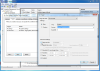@Midnight Sun:
I have tried to use both the windows power management "balanced" profile and the Lenovo Power Manager profiles with CPU set to Adaptive. I tried using stock profiles and also created a custom profile.
Witteks, I'll give the tool a try tonight when I get home, and report my results.
I'm assuming everybody is using the latest version of RW-Everything?
-
-
I'm using RW-Everything version 1.4.9, the latest revision. Let's try to narrow down where the problem's happening: if you go to the RW-Everything directory, is a log file created that confirms that the new voltages have been written?
-
The log file is present, but contains nothing. Its size is 0k according to Windows. When I attempt to view the file I get a dialog with a message stating that the file is in use and I can't open it.
-
In that case, it's likely that RW-Everything isn't even running in the first place, or isn't properly setting the voltages.
You mentioned that you aren't running this on an account with administrator privileges: is the task set to run with administrator privileges (you'll have to provide administrator login information when creating the task)? You might also want to try running the whole setup in an account with administrator privileges and see if that works properly. -
I created the task and installed RW-Everything under the Administrator account, and set it to run for all users. If I log in under the admin account I get the same behavior.
I think you are correct in suspecting RW-Everything is not working correctly, else the log file would have some message to report. -
So I've uninstalled and then re-installed RW-Everything, and now CPU-Z shows new lower voltages. I rebooted to ensure the changes were persistent. So far it looks like it's working!
-
Not sure what happened, but glad it's now working for you!

-
Me too! However the stock P2 state was unstable for me; I had to bump it up to 0.850v. No problems now though.
-
hello,
do i have to install something that tpfancontrol works? i have an ideapad s205 with an amd e350 an the program only spams senseless temperatures.
cya Wiesel -
TPFanControl works, as its name suggests, only on Thinkpads. You'll have to use alternate methods to monitor temperature, perhaps DesktopInfo (link in my signature). This specific undervolting technique, though, should work with all E-350 machines.
-
I really like the specs of this laptop. Its an almost perfect match
to what I need, and I've been looking a long time.
The only worry I have is heat and fan noise. I am most
of the time in the tropics in places with no A/C. So the room
temperature could be between 32-35C. Most of the people
undervolting here seem to be working in rooms at about 25C.
So what results can I expect if my ambient temp is 33C, or
will this laptop just be hot and noisy?
thanks -
The fan-noise does not seem to bother me, it is only slight warm when I use it in a room with ambient temp of 31C. Are you planning to use it on your bed, if you are you might block the venting hole, which could cause the machine to run alot hotter.
-
Got some good results with mine.
P0 1.150 volts
P1 1.000 volts
P2 0.800 volts
Stability tested P0 and P2 with prime95 (multi-threaded 64bit). Dunno how to get it to stay on P1 state, so can't test that, but it seems to be fine at 1 volt.
Also, for those who don't need fan control, just temp monitoring, i use speedfan. Works nicely.
My TP runs nice and cool now, and battery life is slightly better too (5-10%)
Thanks to OP and to all who contributed. -
Try using AMD's Vision Engine Control Center--under Power, choose CPU Power. Then, use the slider to cap at 1280 MHz while plugged in, limiting the CPU to P1 while on A/C power. Then, if you use a stress test to utilize your CPU to 100%, it will remain on P1.
Your voltages look great, certainly better than my maximum values. Glad it worked out for you!
-
Thank you, will try that for sure. Defiantly happy with my results. Combined with the onyx ssd (lowest power ssd out there AFAIK), 6 cell battery, and undervolting, i probably have the longest battery life X120e

-
Hey everyone, thanks for the info, the settings that MidnightSun included in the first post work fine for me. (20 minutes of Prime95 64bit Multi-threaded and counting)
I ran into some difficulty while trying to create a task in task scheduler, and i'd like to share what worked for me:
1. I don't use a password on my user account in Win7, and Task Scheduler threw up the following error:
I got around this by checking the "Do not store password. The task will only have access to local computer resources," option that is right under it. From what i found out online, that option means that the task won't be able to affect shared resources on a network, but will work just fine for the local computer. It works fine for me.Code:An error has occurred for task <name>. Error message: User account restriction error. The possible reasons are that blank passwords are not allowed, or that a policy restriction has been enforced.
2. The task didn't work initially. Didn't run when i clicked "run". I found out that this was due to a small mistake on my part when i entered the program path under the "Actions" tab:
The Program/script box that contains the path to Rw.exe didn't work for me when there were no quotes around the path. I had to put quotes, like this:It worked fine for me after that. If you use the "Browse" option to select Rw.exe manually, it'll put the quotes at the ends for you.Code:"C:\Program Files (x86)\RW-Everything\Rw.exe"
Thanks for the help, everybody! I'm enjoying the undervolted x120e immensely. It adds more awesome to a laptop that i already thought was pretty awesome. -
Thanks for the guide. I did this on my Asus and got
P0 1.188v
P1 1.012v
P2 0.812v
Mine's spaced out pretty evenly. Don't know if that's good or bad.
Edit: Is it just me or does it take a long time to adjust voltages even after everything is booted. It's taking like 3-4 minutes after getting in desktop. -
Thanks MidnightSun for posting this simple guide and everyone else for all the contributions.
I was able to undervolt successfully and was very excited to start seeing cooler temperatures and less fan time, but after running a full load on Orthos for 15+ minutes my temperature is regularly reaching about 85C using the BIOS fan settings. The temperatures at idle are noticeably a few degrees lower than I had before undervolting, but 85C seems really high compared to most of your numbers around 70C at full load. I just used the default values that MidnightSun posted in the first post, because I figured pushing any further wasn't going to change my temps all that much.
Any ideas about why my chip would be running so warm, or did I just get unlucky with this one? Thanks! -
MidnightSun first I just want to say thank you for this thread

I've been undervolting slowly, about one step per week and myy results are looking good so far. Today I just undervolted my third step to these voltages on my Lenovo Ideapad B575:
P0 1.175V (3C)
P1 1.15V (40)
P2 0.800V (78)
P0 and P2 tested stable through 30 minutes of Orthos each, P1 I test through a week of normal usage since I don't have that CPU slider in AMD Vision Control Center. From stock my temps have dropped about 5 degrees at 100% load in P0 and 4 degrees 100% load in P2. The notebook never blows out remotely hot air anymore, even when playing games like Halo 2 (low-medium), Portal 2 (high), or Halo Combat Evolved/Halo Custom Edition (max). The air can only be described as "moderately warm" (though even before i couldn't exactly say the air was hot). This particular model (well pretty much the same model, G575 reviewed here) has had critisicm due to the fact that the fan is always running at a noticeable rate even when it doesn't need to. Now the fan always runs at low unless gaming, and when not gaming the fan actually goes off for short periods of time ('bout a minute), a scenario which never happens without undervolting. Thanks again and I'll update this post with new undervolts as I do them (though I think I'm right at the brink now)
EDIT:
Went down to 1.162 on P0 and 1.137 on P1. 0.787 was the end of my streak for P2 despite having run Orthos for 35 minutes while browsing the net
-
Those are great results! Glad it's worked out for you

As a note, though, since I notice you dual-boot Ubuntu, the undervolt values used by RW-Everything obviously won't carry over to your Ubuntu install. That said, there is a way to apply the lower voltages in Ubuntu as well--I believe it is covered in the SPCR thread I mentioned in my first post (there's someone using Ubuntu on his dm1z in that thread). -
Funny you brought that up, yes I went through that thread yesterday and (through a couple hours of figuring things out) have my undervolts in Linux too, where the fans turn off even more often
 I would hate for anyone to have to do all the digging I did to figure out undervolting the E-350 in Linux, so I've written a draft of a newb friendly guide to undervolting in Linux, applying those undervolts at startup, and applying them on resume from sleep or hibernate. which I can post here if people want
I would hate for anyone to have to do all the digging I did to figure out undervolting the E-350 in Linux, so I've written a draft of a newb friendly guide to undervolting in Linux, applying those undervolts at startup, and applying them on resume from sleep or hibernate. which I can post here if people want

Only one Q: in a new thread or in here? -
Sounds great, glad that worked out for you! You can create a new thread in this subforum, perhaps "Undervolting the Thinkpad X120e in Linux," and I can link to it in my original posts.
-
Alright everyone, the thread is up

-
Just wanted to register and say thanks for this guide, very helpful.

Also figured I'd go ahead and throw my results into the mix as well since I found other users results very helpful when undervolting.
P0: 1600MHz @ 1.175V
P1: 1280MHz @ 1.050V
P2: 800MHz @ 0.825V
Also, does this technique undervolt the GPU portion of the E-350, or does it only affect the CPU portion? If the latter, would it also be possible to undervolt the GPU in this way?
edit: Found a GUI utility that appears to support both CPU and GPU/NB undervolting, it's called BrazosTweaker. Haven't really messed around with it yet, but looks promising. -
Would BrazosTweaker be a better tool than what was used originally for Overclock/Undervolt? It seems like a better user interface than rweverything, but is it more powerful?
Make your AMD Fusion laptop quieter or faster with BrazosTweaker - Liliputing -
Looks like it has undervolt options for the northbridge, which I assume is the GPU side of things. That could be handy, and people had some trouble getting those settings to 'stick' with rw-everything.
Have you tried it out yet? If anything the interface is MUCH nicer than manually writing to a bunch of registers.
-
Undervolting the northbridge works at least for the s205, but not with the x120e. That's what i from reading the threads in german forums where the author supports his tool.
-
Tested out that tool and saw the same behavior - can't get NB values to stick.
-
I just wanted to ask about the NB part of Brazostweaker myself... Since I own a Wind U270 and not a x120e, I'll try this out and post the results here.
Btw, here are my CPU undervolt settings :
P0 : 1.125
P1 : 0.975
P2 : 0.7875
I just have to found a way to apply this on my linux partition now^^.
Also, too bad there's no way yet to overclock this netbook, I'm sure I could get very good results with it ... -
Most overclocking results on the E-350 platform are pretty mediocre. I don't think you're missing out on much.
-
Is that so ? Well, anyway there's no way to find out on my netbook for now^^.
Having some problems with the linux part right now, so the test with the NB will be delayed after I fix them.
Btw, testing CPU stability isn't hard, but how about the GPU's ? I thought of Atitool and its graphical artifact search thing, would that do the trick ? -
I'm usually use FurMark.
-witteks -
If you have an e-240 X120e, then fear not! I did some tweaking, and the e-240 can be undervolted too.
It seems the second string is a bit different than the e350. However, the third string, the one we want to modify, is the same. So, follow the steps as-is, but using my code instead for "ZacateUndervolting.rw".Code:>wrmsr 0xc0010064 0x8000014D 0x00003A10 >wrmsr 0xc0010065 0x80000134 0x00003D12 >wrmsr 0xc0010066 0x8000011C 0x00007630 >RwExit
-
A tip for those looking to test P1: The X120e seems to lock to P1 if the AC adapter is charging the battery from below 79%, even when it's at maximum load. If you run it down to about 20%, you should be able to get in a good hour of testing while charging it up again.
This also suggests that if you need full power for something and don't have a full battery, it might be a good idea to take it out or adjust your battery management settings so it's not charging. -
I'd like to try this but when I go to the RW-Everything link I get this:
![[IMG]](images/storyImages/Tdzk0.jpg)
Is there an alternative place to download it? -
Probably the OP's link should be updated? RW - Read & Write
-
Thanks for that. Got it all set up, OP guide works perfect. The increase in battery life will definitely be nice.
-
I just bought the x120e and the fan noise is driving me crazy. I've tried the undervolting instructions twice now, and each time I get the blue screen of death after I reboot.
The error was IRQL_NOT_LESS_OR_EQUAL
Has anyone else experienced this?
Thanks! -
That sounds like memory instability or something. Not great.
If you just want to quiet the fan down, tpfancontrol will do that for you: TPFanControl by troubadix A bit of an eyesore of a website, but the .exe does what it's supposed to.
-
roopster, what undervolt settings are you using?
-
Finally took the plunge,, looks like I got a bottom barrel chip.
1.212
1.037
0.825
Disappointed
Power savings realistically about 10-15%
Heat dissipation very good, max temp 70C on full GPU+CPU burn
How the hell u guys get 1.150,, dang''' son.. -
Hi MidnightSun,
I started with the values in your original post, but figured the blue screen of death was caused because the values were too high. So, I attempted to decrease the hex values and currently have:
>cpu 1
>wrmsr 0xc0010064 0x80000126 0x00003610
>wrmsr 0xc0010065 0x8000011A 0x00003A12
>wrmsr 0xc0010066 0x8000028C 0x00007230
>cpu 2
>wrmsr 0xc0010064 0x80000126 0x00003610
>wrmsr 0xc0010065 0x8000011A 0x00003A12
>wrmsr 0xc0010066 0x8000028C 0x00007230
>RwExit
It's not crashing, but it hasn't helped fan issue.
My main objective is to just get the fan to stop running. I bought this a week ago, and it seems the fan runs loudly 90% of the time - even when just web browsing.
I really appreciate all of your activity in this thread! -
Yep, that is likely why. Different people have had different success rates with their undervolts; some people have been able to undervolt far below what I've reached, and some people have not been able to remain stable at even the relatively-safe voltages I've listed in my OP.
I personally have had moderate success with the undervolts, as my APU isn't especially tolerant of low voltages. You can use TPFanControl to set thresholds that balance fan time with temperatures to get a happy medium. Use the given Smart profile, then increase/decrease temperatures as necessary. -
Hi MidnightSun -
I've disabled the tasks and am going to try with TPFanControl. I was reading one of your other posts ( http://forum.notebookreview.com/thi...009-lenovo-thinkpad-x120e-user-review-12.html) on which values to try - which I attempted, but this fan won't quit. Here's what I have in my TPFanControl.ini file:
//
// >>>> Celsius / Fahrenheit: temperatures in °C (active) / °F <<<<
// !!! Temp of lowest Level > 79 -> switch to Fahrenheit !!! see below
// ATTENTION: example temp values are for my T61, especially
// BluetoothEDR=1, SensorName5=no5, IgnoreSensors=no5 too
// temp levels 10 degrees centgrade higher than in T4x, R5x,
// change for your purposes.
// Achtung: die eingetragenen Temperaturwerte benutze ich beim T61,
// speziell hier: BluetoothEDR=1, SensorName5=no5, IgnoreSensors=no5
// Für T4x, R5x können die Temps 10 Grad niedriger eingetragen werden.
// Bitte alles für die eigenen Zwecke anpassen.
// advice for programmers: TPFanControl must acquire mutex named
// "Access_Thinkpad_EC" to get access to embedded controller
// Hinweis für Programmierer: TPFanControl muss den Mutex
// "Access_Thinkpad_EC" aquirieren können um Zugang zum embbeded
// controller zu bekommen.
// with Active=3 & ManFanSpeed=0 & ManModeExit=78 you can have a nice
// quiet time until temps reaches 78 deg. centigrade )
)
// mit Active=3 & ManFanSpeed=0 & ManModeExit=78 kann man nach dem
// "Kaltstart eine schöne ruhige Zeit haben, bis die Temps 78 °C
// erreichen und das Programm auf smart mode schaltet.
// -----------------------------------------------------------------
// -----------------------------------------------------------------
// "Active=0" program just reads config.
// "Active=1" allow program to modify fan.
// "Active=2" program will come up in smart mode.
// "Active=3" program will come up in manual mode.
// bei "Active=0" wird nur die Konfiguration ausgelesen.
// bei "Active=1" die Veränderung des Lüfterverhaltens ist aktiviert.
// bei "Active=2" startet das Programm im "Smart"-Modus.
// bei "Active=3" startet das Programm im "Manual"-Modus.
Active=1
// -----------------------------------------------------------------
// manual fan speed at program start
// Lüfterstufe beim Programmstart
ManFanSpeed=7
// -----------------------------------------------------------------
// Program exits manual mode and switches to smart mode with last chosen
// profile, if this temp (degrees Centigrade or Fahrenheit) is achieved.
// default= 80 degrees Centigrade / 176 degrees Fahrenheit.
// Das Program verlässt den manual mode und schaltet auf smart mode mit
// letztem gewähltem Profil, wenn diese Temperatur erreicht ist.
// default= 80 Grad Celsius / 176 Grad Fahrenheit.
ManModeExit=78 //ManModeExit=172 // with Fahrenheit
// -----------------------------------------------------------------
// Window stays on Top if StayOnTop=1, normal behavior =0
// Programmfenster bleibt im Vordergrund bei StayOnTop=1, ansonsten =0
StayOnTop=1
// -----------------------------------------------------------------
// Set to 1 for slim widget
// Schmales Programmfenster bei SlimDialog=1, ansonsten =0
SlimDialog=1
// -----------------------------------------------------------------
// set to 1 for bluetooth with enhanced data rate (i.e. T61,
// X61 for T4x, R5x set BluetoothEDR=0 )
// BluetoothEDR=1 für bluetooth mit enhanced data rate (EDR, z.B. T61,
// X61 für T4x, R5x BluetoothEDR=0 setzen)
BluetoothEDR=1
// -----------------------------------------------------------------
// Windows Priority of Process (0-5, normal=2), increase if fancontrol has
// big delays in response while other processes consume performance.
// Windows-Priorität des Processes (0-5, normal=2), ggf. erhöhen, falls
// Reaktion des Programms zu träge wegen Resourcenverbrauch durch andere
// Anwendungen
ProcessPriority=2
// -----------------------------------------------------------------
// Show no icon ballons: NoBallons=1, show icon ballons: NoBallons=0
// Icon Sprechblasen anzeigen mit NoBallons=0, keine bei NoBallons=1
NoBallons=1
// -----------------------------------------------------------------
// check temperatures every x seconds (default 5)
// Überprüft die Temperaturen alle x Sekunden (Standard ist 5).
Cycle=5
// -----------------------------------------------------------------
// For Thinkpads A2x,T2x,X2x set NoExtSensor=1 to exclude reading
// of extended sensors to prevent program errors. Attention 570(E)
// is NOT compatible. Fan speed is not available on all models.
// Bei Thinkpads A2x,T2x,X2x NoExtSensor=1 setzen: die Sensoren 9-12
// werden nicht ausgelesen und dadurch Fehlermeldungen vermieden.
// Funktioniert NICHT bei 570(E), Fanspeed nicht immer verfügbar.
NoExtSensor=0
// -----------------------------------------------------------------
// Minimize to systray immediately when starting
// Minimiert das Programm schon beim Start in die Taskleiste.
StartMinimized=0
// -----------------------------------------------------------------
// check icon of tpfcicon.exe (optional) every x seconds (default 1)
// Überprüft das Icon von tpfcicon.exe alle x Sekunden (Standard =1).
IconCycle=1
// -----------------------------------------------------------------
// Show new icon with max. temperature / sensor name
// Zeige neues Icon mit Max. Temperatur / Sensorbezeichnung
ShowTempIcon=1
// -----------------------------------------------------------------
// Save the icon by a start delay of the program/service of
// "SecStartDelay" (sec.) within "SecWinUptime" (sec.) after (re)boot
// Delete slashes '//' at next 3 parameters.
// Das Problem der nicht erscheinenden Icons wird durch eine
// Startverzögerung um SecStartDelay (Sekunden) innerhalb einer Zeit von
// SecWinUptime (Sekunden) verhindert. Kommentarstriche "//" entfernen.
//
//SecWinUptime=120 //"SecWinUptime" (sec.) after (re)boot
//SecStartDelay=60 //start delay of the program (sec.)
//NoWaitMessage=0 //set to 1 to avoid sleep message
//ReIcCycle=600 //rebuild TempIcon every xxx secs.
// -----------------------------------------------------------------
// Temperature thresholds for turning the taskbar icon
// yellow orange red (Smart and Manual mode only and
// only together with MinimizeToTray=1)
// Temperaturgrenzwerte, die das Symbol in der Taskbar gelb,
// orange bzw. rot färben. (Nur im "Smart"- und "Manual"-Modus
// in Kombination mit "MinimizeToTray=1" verfügbar.)
IconLevels=65 75 80 // Fahrenheit: IconLevels=122 140 158
// -----------------------------------------------------------------
// Beep frequency and duration (in ms) for successful
// fan state changes. (Set either or both to zero to
// disable)
// Frequenz und Dauer des Piep-Signals (in ms), das eine erfolgreiche
// Änderung des Lüfterzustands ankündigt. (Um den Piepton abzuschalten,
// setzen Sie entweder einen oder beide Werte auf 0.)
FanBeep=0 0
// --------------------------------------------------------
// If this max number of consecutive EC read errors occur
// program will switch fan back to bios mode and exit
// Sobald die maximale Anzahl aufeinanderfolgender EC-Lesefehler
// erreicht ist, schaltet das Programm auf den BIOS-Modus um
// und wird beendet.
MaxReadErrors= 10
// --------------------------------------------------------
// Log2File=1 enables, Log2File=0 disables writing to TPFanControl.log
// Start program with admin rights.
// Log2File=1 aktiviert, Log2File=0 deaktiviert
// Schreiben nach TPFanControl.log, Programm benötigt Admin-Rechte.
Log2File=0
// --------------------------------------------------------
// Log2csv=1 enables, Log2csv=0 disables
// writing to TPFanControl_csv.txt renamed to
// TPFanControl_last_csv.txt after restart of TPFanControl
// rename to *.csv for use with excel
// Start program with admin rights.
// Log2csv=1 aktiviert Schreiben nach TPFanControl_csv.txt
// Programm benötigt Admin-Rechte. Datei wird umbenannt in
// TPFanControl_last_csv.txt nach erneutem Start von TPFanControl
// In *.csv umbenennen für anschliessende Bearbeitung mit excel
Log2csv=0
// --------------------------------------------------------
// List (separated by comma) of sensors to ignore when
// determining the max. temperature. (Use lower case,
// e.g "IgnoreSensors=pci,aps")
// Liste der Sensoren, getrennt durch Kommata, die bei der
// Ermittlung der Maximaltemperatur ignoriert werden. (Verwenden
// Sie kleine Buchstaben, z.B. "IgnoreSensors=pci,aps".)
IgnoreSensors=no5
// ---------------------------------------------------------
// List of new 3 letter sensor names, delete leading
// slashes to aktivat. Don't use capital letters for readability
// of temp icon.
// Liste von neuen Sensorname (jeweils 3 Buchstaben), zum
// Aktivieren die Schrägstriche löschen. Kleine Buschstaben
// wg. der Lesbarkeit im TempIcon gebrauchen.
//SensorName1=cpu
//SensorName2=aps
//SensorName3=pcm
//SensorName4=gpu
SensorName5=no5
//SensorName6=x7d
//SensorName7=bat
//SensorName8=x7f
//SensorName9=bus
//SensorName10=pci
//SensorName11=pwr
//SensorName12=xc3
// ---------------------------------------------------------
// calculating Highest Temp with:
// temperature of sensor no. = real temp minus SensorOffsetno.
// Default SensorOffset1-12=0 , Capital O in SensorOffset,
// to activate delete slashes '//',
// Negative SensorOffsetno. values increase temperature values.
// Berechnung von Highest Temp mit:
// Temperatur des Sensor Nr. = reale Temp minus SensorOffsetnr.
// Default: SensorOffset1-12=0 , Grosses O in SensorOffsetnr.
// zum Aktivieren Schrägstriche '//' löschen,
// Negative SensorOffsetnr-Werte erhöhen den Temperaturwert.
//SensorOffset1=20
//SensorOffset2=20
//SensorOffset3=0
//SensorOffset4=2
//SensorOffset5=1
//SensorOffset6=5
//SensorOffset7=5
//SensorOffset8=4
//SensorOffset9=3
//SensorOffset10=2
//SensorOffset11=1
//SensorOffset12=5
// -----------------------------------------------------------------
// set to 1 to show calculated temps for sensors
// =1 gesetzt zeigt die Temperaturen mit Offsetkorrektur an
ShowBiasedTemps=1
// -----------------------------------------------------------------
// Show all/active sensors at start up. all=1 only active=0
// Zeige alle/aktive Sensoren an: alle=1, nur aktive =0
ShowAll=0
// --------------------------------------------------------
// temperature levels 'Level=' with associated fan levels
// (for the fan to come back, temperature must fall
// down to previous level). There may be more or
// less levels in this list. The first one should
// have a fan speed of zero and is the "turn off"
// temperature.
// Fan speed of 64 is extreme and may be an *unsupported*
// and *damaging* mode. A fan speed of 128 setting is
// not really a fan speed in itself but will instead switch
// fan control to BIOS mode (0x80). The idea of this
// is to let the program get out of the way and let the
// BIOS handle extremes.(and then switch back to smart if
// the temperature is okay again)
//
// Im Folgenden sind die Temperaturpegel samt den jeweils
// zugeordeten Lüfterstufen aufgelistet. (Sobald die Temperatur in
// den Bereich eines niedrigeren bzw. höheren Pegels wechselt, wird
// die Lüfterstufe automatisch angepasst und folglich verringert bzw.
// erhöht sich die Geschwindigkeit des Lüfters.) Diese Liste kann
// weniger oder auch mehr Stufen beinhalten. Sinngemäß sollte die
// erste Stufe die gewünschte Temperatur definieren, bei der sich
// der Lüfter ausschaltet (Lüftergeschwindigkeit 0)
// Die Lüftergeschwindigkeit 64 ist ein Extremwert und könnte somit
// eine von IBM nicht unterstützte und sogar schädigende Betriebsart
// darstellen. Die Lüftergeschwindigkeit 128 ist an sich keine eigene
// Geschwindigkeitsstufe, sondern gibt stattdessen die Kontrolle
// des Lüfters an das BIOS (BIOS mode, 0x80) zurück. Der Hintergrund
// dieser Einstellung ist die Möglichkeit, das Programm auszuschließen,
// um Extemfälle wieder vom BIOS steuern zu lassen. (Sobald sich die
// Temperatur wieder im Normbereich befindet, wird erneut der Smart
// Modus aktiviert.)
//
// Temp of lowest Level (commonly set to fan speed zero) of profile
// "Smart Mode 1" will switch from Celsius to Fahrenheit if set higher
// than 79 degrees. Temps of higher levels have no influence on F/C.
//
// profile "Smart Mode 1"
// change values and number of items for your needs
// Celsius: // Fahrenheit:
MenuLabelSM1=Smart Mode 1/ Label for Icon Menu, must be terminated by '/'
Level=56 0 // Level=140 0
Level=63 1 // Level=150 1
Level=68 2 // Level=165 3
Level=73 3 // Level=175 7
Level=80 7 // Level=195 64
Level=90 128
// optional 2nd profile "Smart Mode 2", switched by icon menue
// change values and number of items for your needs
// to deactivate, insert leading '//' into following lines
MenuLabelSM2=Smart Mode 2/ Label for Icon Menu, must be terminated by '/'
Level2=22 0 // Level2=70 0
Level2=33 1 // Level2=90 1
Level2=38 2 // Level2=100 2
Level2=44 3 // Level2=110 3
Level2=55 7 // Level2=130 7
Level2=66 64 // Level2=150 64
Level2=77 128 // Level2=170 128
// -----------------------------------------------------------------
// IconColorFan=1 digital Icon will turn green while fan is running.
// IconColorFan=1 Digitales Icon wird grün während der Lüfter läuft.
IconColorFan=1
// -----------------------------------------------------------------
// Lev64Norm=1 : Fan level 64 acts as normal level with hysteresis,
// fan will run till next lower temp step is reached (no pulsing fan).
// If set to zero fan level 64 acts as emergency level without hysteresis,
// fan will run till level64 temp is reached again (pulsing fan can happen).
// Lev64Norm=1 : Fan level 64 arbeitet mit Hysterese, Lüfter läuft,
// bis nächst tieferer level erreicht wird. Lüfter pulsiert nicht.
// Falls Lev64Norm=0 gesetzt, arbeitet level 64 als Notfallkühlung oberhalb
// der Temperatur von level 64. Ein Pulsieren des Lüfters ist möglich.
Lev64Norm=1
Am I missing something? I'm sorry to ask such a basic question (that it seems you've been asked a million times before) - but this is the first time that I've attempted this.
Thanks again! -
Sup, Midnight, thx for your tutorial, everything works
I was wondering if you ever found a way to get around the password unlock trigger
ALSO, i noticed that the power states only adjust to the RWeverything voltages if they CHANGE, So if it remained constant at 100% upon boot, then it would never drop to the adjusted setting EVEN if the rweverything process ran successfully.

-
To get undervolting work from sleep, use this trigger instead:
Attached Files:
-
-
Isn't it just easier to use this program instead?
brazostweaker - Tool for undervolting/clocking Brazos platform APU's - Google Project Hosting -
I had to bump my E-350 to 1.225v to be stable. I tried the P2 state and crashed at anything below 0.825v. Looks like my chip is pretty much garbage.
-
Well,, I already KNOW the rw-everything works (LONG TERM). i'm a bit unsure of brazos tweaker and it's implications.
-
Awesome... THANKS

 WORKS
WORKS
to everyone who's using this. YOU STILL NEED TO SET A PASSWORD TO SCHEDULE THE RW-EVERYTHING TASK.... but you then use " user controlpasswords2 " to disable logon,, and then go to power settings to disable the unlock/sleep/resume login
Undervolting the Thinkpad X120e
Discussion in 'Lenovo' started by MidnightSun, May 22, 2011.