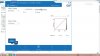"Its a poor quality display and I don't think that's fixable by BIOS update" - so it's confirmed that the UHD screen itself is rubbish?
Not quite what they advertised, is it. They made it look like the 4K display would melt your eyes out by how gorgeous it was, but instead it's melting everybody's eyes out with it's nightmarish mustard yellow
-
-
I didn't know you are talking about the UHD display. I have the FHD version and everything I said was about this type of display, no idea about UHD.
-
Alright, well I assumed you were talking about the UHD one, sorry about that. Does that mean the FHD one also has the mustard yellow problem?
Funny thing though, I just called the Lenovo Customer Support line in the UK (I'm from Ireland), and once I told them the problem, at first they said they don't know about it, but after asking me to hold the phone for a couple of times, the guy came back to me with this:
"Mate if I were you, I'd call Amazon and get a refund" - Lenovo Support 2014
Never in 25 years have I been speechless, but here I am, standing baffled on what to do next. -
I will say that these colors do look better. Though you gotta watch out with the saturation at 50. Some natural colors start looking severely over saturated around this amount. For me, skin colors looked a bit reddish around here; just over saturated and wrong. I dropped it down to 40 and it seems better. Less saturated all around, but I think it's cuts back on the hugely pop-y colors.
-
Dare I guess no one has managed to make any improvements?
-
Are there any new attempts for the uhd 4k display? Any new firmware or dim/adaptive brightness resolutions?
-
For those who has Y50 FHD Touch with AUO36ED monitors perhaps the following adjustments will be interesting. They are based on default "sRGB display profile with display hardware configuration data derived from calibration" profile. The point is that red, green and blue should be adjusted to gamma 2.2 (how to do it you can find on the website LCD monitor test images ). From there you can find out also how to adjust white saturation and black level. Important: you should download images first and use them at 100% zoom. Of course you cannot expect that all tests from the mentioned website finally will be passed, but results are impressive.
Here are the adjustments, perhaps you may like it:
Color profile: "sRGB display profile with display hardware configuration data derived from calibration" (default).
Red
Brightness 0
Contrast 50
Gamma 0.9
Green
Brightness 0
Contrast 50
Gamma 1.0
Blue
Brightness 0
Contrast 49
Gamma 0.8
Advanced
Hue 0
Saturation 15
I appreciate your comments. -
Hi,
I am trying to install he ICC profiles posted here, following the instructions that were also posted. I have downloaded the one in:
Lenovo IdeaPad Y50-70 (59424712) Notebook Review Update - NotebookCheck.net Reviews
However, after I click on "Add" and select the one I want, nothing happens.
It is not added to any list or anything, nothing changes.
How can I install the profile?
Thanks -
I guess no progress here?
-
Just an update for folks looking for an update on the yellow issue.
I am a professional photographer who needs true colors. I ordered this laptop taking a risk that a calibrator would fix the yellows. After many hours playing around with the settings provided on this thread and playing around with a ColorMunki; I have decided that colors are very accurate for my editing. I have been able to compare my photos with my second monitor as well as prints and everything looks great!
The ColorMunki did the best calibration for the colors. When searching the web you can see a very slight green tint in what are suppose to be pure yellows. This really doesn't bother me as long as my photos are coming out true.
I'm glad the calibration worked because this laptop has everything I was looking for in it. :thumbsup: -
Care to share your settings with the rest of us so we can tweak away?
-
Please share your settings.
Thanks. -
yes please share these settings!
-
Would you care to share your setting sir . Lot of people might appreciate it.
Thank you sir. -
Beginning to think it might be a pitch for the calibration setup he supposedly used. It was his first post. Hope he/she proves me wrong and posts the settings.
-
Hello folks,
still none have a good calibration of a UHD screen?
i will appreciate a good icc profile and the setting in Intel color.
Thx -
Hi Guys, i just purchased the lenovo y50 with UHD screen, i already read about this yellow trouble and i noticed the dynamic calibration too. I tried xentar's second attempt and it looks real better with high brightness, did you updated it with takethehighroad's correction?
Last edited: Jan 8, 2015 -
I received my Y50 with FHD 1920x1080p today and really liking it. Does this color calibration apply to the FHD screens as well?
-
I have a background in graphic designs, photography and app/game development and I just bought a Lenovo Y50 Touch 4K UHD # 59423621 specifically for just that. Like most of you, my 4K screen is plague with the mustard yellow hue as well! And this was supposed to be the most recent Y50 UHD build.
After tweaking through some of the shared settings in this thread, while it is not perfect (yellow is still a tad dark, near golden), I've finally managed to pin point to a settings that I found desirable and a near match with my mobile devices. Let me know what you all think.
Red
Brightness: -20
Contrast: 50
Gamma: 1.2
Green
Brightness: -21
Contrast: 50
Gamma 1.2
Blue
Brightness: -17
Contrast: 50
Gamma: 1.1
Advance
Hue: 355
Saturation: 40
I mainly used this site for color references: Display Calibration - Free online computer monitor calibration. Calibrate for brightness, contrast, color depth and resolution. and I think the colors are acceptable across the spectrum. -
I use the screen mostly for movies, or vintage style pictures, so i dont like oversaturated colors. My setup is;
xentar's icm
Brightness 0
Contrast 50
Gamma 1.3
Hue 0
Saturation -18
Doesnt fix the yellow at all, but i enjoy movies like i want them to look -
Is there any other way to change these settings without Intel Graphics control panel?
-
If you're calibrating correctly with Spyder4Pro you mustn't actually touch any intel graphic settings. The Spyder4Pro software will automatically implement the profile in your graphic card's LUT...
-
Just got my Y50 UHD and been using these settings. Any advice
Gamma 1.2
Saturation 35 -
I am thinking about getting this Lenovo Y50 4K too, and I have Spyder Express at home. Hope I can calibrate the "famous Yellow" that everyone talking about.
-
My settings are
Basic
Brightness -2
Contrast 50
Gamma 1.3
Advanced
Hue 0
Saturation 46 -
Using Yellow Test 2.icm from the first post on this page:
Basic
All Colors
Brightness: -20
Contrast: 50
Gamma: 1.2
Red, Green stay the same
Blue
Brightness: -12
Contrast: 50
Gamma: 1.1
Advanced
Hue: 355
Saaturation: -5
Laptop Settings
Brightness: 100%
I find yellows are passable, saturation is good without going too crazy like some of the other profiles/color combos here. My only problem is that it may be a little bit "too contrasty" - the blacks are pure black. If you like that, this is for you. -
I've found only one thing that really remedies the awful yellows.
The reason it's so difficult to get proper colors is because of the hardware. The colors adapt to difference in saturation and brightness on whatever is being displayed.
So, I found that setting a wallpaper (or creating) with a majority of it's colors being:
R: 255
G: 111
B: 6
will render almost all the colors correctly. The yellow looks great. This means most websites you visit might need to not be full screen, but instead have your browser shrunken a little. For whatever reason, the display renders correctly when the display has some high contrast colors on it.
Check this website for an example:
http://www.cs.utsa.edu/~clark/
Visit the website above (its one of my CS professors at uni) and notice when you have the browser not full screen, the colors change. You can notice a huge change if you have the Google Chrome browser icon on the taskbar (in windows 8).
So, I guess this is my solution. -
Ok so I just got a 4k model in and have been really annoyed with the colors. I tried a few fixes as mentioned in a few above posts and nope... I can't get a stable color output. I tried the post above your post (#78) and it was just fine when a lot of colors were on the screen... but as soon as I went back to a primarily white or black page, the colors went back to being bad. I am really wondering if there is a way to turn off the auto color shifting. I really want this laptop to work but if the colors are going to be so muttled and horrible, then it will have to go back.
I plan to go back through these posts (only read the last 14 or so) but if anyone has any suggestions, feel free to share. This laptop has been out for quite some time and I know some of you out there have figured out a fix that does not require something silly like a bright colored background (clever, but I am not changing my browsing and lettings habbits just because of colors). -
Well after calling lenovo and mentioning a thread on their website forum, they suggested I send in the laptop. I hope there actually is a fix for this issue and I'm not just sending it in only go get the same poor screen quality when I get it back. Any thoughts on that?
-
Unless I missed something, I think we're stuck with these yellows. I read on that Lenovo thread that the screen suppossedly adjusts after time, but I don't think that's the case at all.
-
any setting for LP156WF4-SPL1 (AH-IPS)?
tried all 3 setting on OP but it makes my screen looks washed out. -
Umm.. the settings in the OP are for the original UHD AUO panel, its pretty normal they don't work for your LG 1080p panel.
There are some ICC profiles for this panel that might work for you, google it. -
Hi everybody, I used the "test 2" icc profile from the first page with settings from page 8 under windows 8.1 64bit, worked fine for me.
Now I installed Windows 10 64 bit ...but the ICC profile and settings do not work anymore, the yellow stays mustard like in its appearance, no matter what I try. Did anyone experience the same, any solutions how to use the icc procile under Windows 10? Drivers are up to date. -
In colour management advance tab, do change system default and apply the profile through that way. I had the same issue as you before, was confused on why it didn't work. Then again I let a program called DispcalGUI to handle the installation of my icm profile as it's higher quality than using Window's one.Baldorin likes this.
-
Hello guys,
Like you I am in same boat trying to fix yellow, here are my settings for going with Yellow test 2 profile. I think it doesn't look bad, actually this is the bild which I will come back to, if all else fails. The problem with it that it is great for regular tasks, but some of my photos look slightly warmer, than needed. I am currently continuing experimenting with calibration software, will see what happens.
Brightness - 10
Contrast - 44
Gamma - 1,0
Advanced:
Hue - 0
Saturation - 13
Y50 UHD screen calibration thread
Discussion in 'Lenovo' started by Derek712, Jul 25, 2014.