I have the US NP780Z5E. Anyone know why in the task manager the disk is frequently at 99%, then goes down to 1 or 2%, and sometimes back up to 99% ? This is just during regular usage/browsing. I'm pretty good with keeping my system clean and bloatware free, but I just can't figure out what's causing it. Any help will be appreciated. Thanks.
-
Regarding image persistence I too had the same issue, matt screen. Sent it back for servicing two weeks ago and it's been working well ever since.
-
I updated the graphics driver to the latest intel and amd versions and now I can't adjust the brightness.
Anyone with the same problem? -
Did you disable Adaptive Brightness after the update? Most importantly somewhere down the Charms-Settings-Change PC Settings menu. Look back a few posts, I posted links a few days ago that discuss this.
-
If the previous owner correctly cloned Recovery onto the new disk, you simply need to boot Recovery (F4) and restore to the factory state. Creating that bootable Factory Image backup on a USB stick is a merely a precaution (but a great one) so you can always restore later, even if the disk becomes messed up.
If the previous owner did NOT clone Recovery (or didn't do it correctly) I'm afraid you're out of luck, it's not doable. You can call Samsung and ask them to send you a Recovery disc -- which is a Windows OEM disk, not one containing Recovery. -
Which processes have high CPU utilization in Task Manager when disk activity spikes?
It sounds like IntelliMemory may be at work here. It will use idle time to load files from disk into unused RAM, so that they open quicker if you later need them. On system's with lots of RAM, this can speed on general disk access. But many users have found that it causes excessive CPU utilization, and of course it will cause background disk access as well.
If the system is generally responsive, IntelliMemory may work as intended, and there is no reason to worry about the spikes in disk utilization. But if your system becomes unresponsive during those disk spikes, it may be worth trying to uninstall IntelliMemory and see if things improve. Windows already performs caching on its own, and to some extent IntelliMemory is a solution looking for a problem that was already solved.
If you already uninstalled IntelliMemory, the next suspects on my list would be anti-virus software (including Windows' own Antimalware Service), Windows Search Indexer (try and pause it in the Indexing Options control panel), Windows Installer (running previously downloaded updates) -- or actual spyware/malware.
If you're running Win8.1, I have found that it churns a lot more in the background than Win8 (which probably already ran a bit more than Win7, although I generally found it snappier regardless). -
Go to regedit.exe, search for "FeatureTestControl" change it's value to "FFFF", exit regedit.exe, restart Windows. You'll have the brightness control back.
The brightness control is easily fixed with a registry value changed which I've posted. Nothing to do with the adaptive brightness.mastypk likes this. -
Using that registry hack is fine, I have no problem with that. But it's hardly the official answer to users for how to adjust their screen brightness.
Disabling Adaptive Brightness is how we normally advise users to allow manual brightness adjustment. If you look around here a bit, you will see a thousand posts about it, going back a few years, and covering all Samsung models. Before disabling Adaptive Brightness (on a factory installation or after re-installing Settings) manual adjustment will be restricted AND maximum brightness limited. Disabling Adaptive Brightness unlocks these. Some Settings versions will let you do it, with others you need to use the Charms menu.
It is quite possible that disabling Adaptive Brightness sets that registry value (among other things). I haven't looked to compare. -
I always had adaptive brightness off, never liked it.
Samsung's own drivers messed up the brightness control, to the extend there is a Brightness Fix Patch for that, which will only work with Samsung Supplied drivers (both AMD and Intel). Thus the need to edit that one registry value, which I'd never understood why Samsung couldn't figure that out.
How I found out the registry value is that I cross check with several laptops around my shop with Intel and AMD graphics, and most if not all, has the value (Registry String:"FeatureTestControl", Value:"FFFF") which has native Windows brightness control.
But Samsung on the other hand decided to software the brightness hotkeys (thus needing Samsung Settings) instead of having hotkey commands that are residing in the BIOS (example, Dell, MSI, HP) which requires no software for brightness and volume controls as they used the native Windows commands via the BIOS.
And somehow not installing Samsung driver package and Samsung Settings, the brightness control would not work without one or the other. Correct me if I'm wrong about this as I might.
I've seen several posts on this brightness issue, and since I take for granted they have read through the first page, I take it that it doesn't work for them, thus my suggestion for the registry value change, which worked for my Series7 Chronos and the latter brother, AtivBook8. -
I have the US NP780Z5E too and I've been getting 100% disk usage... this I suspect is after I updated to Win8.1 Update 1 coupled with The bios update. Before that I haven't had any problems with the laptop for 5 months! Now it lags and gets slow and hot when I'm just browsing!! Any one experiencing the same thing after the 'Update 1' update??
-
had same problem all the time in 8.1 pro, then i installed fresh 8.1 core and the disk usage is normal now, even startup is better
-
Is there anyone who installed a Samsung 840 SSD with a Full Disk Encryption?
-
@Shinji_U: The fact that Samsung chose to implement Fn-keys in software instead of firmware is one of my biggest gripes as well. How can I type my login password in darkness when I cannot turn on the keyboard backlight until after login?
Yes, I noticed that Brightness Fix Patch for some models -- though far from all.
On my own Series 7 I've never had to do anything other than disable Adaptive Brightness. This was true in Win7, Win8 and Win8.1, and regardless of whether I used Samsung-provided drivers for Intel and AMD or (as I currently do) use Windows 8.1 built-in drivers for both. I believe that is the experience for most models (but possibly not all).
But HOW to fully disable Adaptive Brightness has varied, from Easy Settings versions 1.x through 2.x (Win7) to early Settings versions 2.0.x (Win8) to the latest 2.3.x versions (Win8.1). Several Settings versions required it to be disabled in multiple places (as described here and here). That setting in the Charms menu escapes a lot of people, and without disabling it there, maximum brightness will still be restricted.
Again, that has been my experience, but confirmed by many other users here.
Curiously, on my system I have FeatureTestControl=F800, and I have complete manual brightness control, including use of the higher brightness levels which are unavailable until disabling Adaptive Brightness. I would very be interested to find out exactly what that value controls (several bits would be toggled if changing F800 to FFFF) since clearly both it and Adaptive Brightness have an effect on manual brightness control. -
I think I did see some increase in background activity after applying Update 1 -- and certainly in 8.1 compared to Win8. Generally every new Windows version (or update) has more background stuff going on. It's the same in iOS and Android, I think that's just the unavoidable nature of things.
It is plausible that Pro would have more stuff going on than Core. I have Pro myself, and some day I should check what Black Viper suggests in this area. Note: Be careful with this stuff. Make a note of every service you change (including its original setting) so that you can set it back.
But also, check my response to ananny yesterday (IntelliMemory etc). -
Hey guys, on a totally different subject, I have a lot of dirt/crumbs etc. that get under my keyboard which i find difficult to clean. I've tried vaccuming, can sprays, cloths and everything doesn't work.
Is it possible to remove the keys (is it safe and so on) to clean it and if not, do u guys have any other suggestions which could work? -
try the compressor, the thing that blows air
-
Hmm, I've never checked the "Charms, Settings, Change PC Settings, Metro PC Settings" option for the brightness before, just did a check now and it is disabled, so it seems that Adaptive Brightness option in Samsung Settings reflect the native Windows 8.1 option.
I just did a check, by enabling and disabling the Adaptive Brightness option in Samsung Settings, it changes the registry values for it under the Power Options, so to say Adaptive Brightness option in Samsung Settings is a short cut way to disable the Adaptive Brightness in Windows Power Options which reflect the same option as the Metro PC Settings. Therefore, either toggling it in Samsung Settings, or under the Windows Power Plan, or the Metro PC Settings all has the same results as all of them changes the same registry value.
Also, what is the higher brightness level? When I adjust my brightness, it is already shown as max on the native Windows brightness bar, I do not quite understand that.
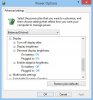
-
That is going to be quite a hassle, removing the keys would mean either:
1. Removing the keys one by one.
2. Removing the back cover, remove the logic board, remove the keyboard.
Which do you prefer? =) -
The compressor is a good option, personally I used my Karcher vacuum to power suck it up. XD
-
To give you an idea of the diversity of situations we are dealing with here: In some Settings versions the Adaptive Brightness setting and the Charms one were not in sync. Some [Easy] Settings versions required you to also manually change Adaptive Brightness in each power profile. Some versions of Settings don't have a tab to change Adaptive Brightness at all, only the Charms setting. On some models, Adaptive Brightness would persist until disabled in the UEFI firmware settings (to the point where users who had re-installed Windows in BIOS mode were unable to defeat Adaptive Brightness). And so forth.
Hence the advice here and here that users check multiple places. Some of them will be unnecessary for some users on some models with some BIOS versions and some Settings versions -- as you found when checking the Charms menu with your Settings version.
On a factory installation (or after a re-install of Settings, before disabling Adaptive Brightness) users often find that brightness can not be raised to the full maximum (if it can be manually adjusted at all). Once Adaptive Brightness is fully disabled, brightness can be raised to the full maximum.
Try a fresh Windows installation (or one without the registry hack) and re-install different Settings versions. You will see what I mean.
Again, I would love to know what that registry value controls and WHY the change has the effect it does
-
On a freshly restored Windows 8.1 Pro (I cloned every fresh Windows activated laptop so as to bypass the activation process whenever I feel like re-installing everything all over again), without the registry change, I'm not able to control the brightness with or without the Samsung Settings. Only after changing the registry value, then I'm able to adjust the brightness.
Well, that's on my Series 7 Chronos, not sure if that is true for AtivBook8, I'm currently typing on it. XD -
For those who wished to, updated Realtek Audio driver v6.0.1.7179 from MSI GS60 Ghost Pro.
I have it installed and so far didn't face any issue nor performance gain etc, just a more recent release of the drivers and software.
http://download.msi.com/nb_drivers/ad/audio_realtek_6.0.1.7179_0x29f517cb_81700.zip -
Yeah thanks, i suppose thats the best solution
-
Display settings in Settings do nothing, what should i do?
-
Thanks for the response. I uninstalled IntelliMemory as soon as i got the laptop, about 6, 7 months ago. It was working great after I did that. I upgraded to Windows 8.1, but this has been my wife's laptop until like a month ago (I got the Ativ Book 9 Plus and she stole it from me), so I can't really say if the performance changed immediately after the Windows upgrade. Boot up is definitely slower now, and it seems to be almost frozen after resuming from sleep. The task manager screenshot that I attached is a minute or so after resuming from sleep. Eventually the disk usage went back down to a normal level, but prior to that it was sort of stuck for about 2 mins. I could move the mouse around, but even a simple task like switching between Desktop mode and the Metro interface took longer than the near instant time that it normally takes to do the switch. After that initial sluggish period, it returns to near normal levels of performance, though I suspect it's still not as snappy as it should be.
Attached Files:
-
-
Great, thank you for testing this. Now if you could test the opposite as well, that would be excellent: A factory installation WITH your registry hack and WITHOUT touching Adaptive Brightness. I have a feeling that it might then behave like other Samsung models and have the same restrictions on brightness adjustment. If you could even test with several Settings versions (such as 2.0.0.30, 2.0.0.55 and the latest 2.3.0.17) that would be a great help clarifying this. I would do it myself if I had one of these models

Brightness control was always a source of frustration on Samsung laptops, hence the aptly named thread linked below, which contains a lot of the discussion about this -- in addition to discussions in all the individual owners lounges. But there is clearly some other trickery on this model series beyond that.
http://forum.notebookreview.com/sam...ness-driving-me-nuts-unable-disable-help.html
Does Samsung's Brightness Fix (which I have only seen for this model) apply the same registry fix?
Edit: Hang on: On that last test, you say it was a freshly restored Win8.1. But it couldn't have been a factory installation then, if your model is an NP770/780 (1H 2013)? Which display drivers did you use for the test?
I ask because my main concern is how to answer typical owner questions here, so I am interested in how a "standard" Samsung installation behaves on this model, and whether it is different from other Samsung models (which I agree seems to be the case). -
Thank you for the update. Got it, not IntelliMemory then.
In Task Manager, try and expand those Service Host and wsapps lines that consume most of the Disk activity. Hopefully that will reveal the culprit(s).
Something I forgot to mention in my original response: After completing the updates, run CCleaner (just the disk Cleaner, not the Registry thing) and Windows Disk Cleanup, to clean out junk. In Disk Cleanup, choose "Cleanup system files" and select everything, but know that Windows Update Cleanup can be extremely slow and should NOT be interrupted. After this, reboot, then defrag the disk.
Clearly your system does a lot of housekeeping upon wakeup, which the cleanup and defrag won't prevent. But it may speed it up a bit.
As I have posted, my Win8.1 is also more busy than Win8 -- but not nearly to the extent you describe here. -
Which Settings version, and which display settings?
If it's Adaptive Brightness, you may need to also disable it under the Charms - Settings - Change PC Settings (exact location depends on Win8 or 8.1). Depending on model and Settings version you may have to disable it in even more places, as described here and here. But for NP770/780/870/880 with recent Settings versions (2.2.x or newer) that usually hasn't been necessary.
Note also the registry hack which I am currently discussing with Shinji_U, which may be needed on this model when using recent non-Samsung graphics drivers (I think, that's what we're trying to establish).
If it is Display Color that isn't working for you, I wonder if that (too) only works with some graphics drivers and not others. I use the Intel graphics driver version 9.17.10.3347 provided by Windows Update (in Win8.1) and am able to change Display Color using Settings version 2.0.0.55. I used Settings version 2.3.0.17 before and am pretty sure Display Color worked with that too (or I would have noticed).
Note that the difference between the Display Color profiles can be quite subtle at low brightness levels. -
2.0.1 settings, well actualy nothing works, if i turn on adaptive brigthness or off it doesnt work, and the color mode has no effect, and everything worked untill few days ago. Also i think brigthness is not to max, not sure, but i think its a ibt low
-
That is probably Settings 2.0.0.55 (or close to it). SW Update should give you the exact version number. The Windows Programs and Features control panel rounds up the version number.
Maybe Settings was updated. That will re-enable Adaptive Brightness and lose other tweaks you have made, as mentioned a few times lately (such as here).
Did you disable Adaptive Brightness in those other places I mentioned -- particularly the Charms menu? If that still doesn't allow you to control brightness, you may have to apply Shinji_U's registry hack.
@Shinji_U: Have you tested if that hack also affects Display Color settings? -
Settings_2.0.0.72. Well i have manual settings for brightness enabled, but i want to set that sharp color too, something is wrong with settings, even sound settings dont work
-
Cool, thank you. So do I understand correctly that your brightness control did NOT work, and now it DOES work? Was that merely from disabling Adaptive Brightness or did you also apply the registry hack? And/or something else?
Regarding the Color Profile not working: Do you also have a color profile set with the Intel Graphics control panel? I can see how that might interfere with the Settings profile -- although I have not tried to reproduce that myself (I am not currently at me Sammy). -
my brightness control worked fine all the time, just adaptive brihtness is not working. And no i dont have color profile in the intel control panel. One more question, what is PX Profile List in sw update, is it worth installing or not?
-
OK, thank you. I am afraid I don't know what could be causing the color profile issue in that case. I think most people hate Adaptive Brightness and cannot get rid of it fast enough -- but still, it should be working for those who want it.
PX Profile List is an update to the AMD driver's list of known programs for the switchable graphics. If you are running a newer AMD driver anyway, I don't think it matters.
Edit: Here is a thought: Download Settings version 2.3.0.11 by looking up model NP930X5J-K02UK in SW Update, uninstall your current Settings 2.0.0.72, reboot, re-install the new one, reboot. See if that helps. SW Update may offer an even newer version after this (such 2.3.0.17) and you can take that. Just remember to redo any tweaks to your power settings etc, as previously discussed. -
ok i will try. Also something happend with graphich, it used to have stable fps when minimized, now it goes down again, i only installed a few security updates, something changed. Seems like fps only drops when i maximize some other window, if i minimize and maximize league of legends nothing changes, but if i minimize and open firefox, then its fps drop, seems like windows gives resources to firefox but wont return them to the game
-
Unfortunately that is something with which I cannot help, since I don't game myself. If you haven't already, you should try the unplug/re-plug PSU trick mentioned many times in this thread. Or member Shinji_U's AutoHotKey script.
-
yea this works, but what will the power port look like if i unplug it every 10 minutes -.- -
I have had the PC for a while now and it has been awesome. Updated to 8.1 a mont h ago and it worked great.
However, starting last week, I started having 10 BSOD's a day.
All crash dumps are pointing to the graphics driver. I wnet for the SW update to update my intel graphics and IT CRASHED 5 times trying to install it with a BSOD after each crash.
My AMD catalyst seemed to disappear eventually and I only have Intel HD right now.
ANy ideas? -
Samsung Brightness Fix seems to change the registry value of "FeatureTestControl" to "F800" or something similar, can't remember exactly, but definitely not "FFFF".
Oh yes, I do not have the default factory Samsung image anymore as I have the habit of doing a fresh installation of every laptop I own.
Sadly I do not have any more demo units of the AtivBook8 in store now to test. =( -
The color settings in the Samsung Settings work as it should, I could see the difference in the color tones though they all looked weird as I calibrated my LCD using Spyder Pro.
-
I guess the port will start to feel loose after plugging and unplugging every 10 minutes. Using the AutoHotkey script saves that trouble for me. XD
-
Try uninstalling the AMD drivers that you currently have installed in your laptop, reboot your latop, then run AMD Clean Uninstall Utility ( AMD Clean Uninstall Utility), and reboot it again.
After starting up, try to install the latest AMD 14.4 mobility drivers ( Mobile).
See if this method helps. -
Can someone please post a link to where I can get the P05ABU Bios and also instructions on how to downgrade from P06ABU.... Please, I went from satisfied with my Series 7 Chronos to holding fists up to it just because the hard disk shows 100% disk usage and it lags and slows down my Photoshop and Illustrator work!! I've tried disabling some of the processes that you guys have listed here and I'd already uninstalled Intelliram so it's definitely not that! All my problems started when i updated to the current bios and a week or two later I upgraded to Windows 8.1 update 1. I did Sumsung recovery where I restored my computer to the original new state (Windows 8) and it keeps all data intact (Neat option) but the problem hasn't gone though that's why I suspect the current Bios (P06ABU) Thanks anyone for help.
-
OK, thanks anyway.
I believe you've established that NP77/780/870/880 need a fix in order to permit manual brightness control, either your registry hack or (if I understand you correctly) Samsung's Brightness Patch.
What I am trying to understand is whether you ALSO need to disable Adaptive Brightness (as I would assume). If you ONLY apply the registry hack, do you still get the restrictions on manual brightness control and reduced maximum brightness that plague other Samsung laptops? -
You can check the BIOS Roll-back thread for general information about BIOS rollback. It's not simple, and not guaranteed. Member osfrolov posted a utility in this post to find BIOS versions. I recommend you read the entire thread before proceeding (it's not that big).
Others here have reported high disk activity, though on Win8.1 (while you still see it after rolling back to Win8). Look through posts of the last few days.
In Task Manager, which tasks consume the most disk activity? Sort on the Disk column, and expand the grouped task lines if necessary. -
Windows 8 coupled with the most recent BIOS works perfectly well and even when I have Photoshop, Illustrator, Chrome and VLC open i only get a max of 40% disk activity. The problem I think, Lies in some of the small updates for Windows 8.1 maybe optional or could still be Update 1. Either way, Let me stick to Windows 8 for now till I create time to update and tinker with the computer and settings also till I get to the bottom of this!
Thank youDannemand likes this. -
I guess still no update from Samsung concerning the 8GB extra memory problem?
-
a strange thing, the fans get a bit noisy and audible, but when I click the "default" option in the settings (silent mode) or if I change the settings, either 'auto' or off, the noise stops for a while (fans stop spinning), but after some minutes it resumes, even if I am using it in the silent mode.
-
Hmm, for my BSOS problem, it seems that the graphics driver that is causing the troubles is the INTEL rather than the AMD.
In fact, the latest intel driver supported by the computer is 10.18.10.3304 whose download brought about ALL OF MY PAINS.
However, when I go on intel, it seems that the latest is rather 15.33.18.64.3496 which is not supported my laptop Model.
Looking into my drivers, it seems that the SW update download that installed 10.18.10.3304 actually removed a more recent version of the driver.
Right now, whenever I have a windows update, I get a succession of 8 BSOD in this order: IRLQ driver not less or equal, Bad pool caller, system header not expected or sth .... -
I think it could very well be the case that some of those Win8.1 updates are behind the increased activity. In fact, whereas I found the original Win8.1 to have about the same background activity as Win8, I am also seeing increased activity with all the latest updates.
Still, the disk activity I am seeing on my older Series 7 is way less than what has been described here -- and not something that causes the rest of the system to lag. If IntelliMemory has been uninstalled, I suppose disabling SuperFetch (Windows' built-in pre-fetch caching) is a possibility. I would not normally recommend that on computers with 4GB RAM or more, but I suppose if all (or most) RAM is being allocated to Photoshop or other memory-hungry apps, disabling SuperFetch could make sense.
I haven't seen any comments about newer updates. That was a pretty serious BIOS bug (losing support for some arbitrary RAM types) so hopefully Samsung won't be too long releasing an update.
Silent Mode should NOT be set to AUTO for normal operation -- that name has misled many (if not most) Samsung owners!
For normal operation, keep Silent Mode OFF and use the Samsung Optimized power plan. This will allow the CPU to scale up and down as needed. When Silent Mode is toggled on (Fn-F11) the CPU is capped at a low speed (800MHz on most models) in order to keep the system cooler, and the Power Saver profile is invoked, which uses Passive system cooling. LOW or AUTO merely determine whether the fan runs constantly or goes on/off as temperatures swing -- but both settings (LOW and AUTO) mean Silent Mode is on, and the CPU is capped.
Check this post earlier in the thread, which has links to more information Samsung's peculiar approach to power management.
Great that you identified the Intel graphics driver as the culprit. I would recommend you try and uninstall the current Intel graphics driver in Programs and Features, reboot, then let it pick up the latest driver from Windows Update. You can also roll back drivers in Device Manager till you get back to the built-in Windows driver BEFORE you download the WIndows Update driver.
Personally, I would go nuclear and fully uninstall both the AMD driver and Intel driver. Then keep deleting the Intel adapter in Device Manager with "Delete the driver software for this device" and re-detect hardware. When that option no longer shows up, you're back to the built-in Windows driver. Then I would reboot and let it detect whatever it can, and only then install the new driver from Windows Update. But I would only do that knowing I can always restore an image backup if it fails along the way.
2013 Series 7 chronos / Ativ Book 8 15" owner's lounge (NP770Z5E / NP780Z5E / NP870Z5E / NP880Z5E)
Discussion in 'Samsung' started by pranktank, Mar 24, 2013.
