OK, I see. Yes, once you're done backing up, please restore to factory first and boot that once. This gives us a known base. It's great that you still have that
If your model does NOT have ExpressCache, installing from USB should be fine. You don't have to go through any of the hoops on the first page of this thread. Just follow the steps here (same as linked previously).
If you DO have ExpressCache, you can still install from USB. We'll use a simple trick here -- made possible by the fact that you still have your Recovery and all your partitions intact:
AFTER restoring to factory, just follow the install steps in the same guide, but do NOT delete the 100MB SYSTEM partition. Format the Windows partition and choose that as destination. You can delete the small ExpressCache partition on your iSSD if Setup complains about it.
Your original 100MB SYSTEM partition should allow Windows to boot after Setup. If you get a Window Boot menu with two entries, just select the default entry. We can hide that menu later.
Let me know how it goes.
-
-
Well, after restoring to factory settings and reinstalling Windows, seems like there's absolutely no problem with booting up. Turns out there was no need to install Windows from USB at all. This was... kind of embarrassing
 Thanks for your help
Thanks for your help

-
LOL
 No worries.
No worries.
I thought you'd done a clean install because you wanted that (as many users do) not because your original installation was broken. Otherwise I would have suggested right away to just do the factory restore.
But you're in good shape. This is what Recoveries are for! -
@Dannemand:
I know it took me some time to answer back but... Thank you a LOT for your help! The effort you have put into that last guide really has helped me (and some other people around, for sure)! :thumbsup:
I successfully converted my factory installed Win8 Samsung Series 7 to Win7.
But, while everything is working quite OK and I didn't have any real problem along the road, I must point out something which I think is relevant:
BIOS ACCESS!
Somehow I lost it along the way. I am not sure if it happened after converting the HDD from GPT to MBR (and probably it has something to do with wiping the disk) but I can't access BIOS anymore, no matter what I press or how I press it. I've tried F2 (which WAS and should be the correct one, since it even comes in the message during POST), and all the other F keys and DEL. I've tried pressing the keys before turning on the computer and keep pressing while turning it on... I've tried pressing at different timings and with different intervals... Absolutely nothing works!
Instead, with some keys (namely F2!), Windows Boot Manager comes up, where I can press F8 and TAB to alter some options related to booting Windows itself. But that's it.
Although everything is fine regarding computer usage and Windows 7, I am worried as to how will I revert back if I ever need to... I have the backups, I have the USB Admin Tool, but... How will I change BIOS settings again (turn secure boot and UEFI on, for instance) if there is no way to go in?
Has this happened to anyone or has anyone any ideas on what happened here? Or how to solve it?
Best regards to all! :hi2: -
Hi Chris, thank you for the update. I don't like that situation either

We've had some cases of users being unable to enter BIOS (see the discussions linked below) but I don't think I've heard this particular variant before.
http://forum.notebookreview.com/sam...efi-cant-access-bios-problem-please-help.html
http://forum.notebookreview.com/samsung/704229-stuck-boot-manager-samsung-np900x4d-a03.html
I could see this happen if you installed Win7 over your Win8 partition, without first converting the disk from GPT to MBR (ie without wiping it). In that case, Win7 will still boot from the original Win8 MSR (SYSTEM) partition, using the Win8 boot manager. As long as Win8 was still on the disk, you could use Charms - Settings - PC settings - Advanced startup to change how it boots, but that option doesn't exist in Win7.
But you say you DID convert from GPT to MBR, right (using the steps in the guide)? If so, the disk should have been fully wiped, and there shouldn't be any remnants of the Win8 boot manager left.
If you look in Windows Disk Management (run diskmgmt.msc) which partitions do you have?
Here are different things I would try in your situation (simplest first):
1) I know you already tried timing your F2, but just in case: Try from Windows Restart as well as Shutdown. And start pressing F2 about 1-2 times per second, starting almost immediately after Power On (or when the screen goes blank after Restart).
2) Hold SHIFT down while choosing Restart in Windows (and keep holding SHIFT down).
3) Hold the Power Button for one minute in order to force a full power off. Then try F2 again.
4) Boot the USB Admin Tool (if you can) and and power off from there: After Recovery comes up, hold the Power button until the PC powers off. Then try F2 again.
5) CMOS reset: Disconnect the power cable; disconnect the battery (using a paperclick in the little hole under the bottom cover) AND press the Power Button simultaneously for one minute. Wait at least an hour (officially 48 hours). Then try F2 again.
6) Bypass the Win8 boot manager by writing Win7 boot files to your Windows partition and marking it active (using Windows Disk Management). You do this by booting your Win7 install DVD, opening a commend prompt with Shift-F10, and using the BCDBOOT command (see hanime's guide in the opening post for steps). Alternatively, mark the Windows partition active first, then run the Automatic Repair option from Win7 Setup. You could temporarily lose boot if something goes wrong, so be careful.
7) Boot the USB Admin Tool and use it to re-partition the drive and re-create Recovery (1GB Recovery Boot and 22GB Recovery Data). It may complain because you're not in UEFI mode. The purpose here is to thoroughly wipe the disk. Then try F2 again. Of course you will have to start over with installation after this.
I have to tell you that the late 2012 models of Samsung laptops have been notoriously tricky in this area: They were originally designed for Win7 (non-UEFI/MBR), then changed to SecureBoot/UEFI/GPT to accommodate Win8. Some users who couldn't boot have had to send them in for service -- and Samsung replaced their motherboards under warranty. If this problem does not resolve, it would be best to consider a service request while you're still in warranty.
But first let's see of some of the above cannot fix it
Edit: Almost forgot: You can also try and flash your BIOS, that has been known to unlock situations like this. Download the BIOSUpdate.exe from Samsung's support page for your model (or if offered by SW Update) then use that to save the latest BIOS and run it locally. If you already have the latest BIOS, there is a hack to downgrade to an earlier version, then back up to the latest -- so as to get the beneficial effect of a good flash. -
John Ratsey Moderately inquisitive Super Moderator
There's a link to the BIOS Update program in the first post in this thread. I don't This SW Update offers the standalone BIOS Update program - it just tries to update the BIOS directly within SW Update which has caused a few problems.
And the guide to BIOS downgrade / rollback is here.
John -
Excellent, thank you John!
-
Hi hanime,
I need your help, I have a Ultrabook ASUS Vivobook S400ca, originally with Windows 8, but I formatted and Installed Windows 8 pro. The problem is that al formatted the RAID was lost. Do You know how install Windows 8 in my HDD and SSD like a RAID and using express cache with SSD?.
Thanks a lot.
-
Hi jreboss, Welcome to the forum.
You posted in the Samsung forum, and I don't know if anyone here have experience with RAID on ASUS notebooks. At least I don't. You're almost certain to have a better chance if you post in the ASUS forum.
ExpressCache only works if your laptop came with it from ASUS (otherwise you won't have a license) and if you have a separate SSD dedicated as cache. If you have that, you can find a lot of info about ExpressCache in the thread linked below:
http://forum.notebookreview.com/sam...ache-i-want-my-expresscache-back-edition.html -
Hey guys, sorry for bumping this old thread, but I've ran into a bit of a problem following this guide. I got a 530U3C today and decided to go ahead with clean install of W8. I came across this guide and proceeded to follow it deleting my recovery partition without a back up in the process. However I've ran into a problem. I keep getting this error every time i try to install windows:
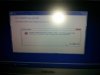
I've been at it for 5+ hours now and I'm out of options. Even when i try to manually format it with DISKPART I get this:

Is there any hope for me or should I just purchase a new laptop at this point? -
Hi Sl0, welcome to NBR.
Let's see if we can help you get that installation going. I know you've already been waiting several hours, but unfortunately I have very little time today. Maybe others can step in with advice.
The first thing I want to check is whether your laptop was delivered with Win8 originally? If you just bought it, I presume it WAS.
I ask because machines delivered with Win8 use a completely different type of partition table for the disk (GPT vs the good old MBR) and a different BIOS setting (SecureBoot/UEFI vs good old BIOS mode). The guides on the first page of this thread were based on models delivered with Win7, and do not take into account this difference. And it's a significant difference, which could explain the problems you are seeing.
Since you already wiped the partitions from your disk, I recommend you change from the current UEFI/GPT mode to BIOS/MBR mode, which requires converting your disk and changing some settings in BIOS:
1) In BIOS (F2) disable SecureBoot and set OS Mode Selection = UEFI & CSM OS. Save these settings and reboot.
2) Reboot into Win8 Setup again and use the steps towards the end of this post to convert your disk to MBR.
3) Close Win8 Setup, boot BIOS again, and now set OS Mode Selection = CSM OS. Save these settings and reboot.
4) Now you should be able to perform your clean Win8 installation. The post I linked (again here) is a Windows 7 clean install guide, but most of it is true for Win8 as well.
5) When it comes to installing drivers, you may want to follow this post instead, since it is a bit different from Win7.
If the above doesn't work, the problem may be something else. In that case, please post back with any additional details to help me (or others) provide alternative guidance.
Fingers crossed this will work for you
-
Thanks for the reply Dan. I purchased the laptop used, original owner had it for 9 months and it came with Windows 7 originally. I will try the new instructions you posted and let you know the results. Thanks again.
Edit: I don't have a O S Mode Selection option in my BIOS. I'm thinking it's an older BIOS and needs updating? BIOS version: P02AAJ -
Got it. In that case the problem is not what I thought. Even with a BIOS update, you won't be getting SecureBoot (and don't worry, you don't need it). You can still try and follow those conversion steps, including the install guide I linked, and see if it works.
Did you change the UEFI setting in your BIOS? Was it enabled when you got the machine?
I really have to leave for meetings now, and won't be back till tonight (US Eastern) or tomorrow. I'll give it some more though when I am back.
Meantime, see if the thread linked below can help you.
http://forum.notebookreview.com/sam...stall-windows-8-samsung-series-9-laptops.html -
I've tried running the installation with UEFI settings both enabled/disabled. It seems that windows has a problem formatting the iSSD. Even when I try formatting it with DISKPART it just hangs. Is there any other way to format it?
-
In that case I have an idea what could have happened: When you tried to install with UEFI enabled, Windows Setup re-partitioned your iSSD as GPT. And now that you're back with UEFI disabled, you are unable to touch that iSSD (due to the so-called Protective MBR which is part of the GPT table).
Ideally, Windows Setup should not touch the iSSD at all -- but due to a flaw in how Setup detects the iSSD on these Samsungs, it thinks the iSSD is your boot device. That is the entire reason for the guides on the first page of this thread.
We had a gentleman just the other day with a similar problem (oddly enough ALSO on a 530U3C). In his case, he couldn't see the iSSD at all, but I suspected the same issue.
Try and follow the advice I gave in this post for how to temporarily enable UEFI, use Win8 Setup to convert your iSSD back to MBR, then disable UEFI, then try installing Windows anew.
It did not help that other gentleman -- probably because his iSSD is broken. But yours is a much better sign, since Windows Setup can at least see the iSSD (just not format it). In fact, what you describe is exactly what I would expect in this scenario.
Note: When you have converted your iSSD and are ready to re-install Windows again, it is much, much easier if you can install from a DVD drive as opposed to USB. Then you don't have to worry about any of the issues described on the first page of this thread, you just run Setup and go.
Please keep us posted, I am crossing my fingers here
-
This worked. I converted to MBR and used an external DVD drive and that did the trick. Now I just need to figure out the ExpressCache. Thanks again

-
That's great, really glad to hear that.
As for ExpressCache, the post I linked is in our ExpressCache thread:
http://forum.notebookreview.com/sam...ache-i-want-my-expresscache-back-edition.html
You should NOT have to do any of the manual partitioning mentioned on the first post. Just install the ExpressCache software, and it will create the necessary partition on the iSSD. You can post in that thread if you have further questions about that. -
@Dannemand--thanks for PM-ing me about the issue, and you've been a great help to everyone in this thread. Thank you!
@Sl0--glad you got this working! I know, the iSSDs are a PITA. I just totally disabled mine, now that I have an SSD drive. :] -
Hi hanime, it's great to see you back here

I saw you updated the opening post with a red warning. That's excellent, thank you for doing that. It should save users of the newer models (Win8/UEFI/GPT models) from any nasty surprises.
And please stick around or swing by whenever you can find the time! -
Apologies for talking in an old thread, however.. ><
Unlike most, I want to know if there is a way to boot using the iSSD? I have installed windows 8 pro to it, and I can access and use it if I plug in a usb key at start with YUMI on it. I'd just like to know if it's possible to make it integrated so I don't need a usb key whenever I want to use my laptop Anyone help at all? >><
Anyone help at all? >><
-
John Ratsey Moderately inquisitive Super Moderator
The BIOS doesn't support the iSSD as a bootable device. There should be a way to put a boot manager on your main drive and then select Windows 8.
John -
I moved this discussion to the ExpressCache thread where it belongs. You can find it starting here.
-
I'm installing win 7 on a Samsung Series 5. I'm following the instructions provided in the first post and I'm still not getting it to load win 7. I also tried the alternative #1 with no success. All the disk and partitions seem to be aligned.
Any insight anyone could give me would be much appreciated.
Thanks
Troy -
Hello Troy, welcome to NBR.
Questions:
1) Does your model have ExpressCache?
2) Do you have an optical drive (DVD or BlueRay -- either built-in or external)?
3) Was your laptop delivered with Win8 or Win7?
4) How far did you get in the installation, and what exactly is happening?
Basically, the steps described on the first page of this thread are ONLY relevant if (A) your PC came with Win7, and (B) it has ExpressCache, and (C) you install from a USB stick. Only if ALL of those three are true, should you use the guides on the first page.
Check the general Win7 install guide here (earlier in this thread) for more info. -
So I got around to installing an SSD with a clean install of W8 with an external DVD drive. The iSSD still didn't show up during the install and it's not showing up in windows either. The install went smoothly and W8 is up and running, but the machine still hangs from a cold start or hibernate and the bios lags. Restarts are fine, but once it completely powers down, it just hangs at the Samsung start screen for at least 5 minutes before it boots. Clearing the CMOS is the only thing i haven't done yet, and that's only because I don't know how to. Any ideas guys?
-
Did you ever see the response I wrote to you here in the ExpressCache thread?
Beyond what I described there, I don't really have more ideas. But do try those. That's why I wrote them
I think it's possible your iSSD got worn out, and the delay during cold boot is while the BIOS is looking for it. Of course with an SSD installed, you don't really use ExpressCache anyway. But I can see it's annoying with those delays on cold boots.
Edit: I forgot about the CMOS reset. Please check the UEFI bricking sticky thread for those steps. I'm away from my PC now, otherwise I would link it. -
I did follow your instructions, but the machine still wont pick up the iSSD. The worn out theory is the conclusion I came to too, as it only hangs from a cold boot. Still would like to try to reset the CMOS, but there is no clear instructions for doing so. I tried the battery reset hole+power button for 2 mins and it still didn't reset. I guess I'm just gonna have to live with it. It's not my main machine and I'm hardly gonna use it, so it really shouldn't bother as much, but my OCD just cant come to let it rest till i turn over every possible stone lol. Thanks for all your help.
-
Got it. Thanks for the update -- and for trying!
Do notice that the the bricking thread goes on to discuss other CMOS reset procedures, beyond the 2 minute reset hole & power button-steps mentioned on the first page. -
Hi Dennemand!
I am experiencing the same issues as atomicx6637 has. I have an NP530U3C-A03NL, downgrading to Win7 via USB stick and the model has ExpressCache (i.e. a 22,4 GB iSSD and an 465 HDD).
I was following the instruction on the first page of this thread, but after doing the trick copying files from iSSD to HDD (100 MB system reserved) the notebook won't start Windows. When booting, the Samsung logo appears and then suddenly the notebook shuts down and restart again. -
Hello Malvlex, welcome to NBR.
Those guides on the first page are NOT going to work for you when you downgrade a Win8 model (UEFI/GPT) to Win7 (BIOS/MBR). You need to follow the guide I linked for atomicx (the post you quoted). It is NOT the same guide as on the first page: It covers how to convert your disk to MBR before starting installation, set your BIOS correctly, and gives additional details on drivers.
Note that this conversion will wipe your entire disk, including your Recovery partitions. I highly recommend you create a Bootable Factory Image backup first. Again, the guide contains more info (and links) on that subject.
AFTER you have converted your disk to MBR and set your BIOS correctly, if you have to install from USB, you will still have to use the tricks described on the first page to work around the issue where Windows tries to boot from the iSSD (ExpressCache). If you can install from DVD you won't have to worry about that at all.
But please, start with that guide I linked. And keep us posted on your progress
-
Hi Dannemand,
Thanks for your answer. I wasn't aware that the guide you posted was different. I thought it wouldn't be useful for me. However, I borrowed an external disk drive from a friend and installed it via DVD. No problem at all. Though it's good to bookmark this page for future use.
Thanks again!
-
Great, glad to hear you got it working.
This thread, and the guides on the first page, were originally created because many owners had problems installing Windows on Series 7 and Series 5 models that have ExpressCache: When installing from USB, Windows Setup incorrectly sees the small SSD (so-called iSSD) as the boot device and places its boot partition there. But the iSSD on these machines is not bootable, causing the installation to fail on the first boot attempt. THAT is the problem addressed by the guides on the first page. The problem only occurs when installing from USB, not from DVD.
The guide I linked for you was created later to provide a general Win7 install guide covering all the other aspects (such as drivers and other models) AND, to address the increasingly common issues arising when owners want to downgrade from Win8. Although Win7 CAN be installed in the UEFI/GPT mode used on Win8-delivered PCs, it has caused many problems in the past -- including bricking of some machines, and it is generally safer to switch to the good old BIOS/MBR mode. But that brings an entire host of other issues along with it. And THAT is the problem addressed by the guide I linked for you, since it is not covered by those guides on the first page.
I don't know if you ended up installing in UEFI/GPT mode or in BIOS/MBR mode. Either way, good job getting it working
-
Hi Dannermand, I have the same problem with my Samsung Series 9 NP900X4D-A03CA, it came with windows 8 and I want to install windows 7.
I have it on a usb key, but I don't quite understand how to ''opening a Command Prompt in Windows Setup (Shift-F10)''
If you can help me out, it would be really apreciated ! -
Hi Calispo, welcome to NBR!
When Windows setup is running (booting from your Win7 USB) and once you get past the initial questions, press Shift-F10, which should open a Command Prompt. After that, enter the DISKPART commands to convert your disk to.
Let us know how it goes
-
Hi again and thanks for the welcome,
My problem is that I'm not able to boot from my Win7 USB key, I put my key first in the booting priority list, but it does not work...
My Win7 Key is working fine since I've try it on my desktop computer !
any thoughts ? -
Make sure you have the following settings in BIOS, and see if that helps. You may not have all of them, depending on your model.
Fast Boot / Fast BIOS = disabled
Legacy USB Boot = disabled
SecureBoot = disabled
OS Mode Selection = UEFI and CSM OS
Then after you have converted your disk to MBR (assuming that's what you want), exit Setup, go back into BIOS, and set OS Mode Selection = CSM OS. Now boot Setup again and proceed with installation following the steps in the guide.
Let us know how that works
-
Hi again,
I've follow your steps and everything have work fine, but now, when I want to install windows 7, the SSD does not appear I've got a message saying:
"No device drivers were found. Make sure that the installation media contains the correct drivers, and then click ok"
Any idea, thanks !!!! -
I assume that OS Mode Selectection=CSM OS in your BIOS (ie UEFI is disabled) when you experience this, correct?
If so, I would say it sounds like the SSD was not converted to MBR, it's still GPT. That would cause it to not show up in Setup when UEFI is disabled.
Try and enable UEFI again ( OS Mode Selection=UEFI & CSM OS) and see if it shows up. If it does, make sure you do the DISKPART steps from the guide, then try again with UEFI disabled. If not, you can try installing with OS Mode Selection=UEFI and CSM OS.
I'll be logging off soon for the day. Fingers crossed this works for you
Oh, just a thought: Of course there won't be any partitions on the SSD after the conversion (that's what all those warnings were about in the guide). So when you see the SSD in Setup, it will be blank and you will have to create a partition first. You probably knew that, I just wanted to make sure
-
Hi,
I've found why I've got this error message, it was because I was using a usb3.0, with the usb2.0 everything has work fine !
Thanks Dannemand, really can't thank you enough...
-
Yes, that makes sense. I should point that out in the guide. It IS possible to use USB3, but it's more complicated because you have to load USB3 drivers during setup.
Thank you for the update. Good job getting it working
-
Dannemand,
1. I'm not for sure if it has ExpressCache or not. I do see a secondary disk around 22GB, which if I read correctly means it has ExpressCache.
2. No optical drives, just USB.
3. Delivered with Win 8
4. I just tried to run through the link you posted and get the same results. I run through everything, setting the disk to MBR, starting Win 7 install. The install completes and reboots to the install screen again. I remove the USB and esc out of the installer and reboot. I get a "All boot options are tried. Press <F4> key...."
FYI, when I ran through the install on the first page, I did delete all partitions on the disk drive.
Any help is greatly appreciated.
Thanks
Troy -
I was able to get this to work now. I missed the step if you have ExpressCache needing to follow the instructions in the other post to setup the bootmgr. It is completing the install right now.
-
Excellent. Just to let you know, that what you are doing here is just about one of the most difficult installs you can perform on a Samsung laptop, because (i) you're downgrading from Win8 to Win7, involving an UEFI/GPT to BIOS/MBR conversion, (ii) you have ExpressCache which Windows Setup misreads as the boot drive, and (iii) you have to install from USB (not having an ODD) which requires you to manually create the bootmgr entry.
So good job there!
Please keep us posted on your further progress. Unfortunately I am not able to spend as much time here today, but I'll check in on my phone from time to time. -
Hi all. Thank you so much for this guide!!!!!! I just wanted to recommend a slight amendment to the instructions in the first part:
Under point 18 it reads
18. Now you want to copy the system reserved files from the temporary iSSD's partition over to the 350MB partition. Type in bcdboot f:\windows /s c:. You should get a "Boot files successfully created" prompt if successful.
However in the screen grab to deal with the iSSD and 350MB partition you'd actually need to type bcdboot d:\windows /s c: as f: is the main hard disk not the 350MB partition. Am I right? -
Followed the steps in this guide making recovery and then trying to install win 7 clean (downgrade). It seems to complete but after the last step and rebooting it finally says “Windows Setup could not configure Windows on this computer’s hardware”.
Is it a raid/achi thing? the ahci is set to auto in bios. I disabled secureboot and choose to CSM OS.
Is it the diskpart setting it to MBR that has failed even tho it said success?
EDIT: tried loading Intel driver during win setup but still same problem on the last step... *frustrating* -
Hmmm... yeah, that's not what you would expect. Which model number do you have? Does your model have ExpressCache? And were you installing from DVD or from USB?
I don't think it's an AHCI thing, particularly if AHCI is was set to auto during installation. I am more inclined to think that the disk may still be in GPT mode.
Here's a thought: Was OS Mode Selection=CSM OS before you loaded Setup to perform the actual installation?
The principle is this: First we load Setup with OS Mode Selection=UEFI & CSM OS so that Setup can see the GPT disk (requiring UEFI) and convert it to MBR (requiring CSM). After that we change OS Mode Selection to CSM OS before loading Setup again, to make sure it doesn't attempt an UEFI installation. Maybe it's good to even power off and back on after changing these settings, just to make sure.
I would try the conversion steps again, then load and run Setup again.
Unfortunately I don't have much time at the PC today, but I'll be watching this the best I can from my phone.
Edit: Another thought: If your model has ExpressCache, you need to convert the iSSD to MBR as well, using the same DISKPART commands to identify the small (8-24GB) onboard SSD. And you need to install from DVD (not USB stick) if at all possible. -
No.. for some reason I wasn't able to boot to the usb wso i set it to csm os immediately... however after lotsa tries it all of a sudden started working, no idea why...
I found a guide online to get windows to skip that last part.. and I was planning on using it.. I had previously tried setting ahci to disabled.. so as I wasn gonna do the guide I found I chooce automatic once more and reinstalled windows and then it just worked (without having to use the guide I found)... can't really explain what or why though.... Hope it was understandable...
It's also listed as MBR when checking after the install went through.... -
First of all great job getting it working!
I am not sure I understand exactly what you described happening there. Indeed, that OS Mode selection is critical in determining the behavior of Setup, so that could have been it. Or maybe some command just didn't take properly the first time, but worked the second time -- for whatever reason.
I would still like to know, in case there is something we can learn that should be added to the guide. If you have a few minutes:
1) What is your model number?
2) Does your model have ExpressCache?
3) Did you try installing from DVD (assuming you have a DVD drive)?
I have some suspicions about what happened, and these will help me understand better. -
Sorry.. I realized I almost sounded drunk in my last post and my spelling was off the chart...
First of all your questions:
1) I got a Swedish model: NP900X3C-A04SE
2) I don' think I do.. haven't heard of it before reading posts in here atleast.. how do I check?
3) I tried installing directly from an external DVD.. however after the windows files loading with the grey bar at bottom (before the actual installation starts).. the windows splash screen appears and then it just froze. So I gave up and made a USB bootable drive instead.
And to try to clarify what I did earlier... For some reason I couldn't boot from the USB using the f10 command.. so I went into BIOS and changed boot order and while there I also changed the OS mode selection to CSM OS which I understand now probably was a mistake... after saving I could boot from my USB drive.. I intitally went into CMD and used diskpart to change to MBR as the instructions said and rebooted.. I then continued to install windows 7. Everything worked until the reboot and last step "completing the install" where I would end up getting the error message “Windows Setup could not configure Windows on this computer’s hardware”.
I tried repeatedly and googled my problem. Windows own site said it most likely had to do with RAID/AHCI problem.. so I tried reinstalling windows and loading the latest intel RAID driver within the setup. Still failed. I tried changing the AHCI in bios from auto to manual and then tried installing with both it enabled and disabled, still didn't work.
That's when I found another "solution" to my problem which gave the following instructions:
At "windows setup cannot configure windows for this hardware"
Shift F10
Type -
Cd..
Cd..
Cd c:\windows\system32\oobe
Msoobe
This should force it to finalize and create computer name, password, time, etc.
So I was planning on using this but wanted to set BIOS up to the normal config again first so I changed the AHCI mode back to auto and then went on to install windows... And just as I was waiting for the error message to appear again so I could try the solution above the installation went through without the error message. Long story short, I have no idea what made it all of a sudden work... But it works
-
@olo: Thanks a lot for that elaborate report. I much appreciate that.
I don't think the AHCI had anything to do with it. I am almost certain that what caused the hiccup the first time, was that the system (and hence Windows Setup) had not properly executed its own brain transplant from UEFI/GPT to BIOS/MBR. Maybe because you tried to perform the GPT-to-MBR conversion while already in CSM mode (as opposed to UEFI & CSM mode), or maybe because it needed an extra reboot or power cycle in order to refresh itself.
But you got it working, and that's what matters.
Oh, and also thank you for reporting your model. You are right, it does NOT have ExpressCache, so installing from DVD vs USB should not make any difference. Which also means this hiccup wasn't caused by the ExpressCache doing something funny -- which is what I wanted to find out, in case it had to be added to the guide.
Again, well done
GUIDE: How to install Windows 7 or 8 via USB on NP700Z*
Discussion in 'Samsung' started by hanime, Nov 25, 2012.