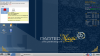Hi, I've really big problem with the Samsung NP900X3E. The laptop wasn't working and windows 8 was broken. I removed the SSD and completely formatted it on my desktop PC. Then connected to back and created a USB Windows 8 from original DVD. I made all the recommended bios settings but unfortunately I couldn't start the computer from USB. I tried all the USB ports and Win7- Win8 images but still same. I am sending the screenshots for bios and error message. Could you please help me, I am trying to fix the problem for 3 days but still no solution.
I putted the screenshots' links below. Thanks very much...
https://drive.google.com/file/d/0B-j7-Ytewbs3RWM4SmZ5aXlaSWM/view?usp=sharing
https://drive.google.com/file/d/0B-j7-Ytewbs3dUhBYndnTG5iQ2s/view?usp=sharing
https://drive.google.com/file/d/0B-j7-Ytewbs3Ym1Qb0Vkd09vU1k/view?usp=sharing
https://drive.google.com/file/d/0B-j7-Ytewbs3MXF6OTdiNjJMd3M/view?usp=sharing
https://drive.google.com/file/d/0B-j7-Ytewbs3UTI4VGRJMVY4SzA/view?usp=sharing
-
Hi ledstixx, welcome to NBR.
The steps in the opening post of this thread are NOT our generally recommended steps for re-installing Windows, as it doesn't take into account the fact that newer laptops delivered with Win8 or 8.1 use UEFI mode, while laptops delivered with Win7 use legacy BIOS mode (called CSM mode on newer laptops).
The guide in the opening post just tells you to blindly switch to CSM mode, which has some implications, depending on your model. If you scan the remaining pages of this thread, you will see quite a lot of discussion about that.
We generally recommend that laptops which came with UEFI enabled originally (Win8.x models) remain in UEFI mode for Win8 and 8.1 installations (but switch to CSM mode for Win7 installations). Conversely, we recommend that laptops which came with UEFI disabled originally (Win7 models) remain in non-UEFI mode for all Windows installations. (There are exceptions for those who have specific reasons to want either UEFI or CSM mode and know what they are doing.)
Whether UEFI is enabled (OS Mode Selection=UEFI OS) or disabled (OS Mode Selection=CSM OS) affects how the Setup USB must be created and how the disk (HDD/SSD) must be formatted. In your case it sounds like a mismatch here may be the culprit.
Assuming your computer came with Win8.x (and hence UEFI enabled) I recommend you re-enable UEFI and make sure your SSD uses GPT layout. Follow the exact steps in this post to accomplish that. Then proceed to create your Setup USB and install Windows using the steps in this Win8.x installation guide by member Obyboby.
If your computer came with Win7 (and hence UEFI disabled) I recommend you keep it disabled in BIOS (or disable it if it is currently enabled), convert your SSD to MBR layout, and proceed to install Windows the traditional way. This Win7 installation guide has the details, and can be used with Win8.x for non-UEFI installations.
Note that converting a disk between MBR and GPT format (either way) will lose all contents on the disk, including Recovery.
I updated the opening post with a note to read this post first. The guide there works fine for those with Win8.x delivered computers who want to wipe their SSD and switch to non-UEFI mode prior to re-install.ledstixx likes this. -
Dear Dannemand;
Thanks for your fast answer. The laptop came with Windows 8 and I formatted the SSD as NTFS but actually I did not check the MBR-GPT detail because I don't have enough information about the details. I will connect the SSD to desktop and format again as GPT. I didn't know the "Win8.x installation guide" and saw it now thank you.
I will post the next result here. Thanks very much. -
Sounds good. Note that NTFS is merely the file system on an individual partition, whereas GPT or MBR layouts determine actual partition structure on the disk.
In UEFI mode, the SSD must be GPT style, and the USB flash drive used for setup must be created as GPT/FAT32. UEFI needs a FAT32 partition to boot. Microsoft's ISO/USB creation tool (which many people use) is NOT compatible with UEFI. Use Rufus instead, or create the USB manually as described in Obyboby's guide.
In legacy BIOS mode (non-UEFI, CSM mode) the SSD must be MBR style, and the USB flash drive used for setup must be created as MBR/NTFS. Microsoft's ISO/USB tool can be used.
Good luck, and please keep us posted.
PS. Very cute kid
-
Hi, I looked for a more appropriate thread for my problem and couldn't find one so I apologize if I'm in the wrong place but the comments in this thread seem to fit but couldn't find a solution to my problem. I have a Samsung NP350V5C-A01CA that I bought in late 2012 and came with Windows 8 pre-installed and upgraded to 8.1 over a year ago. I came home 2 days ago to find the dreaded BSOD. I downloaded windows 8.1 generic and windows 8.1 single language and burned it to a dvd and changed my bios to different combinations of ueffi vs csm; fast mode disabled vs enabled; ahci mode control manual vs automatic; ahci mode disabled vs enabled; secure boot enabled vs disabled; with no luck. I tried all of these combinations as my research has suggested each of these at different places and wasn't sure which was the correct combination for me. Each time I try these, I get the samsung screen followed by bsod or samsung screen followee by windows symbol followed by bsod. Early in my efforts, I would get the samsung screen followed by preparing automatic repair followed by bsod. One combination (sorry, I forget which) I got the samsung screen followed by windows symbol followed by" to boot from dvd hit any key" but that also lead to the bsod. Since I have a windows 8 oem key and I've been loading 8.1 retail I'm wondering if this is my problem but can't find a windows 8 version, retail or oem. Any suggestions?
Thanks so much in advance as I am very frustrated at this point. -
John Ratsey Moderately inquisitive Super Moderator
This thread might be more relvant to your problem.
Read through it and decide whether any of the fixes such as resetting the NVRAM are worth trying.
Johnleniko likes this. -
Thanks, John. I'll read it and see.
-
@leniko:
Also, simply resetting your BIOS settings to default (F9) is worth trying.
If you have been changing critical settings (such as UEFI vs CSM or AHCI) many things could fail. On a Win8 model like yours, you generally should always leave OS Mode Selection=UEFI OS and AHCI=On/Auto. There are exceptions, but changing these settings generally require wiping the disk and re-installing Windows.
If that doesn't fix it, I agree clearing your NVRAM is worth trying.leniko likes this. -
Question on the first post. Why do you have to leave secure boot disabled and CSM enabled?
-
I'm not clear if your question was for me but if it was I tried secure boot enabled and disabled as well as csm enabled and disabled as I wasn't sure which settings were best for me..
Thanks. Just getting back to this after a long time. I tried the f9 default with no luck. I'm now going to read through the long thread recommended above.
Hi John,
I'm finally getting back to this after having to deal with some home challenges. I've strated to read the thread and it starts with a person who couldn't change thier bios settings followed by a dead hdd as they removed it to see how the magnets work. I don't think this relatyed to me as I can get into my bios settings and I haven't played with my hdd magnets. Other than resetting the nvram is there something that I should be trying. I can read through the thread to find out if you still fell I should but it is very long and it seems to have different issues than me.Last edited by a moderator: Feb 15, 2015 -
Hi leniko, welcome back.
The thread linked by John is all about how to clear corrupt NVRAM. In addition to preventing access to BIOS through F2 (which I understand is NOT your issue) such corruption can also cause problems selecting Boot Priority (which MIGHT be your issue).
But first we need to make sure your BIOS settings are set correctly AND that your Win8.1 installation source is formatted to match those settings. There are a thousand combinations that WON'T work and only a few that DO work.
I understand you already tried restoring BIOS settings to default with F9. You want to do that again now (in case you changed anything since), save those default settings, then boot back into BIOS and set the following:
SecureBoot=Disabled (to allow booting an external device)
OS Mode Selection=UEFI OS (Win8.x models use UEFI/GPT)
AHCI=On/Auto (to ensure Windows loads AHCI drivers)
Fast BIOS=Disabled (to allow booting an external device)
These settings would apply to any model pre-installed with Win8.x (UEFI mode on a GPT disk). The only exception is when users have previously re-installed Windows in non-UEFI mode (CSM/legacy BIOS mode) on an MBR disk.
Next, you need to have an UEFI compatible Windows installation source. UEFI can ONLY boot from a FAT32 partition on a GPT disk, NOT from a traditional NTFS partition. This is the part that most people get wrong, making them change their UEFI mode, which can get them into deeper water. The problem is exacerbated because Microsoft's widely used ISO/USB creation tool can only create old-style NTFS partitions.
You want to create a USB stick with Rufus (Google it) using GPT/FAT32. Or you can create it manually as described in this thread.
I notice that you tried to install from DVD. Unless you have an official Win8.1 disc from Microsoft or Samsung, you may not be able to boot Windows Setup from DVD in UEFI mode. We have many reports that ISOs downloaded from Microsoft do not support UEFI booting from DVD, only from USB stick.
On models with ExpressCache (Series 7 and Series 5 models up until 2012) I always recommend installing from DVD to avoid a boot problem after Windows Setup has finished copying files. But I don' think your model has ExpressCache, so you are better off installing from a USB stick.
With those BIOS settings AND a USB stick created as GPT/FAT32, you should now be able to boot Windows Setup, either by pressing F9 immediately after power on OR by selecting the USB stick on the Boot Priority page in BIOS. In either case make sure the USB is inserted before you power on.
Member Obyboby wrote a very detailed Win8.x install guide for Samsung UEFI models in this post. You basically want to follow that exactly.
Now, if you are NOT able to boot Windows Setup with those settings and those steps, you may indeed be suffering from NVRAM corruption, in which case that thread linked by John is your best bet (again here). There is a summary in post #7 -- but I think you already read the thread. Much of that thread deals with the situation when users cannot get into BIOS. You are in much better shape since you can.
Do note that since your last visit, NBR migrated to a different platform, causing many links included in older posts to no longer work correctly. Admin is working to fix this, but for now, it may affect some of the links in that NVRAM thread as well.
Please keep us posted on your progress.leniko and John Ratsey like this. -
I am sorry I never got around to post a response to this originally. I think the OP may have had problems creating an UEFI compatible Windows installation source (GPT/FAT32) and just decided to switch to legacy BIOS mode (CSM) instead. Millions of users have run into that, and Microsoft have done a poor job of communicating it properly when they decided to switch to UEFI/GPT, starting with Win8.
We generally recommend that Samsung Win8.x models remain in UEFI mode to ensure maximum compatible with Samsung's utilities (Settings and Samsung Recovery Solution in particular).
OTOH (but for the same reason) we DO recommend switching to CSM mode when installing Win7, since Samsung's Win7 utilities were designed for legacy BIOS mode (Easy Settings in particular).
Indeed, Samsung delivers even new Win7 models (NP930X5J and NP900X3G from 2014) pre-installed in CSM mode, which is a clue that they prefer CSM/legacy BIOS mode for Win7. -
Dannemand, this is very interesting. Am I to believe that Samsung is selling laptops with Win7 pre-installed, and not Win8? Is that a quiet admission of guilt from Samsung that Win8 does not work? That would be how I would see it, an admission of guilt that they sold a product that does not meet specifications and thus failing a lot. Very interesting, indeed.
-
John Ratsey Moderately inquisitive Super Moderator
I think that the only notebooks being shipped with Win 7 pre-loaded are those with Win 8 Pro licences which are, theoretically, aimed at the business users. It's not just Samsung that does this: My Dell E7440 came with Windows 7 pre-installed (and UEFI etc. not enabled) although it also came with a Windows 8.1 disc.
Maybe it will be more straightforward by the time that Windows 10 is released but at present I prefer backwards compatibility and less likelihood of being locked out of my own computer (and also explains why I don't answer the UEFI-related questions ).
).
John -
As John pointed out, it is not all Samsung models that now come with Win7, only those aimed at business users or buyers that are very particular. Consequently, they are high priced models (at least in Samsung's case). And it's only in certain countries (such as USA).
Many members in the NP930/940X5J Owner's thread have noted that the NP930 (non-touch) is more expensive than the NP940 (touch). Those non-touch models probably don't receive co-branding from Microsoft, which could be another reason for their higher price.
Apart from the well documented blunder of Win8's Metro design (which really is easily overcome with a 3rd party Start Menu such as Classic Shell) I think Samsung and other vendors have found Win8.x models to be FAR more costly to support due to UEFI, SecureBoot and GPT. Users are having problems re-installing Windows like they used to with XP and Win7, or find that Windows doesn't boot after changing BIOS settings or installing a new HDD/SSD. And they probably have many more returns from users who accidentally borked their computers after changing UEFI settings, lost their Recovery etc.
Just look at the number of threads and posts here about installation and boot problems, then imagine the support costs the vendors must have from the millions of users who fall through those trapdoors. Win8.x has been a complete disaster for vendors, NOT just in terms of lower-than-expected sales, but in terms of support costs as well. -
Thanks for the prompt response. I have a couple of questions. Sorry for asking as the answers are probably obvious to others but I'm unsure.
You say "You want to create a USB stick with Rufus (Google it) using GPT/FAT32. Or you can create it manually as described in this thread." Which do you recommend and are there instructions on the Rufus using GPT/FAT32 method. I can google rufus but wasn't sure about steps for creating the stick. As you may be able to tell, I am only semi-computer literate, so please keep this in mind as to your recommendation.
"With those BIOS settings AND a USB stick created as GPT/FAT32, you should now be able to boot Windows Setup" and Member Obyboby wrote a very detailed Win8.x install guide for Samsung UEFI models in this post. You basically want to follow that exactly."
Do I need to get to windows setup first and then follow Obyboby's Windows install guide? If/when I get to the windows setup do I do or try anything at that point or just move on to Obyboby's Windows install?
Thanks again. -
Obyboby's guide has details for manually creating the USB stick from a Win8.x ISO, creating partitions on the disk and installing Windows.
My post merely summed up the (possible) reasons why you are unable to boot your installation DVD, gave the specific BIOS settings for your model, and outlined different ways to create that USB stick from an ISO: Either manually (as described by Obyboby or the other thread I linked) or using Rufus (instead of Microsoft's ISO/USB tool, which doesn't work with UEFI).
On second thought, just follow Obyboby's guide, but make sure you set the BIOS as I mentioned before you try to boot the USB. -
Thanks John and Dannemand. I am now wonder if I ever get my NP700 working if I shouldn't downgrade to Win7. I will have to think about this long and hard. But let me get my machine back and working. There may, however, be an issue with drivers for the NP700, hardware compatibility and such.
-
The last post I read about it was here in the NVRAM clearing thread, after it had locked you out from BIOS for the 3rd or 4th time (assuming we're talking about the same unit).
I understand you had a WinPE USB stick ready and had downloaded BIOS versions for your model. Did you try the flash command (WinFlash or SFlash64/32) with /cvar /patch parameters? Did it unbrick and are you now able to get into BIOS? If so, congratulations!
If your model came with Win8 (as I recall) downgrading to Win7 is more work, since you have to wipe the disk and convert it to MBR format in preparation for a legacy BIOS installation (CSM mode). That will lose your Recovery and any data on the disk. It also means those SRS backups, which I recall you had on external disks, are no longer accessible because you no longer have Recovery.
OTOH, if your concern is that the bricking will happen again (since it happened several times already) I can understand why you are considering the downgrade.
If you decide to switch to CSM mode to avoid future bricking, you should still be able to install either Win7 or Win8.x, whichever you prefer. While we generally recommend staying with the factory mode (UEFI for Win8 models, legacy BIOS/CSM for Win7 models) running Win8 in CSM mode seems more compatible than running Win7 in UEFI mode. We only have a few minor reports of issues running Win8 in CSM mode (related to Adaptive Brightness). The main reason for our recommendation is to save users the hassle of wiping and converting their disk and losing their Recovery.
(Note: For owners of original Win7 models, staying in legacy BIOS mode ( UEFI Boot=disabled in BIOS) is definitely recommended when updating to or installing Win8.x. That is what I am using myself on an older Series 7, and it runs perfectly.)
Even better would be to find out WHY it keeps bricking on you. While many users have encountered this NVRAM corruption, it is still only a minority -- and nobody I recall have been hit repeatedly like you have.
Are you booting any other operating systems such as a Linux LiveCD/LiveUSB or bootable backup/recovery tools? Or are you using any system utilities that might consider themselves clever enough to mess with CMOS/NVRAM? Did you install Easy Settings (for Win7) or maybe a very old version of Settings? Any other suspects you have thought of?
I apologize, I am drifting away from the topic of Windows installation here. Not long ago I considered locking this thread to avoid more problems from users wiping their disks by switching to CSM mode without understanding the consequences. I decided instead to insert that warning in the OP. But with the last few days' posting, Google is now certain to promote it to the top of the list for Samsung Windows 8 installation searches Last edited: Feb 16, 2015John Ratsey likes this.
Last edited: Feb 16, 2015John Ratsey likes this. -
I will take some of that blame for slightly derailing the thread.
There is still no update. The guy trying to fix my PC is not really trying. I have asked for it back but he keeps giving me an excuse as to why he forgets to bring it. Once I have it in my hands again I will try and do the work myself.
I will keep you posted. -
Continued thanks for your help. I've changed my bios as per your instructions. Sorry but a few more questions.
1. I'm not sure which win8 file was pre-installed. How do I find this out? I know it is x64 but not sure of single language, retail, pro, oem, enterprise, etc. I called Samsung and they told me to call the retailer, future shop, from whom I purchased it. Future Shop told me to call Samsung. Samsung did mention that for sure it is not single language but I've read on nbr that it most likely is.
2. can I copy 8.1 on to stick or do I need to copy 8 and then upgrade later to 8.1. nbr seems to indicate that I can go directly to 8.1 even though it is 8 that was pre-installed and 8 that I have a key for.
3. when copying on to stick do I copy the single iso file or do I open up the iso file and copy the many files contained within the iso file
4. Obyboby's says is Step 2: Create a factory image backup
- Reboot and quickly press F4 when the Samsung logo is shown. This will access Recovery. Make sure your second USB drive (32GB at least) is plugged in. Unlike bel90's post here, I was able to use a Sandisk flash drive to perform the backup. Still, I haven't tested restoring a backup with it, so if you can avoid using a Sandisk drive, please do.
- On the left side of the Recovery tool's window, click on "Factory Image Backup", check that the right drive is selected on the drop-down menu, select "create boot disk" option, and start the backup
- Once the backup is done, remove your USB drive and store it in a safe place. This will be needed in case something went wrong and you had to recover your original system image WITH THE RECOVERY PARTITIONS (which are really important and hard to "recover" in case you messed up your system and partitions).
- You can either select "Restart System" or "Shutdown System"
Since I can't get into my recovery mode via f4 do I skip this step or is there some other method I should use to create this?
Thanks again. -
@leniko: I just read your previous posts, and it occurs to me we never suggested a factory restore from Recovery (F4) and kind of just assumed you were unable to enter Recovery. But just to be sure: Have you tried again to enter Recovery after changing your BIOS settings (ideally you want SecureBoot enabled for this). Tap F4 repeatedly immediately after cold power on.
But if Recovery doesn't work (for whatever reason) then indeed, you have to skip that Factory Image backup which Obyboby wisely recommends. If your Recovery partitions are intact, it is possible that Recovery will work again after a fresh Windows installation.
For you other questions, see my answers below:
-
Dannemand, thanks again for your continued assistance with this.
Repeated tapping of f4 with secureboot enabled still results in samsung screen, please wait, then bsod but worth asking.
I've downloaded windows 8.1 and windows 8.1, single language from microsoft and created iso files for each. I used rufus to burn each to separate usb sticks with settings to fat32 and gpt. Then inserted stick, changed boot order to usb first, save and rebooted but still samsung screen, please wait, then bsod. I tried this for each stick independently with no luck with my bios settings as per yourself and Obyboby. I'm not sure if this is helpful but the usb drives show up as [UEFFI: 0.00]. I even tried inserting both sticks at once and I got 2 [UEFFI: 0.00]'s in my boot priority options. I'm now downloading windows 8.1N to see if this is the version that I need. If it doesn't work should I then do the same for win8.1 pro and win8.1 pro N and see if they work or should I just go straight to nvram clearing and not bother with pro, pro N or N usb attempts. Or is there something else I should try first? I'm hoping that I'm close and just need to find correct version or should I be getting further along with this step even if it is the incorrect version as in should I see the setup screen even if my usb version is incompatible? Souns like you're saying I should get past this step even with the incorrect version.
For question 3, I'm selecting the single iso file using rufus and it is loading 4 folders and 5 files onto the stick. -
@leniko: OK, so Recovery really doesn't work. It was worth a try.
"Unfortunately" you are right: Either of those Win8.1 USB sticks should boot into Windows Setup, regardless of which Windows variant you chose. Something else is wrong.
I notice that you're getting that BSOD both when trying to boot Windows on the harddisk AND when trying to boot Recovery AND when trying to boot an external device. Presumably, this is caused by some corruption on the HDD; the EFI system partition would be a logical explanation. It makes me wonder if it is really trying to boot the USB at all. Do you see any difference in behavior whatsoever when trying to boot the USB stick vs when trying to boot Windows on the HDD?
The last thing you can try is to select OS Mode Selection=UEFI & CSM OS in your BIOS. If necessary create the USB stick again as MBR/NTFS (you can even use Microsoft's old ISO/USB tool). The risk here is that Windows Setup sees this as a legacy BIOS installation and converts the disk to MBR, wiping it in the process. I am pretty sure it would ask for confirmation first, but I cannot guarantee it.
In order to clear the NVRAM you'll need to boot some form of Windows or WinPE, either from the HDD or from a USB stick. In cases when the laptop insists on booting only from the HDD, disconnecting the HDD is usually the way to force it to to look for an external boot device. You can try that and see if it will boot your USB stick. But you won't be able to install, of course, without the HDD installed.
I am afraid I will be gone the next two weeks and only check NBR sporadically from my phone. I feel sorry to leave you hanging, but between Obyboby's guide and Fitztorious' NVRAM clearing thread you have the best resources we can offer to help crack this thing.
But please keep posting updates, as there are many other knowledgeable members who may be able to help -- including some with far more experience than me. -
Dannemand, thank you once more for all of your help. Have a great and safe vacation if that's why you're away or safe travels if it is for work.
To anyone else that may be able to assist with my issue.
There is no difference in behaviour whether boot priority is usb, cddvdw or windows boot mgr. When trying to boot from usb I've tried leaving the other two as priority 2 and 3 and also disabling them. No difference either way.
For OS mode selection, I have 3 choices. uefi os; csm os or "uefi and legacy os"? When Dannemand says try "uefi and csm os", is "uefi and legacy os" the same thing? I believe that I tried csm os somewhere along the way but could try again as process is better defined now. -
Thank you @leniko. Yes, we have family visiting from overseas and will be on vacation

But there is always Tapatalk...
What I meant was to try OS Mode Selection=UEFI and legacy OS (it used to be called UEFI & CSM OS, they must have renamed it).
That option is a hybrid of UEFI and good old BIOS mode. Sometimes it works to boot USB sticks that are not properly UEFI compatible. Since your disk is currently being GPT, I hope that Windows Setup will proceed to make an UEFI installation (assuming it will boot).
But I don't normally recommend that hybrid option because of the risk that Windows Setup will think this is a legacy BIOS installation and will proceed to convert the disk. Win7 and Win8 have been known to do that. I seem to recall reports that Win8.1 gives warning first.
Try that, and if it still doesn't boot, then try disconnecting the HDD, to verify that the USB is working correctly.
Edit: Oh, and the fact that it behaves the same regardless of boot device indicates that it doesn't actually try to boot from the USB stick. Again, such behavior is usually caused by either (A) the USB stick is not properly formatted (but you tried both Rufus and manual creation) or (B) NVRAM corruption (back to Fitztorious' thread originally linked by John).Last edited: Feb 18, 2015leniko likes this. -
Dannemand, thanks for your continued support. Have a great vacation with your overseas family.
When I switch to UEFI and legacy mode I now have 2 boot priority options. I put them in the following order and still samsung screen, then please wait, then bsod. Should I disable the boot mgr before I try disconnecting hdd. Also are there any good instructions on how to disconnect the hdd? I've never opened up a laptop before.
I'm assuming I need to do this to disconnect the hdd.
UEFI: 0.00
Windows Boot Mgr (PO:ST10000LM 024 HN-M101MBB -
Leniko, this should help...
-
Brian D, thanks. My machine is different as it has its own "door" for hdd. I found another video that helped.
Here's an update.
By disconnecting my hdd, I was able to receive the windows 8 setup screen. I selected language, time, keyboard then next. Option was to "install now" on Windows 8 "Repair your computer" screen. I selected install now. Said "setup is starting". Received 8.1 licence agreement. I accepted the terms and Next. Received 2 options.
1. Upgrade:Install windows and keep files, settings, and applications.
2. Custom: Install windows only (advanced)
Chose 1.
Next screen was Compatibility Report. ""The computer started using Windows Installation media. Remove the installation media and restart your computer![[IMG]](images/storyImages/icon1.png) so that Windows starts normally. Then, insert the installation media and restart the upgrade. [DO not select !custom [advanced] to perform an upgrade. !custom advance installs a new copy of Windows and deletes your programs and settings.] Only option was Close. Chose it. This took me back to "install now" on Windows 8 "Repair your computer" screen which then took me back to the same steps as above putting me in an endless loop of install now, accept licence agreement, option 1. Upgrade..., then close and back to "install now" on Windows 8 "Repair your computer" screen, etc.
so that Windows starts normally. Then, insert the installation media and restart the upgrade. [DO not select !custom [advanced] to perform an upgrade. !custom advance installs a new copy of Windows and deletes your programs and settings.] Only option was Close. Chose it. This took me back to "install now" on Windows 8 "Repair your computer" screen which then took me back to the same steps as above putting me in an endless loop of install now, accept licence agreement, option 1. Upgrade..., then close and back to "install now" on Windows 8 "Repair your computer" screen, etc.
What should I do next?Last edited: Feb 26, 2015 -
Hi @leniko, just a small peek here from vacationland.
By removing the HDD and successfully booting that USB with Windows Setup, you proved that your computer is far from dead, it's just confused about booting external devices.
I realize this is now several days ago, but it sounds like you are now ready for the steps described in this guide, which will clear the NVRAM and hopefully get the boot behavior back to normal.
Once you have done that, you should (hopefully) be able to plug the HDD back in and complete the Windows installation. -
Did you get your laptop up and running again @leniko ??
My NP900X4D froze the other night and now I have the exact same issues as you. It will boot up, Samsung logo appears and then disappears and turns to a black screen then a minute or two later the BSOD appears and the computer reboots. Same infinite cycle. I'm currently downloading the Windows 8.1 ISO and will try to see if I can boot that up in the morning.
Just curious if you had success? -
@Kamadake, before you do anything to exasperate the problem, try some of your Fn keys to see if you can at least get into BIOS, or System Restore. I would not recommend trying to reload anything yet.
-
Whoops forgot to mention that part. I have no issue getting into the BIOS with F2 but for system restore, F4 does nothing. F10 also works to select the boot device.
-
That is good to know. Just don't do anything to lose that connectivity. As for the SRS, the guys here are more savvy than I with regards to that area. I have my own issues with BIOS and SRS that I cannot access at all. I would not wish that disaster on anyone.
I just wish that Samsung would accept that they made a bad product. Replacing this bad product would not hurt their bottom line at all. They make billions and a few million to do a one-time replacement would send a profound message of support. -
Hi Kamadake, welcome to NBR.
As @Brian D pointed out, it is a good sign that you can enter BIOS with F2 and select a boot device with F10.
The most obvious explanation for your boot problem and why you cannot get into Recovery with F4, is that some BIOS settings changed to make it incompatible with the current installation. The setting that gets most users in trouble is UEFI, which can have exactly this effect, and which can be changed either be accident, by a BIOS update or by following poor advice.
Models that came with Win8.x should generally keep UEFI enabled. Under SecureBoot, set OS Mode Selection=UEFI OS. You have to disable SecureBoot first in order to change OS Mode Selection, but you can re-enable SecureBoot afterwards.
Models that came with Win7 should keep UEFI disabled. On older Win7 models it is a simple UEFI Boot option in BIOS. Newer Win7 models (2013 and newer) have the same BIOS as Win8.x models, including SecureBoot, but here you want to set OS Mode Selection=CSM OS.
I assume your NP900X4D came with Win8, but I include these details for completeness.
The other potential culprit is the AHCI setting in BIOS, which should normally always be left enabled ( Auto). But some Series 9 owners have reported how their SSDs occasionally disappear, and they have to change AHCI setting to get it back. That's very odd, but is definitely worth trying in your case. Once the SSD has been detected properly, I understand AHCI can be re-enabled (as it should).
You can try restoring BIOS settings to default (F9 on the BIOS page), save that, then go back into BIOS and verify that UEFI is set correctly for your model (Win7/Win8 models as described above). Also verify Boot Priority while in there.
Once your BIOS is set correctly, you should be able to load Samsung Recovery Solution with F4 -- assuming your SRS partitions are intact. With a little luck you may even be able to boot your Windows installation after this.
If you ever changed the Recovery partitions on the SSD (such as backing up/restoring them with a 3rd party imaging tool, or cloning the SSD) there is some risk SRS may have become damaged. In that case repairing the current Windows installation or installing Windows anew is your only option. How to do this AGAIN depends on whether this model was delivered with Win8.x (UEFI) or Win7 (legacy BIOS/CSM). Win8.x users can follow @Obyboby's elaborate clean install guide in this post. Win7 users (including those downgrading from Win8.x) can follow the guide in this post.
Finally, your laptop may suffer from corruption of its NVRAM, which has bugged some Samsung owners and occasionally bricked their computers. For several years we didn't have a cure except for the most technical of users, or having Samsung replace the motherboard. But last fall this thread developed (one of many over the years) which yielded specific steps to clear the NVRAM. There is a guide in post #7, but it is best to read and understand the whole thread. However, so far you case doesn't have the typical symptoms of corrupted NVRAM.
Keep us posted, and we'll try to help you through. I may not check in every day, but we have many knowledgeable and helpful members -- as you already saw with @Brian D's response. -
Thanks @Dannemand for the detailed help. Here's a quick update:
My Samsung originally came with Windows 8.0 and I updated to Windows 8.1 some time ago. The first thing I did was obtain a bootable USB with Windows 8.0 on it but for the life of me I couldn't get it to boot. So before discovering this helpful forum, I was nervous about loosing my data so I googled how to backup a harddrive in a "dead" computer. This lead me to create a bootable USB with Clonezilla on it. I used this to make a cloned image of my SSD to ensure I didn't loose any data. I then restored this to a different portable hard drive and confirmed I have all my files.
I then downloaded the Windows 8.1 ISO from the Microsoft website and used Rufus to make a bootable USB with GPT/FAT32. I have tried every option in the BIOS and could not get the Windows 8.1 USB to boot. It seemed like it would start to boot from the USB but would then revert to the SSD because it would eventually lead to the BSOD. But the odd thing is I have no trouble booting up to Clonezilla or Parted Magic on bootable USB's. I'm wondering if I should use Parted Magic to completely wipe my SSD and see if that helps. Or does this sound like corruption of the NVRAM? -
Thank you for the update. You did good homework there which should help you!
Clonezilla is the one imaging tool that is known to preserve SRS when cloning or imaging, but ONLY if the entire disk/SSD is cloned (not individual partitions). So if your BIOS and NVRAM is intact, I suppose you should be able to restore the SSD to factory state by cloning back onto it from the USB you created.
The fact that you can boot Clonezilla and Parted Magic would indicate that you should be able to boot Windows Setup as well, assuming the USB installation source is UEFI compatible (GPT/FAT32). I know you already created it with Rufus (which should work) but you could try again using @Obyboby's guide which gives the steps to create it manually.
But first try restoring your BIOS settings to default as described and verify your UEFI settings as I previously described. If your UEFI setting is wrong ( OS Mode Selection=CSM OS -- wrong for UEFI mode) you will be unable to boot a properly formatted USB but able to boot an improperly formatted one. If your Clonezilla and Parted Magic USBs were formatted as MBR/NTFS (wrong for UEFI mode) that would explain why you are able to boot them if your UEFI settings are also wrong.
tl;dr: Try restoring your BIOS settings to default first and verify your UEFI setting (under SecureBoot) as described in my last post. That would still be a perfect explanation for what you are seeing. -
I have restored my BIOS to factory defaults (and double checked the OS Mode Selection = UEFI OS). Still can't boot from Win 8.1 USB. I then proceeded to remove the SSD from the laptop altogether and tried the Win 8.1 USB again....and sure enough it boots up to the install menu. So I put the SSD back in the laptop and tried booting the USB again....no go.
I've also tried plugging in the portable hard drive that has my re-imaged SSD on it (still have the original clonezilla image on another portable hard drive in case I mess this one up) without the SSD in, and it partially boots Windows but says it can't start. Gives me restore options. I tried to restore but that failed.
I'm thinking I either need to 1) completely erase my SSD and hope the Win 8.1 will boot or 2) use WinPE to reflash my BIOS. Thoughts? -
Oops, just left pc and won't be back for a while.
Got it!
I suggest you use WinPE to clear the NVRAM directly. Look in the Samsung Sticky List for the thread under Bricking called "Cannot enter BIOS...". There is a guide in post #7, but best to read it all.
Edit: The guide is in the post linked below.
http://forum.notebookreview.com/index.php?posts/9793018Last edited: Mar 15, 2015 -
Ok so I made some progress. I used WinPE and flashed the NVRAM as suggested. This solved my issue of the computer always booting to the SSD regardless of me telling it to boot to USB. I'm now struggling trying to restore/reinstall Windows 8.1. I can now boot the Windows 8.1 USB but when I click Install it just hangs at the screen and says "Setup is staring". I left it for a few hours but nothing.
I then proceeded to try and secure erase my SSD. I booted up Parted Magic and tried running the secure erase but it kept saying my SSD was frozen. So after googling that, I tried booting without the SSD installed and only re-installed it right before Parted Magic started loading, this supposedly bypasses the BIOS from freezing the SSD. But this didn't work either. After more googling (on the bright side I'm learning lots lol) I tried to format the SSD from the Windows 8.1 Setup screen. After the setup screen loaded, I pressed Shift + F10 and this took me to the command prompt. Then I typed the command "diskpart" but it failed to load properly. Now I'm thinking there's something wrong with my SSD.
I loaded up Parted Magic again and realized there was a "Disk Health" app. This reported the Basic Health Check of the SSD as FAILED! See attached screenshot. So now I'm thinking I have a junk SSD....can anyone recommend a good replacement? I've always said I'd like a little more disk space anyways. Or is there anything I can try first?Attached Files:
-
-
@Kamadake: I think you are right there, that this could be a defect SSD. And that could have caused the problem in the first place.
When you get another SSD installed, make sure to convert it to GPT (if it isn't already), then restore your full Clonezilla disk image. That should ensure SRS works on the SSD. Otherwise (particularly if you don't care about SRS) just perform a clean Windows installation as previously discussed.
I hope you were able to salvage data from defect SSD. Fingers crossed! -
Hello NBR,
Sorry, I've been away for awhile...separated my shoulder playing hockey and just getting back to trying to unbrick my computer.
Damnemand, I hope that you had a great vacation. Your last recommendation to me was to clear my nvram. Before I do this, I see that Kamadake created a bootable USB with Clonezilla on it and used this to make a cloned image of his SSD to ensure he didn't lose any data. Should I be doing this before I clear my nvram or am I beyond recovering any data? If I have a chance to recover anything I'd like to make the effort. If so, any good links for how to do this? -
Question? Wouldn't cloning a defective SSD in fact be cloning defective blocks? And therefore, would restoring from a defective clone result in the same issues as before? Well, that was more like three questions. LOL
-
Makes some sense but what if the ssd or in my case, hdd is not the problem? Still not worth trying to clone? I'm quite illiterate with this subject so looking for some experienced advice.
-
It was more of a "what if". Do backup, clone, save, whatever we want to call it. I did all that before my machine finally died (for the third time). So I have the HDD and backups on a 3TB HDD also. Better safe than sorry.
-
Ouch, I hope that shoulder gets better.
@Brian D is right that cloning your disk may not be the best way if your current installation is corrupted or the disk is defect. But I think your main concern is to salvage data on the disk. You can do that by taking the disk out and connecting it to another computer with a docking station or USB enclosure, then manually copying files and folders containing your data.
Clearing the NVRAM (again, using the guidance in this post) should not damage disk contents, though. You need to create a WinPE USB stick with the correct format, which hopefully will boot once the HDD is disconnected. Then you need to locate and download the latest BIOS update for your laptop. If the BIOS is newer than the one currently installed, you simply run the update (from WinPE). Otherwise you extract the BIOS files and use the flash command in that guide to clear NVRAM (again, from WinPE).
After that you can plug the HDD back in. With a little luck it may boot. Or maybe your Recovery will boot (F4) so you can factory restore. You can also try booting Windows Setup from your USB stick and repair the current installation.
If none of that works, you need to re-install Windows as previously discussed. You can format all partitions EXCEPT the Samsung Recovery ones (last two on the disk). This should force Windows Setup to re-create the entire boot environment. But of course all your data will be lost, so do copy important data off the disk before starting (as described above).
The steps are somewhat advanced, though most technically savvy and experienced users should be able to follow them. But if you feel like you don't fully understand what each step does, it would be better to consult with a geeky friend. Do show him/her these posts and insist they read them. I am happy to provide guidance -- and so are others, as you have seen. But this procedure can potentially seal the fate of a semi-bricked computer if mistakes are made. I don't want that to happen to yours
Edit: Oh yes, vacation was great, thank you. Our two little nieces (ages 3 and 5) were keeping us on our toes, so I felt like a vacation after that vacation. I am getting old Last edited: Mar 17, 2015
Last edited: Mar 17, 2015 -
Uncle Damnemand, thanks for your shoulder wishes and glad that your nieces "entertained" you.
Yes, I want to get some data off of my hard drive since backups weren't done for awhile. Would you recommend a docking station or usb enclosure or either is fine? I need to purchase one and thought I'd ask before doing so.
For clearing nvram, following the steps laid out in your link provided. Your first step links to brainiak4431's guide to creating a winpe usb stick, Within that guide, there are many steps that are more than just creating the stick. Do I just follow steps 8 and 9 to create the stick and come back to your link or do I do perform all 21 steps of brainiak4431's guide and then come back to your link? -
USB enclosures or docking stations are both equally fine. I got both myself. Enclosures are for "permanent" installation of a HDD, look tidier, and fit in a bag. Some 2.5" ones can be powered through the USB directly. Docking stations are clunkier, but very versatile because you can plug in any 2.5" or 3.5" SATA HDD or SSD you may have -- or may get in the future as you buy or replace disks. Some docking stations accept two disks and have cloning features.
And yes, the NVRAM clearing guide links to several subguides:
1) @brainiak4431's guide helps you locate WinPE images and create USB sticks with them. (You may have to try a few different ones to find one that boots for you). His guide assumes you have a failed Win8.1 update because of a missing BIOS update, and simply use that WinPE to perform the BIOS update. If there is a newer BIOS for your laptop, that is by far the simplest solution as it will clear the NVRAM too.
2) Otherwise (if you are already on the latest BIOS) you next use @isosunrise's guide to locate and download the latest BIOS update for your model. His guide assumes you want to rollback to an earlier BIOS, but for NVRAM clearing any version will do. It is actually easier to get the latest since isosunrise's guide also has a link to identify that. Finally use the trick in isosunrise's guide to extract the contents of the BIOS update. That will give you a flashing tool (SFlash or WinFlash) which you can use with the specified parameters to clear the NVRAM (using WinPE).
So again, the main NVRAM clearing guide simply gives the overall steps, tying together other required procedures.
Fingers crossed!Last edited: Mar 20, 2015leniko likes this. -
Hi Dannemand,
Continued appreciation for your advice and patience though I’m worried that the latter may run out on me soon. Also, just realized that I’ve been misspelling your name. Sorry about that.
More questions.
1) My F2 bios says P09ABE. I do not see this in Isosunrise’s Jan/13 bios list. I see a P02ABE, P03ABE and P05ABE. The P05ABE has two listings and both are more recent than the P02 and P03.:
958 ABE P05ABE AAAA AMI 01-22-2013 1:01PM ys0118.moon Published 14305
ITEM_20130122_958_WIN_P05ABE.EXE 959 ABF P04ABF AAAA AMI 01-22-2013 1:02PM
and
985 ABE P05ABE AAAA AMI 01-29-2013 4:11PM
ys0118.moon Published 0 ITEM_20130129_985_WIN_P05ABE.EXE
How do I know if the P09ABE is the most recent. I’ve searched the internet for more recent listings but couldn’t find anything for my machine.
2) For creating the WINPE usb stick, I’m still not clear if I need to do all of Brainiak4431’s 21 steps or if I only need to do steps 8 and 9.
3) For isosunrise’s steps, I’m confused as to what machine I am doing these steps on. Step 2 says to open the temp folder. Since I can’t access the temp folder on my semi-bricked pc (can only access F2 screen) I assume that I am doing this on my pc that is working but then steps 4 and 5 talk about updating the BIOS which I assume is on my semi bricked pc but I’m not clear at what point I move over to this machine.
I know that you suggested finding a geeky friend but sorry I don’t have access to any. Also, if at some point you feel you’ve shared enough info and can’t find any more time for me, feel free to say so and I’ll reluctantly take it in for service but I am desperately trying not to do so for financial reasons. -
@leniko: No worries about my username or asking for help. I am happy to help. It's just that I have only little time during the week. But here goes:
1) The cached ZIP list in isosunrise's BIOS rollback guide only goes up to Jan 2013. But towards the end of his guide is a link to display the latest version of your BIOS family, by inserting the 3-letter family code in the link ( ABE in your case). Below is the link to show the latest BIOS for the ABE family:
http://sbuservice.samsungmobile.com/BUWebServiceProc.asmx/GetContents?platformID=ABE&PartNumber=AAAA
As you can see, P09ABE is indeed the latest, with ITEM_20130801_11185_WIN_P09ABE.exe being the filename of the BIOS update file. You then insert that filename in the other link in @isosunrise's guide to download that specific file. I created the link for you below:
http://sbuservice.samsungmobile.com/upload/BIOSUpdateItem/ITEM_20130801_11185_WIN_P09ABE.exe
2) Just use steps (8-9) of brainiak4431's guide. I link it because he included several WinPE images. Try different ones and use Rufus to create the USB stick. Make sure that you can boot it on the bricked Sammy, which usually requires disconnecting the HDD/SDD.
3) Run the BIOS update file you downloaded (ITEM_20130801_11185_WIN_P09ABE.exe) on any Windows PC, which will expand its contents into a temporary folder called Users/*Name*/AppData/Local/Temp/__Samsung_Update. But DO NOT click OK (which would attempt flashing it) or Cancel (which would delete the temp folder).
Instead, while the prompt is still open, copy that folder to the WinPE USB stick you created under (2) above. Now you can click Cancel to abort the flashing. Again, do NOT click OK.
4) Now boot that WinPE USB stick on the bricked Sammy and run the command SFlash64 /cvar /patch from the __Samsung_Update folder you copied to the USB stick. You can also use SFlash32 if that works better. If your BIOS update doesn't contain SFlash64/32 you can try WinFlash instead, as described by @evilsheep23 here, but using just only the /cvar parameter.
Disclaimer: I have NOT tried this myself, and I cannot guarantee that it will work -- or even that it will not cause further harm. I am merely a custodian gathering information posted by other members.
Again, fingers crossed. I really hope this works for you leniko likes this.
leniko likes this.
TUTORIAL: How to reformat and do a clean install of Windows 8 on Samsung Series 9 laptops
Discussion in 'Samsung' started by lzrsfa, Mar 1, 2013.