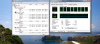Windows Error Recovery - Startup Repair won't work - Microsoft Answers
else you're just gonna have to use the recovery partition and start over.
-
I just got the weirdest email from sony that they've received my vaio at their service dept in san diego. *scratches head* I.. err... ?
-
Tell them that you've have changed your address now and live where you are

-
Thanks a lot! Now I will try to see if a clean install will help my case. Maybe there is another reason for the processor power options to be missing. Will keep you updated.
-
to: slrosenfeld
Any other thoughts?[/QUOTE]
Have you tried system restore?
you can restore windows to an earlier point before you installed SP1.
Hope it helps. -
Yeah. He should put in his recovery or other windows disc and do that -
Simpucker, I also have the BIOS version R0190Y9 and in the Advanced Power Settings I have both, Minimum and Maximum Processor State options.
Although power values are changed by AMI Flash Utility (afuwin.exe) used by the BIOS update package, the R0190Y9 BIOS update is not affecting the visibility of these values (power option value and power option visibility are two different things).
The visibility of this power options are controlled by power attributes in the registry and also by the Group Policy. While the Group Policy usually is changed manually or by connecting to a domain, the registry power attributes are used by many applications (many of them have nothing to do with power management, but they still need to mess something up on your system ).
You dont need to go back to an older BIOS nor to reinstall Windows. If the visibility was changed by Group Policy change, Google it up how you can change it back. If it was changed by an application, then you can simply open a command prompt with Administrator privileges and enter the following two commands:
This is the Microsoft documented way of changing the visibility of those power options (no registry hacks nor other voodoo stuff recommended on other sites).Code:[FONT=Courier New]powercfg -attributes SUB_PROCESSOR PROCTHROTTLEMIN -ATTRIB_HIDE powercfg -attributes SUB_PROCESSOR PROCTHROTTLEMAX -ATTRIB_HIDE[/FONT]
I hope this helps!
I played with the Maximum Processor State some time ago. Here are my notes about the result:
CPU i7-740QM, Power plan: High Performance, full load exercised using AIDA64 System Stability Test (Stress CPU):
Code:[FONT=Courier New] Maximum Processor -> CPU State Frequency [/FONT][FONT=Courier New] ..60% [/FONT][FONT=Courier New]-> 931 MHz 61%..68% -> 1064 MHz 69%..75% -> 1197 MHz 76%..83% -> 1330 MHz 84%..91% -> 1463 MHz 92%..98% -> 1596 MHz 99% -> 1729 MHz 100% -> 1862 MHz[/FONT]
-
Hi,
I have a VPCF121GX (pcg-81114L). I was wondering where I can find the screen specifications so I can purchase a new screen.
Would this work? LQ164D1LD4A LCD Screen WXGA+ Glossy
or any of these? 16.4 LCD screen panel - 16.4 inch LCD screen panels with discount price from HooToo.com
Thanks for the help. -
If I already addressed the Maximum Processor State option in the Advanced Power Settings in the post above, I quickly set the Maximum Processor State to 60% (minimum) and
re-assessed my system by clearing the current WEI scores and re-running the assessment. The obtained Processor score is: 4.7. Setting Maximum Processor State to the default 100% gives as Processor score 7.1. So check your Maximum Processor State in the currently used Power Plans Advanced Power Settings!
I hope this helps!
PS: Setting the Maximum Processor State to 60% (minimum) is the same as running on battery power. The 931 MHz is the i7-740QMs LFM (Lowest Frequency Mode). Because WEI cannot be re-assessed on battery power, this is the equivalent mode to get an idea how well the processor performs on battery power. This is somewhere between a Pentium 4 and low end dual core CPU. So make your own conclusion -
The Sharp LQ164D1LD4A should be the right screen for your laptop (1600x900, 1CCFL). I believe I have the same one on my VPCF12E1E.
Can I ask why you need a replacement? I've ordered a replacement, not because it's broken, but because I want a better one (2CCFL, full HD). I was hoping to sell my existing one... -
Yea, I need a replacement because my screen cracked. Thanks!
-
In that case, you could take out the LCD and check the part number before ordering anything.
-
a) I agree with Fishon.
b) This is subjective. I personally dont need the numeric keypad, and I thought that I could get used to the off center keyboard. I center the keyboard in front of me, so the notebook is a little bit to the right. I actually almost did get used to it, till I had to use an external USB 3.0 HDD. I use my notebook as a desktop replacement, with a wireless mouse. Now, because the USB 3.0 ports are on the right side, near the front, and the USB 3.0 cables are very thick and dont bend very well, my mouse is uncomfortably far on the right. So, yes, this starts to annoy me too. So Im looking for a different USB 3.0 cable with L shaped plug. No luck so far. Has anyone seen such cable ?
c) Touchfreeze: I dont use it, because last time I checked this application, it worked only with 32-bit applications (not OS! Installs fine under 64 bit OS.), so if you open up a native, 64 bit application and start typing, Touchfreeze will not help you. Has this changed in the meantime ?
d) Could you share your experience with Sony support ? Also what is your location (US/Europe/which country in Europe, ) ? -
im new viao F13 user > i got a little question for now / after turnoff laptop ,power button goes red and its blinking for some time >< why this happens?

-
You can safely use the Windows 7 Home Premium DVD to diagnose and fix boot problems. The difference between versions are not in those OS parts.
It is not very clear for me why you are saying that you boot OK, when you cannot start any OS. Not even the Sony Recovery OS (not even from recovery DVDs) ?? Am I missing something ? Whats happening exactly when you try to boot in Safe Mode for example ? -
Just to make sure - it's blinking red, not orange? I believe the only time it blinks red is when the battery is down to critical power level. Does it do this on AC power? Orange is standby. What do you have your computer set to do when pressing the power button - Control Panel - Power Options - Choose what the power button does (in left side frame). If it's actually blinking RED on AC Power, I would be concerned. First, try removing the battery and using AC power only and see if it still happens. If so, you may have a defective battery. If it still happens without the battery, I would call Sony. If it's blinking ORANGE, it may just be a settings issue.
-
OK, so I just performed a clean install and now the processor power options are back. I don't know what made those those settings disappear but the BIOS update turned out to be innocent after all. Thanks again for those pics.
EDIT: Adding a bit to my post...
ZPerf, that's some nice insight you are providing. On a related note, I now set my processing power in the Windows 7 energy options to as low as 1%. Obviously, the processor will run faster. I can observe the actual minimum frequency in the Windows 7 resource monitor. Open task manager (CTRL+SHIFT+ESC), go to the performance tab and open the resurce monitor. With my "1% power plan", I can see that the actual CPU frequency is at 53%. So 53% appears to be the maximum under clocking option.
This is an F13Z1EB with an Intel Q 740 CPU; 53% out of 1.73 GHz = 916.9 MHz -
Thanks for the suggestions. Yes, I tried system restore, both using my recovery disk and using the version already on my drive. The only restore point available was the one just before installing SP1, even after I check "show more restore points"--and I know I made more. The whole restore process runs a long time, but at the end it says "System Restore was not successful. Files will not be restored"
I ended up using the system recovery disks to restore the system to factory state (it's running right now). Any suggestions after it's restored whether it's best to install SP1 first, or Vaio Update first (update drivers, bios, etc)? What about the best way to install SP1 to avoid a similar problem? -
I didn't have any problems installing SP1 myself. Make sure you turn off anti-virus and firewall software - just during the installation of course. Since you've had this problem, I personally would try installing SP1 first after your initial recovery install is complete. That way, you won't waste extra time if you encounter another problem after updating everything else. Also, make a system image, or multiple ones along the way (you'll have to rename them to have multiple ones or the original will get written over), so that even if a restore point doesn't work, you have a full image to go back to.
Edit: Also, after you get SP1 installed, I would make a second system repair disk since the original repair disk may not work after that - it's possible that's why yours didn't succeed but of course I have no way of knowing that. -
Hey guys, I'm about to buy this laptop, but I wanted to know if the the i5 version (2.53, 4G Ram, 512 Graphics) will be quieter when it comes to the fan issue. Thanks!
-
For those which have installed a SSD.
What's is better ?
- Reinstall complete ?
- Ghost ?
Have you kept the Sony recovery partition ?
Thanks
-
Hello!
I managed to revive my touchpad and install all VAIO drivers I need on my VPC F13S0E/B - Windows 7 Ultimate (x64). Everything works perfectly (for now at least). I did it without recovery disks or recovery partitions. I would like to thank you all for helping me and here is how I did it (it's similar to someone else's procedure which was posted a while ago):
(I first formated my HDD using DISKPART's CLEAN ALL command and then installed Windows 7.)
-=A=- After the Windows 7 installation do this:
1. Open regedit and go to: Computer\HKEY_LOCAL_MACHINE\SOFTWARE\Microsoft\Windows\CurrentVersion\Setup\State.
2. Modify ImageState value from IMAGE_STATE_UNDEPLOYABLE to IMAGE_STATE_COMPLETE (if it's not already modified).
3. Reboot.
4. Turn off UAC (Control Panel, User Accounts, Change User Account Control settings and set to Never notify).
5. Reboot.
-=B=- Install the drivers in this order and reboot when needed:
1. Sony_Shared_Library_5.7.0.06070 (reboot)
2. Intel_Chipset_Driver_9.1.1.1025
3. Intel_Sata_Driver_9.6.0.1014 (reboot)
4. *Sony_Firmware_Extension_Parser_Device_Driver_8.0.1.2 (reboot)
5. Realtek_Audio_Driver_6.0.1.6098 (reboot)
6. Nvidia_Graphics_Driver_8.17.12.5903_x64 (reboot)
7. *Marvell_Ethernet_Driver_11.25.2.3_x64
8. US_3.0_Driver_NEC_2.0.4.1
9. *Ricoh_MemoryStick_Driver_6.13.3.3_x64 (reboot)
10. Intel_WLAN_Driver_13.2.1.5_x64
11. Setting_Utility_Series_5.3.0.07231
12. VAIO_Event_Service_5.3.0.05310
13. VAIO_Control_Center_4.3.0.05310 (reboot)
*All the drivers get installed by executing the executable (usually Setup.exe) and rebooting if prompted - except for these:
Sony_Firmware_Extension_Parser_Device_Driver_8.0.1.2
1. Open Device Manager (Start > type without quotes "Device Manager" in the Start Search box > press "Enter")
2. Right click "Unknown device" under "Other Devices" and click "Update driver software".
3. Click "Browse my computer for driver software".
4. Click "browse" and select the folder which you extracted in step 5 above.
5. Click "OK" and click "Next".
6. Wait while the driver is being installed.
7. Click "Close" and restart your computer if prompted.
Marvell_Ethernet_Driver_11.25.2.3_x64
1. Open Device Manager (Start > type without quotes "Device Manager" in the Start Search box > press "Enter")
2. Right click "Ethernet Controller" under "Network Adapters" and click "Update driver software".
3. Click "Browse my computer for driver software".
4. Click "browse" and select the folder which you extracted in step 5 above.
5. Click "OK" and click "Next".
6. Wait while the driver is being installed.
7. Click "Close" and restart your computer if prompted.
Ricoh_MemoryStick_Driver_6.13.3.3_x64
1. Open Device Manager (Start > type without quotes "Device Manager" in the Start Search box > press "Enter")
2. Right click "Base System Device" under "Other Devices" and click "Update driver software".
3. Click "Browse my computer for driver software".
4. Click "browse" and select the folder which you extracted in step 5 above.
5. Click "OK" and click "Next".
6. Wait while the driver is being installed.
7. Click "Close" and restart your computer if prompted.
Additional and updated drivers can be downloaded here: VAIO : Sony Europe
(I didn't install Bluetooth driver since I don't use any such devices - if someone needs it - install it.)
That's it! Thanx!
-
It's been recommended that you reinstall when you first get your SSD. You can then make a system image from that and not have to reinstall again in the future. Something about proper alignment.
Some of us have kept the partition and others have not. Depends on the overall size of your SSD. 10ish GB is a lot of space. -
It will be much more quite however I would suggest you to take 1GB graphic card. GPU as CPU needs to be cooled. If you have 1GB video RAM then memory controller will not be so loaded.
I'm glad that your epopee has finished. I told you that your touchpad did not work because of not proper VAIO Application install -
More like the epopee, The Odyssey. Good to know you got it working.
Unlocking BIOS
Claims you will get a full access to your laptop and to all BIOS settings.
For newer models (like Centrino, CORE DUO, Dual Core, Core 2 Duo) all we need from you is the laptop 16 digit error code generated after 3 wrong password attempts showing "Enter one time password".
This code has a xxxx-xxxx-xxxx-xxxx format with "ENTER ONE TIME PASSWORD" MSG. You need to LEAVE Laptop on ALL time because this code changes everytime you turn on the laptop.
Sony Vaio New Model Bios Password Unlock Service
Total: $64.99 USD
Sony bios unlock | Laptop Rebirth
So $65 give you one shot at access or ability to change BIOS? -
I'm not convinced it actually unlocks the hidden BIOS settings. I get the feeling from the website that it just resets the password (if someone has set one) and will give you the same access we already have. The website is not worded or translated well and there are many cut and pastes done - like you will see it says Acer on the Sony page. Unless someone on here pays for it and says otherwise, I think for $65 what you get is a password reset for a computer that you are locked out of - either because you forgot your password or it's not your computer in the first place. I wouldn't pay $65 even if it did unlock the hidden settings, but my assumption is that it does not anyway.
-
When installing from the recovery discs, there's the option of keeping a smaller version of the hidden partition without the 'vaio value-added content'. It's only 1.5GB, so I went with it.
Not sure exactly what it's missing besides the extra software, but according to Joe Bleau's guide:
"If you do not keep the Value-added content then only the Windows Recovery Environment will be saved in the smaller recovery partition BUT NOT the full Windows 7 OS nor all the extra software like WinDVD, Roxio, Vaio PMB, etc. " -
Hey everyone, hoping for a little help. For the past month or so my touchpad has stopped working. I can still use the scroll function on the sides of the touchpad and move the pointer around but I can not double click and select anything and I can't use the left button to click anything. But the right click and everything else still works.
I recently reinstalled win7 to try and fix this after trying to reinstalling the alps pointing thing instead, but neither worked. Any suggestions? I'm not an expert but this really seems like a software problem to me because all the other functionalities of the touchpad still work.
Also I think I should add that since the fresh install of win7 I have not installed any drivers with the word Vaio in it. Any chance that is it? Thanks in advance for any replies. -
Nor am I convinced as well. But I wanted thread input and always like to post something that may help and let others decide.
-
Looks like a hardware problem. I guess e-trail is broken or smth. Did smth like part of food or liquid get in little holes around touchpad? Did you try to open a notebook. Did it felt? I really doubt that any driver can help you. I believe smth got inside and damaged wires or whatever which connects touchpad to a motherboard
-
There are a couple people I'd like to volunteer to try it out and tell us. :laugh: Ok, I'll be nice....

Who knows, maybe it does. I tried to get an answer for people who might be interested, but all I got was a reply to pay the $65. -
Thanks for the reply. I've been extra careful with food and liquids around my computer so I fairly certain it's not that. I haven't opened it up at all, and I don't really have the tools to do so at the moment. Maybe I just have a defective touchpad? I've had this laptop since last November. The reason I thought it might be a software problem is because everything else with the touchpad still works. Moving the cursor around right click, just not selecting with the touchpad and the left click. :/
-
OK. Find tray icon of ALPS touch pad and double click (or go to mices and pointing devices through Control Panel). In opened window find menu Buttons. Look if parameters of left button are set to "click" (if it is set to nothing then it is software mistake and just change it). you also can try to turn off and then turn on again touch pad using VAIO control center but I believe it will not help.
I doubt that you will solve this without repair. Send notebook to official repair center if it is still under warranty because I think exactly because everything works except left button it must be broken left button (or smth which is connected to it). -
Well I don't have the vaio control center installed. Should I install it and then try turning it on and off?
-
Another guy had not working touch pad and 1 page before he told that now he has fully installed windows and at last working touch pad. But I told him from the beginning that it is a software problem. Because all touchpad did not work, because it stopped working after he did a clean Windows install and so on. In your case everything is different. I really doubt that it will help you, in fact i even think that it will not. I just supposed that because I thought that it is worth to give a chance because I thought it is a matter of 3 seconds however now I see that it is not installed. If it was not installed when touch pad was working and if you did not do any windows installs or SP upgrade RIGHT BEFORE touch pad stopped working then it should not be a software problem. (perhaps sony manager will ask you to roll back to factory settings using recovery things but... I am sure you still will need to send it for repair).
I had similar problem with old sister's lappy HP nc6000 1-2 month ago. All i did was taking it in my hands turned it couple times upside down and put it back on the table. I was shocked when sister said that left button worked again after that manipulations!
So the last thing I suggest you is to turn laptop off and... hold it upside down for a minute. maybe little waving or blowing an air between mouse buttons. Perhaps it is a dust inside. Perhaps it will help -
How about getting an SSD, would that help as well? I really want a powerful laptop, but since I record a lot of audio, I need it to be as silent as possible.
-
Correct. I had an issue where I forgot my BIOS password last summer. SONY does this for free, just call them up and give them the one time key along with your serial number.
You could also just unplug the little battery for the BIOS. -
anyone knows work around this issue
Official statement by Sony: View Document
The Stereo Mix or What your hear setting is not supported. You cannot enable this feature.
NOTE: Third-party audio recording software or sound drivers may provide this feature, but they are not supported by Sony.
I wanted to record sound that is playing on computer (as i used to with old dell i had) but there is no way to select this internal wave. Only microphone is selectable as source for recording :-((( s
so Vaio customer support gave me the above link, with apology.
sucks! why would they do that??
if there is no simpler way, i will have to try to install my old external sound card (M-Audio Firewire410), and see if it is possible to do it with its drivers.
thanks in advance -
Freecorder works: Freecorder 4 - Free Video Downloader
-
thanks,
yes it works with freecorder 5.
thanks
I am hoping to get more capabilities, enabling serious software to "hear" this signal, such as Sound Forge 10, or Sammplitude 11 programs that I used to use. -
mine HDD is not hotter than 30+ degrees. Heard someone get 40 C. I notice how fast fan starts spinning when I use some defrag software but I can't be sure that it is because HDD is hot, not because CPU is working for defragging. If you buy an SSD I believe it will help you a little but if you will use audio recording you need to write it on HDD to reduce writes on SSD.
So. If you buy a HDD bay to optical bay and SSD in primary HDD slot it must help you a little however silence can't be a main reason for buying SSD... Also if you need optical bay inside laptop then what I suggested will not fit you anyway. Just buy an I5 laptop AND notebook cooler (like Notepal U3) and it will be more quiet, powerful and cheaper than SSD
-
Hello,
I am a new member of this forum with a F12. I bought my vaio 8 months ago and in the first 6 months it was running without any problems. However in the last 3 months, while playing performance demanding games like Battlefield BadCompany2 or WorldofWarcraft my screen started to flicker constantly which annoyed me a lot. The screen had no problems while running windows it just went crazy while playing demanding games. After playing those demanding games, my laptop could crash in 30 minutes.(The screen goes black and after a second the the whole laptop turns off) In reliability history, the only error was that the improper shut down of windows. So I made a heat test with CPUID Hardware Monitor and saw that the processor cores were around 100 celcius degrees and graphics card 75. You can see the results below:
Also I aslo had problems with my 3.5mm audio output so I sent my vaio to service. As to mention, my vaio is a European Edition VPCF12S1E. Service told me that the motherboard would get replaced within the 2 years guarantee. When my laptop came back from the service, the audio jack problem and screen flickering problem was fixed but the overheating&crash problem was still there. When I called the service to complain about overheating issues, the techician who fixed my laptop told me that I should buy a notebook fan. However I know that F series are very successful in heat management from Joe Bleau's heat test:
Could anybody guide me through this problem?
Thanks a lot and forgive me for my English, I am not a native
Attached Files:
-
-
Tell that european redneck to solve your problem. Besides where are you from? This is overheating. They must change your thermal pad and paste. If they REALLY changed your motherboard (I doubt) then they did it not properly. I suppose they just resoldered graphic card and put new usb/audio board which is separate.
-
Have you downloaded the latest Intel RST driver 10.1.0.1008 and latest Nvidia driver 8.17.12.6724? Certainly would help to some degree. What settings are you playing these at and are you asking too much of your graphics card? You make no mention of overclocking. A cooler would help. Fresh thermal paste. Performance does vary from each individual graphics card. You may wish to post this question in the 'Will it run on my computer' thread but these games are common so someone here may chime in as well. I hope someone who runs these on their F will comment. Something does seem wrong and my guess is the thermal paste.
http://downloadcenter.intel.com/Det...apid+Storage+Technology+(Intel®+RST)&lang=eng
YouTube - Battlefield Bad Company 2 4xAA on Sony Vaio F Laptop - 197.16 Drivers -
Hi, just a quick question: is there any guide on cleaning the VAIO F series? Like how to clean the dust out of the fan, clean the screen etc.? Thanx!
-
Maybe lost in translation but how can a i5 with HDD drive be more powerful than i7 with SSD? An i5 is less demanding than the i7 so yes the fan will not kick on as much, however a SSD is quiter and cooler (less fan here too) than a HDD. Also the newer generation SSDs are much more immune to degradation through writes although the number of writes are not infinite, they are quite high. Audio editing would be much faster with an SSD as well.
-
Please go back a little into the thread and I've posted a recommendation on how to keep the exterior and screen clean. Willscary recently posted on how he cleans his fan.

And just a reminder to myself and all. Lets do a better job of putting a title to our posts so others can search and we can avoid some redundant questions. Okay? -
Well I waited for 2 weeks for a new motherboard and the technical report from the service tells that they have replaced a part named A1789877A which appears to be a motherboard and service report also says that they have cleaned dust inside the laptop. So I guess they made an error while placing the new motherboard or the problem's source is different. I live in Istanbul, Turkey by the way.
Thanks, I've just downloaded the drivers you mentioned. However as you already said, I do feel that my problem's source is hardware, not software. The technicians at the service should have thought to change the termal paste before replacing the motherboard which is a much more costly operation. I haven't overclocked my vaio and I play both games with 1080 res with medium settings in Battlefield and High in Worldofwarcraft. I don't think that I demand a lot from my graphics card since I've seen a samsung and a toshiba with i5 processors and gt330m cards runned those games with same settings with same framerates and they faced with no overheating.
I really don't want to buy a cooler since it just ruins the whole purpose of laptops which is mobility and I can not see the reason why my f12 needs one.
Thank you all for any contributions in advance
-
I like the way I clean my F11!!!

Joe Bleau used to ask the same thing about titles! -
Looks like you did not read his previous messages where he told us that is buying I5 gt310m Sony F laptop and was asking if it will be more quiet comparing to I7... so nobody talks here about buying I7. About SSD I believe I told pretty everything. If he will choose SSD + HDD then speed will be 2.0 - 2.5 times faster than on 1 HDD if he will write audio on hard drive. I also said that silence really can not be the only reason to buy an SSD so it will be cheaper to buy a cooler if he doesn't need power in HDD. I know that SSD gives nothing in Video editing because CPU is the bottleneck. Don't know about audio...
Official Sony VAIO F Series i5/i7 owners thread *Part 5*
Discussion in 'VAIO / Sony Owners' Lounge Forum' started by Willscary, Aug 20, 2010.