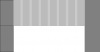While we're doing commerce, I am interested in buying a second PMD, black or CF, if we can come up with a reasonable price. I'm in Canada.
-
goldentreesang Notebook Evangelist
I tried setting monitor 1 to "disconnect" and chose "show desktop on 2 and 3" and it wouldn't let me do it. Was a doing something wrong? -
Could someone check whether the Z2 has the same monitor flaw as the Z1?
To see the problem, view the attached picture at 100% (i.e. not zoomed). If you have a problem, the gray area in the upper half of the picture (at the left and right) will display multi-colored (a sort of magenta-cyan color) vertical stripes (as will everything to the left and right of the white area), caused by the stripes in the white area (while the lower half will be solid gray as you'd expect) - note it's quite subtle. If you don't have the problem, the gray area at the top will not display any stripes.Attached Files:
-
-
^^
On my monitor (Z2) I can see that the gray area in the upper half is multi-colored. On my desktop monitor it's not. -
Many thanks, Marty, for checking that out. I was just curious as to whether they had made any changes, but it seems not!
-
Maybe my eyes are not as sensitive, but I'm not seeing any colour in that image (although I can see the stripes in the grey area at the top left and right corners). I have the 900p panel however so maybe this is the reason?
-
The stripes indicate the problem - if you zoom into the picture, you'll see the gray on the left and right is solid gray both at the top and bottom, so that is what should be displayed. But it sounds like it looks a bit different on the 900p screen, and that the stripes are not in color like they are on the FHD screen.
-
Has anyone hooked up their Z2 to a tv though HDMI and notice the text looks funny? It seems everything is not as crisp and is dithered. I have a VGN-Z and it looks perfect, just as if it were a monito. The Z2 makes everything look funny. Any thoughts? I've got the tv set to full-pixel and all that. No overscan or underscan. This is connected through the PMD.
-
I would lite to ask fellow European owners, how long did it take Sony to start building, after getting money by wire-transfer? Or send confirmation email?
Meny Thanks -
^^
For me, it took just over 2 weeks (between placing the order and final delivery) -
Ok, So the HDMI on the laptop works fine with both the intel card driving it or the ATI. But no matter what, the HDMI on the PMD looks funny.
Oh, and another display issue, can anyone get screen rotation to work??? -
goldentreesang Notebook Evangelist
I just had some 2 very strange display issues as well. I was watching a video and in the middle of it my brightness controls stopped working. If i cranked it all the way up or down with the keys nothing worked. I tried choosing "adjust screen brightness" from the battery icon in the tray but when the window opened the slider that is usually on the bottom was gone. I restarted and everything went back to normal, just strange.
Then just as I was typing this i noticed another issue, the screen colors looked blown out and overexposed. A few seconds before i went to the screen resolution window to check on the problem quoted below, so i tried going back to that window and then hit ok to leave the window. After that everything went back to normal.


And no i cannot get it to work either.
But if anyone else experiences the problems above like i did let me know. odd.... -
That's a long thread, spent a few days reading it. Got my Z2 on Monday evening having driven over the FedEx a day earlier than I expected it to be home, very cool.
I got the i5 with 4 gigs, and the 256 gig combined SSD. It's utterly silent surfing the web, or installing stuff and doesn't spin up the fans until you start making it work, even then it's quieter than the office ventilation. I can't imagine what kind of noise people end up getting from their systems, but this one is really quiet. I'd say I noticed the fans when I played a round of StarCraft 2, but I had the noise cancelling headphones in, which is just a staggering difference. After my game, I took them out and was utterly shocked at how loud the portable AC unit in the office was, and how effective the noise cancellation was on the headphones. It will be a godsend for movies when on an airplane! Now I only wish I could share the experience with others, so maybe Sony will make a splitter so you can plug in a second set of headphones?
Yesterday's battery test saw about 3.5 hours of heavy use on performance mode, with the LCD at full brightness, and about an hour of Outlook importing 5 gigs of old mail after having Ethernet copied that big file over. That was about what I expected for a normal battery day.
Today I'm on battery test #2 and after almost 6.5 hours I was down to 10% when I finally plugged in. Today I'm running in balanced mode with the LCD at 50% brightness with a Logitech bluetooth mouse, and on company wifi. I've read about 10 pages of this thread, and about 10 emails this morning, while running IM in the background. It looks like this test will last through 2pm, after it will auto sleep over lunch. That's pretty impressive.
My previous ultra-slim was a Dell Adamo, and it was the epitome of elegance. The Sony is half- elegant, it needs less stickers, less obnoxious ports and the Assist/Web/Vaio buttons need to no be white. The Vaio however is 1.46 lbs lighter, which is surprising and is also amazing at what a difference it makes in it's portability. First case mod I've done is taking off all the product stickers on the keyboard tray. Next I'll look into a way of putting some clear vinyl on the bottom stickers, and then cover them up with some flat black vinyl, which I hope doesn't interfere with it's thermal goodness.
Speaking of thermal goodness, normal surface temps on my desk are right at 73-74 degrees, and here are some comparative temps all in degrees fahrenheit (sorry international) while web surfing and writing this:
Dell 24 inch LCD: 85
Vaio LCD: 75
Enter Key: 80
Caps Lock key: 85
Exhaust port: 89
I also loaded up Civilization 5 to check what sort of hot it would end up getting to:
Vaio LCD: 75
Enter Key: 79
Caps Lock key: 95
Exhaust port: 105
While running Civ5 for this test I also finally got a taste of what people complain about with the fans, and still I don't see the big deal. I'd consider fan noise the number 2 worst complaint on the Vaio Z, with the number 1 complaint going to the ridiculous poorness of the speakers, they are absolutely the worst thing to happen to sound since the SoundBlaster first gave sound to computers back in the 20th. The fans however are quieter than my desktop system's fans, it just seems louder since they're closer to you. I recommend solving both by getting the noise cancelling headphones.
Since my point of comparison is from the Adamo, here are some specifics. The Vaio is 1.64 lbs lighter, the Adamo screen is .2 inches bigger, the Vaio's HD screen has 1024512 more pixels, the Adamo is a lot classier, the Vaio is a lot faster. The screens are equally bright, and while the Adamo is glossy, the Vaio is easier to use in high brightness situations because of the matte finish.
Overall given the Vaio's status as 2.5 years newer and the tech it's picked up since the Adamo's release it handily wins overall in performance and weight, but the Adamo is still a classier design. The Adamo was a great web surfing, email, portable authoring and RDP access machine, but the Vaio is a portable full on desktop competitor, handily doing a number of things better than my 1000 watt i7-GTX295 gaming machine, while being just a bit short of pushing out enough pixels to put it out of work. If I hadn't replaced my video card on my desktop machine earlier this year, the Vaio would be handily faster with it's Power Media Dock.
And all that said, if anyone is looking to free themselves of a DVD PMD send me a PM, maybe we can work out a deal for you to sell it. I wouldn't mind having it's capabilities at the office and having one at home for gaming and blu-rays. -
Can the raid disks on Z2 be partitioned without reinstalling Windows?
-
goldentreesang Notebook Evangelist
Well sony has that covered too. (At least here in the US) -
I also upgraded from an Adamo and agree with your review. I will miss the very unique, classy exterior. I won't miss the weight and slow performance (I had the 2.13 ghz). I also thought the Adamo's fan was on the loud side when it got going.
-
goldentreesang Notebook Evangelist
Does anyone know if there is a program that measures what hardware and software is using your battery percentagewise? I have this on my android phone and is a great tool for optimizing battery life.
And anyone tried overlooking the gpu yet? -
^ @SeanBlader
What method did you use to remove the stickers from the palm rest? I don't have mine yet, but I want to rid the machine of the pointless gaudy stickers. -
Funny occurrence today --
I was using the Z for the first time at work, and plugged in the physical ethernet cable. At the end of the day, I simply could not get it out. I had to leave in a big hurry to pick up my kid, so in desperation took some wire cutters and cut off the end of the cable.
At home, I used some pliers to squeeze the latch on the cable as hard as possible, and finally was able to get it out.
I'm tempted to stick to wireless from here on in! -
goldentreesang Notebook Evangelist
You could've just unplugged the other end of the cable no? Lol thanks for the tip. -
has anyone found a color calibration that works. Mine is quite greenish, but no matter what settings, It still doesn't seem white. Starring for a few minutes and you won't notice, but switching between a couple monitors and it's quite annoying.
-
nice tip
10chars -
Colour calibration is machine specific.
Buy or borrow a calibration tool if you're serious.
There are online tools if you are not. -
Fortunately the palm rest is quite durable, so fingernails to get it started and then pliers once I could get a solid grip on it. You could probably skip the pliers, but if you don't and are impatient like me just be careful that your pliers don't touch the laptop, they might scratch.
-
Ha ha! It's a long cable routed all around my desk and behind a bookshelf, so ... no. I was really in a hurry.

-
Regarding the colors going all funky...from my experience it has something to do with the intel display power saving technology.
-
Does anyone have an established procedure for reformating and installing windows clean on the Z2? (i am guessing i can put a DVD in the PMD or bootable USB). Does the PMD work without drivers from sony?
-
It has been posted on the first pages of the thread:
"Complete Guide to Performing a Clean Install on the Sony VAIO Z21 Series Notebook
Topics Covered
1) What is a clean install and why might you want to perform a clean install?
2) Things you may want to do before starting a clean install
3) How to create a bootable thumb drive from which to install Windows
4) How to legitimately reinstall Windows without needing a new license key or activating Windows
5) Installing drivers and applications
6) How to extract drivers and applications from recovery media that are not available for download
7) How to recover with Fast Boot mode enabled
What is a clean install and why might I want to do this?
A “clean install” refers to installing Windows from scratch without all of the additional software that is often bundled along with a system. You are effectively cleaning this unwanted software from your system in a manner in which no remnants of unwanted software are left behind.
In addition, performing a clean install will eliminate the space used by the recovery partition. This is a fairly good chuck of space that you can gain back (about 14GB).
A clean install will also allow you to upgrade your edition of Windows. For example, if you purchased a system with Windows Home Premium and you now have a need for the features of Windows Ultimate, a clean install is the perfect opportunity to upgrade.
Things you may want to do before starting a clean install
When it was shipped, your system came with a Recovery Partition that will allow you to recover and reinstall individual programs or drivers or even recover the entire system. You should follow the instructions provided by Sony to make a backup of your recovery partition. Should your system get into a state where it cannot boot from internal disk at all, for example if the recovery partition is damaged, you may just wish that you had a backup.
Even if you have a perfect clean install process, you may one day want a copy of the recovery partition in case you want to sell your system so that you can provide it to the owner in exactly the same configuration in which it shipped from Sony.
You will also want to make sure that you backup any data that you have saved to your system before starting the clean install process.
How to create a bootable thumb drive from which to install Windows
What you will need:
1) You will need a thumb drive of 4GB or larger capacity. This thumb drive should not has a “U3” partition on it.
2) You will need a Windows ISO image or DVD.
3) If you are using an ISO image you either need software to extract the files (latest version of WinZIP is fine) or software that lets you mount the ISO as if it were a DVD.
4) A Windows Vista or Windows 7 from which to follow the steps below. This will NOT work from Windows XP.
Creating the Thumb drive:
1) Insert the thumb drive.
2) Open a command prompt and run “diskpart”.
3) Run the command “list disk”. A list of all disks will be displayed. You should be able to recognize the thumb drive by its size. Note the disk number associated with the disk. If you are uncertain, STOP! The next steps will wipe the disk you select, so be sure it is the correct one.
4) Run the command “select disk x”. In place of the “x” use the number of the disk you noted above.
5) Run the following series of commands:
“clean”
“create partition primary”
“active”
“format fs=fat32 quick”
“assign”
“exit”
6) Now, copy all the files from your DVD or ISO image to the thumb drive. You can drag and drop all the files, or you can do a “xcopy d:\*.* /s /e e:\” where d: is the ISO image or the DVD drive letter and e:\ is the letter that the thumb drive now has. Whatever method you use, make sure to copy ALL files and folders.
7) Done! This is now a bootable Windows thumb drive.
How to legitimately reinstall Windows without needing a new license key or activating Windows
If you plan to install THE SAME edition of Windows that came from the factory, then there is no need to use a new license key, nor will you need to activate your copy of Windows. Again, note that this ONLY works if you are installing the same version that your system shipped with. For example, if your system shipped with Home Premium, and you are planning to install Home Premium again, this procedure will work.
How this works: OEMs such as Dell, HP, Sony, etc. ship massive quantities of computers and they don’t have time to activate thousands of systems. As a result, Microsoft allows this systems to ship “pre activated” by using 3 components that all prove that the system was licensed from the factory with a particular edition of Windows. There is license key, the activation certificate, and a matching signature built into the BIOS. All 3 must match in order for this work. In other words, you cannot take this certificate and license key to another machine and use it there.
Here are steps to accomplish this:
1) BEFORE you delete your original factory installation, download and install the “Activation Backup and Restore” utility from here: ABR (Activation Backup and Restore) | directedge.us. Important: For Windows 7 by sure to go to the section that says “ABR Beta With Windows 7 Support”.
2) Run the utility. It will make a backup of your license key and your activation certificate. Save that information somewhere safe!
3) Before you shutdown your computer, turn off the Fast Boot option if you have it enabled.
NOTE: Even with fast boot enabled, you can boot from external media by simply pressing F11 repeatedly while the system is booting. What I have not to determine, however, is how to re-enable normal boot once fast boot is enabled if you perform a clean install. I suspect it won’t be hard to figure out, I just have not done so yet.
4) Boot from a bootable Windows DVD or thumb drive that has the same edition of Windows that is installed on your system. NOTE: If you have an All-In-One disk or thumb drive that has all Windows 7 versions, that is okay as well. Just make sure to choose the same version that your system shipped with.
5) When you get to the point in the installation where you are shown the partitions on your drive, choose the advanced option and then delete all partitions. You will end up with one large area of free space. Choose that to install to. NOTE: You can actually partition this any way you want if you know what you are doing. I’m simply presenting the simplest and “cleanest” option.
6) When you are prompted to provide your license key, leave that field blank. On the same screen you will see a check box offing to automatically activate Windows when online. Uncheck this box as well.
7) Complete the installation by responding to any prompts.
8) Once your install is done and you are logged onto Windows, run the ABR utility again and this time restore the license key and the activation certificate. If you prefer not to install that utility on your clean installation, you can follow this manual process:
- A) Copy the Activation Certificate that ABR saved for you and place it in C:\.
- B) Open an Elevated Command Prompt (click on Start, type “CMD”, then press CTRL-Shift-Enter”. If you did it correctly the Window will have “Adimistrator: C:\Windows\system32\cmd.exe” in the title.
- C) Install the certificate by running "SLMGR.VBS -ilc c:\BACKUP-CERT.XRM-MS" (or whatever name you saved the certificate as). Note that this operation might take a few seconds, so wait for confirmation.
- D) Install the OEM product key by running "SLMGR.VBS -ipk XXXXX-XXXXX-XXXXX-XXXXX-XXXXX" and substitute in your license key that was saved by ABR. Again, this operation might take a few seconds, so wait for confirmation.
- E) Finally, run "SLMGR.VBS -dlv" or right-click "Computer" and chose "Properties" to verify your licensing status. The Licensing Status should show "Licensed".
Installing drivers and applications
This section will deal with installing all of the drivers and applications that are available from the Sony Web Site. Please note that there are some items that you cannot download from the Web Site, most notably the Intel only display driver (in the US), the WWAN drivers (again in the US), and programs such as WinDVD, Roxio Easy Disc Creator, etc. The next section will help you to deal with those.
First, begin by downloading of the available drivers from Sony. In the US you can go to Sony eSupport - Electronics, and enter your model number. For example, the Configure To Order model is the VPCZ2190X.
Now install the drivers in the following order. Any time that you are asked to reboot, you can cancel the request to reboot unless I specify below that you should reboot. Please note that this is by no means the only order in which you can install these drivers. There are definitely some drivers and programs that require other things to be installed first so you don’t want to just install in random order, but my procedure is just one possible combination that works.
1 – Motherboard
- 1 – Intel 6 Series and C200 Series Chipset Family Driver 9.2.0.1021
- 2 – Intel Mobile Express Chipset SATA RAID Controller 10.5.0.1026
- 3 – Intel SATA Driver HIPM Disable Registry Patch 110801
- 4 – REBOOT
2 – Video
NOTE: It is very important that you understand this note before proceeding. The video drivers for this machine are exceptionally picky about how they are installed. First, please note that the AMD Radeon and Intel Graphics driver that is available from the US Web Site WILL NOT WORK UNLESS YOU CONNECT THE PMD FIRST. In fact, if you install it without the PMD connected, it can be a pain resolve the issues that will occur. If you do not have the PMD connected, and you need just the Intel drivers you need to be aware of some additional things. First, you will note that the Sony US site has no separate download for just the Intel graphics. To get this driver, you can either download it from Sony Europe, or you can install it by opening VAIO Care, choosing Recovery & restore, Recovery, and finally Reinstall Applications and Drivers. You could also extract it from your Recovery Backup as I will detail in the next section so that you will have a permanent copy of the driver.
Very important: If you install the Intel video driver, then BEFORE YOU CONNECT THE PMD, go to device manager and uninstall the Intel display driver, reboot, connect the PMD, then install the combined AMD Radeon HD 6650M and Mobile Intel Graphics Software 8.830.7.0.
- 1 – AMD Radeon HD 6650M and Mobile Intel Graphics Software 8.830.7.0
- or
- 1 – Intel Graphics Driver 8.15.10.2353
- 2 - Reboot
3 – RAID
- 1 - Generic Marvell 61xx RAID Controller for Docking Station 1.2.0.8200
4 – Audio
NOTE: After installing the audio drivers every time that you boot the system a screen related to settings for the Noise Cancelling Headphones will be displayed. To stop this, run MSCONFIG, go to the Startup tab, and locate "Noise Canceling Program". Uncheck the box next to this, and then click on "OK".
Note that noise cancellation will still work and that the tool for configuring it will still run in the task bar. This simply stops the annoying screen that comes up every time you boot.
- 1 - Realtek High Definition Audio Driver 6.0.1.6353
- 2 - Realtek Audio Driver Registry Patch 110519
- 3 - Realtek ATI HDMI Audio Driver 6.0.1.6251
5 – Device Driver
- 1 - Renesas Electronics USB 3.0 Host Controller 2.1.16.0
6 – Wireless LAN
NOTE: On the Sony US Web Site you will find 2 drivers for the Wireless LAN. There is the original driver and an updated driver. There is no need to install the original driver. You can skip right to the updated driver
- 1 - Update - Intel Centrino Advanced N 6230 Driver Update 14.1.1.3
7 – Bluetooth Wireless
NOTE: There are 3 Bluetooth Drivers on the Sony Web Site. The original and 2 updates. You can skip the original driver but you will need to install BOTH updates in the order shown below.
- 1 - Update - Intel Centrino Wireless Bluetooth 3.0 + High Speed Adapter 1.0.81.20579
- 2 - Update 2 - Version 14.1.1.3
8 – Wireless
- 1 - Intel Wireless Display Software 2.0.31.0
9 – WWAN
NOTE: In the US, the WWAN drivers are not available on the Sony Web Site. Us the procedure that I provide in the next section to obtain these.
- 1 – Gobi 3000 Firmware
- 2 – Gobi 3000 Driver
- 3 – AT&T Connection Manager (Optional, install if you plan to use AT&T)
10 – Camera
- 1 - WebCam Companion 4 Software 4.0.21.392
11 – Memory Card Reader Writer
- 1 - Realtek PCIE Card Reader Driver 6.1.7600.80
- 2 – REBOOT
12 – System Components
- 1 - Sony Shared Library 5.9.0.03310
- 2 - Sony Firmware Extension Parser Device Driver 8.0.1.2
- 3 - Intel Management Engine Interface 7.0.0.1144
- 4 – REBOOT
13 – Notebook Control and Utilities
- 1 - Sony Notebook Utilities 1.0
- 2 – REBOOT
14 – Sony Applications
NOTE: The Sony Web Site lists the VAIO Care Software and an update for this software. They are actually both the same version. Install either one.
- 1 - VAIO Location Utility 1.1.00.06060
- 2 – REBOOT
- 3 - VAIO Hardware Diagnostics Software 4.2.0.1428000
- 4 - VAIO CPU Fan Diagnostics Software 1.0.0.14140
- 5 – REBOOT
- 6 - VAIO Care Software 6.4.1.05290
- 7 - VAIO Care Software Update 6.4.1.05290
- 8 - Update - VAIO Gate Software Update 2.4.0.06210
15 – Network
- 1 - Realtek PCIe GBE Family Controller 7.40.126.2011
- 2 - VAIO Smart Network Software 3.6.0.05180
- 3 - Update - VAIO Smart Network Software 3.6.1.07200
16 – Remote Software
- 1 - Remote Keyboard Software 1.0.1.03020
17 – Touchpad
- 1 - Synaptics PS2 Port TouchPad 15.3.2.2
18 – VAIO Update
- 1 - VAIO Update Software 5.4.0.15300
19 – Security
- 1 - AuthenTec AES1660 Fingerprint Sensor 3.1.0.62
- 2 – REBOOT
- 3 - AuthenTec TrueSuite Software 4.0.100.26
- 4 - Infineon TPM Professional Package 3.70.2281.0
20 – System Software
- 1 - Splashtop OS - Quick Web Access Software 1.4.6.2
- 2 – REBOOT
21 – Extras
This category includes any additional software that you may want to install such as WinDVD, Sony Picture Motion Browser, etc. Extract these programs using the method I describe in the next section.
How to extract drivers and applications from recovery media that are not available for download
Create a batch file called CAPTURE.BAT and put it in C:\. Place the following text in the file:
@echo off
:start
robocopy c:\windows\temp\sony\extracted c:\captured /e /w:1 /ndl /ns /nc /np /njh /njs > nul
goto start
What it does: When you run VAIO Care and then chose Recovery & restore, Recovery, Reinstall Applications and Drivers, the driver or application will be extracted to a directory under c:\windows\temp\sony\extracted. Once all the files are extracted, it is installed from here and then deleted after the installation is done. If you run this batch file while installing applications and drivers then the extracted files and directories will be copied to c:\captured before they are deleted.
Simply save the resulting directory, rename to indicate what the driver or application is and now you can easily install the driver or app without needing the Recovery Media.
How to recover with Fast Boot mode enabled
If you have Fast Boot enabled you can still boot from external media by pressing F11 repeatedly at startup." -
I seem to be getting very lousy image from my Z2 webcam as compared to my Z117. It is very dark and the auto brightness buttong is disabled. If I manually turn up the brightness, it becomes very grainy.
Not too sure if it is like that or I got a faulty webcam. Can Z2 owners check their webcam? -
I´ve asked for using fingerprint logon to machine a few days ago. Is it possible to use the fingerprint as machine password, set in bios? fingerprint logon to windows is working fine but can i also set this fingerprint to be used after power on?
-
Hi,
Thanks for sharing, could you tell us which i5 you have (2540 or 2410) ?
My main concern is the noise level while working on office applications (excel word and powerpoint)... Does the fan go on then ?
Thanks again -
Anyone? it would really help with the case I have open with Sony to pinpoint where the fault is.... Thanks
-
I don't see any reason why not. I have re-partitioned friend's Z13 with 512 ssd using Acronis Disk Director (or any other related software for that matter). Same thing I did with my VGN-Z590 when I first got it, and same thing I'll do when I get my Z2

What I do: kill recovery/hidden partition, assign it to drive C, and then split drive C into 2 partitions (C - primary, D - logical)
Sometimes (if I'm not lazy) I do clean install as I prefer clean OS version, not bloated OEM (but that's not related to partitioning anyhow).
Cheers,
Miki -
Marty_NL : So, from the moment they get money on Sony account, how much it took for them to send email confirming build or somenthing ,that they received the money?
I understood from you post, that it took 2 weeks to deliver them achine from the moment they took money? -
^^
@Palda: Yes, it was about 2 weeks. -
ok, Thank you

-
Has anyone tried installing the latest Intel HD3000 drivers yet? I realise that you need the Sony corrupted version if you want to support the PMD but if I bought a Z2 here in the UK I wouldn't pay extra for the PMD so wouldn't ever need the Amd drivers. Just wondering if the screen brightness controls etc. still work with the generic drivers.
-
Apparently I just got my VGP-CKZ3 case delivered at home.
Shame I don't have the actual laptop yet... >_< -
If you need just Intel video driver:
VAIO : Sony Europe
Cheers,
Miki -
I don't know if my answers will help you since I don't have the sheet battery.
When my my battery reaches 100% it says plugged in, not charging and the orange led turns off. -
It takes 1 month from payment to delivery in Japan. I'm still waiting for mine. The expected delivery date is 9/7 and I ordered it 8/5....
-
I tried looking for that option and couldn't find it.
This TrueSuite seems a bit less featured than the software that came on my Z1's. The TrueSuite also occasionally crashes. -
Excellent. Thank you!
even without the sheet battery attached, my amber charge light never goes out and the internal battery always has a status of charging, even though it charges to 100%. I suspected that this was abnormal. Since the internal battery never completes charging I assume this is why the external battery doesnt charge. -
A few minutes ago i wanted to test minecraft without the PMD.
Following problem:
Bad video card drivers!
-----------------------
Minecraft was unable to start because it failed to find an accelerated OpenGL mode.
This can usually be fixed by updating the video card drivers.
--- BEGIN ERROR REPORT 7fe0271 --------
Generated 19.08.11 13:48
Minecraft: Minecraft Beta 1.7.3
OS: Windows 7 (amd64) version 6.1
Java: 1.6.0_22, Sun Microsystems Inc.
VM: Java HotSpot(TM) 64-Bit Server VM (mixed mode), Sun Microsystems Inc.
LWJGL: 2.4.2
[failed to get system properties (java.lang.NullPointerException)]
org.lwjgl.LWJGLException: Pixel format not accelerated
at org.lwjgl.opengl.WindowsPeerInfo.nChoosePixelFormat(Native Method)
at org.lwjgl.opengl.WindowsPeerInfo.choosePixelFormat(WindowsPeerInfo.java:52)
at org.lwjgl.opengl.WindowsDisplay.createWindow(WindowsDisplay.java:185)
at org.lwjgl.opengl.Display.createWindow(Display.java:311)
at org.lwjgl.opengl.Display.create(Display.java:856)
at org.lwjgl.opengl.Display.create(Display.java:784)
at org.lwjgl.opengl.Display.create(Display.java:765)
at net.minecraft.client.Minecraft.a(SourceFile:294)
at net.minecraft.client.Minecraft.run(SourceFile:716)
at java.lang.Thread.run(Unknown Source)
--- END ERROR REPORT c41e2cb6 ----------
Is this really a problem of an "old" intel gpu driver or something else?
I think it´t not possible to use an updated intel driver? -
Never, never never use pliers.
If you have one, use a spudger to work up one corner and pull the sticker off. Don't worry about the gunk left behind yet. If the sticker starts to split, work from another corner.
Once the sticker is removed, use the sticker itself to remove any remaining sticky stuff. You can blot with the old sticker and remove it all.
I have these spudgers, but I ended up removing them all with a fingernail while at the office. Be sure you are only prying on the sticker and not digging underneath it. The Z2's aluminium keyboard try is tough, but it is best not to risk it. I removed all the stickers from the bottom tray as well using this method.
No residual goo, didn't use any cleaners or solvents of any kind. -
Hair dryer people!
Always start with a hair dryer.
The glue is soft when warm, hard when cold and the older it is the harder it gets. -
I see that on the Sonystyle CTO page, it says the ram are fixed on board, is it confirmed that it cannot be upgraded?
-
Couldn't hurt and is a reasonable additional step, but wasn't necessary in my case. Then again, I've been doing this kind of thing for years.
-
goldentreesang Notebook Evangelist
I played around with fast bios a bit this morning. The following times are all for WARM boots
slow bios
wake from hibernation: 18
boot: 16
fast bios
Wake from hibernation: 12
boot: 12
Wake from sleep and restart also seemed to be faster.
It seems that fast bios can shave off a significant amount of time. I know we were what if windows completely fails? In fast bios you can only boot from the hard drives and you cant boot into bios! oh know!
Well if fast bios on i was still able to successfully boot into vaio care rescue. when i hit the assist button, the bios screen appeared too, so vaio care rescue seems to override fast bios. From there you can recover with your recovery media So fast bios is all fine and dandy, unless i missed something?
So fast bios is all fine and dandy, unless i missed something?
-
As for me I had 2540m and in office application was impossible to hear fans going on.
-------------------------------------------------------------------------
Guys, I sent my Z for substitution yesterday and some hours ago they already started to build the new one.
Official Sony VPC-Z2 (VAIO Z 2011) Series Owners' Thread
Discussion in 'VAIO / Sony Owners' Lounge Forum' started by SPEEDwithJJ, Jun 29, 2011.