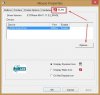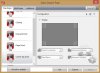Thank you for the info, I just update the driver. Previous driver was august 2013 while the new one is January 2014. It seems much stable now.
-
Just received my Flip PC 13, model# SVF13N27PXS (silver), the box said Fit 13A on it though.
It has AC 7260 wireless adapter as listed in the specification.
I was worrying that the HDMI output will be restricted to 1920x1080 on my Dell U3014 as I've read many people had reported they could not go higher resolution without creating custom profile with lower frequency and etc. But I found it's totally not an issue. After connecting an HDMI 1.4 cable to my U3014 and then set to extend the desktop, Windows automatically selects 2560x1600 for me. I'm very happy with that.
Haven't spent much time on it as I will still need to stick with my X220T on the work stuffs for sometime before moving everything to the Flip 13. However, it does immediately make my X220T like a monster in size and weight
-
They have fixed it with driver updates as others have stated, but I still recommend upgrading to dual band AC. For the ~$30USD the Intel 7260AC costs here in the US, it offer's significantly better performance for the money. That may be different for you though. I don't know the difference in selling prices between USD and Yen as I do between the USD and the Euro. Also, I recommend a clean install on the new ssd rather than cloning. I cloned mine as well just to try it out as it was easier for my initial testing. However, the system has been noticeably more stable after a clean install of windows and sony, nvidea, intel, and ntrig drivers. Plus, it frees up a good 20GB+ in space,
-
Are there any alternative pens that are compatible with the computer? Pens that work with Wacom digitizers won't work correct?
Has anyone tried any other pens that worked well? I don't want to pay $40 for that thing. I'm seeing pens for comparable (or better) Lenovo tablets that are like $15. There's no reason for it to be $40 because it says SONY on it. -
At least the pens I have from Lenovo X220T and HP TX2 do not work, they are both Wacom compatible (even same replacement tips).
I didn't expect they would work as they don't need battery, the Sony's active pen does need an odd AAAA battery.
I wish the Sony pen could be inserted into the side of the laptop just like my Lenovo and HP do.rathergetayacht likes this. -
The N-trig digitizers use active pens vs. Wacoms passive so they're not really comparable - makes some sense that the N-trigs have more cost in the pen, while Wacom might have more cost associated with the digitizer surface.
In theory any DuoSense 2 pen should work (we should come up with a list of compatible pens...), but there aren't that many of them out there, and not all that easy to get hold of. Have one from the Asus Taichi on the way, will let you know if that works.
You could also get a DuoSense (1) pen like the HTC Scribe - dirt cheap on eBay, but it's an older version and won't work as well from what I've read. At around $10 though, might be worth a shot, and if nothing else, have it as a backup.rathergetayacht likes this. -
No one else with this problem?? It is really driving me nuts! It really cripples the otherwise very intuitive interface of Clip Studio Paint.
It is not happening all the time. Just at random moments it starts and it won't work for the day. Restarting doesn't help. Nothing seems to help...

-
The same problem appeared on mine today (13A N2). I don't know if it is related, but it started just after I cleaned my screen with a soft cotton. I disabled the digitalizer as well for now. I don't have the pen with me to see if using it would fix the problem, I will try when I ll be back home on Sunday
-
Hi Guys,
What about the Intel Wireless , I keep losing connection. Also when I switch wireless networks it doesn't automatically reset the wireless connection and connect to the router.
Also I switched the wireless off and on , which resulted in the BLUE SCREEN , BUGCODE_NDIS_DRIVER.

I have a VAIO FIT 13. Flip With all the updates and Windows 8.1.
any suggestions? -
For my Fit 13A (Belgium here) the only solution that worked with WiFi problems was the downgrade to Windows 8. After downgrade it never happened again, the wireless connection is more stable now. The WiFi adapter is Intel 7260N.
Sent from my iPhone using Tapatalk -
There's an Intel driver that's literally 3 days old, did it help?
Sony eSupport - SVF13N290X - Drivers & Software -
Have you tried the calibration utility ?
Sent from my GT-N7100 using Tapatalk -
Anyone did a clean install and got everything to work fine? I tried it with win 8.1 pro, but F keys arent working and Windows animations are kind of laggin :x
Installed all Sony.com 8.1 driver. -
Tried that yesterday. So far it works again, but that was often the case... so won't draw any conclusions yet. But if it keeps on working i'm happy again!
-
does yours have light bleed coming out at the bottom. i received my i7 AC model yesterday and i notice there's a glow, coming out at the bottom of the screen and it is more noticeable when the background is blue compared to black.
-
Hi everyone,
just got a Vaio Fit 13A and really excited about this beautiful machine. Just one major issue at the moment, and I can't figure out for the life of me how to fix this, or if my unit is somewhat DOA..
Whenever I rotate the screen to Presentation-mode, the image does not auto-rotate along with it. I've checked the screen-settings in Windows, and 'Automatically rotate' is checked. Also, if I place the screen in tablet-mode, the display will turn off after a few seconds. It's almost as if the sensors don't register the fact that the screen has been rotated, so it thinks I just shut the lid...
Anybody experienced anything like this, or knows how to fix this? I've updated all drivers and Windows is up to date on 8.1. Any assistance is really appreciated
-
I just received i7 13 in mail yesterday. Mine is having exact same bleed issue as yours. I think all 13 will have same bleed issue. I'm leaning toward to sending mine back and get a 14 instead if 14 does not have bleed issue.
-
I have no light bleeding issue on my 13A. I checked carefully on different backgrounds. So it seems to be a matter of luck, instead of QC. The only problem that really annoys me remains the fan noise.
Sent from my iPhone using Tapatalkkalhimeo likes this. -
Me too. Mine is "refreshed" version and in adition, there isn't any download in the support page of this model SVF13N2C5E... and mi serial number isn't in the data base too... I'm lucky man!!!
-
It seems true that the vaio flip may be gone in the near future. This is from the official german sony site: "Letzte Option Ihr VAIO zu konfigurieren. Verfügbar bis 21. März 2014!" -> something like: Last chance to configure your vaio. Available until march 21st.
dit: maybe they just shut down the possibility to configure and only sell pre-build flips from now. -
Vaio Flips have not been configurable in the U.S. for over a month now.
-
Wow, you can't even get a pure SSD anymore, they are all hybrid drives.
-
Hi, i just bough a Vaio Flip 15, I really like the computer specs, but i don't know what to do, i already returned and got another one and still has the same problem. when machine is loading, it thottle down to 0.58Ghz but is not even hot its at roughly 70°.
I read on sony community that several people have the problem and a workaround was to use throttlestop, what it seems that it doesnt work for me. on TPL options i checked TDP Level control set to 2 and checked lock,then apply and now is grey and no without check on monitor screen. what should i do? does this laptop is so bad and i have to return and get another model, ¿i got 2 bad notebooks for this problem? i exchanged 3 times already, the 1st one came with a broken usb and didn't notice this issue.
logs
-
Can I talk about my SVF14A15CXB here or is there another thread for that? It is the non flip version.
-
Hi there PinoyBoy,
I'm pretty much a rookie around here, so this is just my opinion : you have a Fit14, which is similar in many ways to the Fit - Flip line. A lot of the hardware is identical. I guess we could be of some help in certain areas, but this thread was created for Flip owners. I thought I had seen a Fit thread around here months ago, but I can't find it just now. Sorry...
Perhaps a more experienced member can give you a definite answer though. Or better yet, a link to a Fit thread
-
I thought there was a Fit thread as well. If you go to the forum page: Sony Owners' Lounge Forum
Then scroll down to the bottom and it shows the forum administrators. You might contact one of them and see if they'll create a Fit owners thread for you. -
Got my 15A today - time to put it through it's paces!
Battery life seems pretty decent in view of Sony's promises.
From 100% to 50% took 2 hours, 45 minutes - so a full charge should last about 5 1/2 hours.
Usage: Browsing the web, videostreaming (incl. Youtube 4k videos), drawing in Freshpaint, OneNote, installing programs. Was also hooked up to an external speaker via NFC/Bluetooth for about an hours streaming music. Brightness was at aprox. 55%.
This is the i5 / 2880 screen / 16gb / 1tb HDD / 735M 2gb hooked up via Wifi.
The Wifi adapter - was the upgrade to AC only for the smaller models? This one came with an N adapter (no problems with is so far though). -
Finally caved in and upgraded my new 13A SSD.
I had the original Sony 128gb SSD (AData) and almost ran out of space installing my development tools and SQL server, so I took the plunge and opened up my 13A. The disassemble process is not much different from the 14/15", however, the bottom part clips onto the metal part of the keyboard. I will post some more pictures of the places to disassemble later as I need to get them off my phone.
I have had to buy Acronis TrueImage 2014 in order to clone my HDD over 1st (True Image 2013 didn't work on this machine ) using an external m.2 to SATA card.
) using an external m.2 to SATA card.
The replacement SSD is the Crucial M500 m.2 480gb which I bought from scan.co.uk (via eBay as I also had 10% discount) for £189. Installing it after removing the back cover was a doddle. I have also taken a picture of the wifi card (which is the Intel Dual band N-7260), I have had a few issues where it doesn't wake up from a hibernate , but a quick disable and then re-enable does the job.
, but a quick disable and then re-enable does the job.
The best improvement apart from getting the extra capacity with the Crucial is the write performance, as you can see from the posted pics, the write speed is as much as 3-4 times over the original AData SSD, so overall, I'm happy with the upgrade. Just keeping my fingers cross all is well for the coming months.
AData 128gb
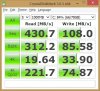
Crucial M500 480gb

-
That's a massive write speed difference - good to know. I run VS / SQL Server as well, but I went with the 256 gig SSD. Eventually I'll do an SSD transplant.
-
Congrats! Nice to see you got decent speeds out of the M500.
You had no problems cloning the drive (apart from changing the cloning software)?
Will eventually upgrade mine as well (as soon as I know it's solid), but pondering whether I should clone or do a clean install. -
![[IMG]](images/storyImages/y2a4y6y9.jpg)
Yep they seem to be stopping the customization for the Flips.
I really hope that the preconfigured models stay on sale in april, I'm getting pretty nervous about if i could buy one next month
Sent from my GT-N7100 using Tapatalk -
@eden188
Thx for benchmarking the m500 in the vaio flip. I put a m500 960GB in a vaio flip 15a and it performed almost like yours. Looks like you can not use the full potention of the m500 in this notebook, but it is still very fast. -
As part of cloning the SSD, I had to buy this m.2 to SATA board board (connected via USB caddie) so I can mount the Crucial onto it and start the cloning. If you are not cloning the SSD, then just fit it straight into the Flip and do a clean install.
-
As promised, I will give a few tips about disassemble the 13A, so it may help those who wants to perform the SSD (or the wifi card) upgrade themselves.
Just a side note, any damage done to your laptop is solely your own responsibility, so this is done at your own risk!!
What you need:
If you are planning to clone the SSD, you will need a couple of additional hardware and software:
* A cloning software - I used Acronis True Image 2014 (didn't work for me with ATI2013, used both methods via Windows and USB).
* Something to mount your M.2 SSD - I bought ZTC Thunder Board M.2 SATA converter board
* A USB caddie with SATA mount - I got this Zipad, really bargain bit of kit which allows you to install a slim optical driver plus a 2.5" hdd/sdd ( this). You will need to unscrew the circuit board out temporarily as the board above is a little too wide to fit, but once you have finished what you are doing, just screw them back.
To open the case, you will need:
* Small Philips head screw drivers.
* Hard piece of plastic card. I just used one of my old credit card.
* A bit of patience
Steps:
i. Turn over your Flip 13A and remove the 3 pieces of rubber feet, as they hide most of the screws (Make sure your laptop is actually switched off and not in sleep mode!!!)
ii. Remove all the screws as indicated in the picture below. Note that there are 2 screws you don't actually need to remove as they are there to secure the battery within. You can actually remove the base without removing these 2 screws.
Note!! I would advise you to lay the screws as you take them out in the same layout as where you took the screws, as some are different sizes.

iii. Hold the laptop and look at it from the back (where the volume rocker is), try to get into a gap between the base and the keyboard/palm rest metal part.
iv. Once you have managed to get a gap, slide your plastic card in (not too deep! you don't want to damage any inside component) and run along the base until you hear a click where it clips onto the keyboard metal bit. Just run along the edge of the entire base and pay special attention where the HDMI/USB ports are. There are clips that runs along where the rear camera is as well.
v. If you have successfully unclipped the base, there is no wire attach to it, so you can just place it aside. What you will see is this.

vi. I have highlighted the SSD and the Wifi card in the picture below. The SSD is the largest type of M.2 (2280??).

vii. Simply unscrew the screw that holds the SSD and replace with your new SSD, then screw in.

Once done, simply push the base back into the laptop and make sure it clicks back in, then simply re-screw the screws back in and all done.
Happy Upgrading!!KjetilV likes this. -
First of all, thanks for participating in the thread, everyone. I've found tons of useful info here both before and after purchasing a flip 15.
I got one of the refreshed models with win 8.1, (SFV15N2ACXB) and I swapped the drive for an SSD. I can happily report that the fan is entirely reasonable (silent unless gaming) and everything seems snappy and good, though it seems the Samsung cloning utility broke sony's recovery partition. Maybe others will have better luck (cloning isn't always perfect in that regard) but consider not bothering with cloning and just do a fresh install.
I'm really happy with the purchase so far, but I have one glaring issue...the trackpad. I noticed failed tap-clicking in the upper right and left corners of the pad. Messing with the mouse control panel, I saw there are "tap zones" so you can add functionality to the corners of the pad (minimize stuff, windows key, etc) I don't want any of that, I just want the whole pad to be left click plus gestures for scrolling, charms, etc. It's as if the "tap zones" are dead zones when the tap zones function is unchecked.
I decided to see if there were updated drivers on sony's esupport site, so I downloaded the appropriate file (an .exe) and ran it. It didn't appear to do anything. Long story short, after many restarts and attempts to get the drivers working, I somehow deleted all the synaptics trackpad drivers. This meant I was running on a default windows driver. The trackpad now worked perfectly for clicking, but of course I lost gestures.
I called sony support to ask about this. I thought their support was alright. They were able to restore the driver, and I have gestures back, but the original dead zone for tap-to-click problem remains. The tech support guy said he'd escalate my ticket so that engineering would see it and perhaps change the drivers.
So, I'll have to wait around for a fix unless any of you fine people have a solution....? -
My model has a "Device Settings" tab that has the same synaptics icon. It also has a nearly identical menu for editing the functionality of the corners. My "enabled" box is also unchecked and the "return to desktop", etc are also grayed out.
-
Try going to Smart Sense in the Synaptics control panel and turn off 'restrict tapping zones' - does that help?
-
Sorry, just saw your post. It's in the top right corner and very minimal. None at the bottom. What you may be referencing is IPS glow. It's when you see a white glow that spreads over the screen when viewed more and more off angle. Unfortunately, bleed is an inherent flaw with LCD's and glow is a flaw with IPS panels.
-
Welcome to the forum, Maskirovka

Nice going on that SSD swap. I did a swap on a 14 model but didn't do cloning nor fresh install. Fresh installs are good for intermediate-to-advanced users who know their way around drivers and stuff, but for a majority of users, it is a daunting task. Cloning, as you've mentionned, is not always reliable for different reasons.
What I did - and many others here as well - is a Recovery install to a new SSD. I got the Fresh Start option so this was actually just as good as a clean install for me (no bloatware). Doing it this way is relatively easy and does not require an external caddy. For a 13A model with M.2 drive, as an example, cloning requires not only a caddy but a M.2 adapter card as well.
All you need to do is : burn Recovery media to USB stick (or to DVDs if you have an external optical drive), remove original internal drive and insert blank, unformatted new SSD in, close everything up, connect Recovery media (USB stick or optical drive) and start up the Flip with the Assist button. Follow the prompts and do the Recovery install, which gets you a system in factory condition. Sure you'll need to do all the updates and install all your programs again, which is why this is best done when the machine is new and doesn't have a lot installed.
You say cloning borked the Recovery partition : perhaps the partition is there but the boot manager got mangled. I hope you created Recovery media before you cloned, so you'd have that to fall back on in case of a disaster. Or, keep the old drive intact as your Plan B for Recovery.
ALWAYS create your Recovery media, folks. -
That was it! Thanks...wow. +999 internets to you. I suppose I would've eventually looked through every menu out of frustration, but I had no idea anyone would design a "feature" like that so I didn't even think to look for that.
I'm assuming the "fresh start" option was a custom option before sony removed customizing from the Flip line? I didn't see that option when I ordered mine.
I've been building custom PCs for myself and friends/family for ~20 years so I'd be fine with doing a fresh install if I thought I'd have access to all the proper drivers. After my issue with the trackpad driver I'm not so sure I care enough. Deleting a bunch of the bloatware stuff wasn't a big deal for me. I did indeed save the original drive intact, but I want to use it for storage. I don't currently have a working SD card big enough for the recovery, so I'll leave it as-is until I've got a recovery stick.
As for the cloning breaking the recovery, I'm not 100% sure it's entirely non functional. What's broken is that sony support was unable to restore my trackpad driver from the partition via remote access. Support said it *should* work on a cloned drive but the guy failed.
Also, in case anyone cares, I have a Netgear router that has a cloud storage feature so you can plug USB devices into it and access them from the network or the web. It recognized the original 1TB drive I swapped out, but it only saw two of sony's custom partitions...it won't see the main partition. Of course I'll try again later when I can wipe the drive after making a recovery stick. -
Hi to all,
I finaly got my new flip 13A model. prvious one was silver model and it came out that there were problem with Mainboard.
Sony Eurasia gave me a refund/renewal coupon and I got my new flip 13A black model (keyboard light was nearly same color with the silver buttons)
now i am more careful about it and want to get a new case that can protect it while transport, or on a vacation.
is that case is enough safe?
Amazon.com: Thule Gauntlet TMPA-113 13.3" MacBook Pro and Retina Display Attache' (Black): Computers & Accessories
in local markets i found at same price.
or can you give me an advise to choose best case? -
From the Norwegian store they're all gone now - the info is still available, but if you click on buy you get the message that they are no longer available in Sony Store Online. Only place now is the outlet.
-
I looking to place 16GB RAM into my 15" flip.
I know it needs low voltage ram, but is it correct the 'low profile' ones wont fit?
I'm looking at these three. The first one is low profile. The second one is 'Mac memory'. I remember vaio uses the same memory as Mac most of the time?
Crucial Ballistix Tactical BLT2C8G3D1608ET3LX0CEU - Specificaties - Tweakers
Crucial Mac Memory CT2C8G3S160BMCEU - Specificaties - Tweakers
Crucial BLS2C8G3N169ES4CEU - Specificaties - Tweakers -
Hi there Cheek

What you describe as "low profile" chips are DIMM modules for desktop computers ; they won't fit in a laptop. Laptops need SO-DIMM chips (208 pins) while DIMM modules have 240 pins.
About "MAC memory" : those would probably fit, because they are SO-DIMM DDR3 and they are dual voltage (1.35V and 1.5V compatible). The Flips need 1.35V
Problem with MAC memory : because they are certified to work in MACs, they usually cost more money than non-MAC certified chips. They won't be better in a PC, just more expensive.
That third one is fine : SO-DIMM 208-pin DDR3L (the "L" means low voltage = 1.35V). Cheaper than the MAC approved chips, too.
Corsair and others make DDR3L SO-DIMM chips as well. Just make sure they are 1.35V
Hope that helps. -
I see.. Yeah, that helps a lot. I'll take the third ones than.. Thanks!
-
Hi all,
I've been following this thread since the beginning and I really appreciate all the user experiences. After waiting and hesitating for a long time, I decided to go for the Flip 15. At first I was anxious about the fan noise of the Flip (since the main reason I wanted to buy a new laptop was that my 'old' 17' notebook sounded like a vacuum cleaner). In this thread I could read that Sony tried to fix the fan noise with BIOS updates and eventually people were getting more satisfied with the sound of the fan. In the end I bought the 'refreshed' model of the Flip 15 (SVF15N2C5E). I've been using it for a week right now and the fan noise is definitely better than my previous notebook Most of the time it is silent. I've noticed that the fan is more active with charging the battery, but the fan is not very loud. Unfortunately, I've experienced two issues during the week.
Most of the time it is silent. I've noticed that the fan is more active with charging the battery, but the fan is not very loud. Unfortunately, I've experienced two issues during the week.
The first issue is a non-responsive touchscreen. At random the touchscreen doesn't respond anymore. When I log off and log in again, the touchscreen is working again.
The second issue is that when I use my headphones and I stop the sound/audio, after about 6 seconds I hear a short crackling noise (if it disconnects or something). I've tried using different headphones, but they all give this noise. I don't hear the noise when pausing a video.
Both issues are pretty annoying to me and I would really appreciate if someone could help me
-
I've had my 15A for 5 days now and have experienced the same problem a couple of times. Both touch and stylus are affected when it happens.
A quick sleep/wake-up cycle brings them back to life though.
I spotted this post over at the Sony Community where it is recommended to turn off the power-saving features of the HID and USB devices. That does seem to make some sense, in view of the sleep/wake-up cycle fixing the problem. Seems they might be going to sleep for some reason when they're not supposed to. Have no idea if this would have any major impact on battery life.
It hasn't happened enough for me to become annoying, nor to know if it would be a recurring problem - so I haven't tried it out yet. Let us know how it works if you test it, and if you have the time, perhaps test battery life before and after? -
I picked up a Flip 15 about a week ago from Best Buy. It has been awesome so far. Fans are nice and quiet, touch seems good, WiFi is good as well.
I have been having something weird happen the last two days though. It seems to have happened after I upped the ram to 16GB (ddr3l - 1600). The computer works fine and recognizes the ram perfectly, but sometimes when I try to restart or load the uefi menu there is no video. I haven't been able to figure out the exact steps to reproduce it, but sometimes it reverts back if I boot with HDMI plugged in.
It doesn't appear to be hurting anything, windows always loads just fine. It just seems a bit odd. Have any of you experienced anything similar? -
I'm looking at the Flip 15 and debating between the two display options. I've already read the reviews on the standard 1920x1080 SRGB and Adobe RGB percentages, but I can't find anything for the 2880 x 1620 display. Anyone that have the upgraded display and calibrated it know the monitor ranges? Thanks for any help!
Official Sony Vaio Fit multi-flip PC Owners' Thread
Discussion in 'VAIO / Sony Owners' Lounge Forum' started by big_boss, Oct 13, 2013.