You're welcome. Archive now updated btw.
-
Thanks for this tool pyro. One big drawback for me is that it only looks for *.exe files in the control application. I don't just want to launch an application, I want a specific document to open. It's easy to map the window key via sony's tool, I have it open a specific excel spreadsheet. I was able to workaround this limitation and now have my assist key launching a specific word document.
Here are the steps to do that.
1. Create a script file that will run word and open that file.
This is done first creating a text file. Edit the text file and on one line type:
start "C:\Program Files (x86)\Microsoft Office\Office12\WINWORD.EXE" "C:\Users\Username\Documents\WordFileName.docx"
2. Rename it to change it from *.txt to *.cmd.
3. Use pry0's tool to configure the assist button for any random *.exe file
4. Then go and edit the appropriate registry key to point to your *.cmd file instead of the *.exe
Now, when I click the Assist button, the script window appears momentarily before Word launches and opens my desired file. I personally save the script file in the same directory as pyr0's tool.
Let me know if anyone has any questions. This tool is the only reason I registered on this forum, so I will likely be slow to reply. -
Thanks a lot pyr0!!!
Been wanting to do this for ages. I used v0.3 on a CW2S1E to change the VAIO button functionality and it works perfectly.
really appreciate your effort, cheers! -
pyr0 = hero
-
hello pyro, ive used your software, but I think im missing something. Ive followed your guide in the 1st page but still no luck in changing the VAIO button from mute to launch the chrome.exe
Here's how I'd do
- copy the customlauncher to mediagallery then renamed it to vrlp.exe
- copy the vaio button to the same directory
- launch the launcher control as an administrator and then put chrome.exe in the vaio (C:\Users\larssen\AppData\Local\Google\Chrome\Application\chrome.exe)
- I checked the registry, its says VAIObutton and the data is (C:\Users\larssen\AppData\Local\Google\Chrome\Application\chrome.exe)
- I now double click the VLRP.exe and it now launches the chrome browser
but when I press now the VAIO button, its still mutes
help me please with these.
thanks -
Check correct Path:
C:\Program Files (x86)\Sony\Media Gallery
-
Yeah, Ive already put the vrlp.exe in the sony\media gallery. Ive followed the guide.
Ive read in the other post that I need an event service, which I dont have actually. Do you think thats the problem?Where can I download it?
Thanks -
someone knows an application to quickly toggle bluetooth?
The Z hard button activate all wireless devices... but if i want to handle bluetooth i have to use Vaio Smart Network.
and if i want to enable/disable bluetooth with an hotkey / s-button? -
Hi I have a VAIO VPC-F22 series. For this model there's 3 S buttons:<
ASSIST, WEB, VAIO. The VAIO's button is customisable, but the two first, not. ASSIST Launch: C:\Program Files\Sony\VAIO Care\VAIOCare.exe
and I don't know how the "WEB button" launch the default web browser.
I would like change these default functions. I tried your utilities, and it works for the ASSIST button, but not for the WEB button. Could you help me? What I would assign to this button is: switch on or off the screen (like the VPC-F1 series) and switch on or off the illuminated keyboard.
Have a nice day. -
02/07/2012:
New release available now with Multimedia Controls!
-
Awesome! Shame I can't get the media controls to work with Spotify... Impressive work though!
-
Known spotify issue. Perhaps this helps:
Source: Keyboard shortcuts - Spotify
I have successfully tested Media controls in Jaangle, Foobar2000, Winamp so far. -
I didn't test things properly. It's not just Spotify that doesn't react, Windows Media Player and Foobar don't react either.. I checked the SideShow, it seems like SideShow isn't included in Win7 Professional...
Installation issue? I just ran the install.bat as administrator, then placed those two empty files each in the corresponding folder too. When I set the buttons to launch custom applications they DO work... When I press a button that is set to a media control it just unfocuses my current window, gives me the spinning cursor for a sec and then refocuses on the window. -
Awesome! Just what I needed. Music controls work perfect with Winamp.
-
Hello pyr0..
I didn't know how to put or copy ASSIST_Button / VAIO_Button in the corresponding directory. How to copy that file and where is its location? I just type regedit but i'm blur when i get there. Can you explain more to me or maybe put step by step with screenshots. -
Is there no way to get this to work with S series?
I tried replacing the CustomLauncher via the file paths. In the media folder there was an application already named VRLP but it didn't replace it...and the Recovery folder didn't have any .exe files.
I don't get any errors, the buttons just work as they did before, with no changes.

-
1. prompt "run as admin" for LauncherControl.
2. thing with install.bat is you should run it from admin-CMD pointing to the current folder with all files from the archive...
OR edit install.bat (attached one)
SET pathCL=""
add your path and insure that you're running it as admin.
e.g. SET pathCL="D:\"
assuming D:\CustomLauncher.exe exists
Thanks, pyr0 =)
PS. I have a suspicion that avast causes unexpected exit after 10 sec after LC was started, disabling it helped.Attached Files:
-
-
I know that it's been awhile since there's been any activity on this, but I am having an issue. I followed all of the instructions completely, and when i run the Launcher Control program, choose the setting i want for each button, then click save...it says saved. But when i go and click on either button, the original programs still open. I have no clue what I am doing wrong. I even have restarted and gone through the same process twice. Any feedback would be awesome...THANKS!
-
Try to run the launcher exe in your VAIO/Assist button directory manually. Does your chosen application open then? What model do you have? Can you check the registry settings (see first post)?
-
When I directly run the launcher exe it works just fine. I have the assist button set to play/pause music and my vaio button skip to the next song. I tried on both Windows media Player as well as Zune player. I apologize my my lack of understanding (i'm not very savvy with programming), but how do I check the registry setting?
-
Off topic but what would be really awesome (for me!) would be able to map those buttons to directly boot different OSs on your hdd. A bit like how the assist and web buttons (on my SB) boot recovery or the web only os...
I don't have the first clue how to even begin to do that though! -
Hi,
I was wondering what happens when I overwrite my original VAIOCare.exe, how will the file execute normally when I want to open it?
Also, my ASSIST button doesn't seem to open the VAIOCare.exe, when I put the custom launcher in, it still opens regularly.
Is there a way to remap the WEB button as well?
EDIT: This does work.
Also, my VAIO button isn't assigned to anything right now - Can I set it to open an application with Launcher in it and get that to control media?
Thanks -
Did you manage to solve this issue? I have am in the exact same position as you are (or were). Launching an application works, but the multimedia functions do not (with WMP).
Still, mad props to pyr0 for making this awesome tool! -
ASSIGN ASSIST BUTTON TO SMART NETWORK APPLICATION (TO ALLOW QUICK TOGGLING OF BLUETOOTH, WIFI)
I found that to make the Smart Network application window appear a switch flag "/Shortcut" is required; simply running the VSNClient.exe is not enough. Unfortunately, I could not find a way for the steps mentioned above to launch:
i. an .exe with a switch command.
ii. .vbs files
iii. links to .exe containing switches
Thus I used the following work-around:
1. copy "ASSIST_Button" file and "CustomLauncher.exe" to C:\Program Files (x86)\Sony\VAIO Recovery
2. Rename "CustomLauncher.exe" to VAIORecv.exe
3. Create a text file in this folder containing the following text:
@echo off
SET PATH=C:\Program Files\Sony\VAIO Smart Network\
"%PATH%\VSNClient.exe" /Shortcut
4. Rename the text file to "run.bat"
5. Run LauncherControl.exe and set the ASSIST button to any random .exe file, and click save to create registry entries.
6. Run regedit and browse to "HKEY_LOCAL_MACHINE\SOFTWARE\Wow6432Node\Sony Corporation\Shared Info\UXInfo"
7. Change the Assistbutton registry string (which should show the random .exe that you just selected) to C:\Program Files (x86)\Sony\VAIO Recovery\run.bat
8. Pressing the ASSIST button will now open the Vaio Smart Network allowing WiFi and Bluetooth toggling.
PS/ I created a .vbs file to prevent the black command box from momentarily popping up (using text below), but I couldn't get the .vbs file to be launched even when the registry string pointed to the .vbs file.
Set WshShell = CreateObject("WScript.Shell")
WshShell.Run chr(34) & "C:\Program Files (x86)\Sony\VAIO Recovery\run.bat" & Chr(34), 0
Set WshShell = Nothing -
How do I get this to work with my Z3? The S-buttons are ASSIST, WEB, VAIO (only VAIO is customizable).
I don't see a vaiorecv.exe and VRLP.exe doesn't seem to be correct either since my S-buttons don't run Media Gallery. -
Is there a way to configure the function of Assist when the computer is turned off using this program?
http://forum.notebookreview.com/sony/694742-assigning-assist-button-turn-computer.html -
This can work with all Sony laptops with the 3 buttons?
-
Thanks for this awesome tool! I loved it when I had my Vaio Z, and love using it on my Vaio Duo.
To all those using Windows 8, and MS security, I could not save my settings after running launcher control. Even running Launcher Control under Admin mode, still didn't give me the necessary permissions for the app to write to the registry. Finally, I right clicked launcher control, and used Windows Troubleshoot Compatibility to elevate the admin access, and that worked!
FYI for Vaio Duo 11 users:
The install.bat won't work as our ASSIST button points to another location.
To install the tool:
1. Copy CustomLauncher.exe and ASSIST_Button to the folder: C:\Program Files\Sony\VAIO Care
2. Rename the orginal VaioCare.exe file to VaioCare.old.exe or whatever you wish
3. rename CustomLauncher.exe to VAIOCare.exe
4. Right click LauncherControl.exe and click Troubleshoot Compatibility, then click Troubleshoot program.
5. Check "This program requires additional permisions" and click Next, then click Test the Program.
6. Allow Launcher Control to run, and set the path for the Assist Button, then click Save and Close.
7. Everything should work now. -
Has anyone been able to use the buttons to turn off/turn on the Wifi?

-
Hey, I also tried this on my VAIO Duo 11 but it won't work. The selected program is started when i manually double-click my modified "VAIOCare.exe", but pressing the Assist Button doesn't trigger anything. It seems like the button just doesnt point at any program or path. After unpacking my Duo, I wiped the SSD and did a clean install of Win8 Pro. I reinstalled the core Sony-Vaio software after that (Update, Care, Event). Everything does work, except of the assist button. Surprisingly, the button works when the device is turned off (it starts in assist-boot menu then (BIOS etc)). But if I press the button when my vaio is running, nothing happens.
Anybody here knows a solution? Thanks!
PS Is it possible to activate the backlit keyboard all the time? At the moment the activation depends on the brightness (only works in the dark))
Thanks -
I have experienced the same issues. Both files are missing in the 2012 version.
-
@pyr0:
is this possible meanwhile? i would like to use nircmd which heavily depends on arguments.
also is it possible to change the mapping to volume up/down ?
thanks for the nice tool! -
I've been using this for over two years, and had no issues, including after I upgraded to Windows 8. But yesterday I had to a clean install of Windows 8 which meant installing all the vaio services and drivers from scratch. When I reimplemented this tool, I started getting an unhandled exception. I rebooted my computer now I simply get a MsgBox saying "File 0 not found!"
Any ideas? -
Nevermind... looked through the source code and figured out I was missing the relevant registry entries in Wow6432Node... working perfectly again
 amnesia82 likes this.
amnesia82 likes this. -
Hi pyr0,
Very nice post!
I need your help to configure my assist & vaio button for Sony Vaio E Series (SVE14A)
Since I did a clean install (from W7 to W8.1, my ASSIST and VAIO buttons were useless. I can't install Vaio control center because win8.1 tell me that I've installed newer versión of software (it's impossible! I did a clean install!) So I haven't any directory of vaio care or vaio center. Any driver to be install...
Please help me, I can't configure the laptop.
Many thanks
B. Regards -
Hi dj,
Can you tell me how to configure this program for Windows 8...
Many thanks!!! -
As I also dont see any other possibility, please forgive my crossposting :
Dear Mr. pyr0, could you please enable your private messages or get back to me on the following thread ?
http://forum.notebookreview.com/sony/750030-vgn-ar61e-phoenix-bios-r2080j8-unlocking.html
p.s.
Vaio Control Center / Event Service / Power Managament also stopped working on my VGN-AR61E with Windows 8.1, while it was all (more or less) fine using Windows 7. -
For those wondering how to get this working in Windows 8.1 (and likely Win8 as well) consider the following:
Launcher Control returns an error when running under 8.1 (my OS)....it says it can't access this registry key:
HKEY_LOCAL_MACHINE\SOFTWARE\Wow6432Node\Sony Corporation\Shared Info\UXInfo
In my CLEAN install of 8.1 this key doesn't exist....so I built it manually by editing the registry using REGEDIT. It still returned the same error. Apparently Launcher Control has issues with Windows 8/8.1 I don't understand. Maybe if you look at the source code this could be resolved. I don't have the time or skills to do this. But I CAN edit a registry! So using the registry from a VPCZ1 that I had that Launcher control works fine on I manually built the UxInfo key in the registry and PRESTO I'm back in business!
Use REGEDIT to open the registry and navigate to the key referenced above. If you don't know how to do this....well then it's....ahem...likely that editing your registry is a little too dangerous for you...it can render your windows install unusable. FAIR WARNING.
Create the UXInfo key manually as mentioned above and as shown in the screenshot below.
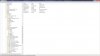
I didn't include the Time value and it worked anyway. I have no idea why it's there. ASSISTaction or VAIOaction defines what each button does based on the following values:
0-Run an executable
1-eject the optical drive defined by the DriveLetter value
2-Next Track
3-Previous Track
4-Pause
5-Stop
6-Mute
These actions are all that Launcher Control allows. As you can see this can be used to assign actions to either the ASSIST or VAIO buttons by creating/editing the appropriate values. If you are going to assign an executable to the button be sure to include it's path in place of the string value PLEASE SELECT FILE. Remember the appropriate files (ASSIST_BUTTON &/or VAIO_BUTTON and CUSTOM LAUNCHER) must still be copied to the appropriate directories as stated in the OP!
How to use all your VPC-Z's S-Buttons for your purposes
Discussion in 'VAIO / Sony' started by pyr0, Dec 7, 2010.