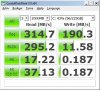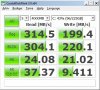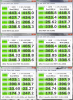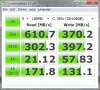Hi,
So - is there any conclusion in respect of SSD Performance degrading over time ?
As for myself; I have a Z series with SSD & had the laptop for about 5 months. I use the laptop daily & always hibenate (but never Defrag - I disabled the Service).
I use the laptop for all normal stuff, (ms office/ Internet etc) nothing major or heavy but the machine is constantly being switched on/off, as I am mobile.
I have not noticed any performace reduction myself - the machine is blistering quick but I am wondering what to expect in due course & what are the signs that the SSD performance is reducing (eg does anyone have a gadget suggestion or monitor that tracks performance - as I know with a standard HHD, s.m.a.r.t is used to report issues ?
Cheers,
T
-
-
I believe it is a max of @300MB/S per port, not for the entire system.
Here is a pass from my workstation that runs 4x vRaptors in RAID 0 on an Accusys 60100
![[IMG]](images/storyImages/crystall.jpg)
I've seen folks with SSD setups hitting in the 1000 MB/s range
From my experience, performance is not being degraded over time. -
Wow, thats the way to shift porns from a drive to another.
Nice speed
-
That limit per port makes sense, then in a raid system you only need to go to 6Gb SAS or SATA if you had an individual disk that delivered more than 300MB/s. I have 2 RAID 0 systems on my desktop with 4-15K SAS drives each. I separated them because I thought that I was maxing out the 3Bb/s limit, as well as some risk concerns. It would be much better combining them into a single 8 member RAID 0 if I can tolerate the increased risk.
-
Its strange though how much faster the 1290 boots up compared to the workstation. The Vaio boots in less than a minute and the workstation takes over 5 minutes. I will time it the next time I boot the workstation. Its more than enough time to make a pot of coffee. A comparison of the read times from HD Tune are shown below:
Vaio 512GB : Adaptec 4 member 15k SAS RAID 0 136GB/disk
Min 462 : 331
Max 576 : 602
Ave 544 : 489
Access .16ms : 5.9ms
Burst 3302 : 481
CPU 19.1 : -1.0
Sorry about the messy table, the editor does not allow tabs and removes extra spaces. -
For what do you need 200+ MB/s sequential speed? Duplicating files on the same disk drive, copying files from one internal disk to the other?
Focus rather on 4KB random access because that is important for Windows start time, opening and using applications. -
If you can tolerate the loss of space, RAID 10 is an option. It's faster than other software RAIDs (same read speed as for RAID 0, no parity calculations as for RAID 5), and it gives you redundancy.
Other "plaid" options are also workable, including RAID 5+0, which in your case would mean losing 25% disk space, but get very close to RAID 0 / RAID 10 speeds while still having redundancy. -
I am looking for fast file access for the river and wetland modeling work that I do. I am often reading and writing files that are between 500 MB and a Gig in size. Disk speed is always the limiting factor in how fast my models will run.
-
Okay understandable.
SATA II limit is around 300MB/s per port. SATA III around 600MB/s.
Most of the current SSD's have more than 200MB/s sequential read throughput. Depending on the RAID controller and options RAID's can be optimized for random and/or sequential access. The cheap onBoard controllers are usually only for sequential access optimized.
@ZoinksS2k
Performance over time changes, the more programs you have installed and the more data you have on your disk and the longer you have been using the disk.
I did a new test last week and noticed that the performance is now lower than at my first tests after I got the RealSSD C300. Her the current test result of my 128GB RealSSD:
![[IMG]](images/storyImages/realssdnm.jpg)
When I run the test in Safe Mode I get better performance because almost no processes run in the background:
![[IMG]](images/storyImages/realssdsm.jpg)
But still the Crystal Disk Mark is really moody and it shows only the best result of the tests and not an average.
With IOmeter I get the follwing results in Safe Mode (that are averages of a test period of 4minutes with 5GB work area and 32Outstanding IO):
64KB sequential read: 261MB/s
64KB sequential write: 68MB/s
4KB random read: 140MB/s (37800IOps)
4KB random write: 16.1MB (4140IOps) -
@ZoinksS2k
Could you run the IOmeter benchmark with the same settings I have on your computer in Safe Mode?
I used IOmeter Version 2006 Iometer project - Downloads .
When I ran the IOmeter tests I have noticed that the IOps 4KB random write collapsed to 40IOps after 2minutes runtime ith the two Toshiba SSD's in RAID 0. On the Intel Gen1 (Single drive) it was after 3minutes at 800IOps and the RealSSD C300 (Single drive) at 1400IOps. -
I'm getting these results from my VPCZ1290X, and I've only been using it for about two months. It seems extremely slow compared to the other CDM results I've seen posted in this thread. Anyone have any idea what could be causing this?
Attached Files:
-
-
Can you run the test in safemode and with workarea 2000MB and 4000MB.
-
Here you go. The 4gb one in particular looks much better, but I was watching during the random write tests and it seemed like four of the five iterations were around the 0.1 or 0.2 mark, with only one "lucky" one getting the results in the screenshots.
These numbers seem way too random to me.Attached Files:
-
-
can you check in the Intel Storage Manager if it shows any issues. And please check the Windows (system/appliction) event log around the time of the tests if there are any warnings or errors.
-
What size/kind of SSD is in there? The 128GB (dual ssd) model has speeds like that.
The speeds hops is kinda weird tho. Might be the 5 series mobile chipset issue (as in higher cpu load = higher ssd speeds). And try updating your Intel RST drivers just to be sure hehe. -
This is the US version with 256GB SSD, which means 2x128GB Toshiba drives. The Intel software shows no issues, though I'm running a full verification now to make sure. Nothing in the event log.
I'll try updating drivers - not sure what the "5 series mobile chipset issue" is though? Do you have a link on that?
But I hope you're not saying it's expected for me to see random write speeds around 0.1 MB/sec. Because that's what I'm getting 80% of the time. -
Did you tried System Tune Up from Vaio Care ?
-
Is the write cache on the drive enabled? Control Panel > Device Manager> Disk Drives > "the drive name you have" > right-click on it and click Properties > Policies > check only the first setting "Enable Write Caching on the Device"
-
Write caching was enabled, and my drivers were already the latest version.
Just tried "System Tune Up", which detected a lot of "problems", but I wish it would tell me more about what those problems were. I told it to fix them, but now I'm worried it's defragmenting my drive, which would do more harm than good. -
One exceptional defrag will not harm your drive (weekly one would, on long term)
-
Those scores are indeed low for the 2x128GB.
If I'm reading this correctly, you have done the following:- Enabled write cache in the RST
- Ran a verify pass in the RST
- Ran a defrag in the Sony util
- Saw marginal increases in 4K performance from safe mode
Do us a favor. Download an eval of Diskeeper with Hyperfast. I have my doubts abut the tool, but I would be interested to see what free space defragmentation would have on a poorly running system.
If neither of these work, best I can think of is to do a complete system backup with Ghost or Acronis and do a factory restore from the Sony media. -
I tried both of your suggestions, and it seems to have made some difference - I've gone from a situation where I get mostly really bad iterations (0.1-0.2 MB/s) with the occasional "lucky" iteration (10-20MB/s) on the 4k random write tests, to a situation where I get mostly 10-20MB/s but with some "unlucky" 0.1-0.2 MB/s iterations in between.
So I'm really confused - is this sort of variation normal?
Another thing that confuses me is that CDM seems to sometimes display the best iteration as its final result, and other times the worst one, or maybe an average. Has anyone else observed this?
Anyway, I'm prepared to do a full factory restore, but shouldn't I do something to reset the SSD - ie. perform a SECURE ERASE command on it - first? How would I go about doing that? -
Interesting. Which made things better, if only transiently; the RST reinstall or Diskeeper?
I'm not sure if there is a driver issue or maybe fragmented free space is causing problems.
What you are seeing is abnormal, but keep in mind that Crystal is notorious for wide variations in results. I generally run the tests completely three times and look at the last pass. Try HDTune if you want a second opinion (my favorite).
As far as I'm aware, a true SECURE_ERASE isn't possible on the Samsung SSD's. I tried for a while and gave up. It shouldn't be necessary with the garbage collection on the drives, so I'd just break/recreate the RAID volume from the Intel Option ROM (BIOS) and do a "clean all" in diskpart before doing the reimage. The "clean all" step is redundant, but I do it anyway out of habit.
Running full format or a secure wipe pass didn't benefit performance in my testing, so don't bother.
Granted, I'd still love to do a SECURE_ERASE. It is the best way to "start over." -
Two more ideas, while I'm at it...
1. I leave my machine on for extended periods of time. I'm not sure if idle time allows the drives to do whatever GC they do. I'm not sure if this is quantifiable or testable, but leave your machine on overnight.
2. Another possible test would be to shrink your partition and leave that space empty. If you can afford 15%, try it. There was an article referenced early on in this thread about the Samsung GC possibly being able to more effectively optimize itself with some slack space.
These are just ideas. Not sure if they will do anything for you.
I don't think you have a hardware problem, btw. Do your tests before loading any of your custom apps. If the behavior continues, we will have to re-evaluate. -
Secure Erase works only when the drive is connected in ATA/IDE mode.
As an alternative you could test Active@ Kill Disk Hard Drive Eraser. Low Level Format. (zero out all data on drive, one-pass zero).
@ZoinksS2k Could you please run a benchmark with IOmeter on your quad RAID0 in Safe Mode? See my post here . -
Switching the drive setting in the bios did not help me when I tried the SECURE_ERASE. I'm not as active in the forums as I used to be, so maybe somebody pulled it off and I missed it. Any links with steps would be appreciated.
As for the security wipes, killdisk passes and low level formats, my tests did not show any benefit. I also did many tests to fill the drive with zeros, real files, and FF's with AS Cleaner. It looked promising at first, but there were no repeatable, quantifiable benefits. Ultimately it was a lot of wasted time and I/O's, IMO.
Remember that there is a fundamental difference between a SECURE_ERASE and a secure erase.
My Z1 is at the office, so I can't run the safe mode test right now. I'm slumming on the old Z591
-
According to RST I actually have Toshiba drives, not Samsung - would that help my chances of doing a SECURE_ERASE?
I'm pretty sure Diskeeper is what made the (slight) difference, but I'm not sure if what it does would actually give me any real world performance gains. I'm mostly concerned with the hugely fluctuating results, anyway. It's hard to tell if the difference I saw is due to luck of the draw or not - both now and before I randomly get write iterations at 0.1MB/s.
This is in Safe Mode, so there's nothing running in the background or anything. And I also leave my computer running for long periods of time, so I don't think that's it either. -
What error message did yout get when you tried it? Did it even show your drive in the Secure Erase tool?
I know the secure erase I'm talking about is the internal ATA feature which only the tools HDDErase and hdparm can do. KillDisk and also dban delete/overwrite on a sector level everything with zero. The one Test did with an Intel Gen1 drive showed an improvement in performance after one-pass zero fill. -
You kids and your new fangled rev 2 Z1's

Quite possibly. Give her a go
My comments are in regards to Z11's with the Samsung drives (the point of this thread). I have a OG X25 and a few OCZ Vertex Turbo's. They benefit from the maintenace. The Samsungs do not. We did work with the "Tony-Trim" method as well.
The tests I ran gave me a picture, but feel free to validate or refute my findings. I'd actually like to be wrong on some of this stuff.
The drives were locked, so I could not issue the command. OZBimmer had some other method that I haven't tried. All the trials and tribulations are in this thread. -
Why would you recommend a defrag? Everything I've read stated defrag on SSD's is a huge no-no.
-
TofuTurkey Married a Champagne Mango
Just a note: if anyone upgraded to Intel drives, the newest SSD optimizer provides Secure Erase. Which is somewhat limited since it doesn't allow SE for the boot drive (duh), amongst other issues (like RAID).
-
Diskeeper has a "SSD Optimization" function called Hyperfast. Marketing snake-oil if you ask me, but it does consolidate free space which is probably why it benefited JonV. Doing this from time to time helps.
Running an occasional defrag won't bork your drives. It doesn't benefit performance to keep one running in the background either. It just wears the drive faster. The recommendation to turn off background defrags is a good one.
This article from Raxco sums this up pretty succinctly.
Free Space Consolidation - SSD overview and do I need an SSD defrag -- Part 2 -
Am I still allowed to post here with my Z12? I have a Samsung SSD too

Tony-Trim I have heard does not work well or does not improve the performance. It is a common issue that the drive is locked/frozen when you want to do a secure erase. The best way to do it is to connect the drive to another computer, on my VPCZ12 secure erase does not work no matter what drive. With HDD Erase the drive does not show up or is locked and with hdparm it is frozen. -
Certainly, the majority of data in this thread is for the Sammies. Not that I'm a mod or nuthin'
-
There is no way to hook the samsung drives to another computer currently, due to the custom ZIF connectors.
-
Maybe. But it is possible to install mSATA Samsung SSD's in a Z12

-
^Very true. however, since it's a Z still you can't do a secure erase

-
Hi guys: I have a Sony Z12X9E/X with 128GB SSD RAID-0 (2x64GB Toshiba).
I had to restore Drive C from a previously backed up image with a disk imager (Drive Snapshot - Disk Image Backup & Disaster Recovery).
I originally did it with a special feature of the tool that offers the system partition recovery by starting the tool immediately after reboot. That seemed to work but caused a blue screen at the end.
Then I booted from a special recovery Win 7 from my USB stick (no Intel RST was running). Then I recovered the image of Drive C and it worked fine.
After booting from the recovered Drive C I noticed a significant drop in SSD performance.
Original:
View attachment 58265
After image restore of Drive C:
View attachment 58266
After running Intel RST I still lack quite some performance:
Can you please help? -
Installing or reimaging without the latest RST is perfectly fine. No problem there.
I can think of two things that could cause this:
1. Turn on write cache in the RST Control Panel
2. The software you used misaligned the partition and the volume is no longer aligned
3. The drive was formatted with too large or small sector sizes. 4096 is what you should use (the same size as one NAND block)
There is a script called DriveAlign that will show you if your partitions are aligned. You can download it over at the OCZ forums.
BTW, I'm about done with CrystalMark. Just too much play in the numbers.
I recently upgraded my workstation with 4 OCZ Vertex 2 60GB drives. I attached them to a new LSI 9212 RAID controller, RAID0 of course.
Which numbers would you prefer?
![[IMG]](images/storyImages/19788494.jpg)
![[IMG]](images/storyImages/87584629.jpg)
Note that I bumped the queue depth in Atto. -
I have been using 2*128gb toshiba in Z12 since July and I could tell the performance is degrading.
whenever I download something, it is saved to the download folder. It used to take a fraction of second to open up the folder before. However, I have to wait several seconds to view the contents in that folder.
I don't know what to do to make it better...... -_-....
help?? -
this is 4 months after...
Attached Files:
-
-
Could it be the that the 9.6.4 drivers worked better?
-
i have nothing to say because i myself haven't downgraded it back to 9.6.4.
i am curious with the trim support. i don't know how to check whether the trim is on. if i found out that they have no trim support maybe i will get back to 9.6.4 and benchmark it again.
edit:
i hope that they will release new vaio z jan 2011 with intel ssd or curcial... -
heavyharmonies Notebook Evangelist
Stupid question: I've read this whole thread, but what I haven't gotten a clean handle on is which drive/RAID configs will be the best to worst, outside of the 512GB being the fastest.
Is it strictly the higher the number of drives in the raid, the better the performance?
In other words, for someone in the U.S. shopping the Sony outlet, is the following a good general guideline?
Best: 512GB (4 x 64)
Medium: 384GB (3 x 128) or 192GB (3 x 64)
Worst: 256GB (2 x 128) or 128GB (2 x 64)
My apologies for the newb query. -
correct me if i am wrong but...
best to worst
512(128*4) > 256(64*4) > 256(2*128)(toshiba) > 384(3*128) > 192(3*64) > 128(2*64) -
AFAIK, TRIM isn't supported in RAID with any of the RST drivers. From everything that i've read, that's a HUGE undertaking for Intel...
-
sorry my mistake...
Code:TRIM support in Windows 7* (in AHCI mode and in RAID mode for drives that are not part of a RAID volume)
-
I think if we're talking in terms of "best" being "fastest," then the configurations with three logical drives (the 384 and 192) will be a bit faster than the 256 (I think). The risk is that if one drive fails you lose everything, so the more drives you have, the more you are tempting fate. But I don't think the odds of losing a drive are really that great, so no worries.
@heavyharmonies, I would recommend buying your ideal size rather than buying a drive for speed. All of the configurations are going to feel fast. -
heavyharmonies Notebook Evangelist
My newly-acquired Z11 refurb from the Sony Outlet. 192GB triple SSD (partitioned as separate 100GB system + 70GB data drives), RST 9.6 installed, writeback cache enabled:
Attached Files:
-
-
that is called new ssd
btw you must make sure no defrag, no superfetch, writeback cache disabled, no mft delete, dont forget to update sony latest sata registry update.
Sony Z11 - Long Term SSD Performance - Post your results
Discussion in 'VAIO / Sony' started by ZoinksS2k, Mar 20, 2010.