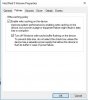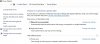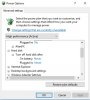People saying they never take ESD precautions but haven't damaged a component is like people saying they never wash their hands but haven't gotten food poisoning. I've also worked in IT for the past couple of decades and have come across a number of suspected ESD related hardware failures, but it's usually difficult to prove because people will often say a sensitive component "just failed" for some unknown reason during installation or maintenance without considering their improper handling. I'm not saying ESD damage happens often but as a professional I'd always take precautions and handle components with the upmost care.
-
Alejandro Oscar Guignant Notebook Guru
anyone knows the options "CPU performance mode" and "FAN performance mode"? What do they do?
-
"CPU Performance Mode" is where you do all the BIOS based overclocking.
"Fan Performance mode" seems to run the fans on high all the time. (not 100% about the curve exactly but they seem to blow all of the time) -
Alejandro Oscar Guignant Notebook Guru
brings no problems using it all the time? -
Alejandro Oscar Guignant Notebook Guru
I have only the option to enable or disable it. I can not configure anything else. there will be problems if I leave it always enabled?Last edited: May 12, 2016 -
Is it better with dried | pumped out thermal paste and shortened lifespan of BGA hardware duo to heat?
-
LOL this guy is funny.

The temps are actually not that bad on stock clocks.
No the only thing it will do is use the fans a lot which will obviously lower the life of the fan. All fans eventually die, but they are not that expensive anyways so I would just crank that stuff up. -
Don't forget the junk Dell always use. A thermal paste which is more like cement after a while
 + The fans can withstand 10,000 hours or up to three years in daily use at maximum speed.
+ The fans can withstand 10,000 hours or up to three years in daily use at maximum speed.
-
I hate fan noise but with a reasonable UV I'm not really noticing them at all under normal usage conditions. They only seem to ramp up when I game, which is fair enough.
-
@sluggz We talk about in heavy use and Max load. If you can run your computer with max temperature about middle 30 in heavy load as you said. Then Yeah, l can understand

-
Yes but the original post was about whether or not to run max fan profile. In which I replied no, as this will keep fan on high all the time which is not needed.
guttsy likes this. -
I have the new 17 R3 and I've noticed that it takes 3-4 minutes for my system to boot up to Windows login. Anyone else experienced this? My HD is the Samsung 950 Pro. I was also seeing this with the stock 256GB SSD. I recently built a desktop and moved the 950 Pro to it and i'm in Windows in less than a minute. Didn't really time it.
-
update the driver for the kionix free fall sensor in device manager. Had the same issue when I got mine and now it boots in less then 10 seconds
-
How is it possible that Dell ship out their models with drivers that cripple startup like this? Minimum must be that the laptops work out of the box the first time. Is there no one from Dell that tests that everything will work as intended in a quality control? I would think it's a lot of not so tech savvy people who think start up time like this is normal. A huge lack of Quality control at the factory!! Cheapest possible production and QQ isn't the best you should offer your customers. Small firms would be out of business with this practice!!Daniel1983 likes this.
-
Problem with selling new cutting edge technologies to the masses worldwide. Drivers get updates to fix things, people need to update them, to fix things. Not just dell, basically every maker using nvme drives had really shaky launch drivers, same thing with Intel new skylark processors.
Sent from my SM-G930V using Tapatalk -
I talk about that Dell testing and verified compatibility between OEM disks and their laptops before mass production. This is also something Dell should QC in next batch of produced models. Why push out same crippled setup a long time after they know the problem? Dell has had access to these OEM disks a very long time. Should have been able to fix such compatibility problems long time ago. Most Motherboard manufacturers test and verified compatibility with similar ssd's the whole time. Shouldn't be different in a large company like Dell. NVMe ssd's isn't new tech. Every OEM have had access to this type ssd's from the early beginning.Last edited: May 13, 2016
-
Yea I agree. After dealing with how crippled the R2 was, I have a hard time believing in dells QC process. I am a little surprised they still haven't updated the drivers for this on new batches though. One of the big noticeable differences with ssd's is how fast windows loads up and this has been a known issue for a while. Best bet is just to go to device manager and check for new updates on all drivers when you get the R3
-
Yes, but the drivers for those drives are send from manufacturers, which dell then impliments. I know for a fact samsung drivers just lately updated to fix alot of bugs. That's why machines in general are made with update ability. All to often most manufacturer push out new tech to beat others or to remain competitive, with updating drivers and such in mind to fix what isn't perfect later.
Look at surface book and pro 4, took almost a year, Dell xps 15 as well. And most of that was on intel.
Sent from my SM-G930V using Tapatalk -
If not needing or wanting to do updates is your thing, then buy old tech that's tried and true. Don't buy cutting edge.
Sent from my SM-G930V using Tapatalk -
This is simply about costs !! Pay as little as possible in production + QC and get back most profit. There is no other reason for this mess !!
-
Best is jsut to download them manually. No manufactuer out there has solid driver support, None! All drivers the manufacturers serve are outdated.
Also it is not that hard to go to nvidia.com, intel.com etc yourself right. -
Is that not manually downloading them? I found it much easier to download drivers like kionix freefall and intel thermal dynamic support through device manager rather then searching online, but that's just me
-
You never know what you get

-
The drivers from Microsoftitself have proven more than once to be problematic in various cases and are hardly the newest as well. Especiall nvidia their drivers benefit from downloading those directly.Papusan likes this.
-
When you do this you're sending a query consisting of the product and vendor id's to Microsoft who manage their own database of drivers. This database is only updated when vendors submit new drivers to Microsoft and then Microsoft validate those drivers and add them to the database. This system isn't exactly streamlined and often results in older drivers than the latest from the hardware vendors being offered by Windows. To summarise:
Hardware manufacturer: Almost always the latest driver.
OEM integrator (Dell): Usually a recent driver and usually tested for compatibility with the rest of the drivers offered for the same system configuration.
Windows: Usually a less recent driver, sometimes an ancient driver if the manufacturer can't be bothered to jump through Microsoft's hoops to update it.HunterZ0 likes this. -
Yea i see what you are saying but most people don't know what a kionix free fall sensor or various other sensors that are in their computer until it doesn't work properly (or maybe that's just me). Obviously for stuff like display drivers people tend to know what they have and are always seeking the newer driver from hardware manufacture. But yes I understand what you all are saying and as my laptop savvy increases I will seek such drivers from manufacture websites.
-
There is also people who only go to OEM for graphics driver updates and not directly to the hardware manufacturers. If the machine works and they can't find newer drivers... They don't search other places for newer drivers. Also if they go into problems and ask the OEM support for help, the support pushing them to use their old drivers from the download page.
-
Alejandro Oscar Guignant Notebook Guru
Hi,
I have an Alienware 17 R3 laptop running Windows 10 64-bit with an Intel hardware RAID 0 array that contains two SAMSUNG 950 PRO SSD. I'm wondering if my current settings are optimized for my setup or if I should do additional optimizations. My laptop is plugged into a power outlet 99% of the time these days and usually when I take it somewhere I shut it down completely so I'm not terribly concerned with data loss when enabling caching. What I want to know is if I should leave write caching enabled in the Windows volume settings and also in the Intel RST volume settings or if one option is better over the other? Does having both caches enabled hurt performance? I posted my settings below and if anyone has any suggestions I'd love to hear them.
Here are my current settings:
Computer Management > Disk Drives > Intel Raid 0 Volume
Enable write caching on the device [Uncheck]
Turn off Windows write-cache buffer flushing on the device [Uncheck]
Intel Rapid Storage Technology > Manage Volume
Write-cache buffer flushing: Enable
Cache mode: Off (write back appears disable)
Intel Rapid Storage Technology > Manage Array
Disk data cache: DisableLast edited: May 15, 2016 -
Robbo99999 Notebook Prophet
Your cache settings there suggest that you're not running any write-cache at the moment. My understanding is that those two separate places where you see the option to change the write-cache settings - they're both referring to the same thing. I'd use the Computer Management > Disk Drives section in Windows to either enable or disable write-cache. I think you are better off with enabling write-cache, but I'd recommend having the "Turn off Write-Cache Buffer Flushing" box unchecked - this means that you still have write-cache enabled but the cache is periodically flushed to reduce the chance of data loss & corruption. -
Alejandro Oscar Guignant Notebook Guru
Robbo99999, here are my settings now...
Computer Management > Disk Drives > Intel Raid 0 Volume
Enable write caching on the device [Uncheck]
Turn off Windows write-cache buffer flushing on the device [Uncheck]
Intel Rapid Storage Technology > Manage Volume
Write-cache buffer flushing: Disable
Cache mode: write back
Intel Rapid Storage Technology > Manage Array
Disk data cache: Enabled
Free space: 3 m <---- as I can increase these 3 m? It's not little only 3m? -
Robbo99999 Notebook Prophet
I was pretty sure those 2 places where you can change the cache settings were referring to the same setting, so I'm confused now that you've put up your new settings showing cache disabled in one place but then enabled in the other. Hmmm, I always change my write-cache settings through the Device Manager interface: Device Manager > Disk Drives > Policies. I'd recommend changing cache settings at that interface.
I don't understand your "3m" at all in your post. Free space is listed in MB or GB, I don't know what you're getting at with that - you have whatever free space you have left over after you've got all your data on the drive, or are you referring to over-provisioning. Some people say it's good practice to have anything from 10-30% of the disk drive total capacity set aside as unallocated space, which is called over-provisioning which increases SSD performance. I have a 30% over-provision on my 840 Evo, but that's mostly because I don't need all the space. -
Alejandro Oscar Guignant Notebook Guru
I want to set for the best performance. According to the manual, disable write Cache Policies from Windows and change Cache mode to write-back and in IRST.
Manage Array, free space 3m = I meant 3 MB
I create the raid0 with the total volume (954 GB), then create a partition (859 GB) for windows and leave 95 GB free to over-provisioning. I think those 3mb are the remaining of free volume raid. -
Alejandro Oscar Guignant Notebook Guru
Hi Jersey boy,
you'd tell me your settings in IRST for RAID0? (Write-cache buffer flushing, Cache mode, Disk data cache, etc.)
thks !! -
Has anyone used Linux on an R3? I'm curious about if external video from HDMI works without tearing problems.
-
Robbo99999 Notebook Prophet
I see, I'll have to let others advise because I thought the write cache was the same thing regardless of whether set in Windows or in IRST - it is on my system anyway. -
@iunlock - wondering if the A17 R3 supports Windows 7? Does it have the capability to use Legacy Option ROM (OPROM) while retaining UEFI mode?
-
Mobius please don't buy Alienware anymore, you are wasting your cash.Papusan likes this.
-
Very true.
I should just stop owning laptops altogether, seeing how the current manufacturers design tendencies. -
Hi Alejandro,
Sure, I will upload a screenshot when I'm home later. I based my settings on some SSD optimization articles. -
Yes, it'll run fine. I'm tempted to install 7 on mine after the repaste.
Powered by: Quad Core Exynos + 6820HK -
Hi Alejandro,
RAID array settings part 1 ;-)
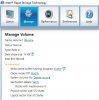
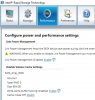 Daniel1983 and iunlock like this.
Daniel1983 and iunlock like this. -
Robbo99999 Notebook Prophet
JerseyBoy, am I right in thinking that the "Write Cache Buffer Flushing" setting shown above is the same thing as the Write Cache Buffer Flushing shown below in your pics? I'm pretty sure, which is what I was saying to Alejandro, that the two settings just imitate each other - ie you can just change the buffer flushing and write cache settings directly in Windows (in your pics below), and then this will automatically make the changes in IRST seen in your pic above. This is my understanding.
-
Hi Robbo99999,
The setting for flushing is disabled in both Windows and IRST. Try changing it in either place and see if it changes in the other place.
If changing one does not change the other then I don't know which of the two settings overrides the other, my thoughts are that IRST should be the winner because it is the driver, the OS can think what it likes but if the driver says no then the OS can't override that.
There are numerous articles out there, just Google for SSD optimisation, those that mention buffer flushing say turn it off for higher performance.
http://www.thessdreview.com/our-reviews/raid0-the-ssd-optimization-and-realssdx4/
My thoughts are that RAID 0 is so fast on my system that I don't need caching switched on, hence it's off in IRST. My posts of RAID 0 speed are with the settings shown in my previous 2 posts, I can't see that changing anything would improve the speed.Last edited: May 16, 2016Robbo99999 likes this. -
"Write-cache Buffer Flushing
Double check to make sure the box next to "Turn off Windows write-cache buffer flushing on the device" is not checked. Having this option selected will put your filesystem and any important data stored on the drive at risk in the event of any external interruptions such as power failures. With that said, if you are not concerned about data integrity and only want the fastest SSD performance possible, enabling this option may provide the speed boost you crave. I say may because this seems to vary from drive to drive and system to system (Intel recommends to not disabling write-cache buffer flushing on their drives). Benchmark your SSD with it enabled and disabled to determine if it provides any benefit"
http://www.pchardwarehelp.com/guides/optimize-ssd-windows.php
Do I care if the laptop crashes and I lose some data? No. It's not a high throughput datacenter Server, the chances of losing any critical data are negligible, so the flushing is a pointless waste of time to me. I did test it both on and off, the speeds I posted here are with the current settings I've just posted and they are blazing fast.
I'll try it again with caching set to off in Windows, it's off in IRST so I can't see it making any difference.Last edited: May 16, 2016 -
Robbo99999 Notebook Prophet
I would try doing that (out of curiosity), but my Intel RST install is just a minimal install done through device manager, so it doesn't contain any of the software panel, only the IRST driver is installed without the software. I'm pretty sure the setting is just mirrored in IRST, I think they're the same thing. EDIT: There's only one write cache that is created (it wouldn't make sense to have one write cache in Windows & another one created in IRST), so I'm pretty sure it's just a mirrored setting.Last edited: May 17, 2016 -
Hi Robbo99999,
It might be a mirror setting but its not mirrored. If you look at my Disk Manager screenshot you'll see that Cache is enabled, but when you look in my IRST screenshot you'll see that cache is disabled. This indicates IRST is overriding any Windows settings.
Some info from Samsung:
Write-Cache Buffer
In general, “caching” refers to the pairing of a high-speed storage medium with a lower-speed storage medium to accelerate overall system performance. Applications or data storage devices (SSDs/HDDs) may send a command to the Windows OS to temporarily place data in the faster Cache Memory (DRAM on the SSD’s or HDD’s main board) rather than directly writing it to the slower permanent storage (NAND chips in the case of SSDs or magnetic platters in the case of HDDs). In order to maximize both system and SSD performance for Client PCs, Samsung recommends enabling this feature. If this feature is disabled, there will be significant decrease in Random Read/Write performance. The use of this feature does not affect the life or capacity of the SSD and is thus enabled for all profiles. Enabling “Write-Cache” does, however, increase the risk of data loss if the system power fails or the drive is removed suddenly. This is because DRAM is a volatile storage medium that loses its contents in the absence of power, which means that data stored in the DRAM cache may not have a chance to be flushed (saved) to storage (NAND) in the event of sudden power loss. In general, this is an acceptable risk for Client PC systems because they enjoy a lot of idle time and because SSDs write data to NAND very quickly. However, for enterprise systems, which typically run under high load 24/7 and place premium importance upon data integrity and security, this feature is often disabled.
Write-Cache Buffer Flushing
While using the Windows Write-Cache Buffer feature, any data stored in the Cache Memory is lost or damaged in the event of a device failure or sudden loss of power. The Windows Write-Cache Buffer Flushing feature should be enabled to ensure data integrity. In particular, this feature is important if your SSD is being used in a server application. When using an SSD and HDD together, it is always recommended to have this feature ON. Because all configuration profiles use the “Write-Cache Buffer” feature, this system setting is toggled ON for all profiles. Samsung stronlgy recommens that Write-Cache Buffer Flushing be enabled at all the times. However, if you are more concered with performance than data integrity, you are welcome to disable this feature to eliminate extra commands being sent to the SSD to flush the data.
http://www.samsung.com/global/busin...ownloads/document/Samsung_SSD_White_Paper.pdf -
Guys, don't disable write-cache buffer flushing. It's completely unnecessary and will increase the risk of filesystem corruption exponentially, and not just after power failure, even a buggy driver or unstable OC crash could cause nasty FS corruption with this option disabled. Apart from some synthetic benchmarks which constantly call fsync to defeat caches in order to get 'real' performance numbers, I defy anyone to prove they're getting measurable gains from disabling write-cache buffer flushing in most real world scenarios, especially with SSDs. It's like riding a motorcycle without a crash helmet for aerodynamic reasons; there might be a tiny imperceptible wind resistance improvement but even if you fall off at low speed you're far more likely to be fatally injured.
-
Robbo99999 Notebook Prophet
I think the "Cache-Mode: Off" seen in your IRST pic is something completely different - I think that's a setting to turn your SSD into a cache drive for any HDD's you have installed in your system. It's possible to use IRST to set an SSD as a drive that acts as a cache to accelerate an HDD - similar to the HDD's that are sold with a small portion of solid state storage that acts as an accelerated cache. (You don't need to tell me about definitions of write-cache & buffer flushing, because I know what they do after researching it years ago, but thanks for including that extra info).
EDIT: When talking about the "Write Cache Buffer Flushing" setting - this setting is mirrored correctly in both your Windows & also in IRST - as seen in your pics.Last edited: May 17, 2016
*OFFICIAL* Alienware 17 R2/R3 Owner's Lounge
Discussion in '2015+ Alienware 13 / 15 / 17' started by Mr. Fox, Dec 10, 2014.