No, not overclocking. I do not recommend overclocking the 7970M because it is not something all of them can do while maintaining stability. (Some can and some cannot... YMMV.) They are already clocked pretty high in stock configuration and that is one of the reasons they are powerful video cards. Beyond about 925 to 935MHz on core, results can vary widely between one machine and the next.
What I did on my 7970M cards is something I also had to do with 6970M and 6990M to make them stable. (They frequently crashed with TDR errors without the tweak.) What I did was set the 2D clocks and voltage the same as 3D clocks and voltage. This cancels out any problems attributable to AMD PowerPlay. The cards still function the same, but with the only difference being the 2D mode is no different (not slower) than 3D mode. The idle temps are a tiny bit higher (still very safe) but the load temps are identical and the cards are not being overclocked. This eliminates any issues with clock speeds getting stuck in 2D mode when 3D demand kicks in and improves the situation with low GPU utilization, which are issues I had with all three of those generations of AMD GPUs. My 7970M cards were very stable and gamed very well with that tweak in place, but they were not very stable with actual overclocking. The dynamic clocking scheme the 7970M employs can be ineffective and tends to exacerbate micro-stuttering with Crossfire, and this tweak also eliminates that silly power-saving feature. Almost all of the other issues I had with 7970M seemed to be attributable to lousy drivers, which started to become less of an issue with Catalyst 12.7b and later.
Unless you are having a problem that needs to be corrected, I would recommend just leaving them alone if they work correctly. The only reason to resort to tweaks like that is to fix problems that cannot be fixed otherwise.
A similar tweak (setting 2D equal to 3D) was necessary on GTX 580M to circumvent throttling, but the 580M had multiple performance states that were adjustable. So the 580M cards would still enter a low power state in the absence of a 3D load. The 7970M has dynamic clocking that works very similar, but only two power states are accessible in the vBIOS. The in-between states are not accessible on the 7970M vBIOS like the 580M, 6970M and 6990M. NVIDIA has done some somewhat quirky things with the Kepler vBIOS that are similar to what AMD has done with Wimbledon, but the end result is not as adverse to good performance.
-
-
Okay, makes since now. The only thing is now which guide should I follow? On the thread you provided there's a windows registry tweak andAfterburner AMD Overclocking Tweak right beside it. Then under the 8/05/2012 update you have the 2D to 3D tweak. How hard is this one to do? -
You have to to the registry tweak with changing all EnableULPS DWORD values to zero before Afterburner will work with an AMD card. That is why they are next to each other.
The other 2D to 3D tweak should only be done if you need to fix the more serious functionality problems I described. The disappearing sensors for HWiNFO64 is an annoyance, for sure. As annoying as it can be, it is normal. (Yes, it sucks, I know.) However, if you are not having functionality problems, there is no need for it. To do this tweak you need to know how to create a DOS bootable USB thumb drive and know how to use ATIFlash in DOS mode. You merely flash the modded vBIOS. Do not attempt to do it with ATIWinFlash in a Windows environment. This can turn out very bad with an AMD card, and does turn out bad fairly often. You need the security of the isolated DOS environment to ensure success every time with an AMD card. -
Correct me if I'm wrong, but you said not to over clock the 7970s earlier. By fallowing the AMD Afterburner guide, isn't that over clocking?Also as I stated earlier, I have flickering every now and then while game playing. I don't know if that constitutes as serious issues. I did notice that it only happens during low fps though. -
I said I don't recommend it, not that I didn't do it. I also mentioned a moderate overclock in the same comments. The only reason I do not recommend it is because there is a wide variance among graphics cards and we have many newbies in our Community. Some people get very upset and assume their video cards are defective if they do not overclock as well as someone else's video cards... some get stressed out about it and send a barrage of private messages asking for help. Helping newbies work through those issues in a forum can be a little bit of a challenge at times. Most of use truly enjoy helping, so that is not an issue in and of itself. Some use Google and find answers, while others send out private messages and create new threads to ask for help before they have started looking for information. There is also a risk involved, even for the experienced overclocker. You need to monitor temps and behavior of the graphics cards. So, those are the reasons why I don't recommend it. (I don't want anyone to dive into it and break something based on what I recommend, LOL.)
The people that know how will do it, and push their system as far as they can, but the limit will vary between systems, and it sometimes even varies between two GPUs installed in the same laptop. There's nothing wrong with overclocking them as long as you know how and understand the limitations. But, I doubt that overclocking is going to help your flickering. It might make it worse, in fact. Overclocking can introduce flickering, screen tearing, micro-stuttering and TDR errors. Those are some of the behaviors to watch for in addition to temps, as they can be an indication of placing too much stress on the video cards and an indication there is a need to back off of the overclock to avoid damage.
I would be looking more at drivers and enabling vsync to correct flickering or micro-stuttering. Although vsync caps frame rate at refresh rate (essentially 60FPS on our systems) it is essential to avoid problems with some games, including flickering and screen tearing. This seems to be exaggerated with 7970M Crossfire and Skyrim is one example of a horrid experience with 7970M Crossfire without vsync enabled. If you are using Catalyst 12.9, you may want to drop back to 12.7b or 12.8 and use the 12.9 CAP to see if that helps with flickering and low frame rate. If you cards are remaining stuck in 2D mode when gaming, then you would benefit from the vBIOS 2D to 3D tweak.
Sorry for a long-winded response. I want to be sure I don't create any confusion by offering an overly brief reply. -
So what would you recommend other than reverting back to ccc 12.8b or 12.8? The windows registry tweak plus afterburner overclock? Also where would I find the 12.8? Is that the same as the 12.8 hotfix ive been reading about? Also is it as easy as uninstalling my current 12.9 and installing 12.8b? Sorry for all these question, never had a computer that had so much too it. -
Yes, do the registry and Afterburner tweaks. Those will help any AMD Crossfire setup.
For AMD driver discussions we are straying off topic for this thread. Have a look at this thread for that discussion:
http://forum.notebookreview.com/ali...s-performance-problems-discussion-thread.html
After browsing through that thread (be sure to read the first 4 or 5 pages and the last 10 or 15 pages) you can ask questions along these lines there. You may get your questions answered just by reading, because it is a frequent topic of discussion. -
I just did the Window's registry tweak fix and the afterburner tweak. When I go into afterburner, my sliders are still the same. There still maxed out at a 100% -
This has been a great bit for me to do. I set this up on my laptop and it has worked very well. I've done some tweaks and took advantage of the per app placement that MSI Afterburner is able to do (although it can't move it in C&C3 for some reason). I have made a few tweaks though.
1) I just had the memory usage being shown in the OSD now.
2) I added per thread usage for the CPU as well as the frequency per core. I also have the overall usage for the CPU shown
With Enduro mode enabled MSI Afterburner is unable to pull that data for most drivers for some reason (it worked ok on the 12.9 beta... but not on 12.8) and on the current 12.11 beta it doesn't offer anything except the FPS bit. With that I moved it to HWInfo64. Not quite as elegant but it works. I made it the last line so there are no blank lines when I have Enduro off (most of the time probably). It still gets the key data though. GPU Frequency, Memory Frequency, GPU Utilization, and GPU Temperature. -
Hmm... so you edited the MSIAfterburner.ini file and find that is still the case?
 Maybe you need a newer version of Afterburner. You should have 2.2.4 installed. If you do already, then I don't know what's up with that.
Maybe you need a newer version of Afterburner. You should have 2.2.4 installed. If you do already, then I don't know what's up with that.
-
bumped for noobs to the forum
-
Somehow it doesent work for me

Should there be a option in AB, where you can tick cpu value options after seting up HWiNFO?
Right now it shows values what i have selected on AB (screenshot).
AW M17x R4Attached Files:
-
-
I'm pretty sure it is in the on screen display tab.
Sent from my SGH-I777 using Tapatalk 2 -
-
I cant get my other Core # Clock to show in HDWInfo64 . The only one that shows up is Core #0 Clock. When I go to config in HDWInfo64, my Core #0 Clock is the only on that shows up. Core #1-4 Clock aren't in the list. It worked fine for W7. Could this be due to W8?
-
I've followed the guide but the problem I have now is that I can't toggle it, the On-Screen Display is always showing in games, I tried to set keys in the MSI afterburner settings but they won't work for me while in games.
-
-
-
That's really strange, but I have no good explanation for it. As far as whether it can be caused by Windows 8, I think that it might be. I can tell you that my CPU behaves very differently, and NOT in a good way, under Windows 8. It throttles when heavily overclocked with BIOS settings that it never throttles with under Windows 7, and will not overclock as high under Windows 8. I don't know the reason for it, and it only makes a difference when benching with high overclocks. Under normal use it works fine.
It might be something with your BIOS settings. Are you running a stock or unlocked BIOS? On the menu for overclocking, is in set to TDP or BIOS? -
I'm on stock A03, but I do have minor OC settings I can change
-
I am running the unlocked A03 with the new Intel OROM. Is your overclocking option set to BIOS on the screen with CPU settings?
-
Can i get a screen shot of that...Mine say's disabled and bios.
-
That's because we have the Sandy Bridge CPU. I'll have to look for it, but one of the early R2 purchasers... maybe Electrolux... posted some screen shots. It is either TDP or DPF. We have that option in the unlocked BIOS on a different screen but enabling it does nothing and it reverts upon reboot.
-
I don't see those options under my bios. All I see is Bios or disable.
-
DPTF is what I was trying to think of. Instead of "Disabled" it would say DPTF as an option in that menu. (That does not seem to be compatible with Sandy Bridge CPUs. It will not stay enabled when I save the BIOS settings, so I cannot experiment with it.) But, never mind at this point, because your answer addresses the question I had about whether or not that was affecting anything.
As a point of reference, below is a photo of what I was wondering about. Sorry it's blurry.
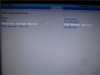
-
Are you still having problems with throttles in W8? I think I'm going back to W7. I like W8, but I feel like the programs I use most are having issues with it such as 3ds Max and Revit. Fo some reason, they seem to run a lot slower than then did with 7. Also never had a issue with setting up monitoring cpu and gpu with W7 either. -
Yes, I do... it's not a good OS for overclocking or power users. I find it to be unnecessarily restrictive and hinders me from doing whatever I feel like doing with my computer. I will say that I like Windows 8. Despite the limitations, it is a very good and stable OS for normal computing by ordinary PC users. It is perfect for folks that use a PC the way most Mac users use their Mac... un-tweaked, only set up the way they bought it, according to the intents and purposes of the manufacturer... nothing special... turn it on and use it, then turn it off or put it to sleep when they are done.
I am dual-booting Windows 7 and 8 right now. I think (hope) Windows 8 will be a better OS when it is time for SP1. -
Just out of curiosity, why still running 8? Also is it possible with dual boot to use the same c drive for both OS so they share the same programs? -
Well, for a few reasons. The main reason being that I need to stay current on what is being used by the general public even if I don't like it. If I do not, then I cannot be as helpful to my family and friends that depend on me for support. The best way of staying current or becoming an expert with any product is to use it, take it apart, break it, mess it up, fix it, and use it some more.
I like Windows 8 a lot, but I don't like a few things about it. I consider its faults to be (1) because it is new, and nothing is ever perfect, especially something new; (2) it is too restrictive for power users, especially when deployed with UEFI/Secure Boot (which I consider to be pure crap); and, (3) a very dumbed-down GUI that is well suited for young children that cannot type or spell and physically handicapped adults... especially the visually impaired. A dictator at Microsoft, who seems to think too much like Steve Jobs did, presumed to know what was best for me, and others like me. It was assumed that everyone would like and appreciate his vision for the new OS and its GUI. Let's just say that he and his development team missed a beat on a couple of things. The "he" I am referring to is NOT Bill Gates, LOL. (For guys like me, there is still the desktop and I can tweak it to work the way I want it to, so I'm willing to give them a pass on error #3.)
Benching and overclocking are not the only things I do with my M18x and it does everything else extremely well under Windows 8. I have few complaints about it, and expect it to be a better product when SP1 gets here as long as they back off of being so OCD about command and control. They need to forget about the quest to prevent end users from tweaking their machines or it will end up causing a revolt. Hardcore PC fans are going to abhor crap that smells like a Mac. Microsoft needs to focus on software and keep their hands out of the PC hardware cookie jar, LOL. (Don't buy the lies about UEFI/Secure Boot being all about security... it's all about control, planned obsolescence, and locking out unauthorized software--including a non-Microsoft OS. Being authorized or "certified" requires paying fees and getting permission from Microsoft.) The clown I mentioned and linked a reference to in previous paragraph will not be standing in the way of success going forward.
*steps off soapbox*
Installing two operating systems and expecting them to simultaneously share the same application installation paths is going to be riddled with problems. I would not recommend that approach. I have Windows 7 and Windows 8 installed on separate partitions, separate drives, and completely independent of one another. They work very well that way. I have not doubled-up on installed applications. I merely made a decision on what I would use under Windows 8, and the things I decided worked best under Windows 7 were installed accordingly. I primarily use Windows 7 for overclocked benching. I like the look and feel of Windows 7, more transparency and the Aero interface way better than I do the tiled Windows 8 GUI that we are not supposed to call "Metro" LOL. -
Mr. Fox, I wanted to give hwinfo a shot and so I did. I tried both with EC support and without, disabled Compal/DELL EC monitoring, Intel PCH and battery monitoring. Yet everytime I run a game, my PC simply suddenly shuts down after a few minutes of gameplay... Any help would be appreciated.

-
That is a strange thing Brother Prasad. I have never experienced a shut down from HWiNFO64. A long time ago I had some issues with freezing during shutdown, but that was ages ago.
If this only happens with HWiNFO64 running, then there has to be a correlation to HWiNFO64. I wonder if it might be something related to your GPU or Enduro (if you still have Enduro enabled). Have you always experienced this, or is a recent development? Just wondering if a BIOS update or GPU driver change could have precipitated it.
Here is a screen shot of my settings for you to compare with. If you see something that is different, maybe replicating my settings will help resolve it. I hope so. If not, I am interested in finding out what the fix it.
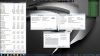
-
Thanks! I'll try those settings too.. I've only tried hwinfo of late and never really used it until now, and it crashes each time. I'm on the A11 BIOS. Enduro is off. Catalyst 13.2 Beta 6 driver. I'm using hwinfo64. Also, do you keep hwinfo running with the games you play or "save and quit" before starting a game?
-
I leave it running all the time. I have it configured to run at Windows start. The only time I shut it down is to make changes with XTU.
Here is a link to an MHT (single file web page) with a series of additional images. The file will open in your web browser after downloading it. I thought this might be more effective than individual JPG files. You can use your browser zoom feature to make the images larger and easier to read.
HWiNFO64 Sensor and Monitor Configuration
Edit: here is an afterthought... in the sensors configuration window, try disabling sensors monitoring the system memory. If that does not cure it, try disabling monitoring of your GPU sensors to see if the problem goes away. I disabling GPU monitoring cures it, turn that back on one GPU sensor at a time until the problem returns. At that point you would know which GPU sensor is not playing nice. If neither of those have an effect, disable the battery monitoring at the bottom of the sensor list. -
I'm using your exact settings, but nothing seems to get hwinfo working fine. It seems whenever it tries to access my fan controls, it intermittently shuts down my system..
-
I'm not sure what could be the problem.
Maybe check with Mumak (the HWiNFO64 author) at Tech|Inferno and see if he has any idea what might be causing it. If he does not know the fix or does not even know about the problem, I anticipate he will want to fix it for you and others.
It could be something that was introduced with your M17x BIOS A11.
Edit: if I added to my previous post while you were replying, see my thoughts on disabling specific monitoring sensors. You right click on the line that you want to enable or disable to open the properties for each sensor/monitor. -
Well, I had tried it once before on the A10 BIOS as well. It didn't work then either. But thanks Fox. I'll get in touch with Mumak.

-
If you are running Windows 8, especially in Secure Boot mode, and using an installer (versus portable) version of HWiNFO64, it may be a problem with a certificate or having installed with Driver Signature Enforcement enabled. That part of Windows 8 (Secure Boot and DSE) is a botched abortion of technology. I only use the portable versions of HWiNFO64.
-
I'm not using Secure Boot, but I AM using Fast Boot. I take it that won't make a difference? I've tried the portable version (beta too) as well..
-
I'm not sure. I don't use either one (Secure Boot or Fast Boot).
-
a really amazing instruction, mr. fox. well done

-
Thanks for the compliment, Brother Gerd.
-
If HWiNFO64 is crashing for anyone on the 4.x series try falling back to 4.04. They didn't add support the newer Alienware until 3.95 so you can't go older otherwise HWiNFO64 causes the screen to just go black. 4.04 has most newer features and works properly from what I can tell. It also is when they added the columns bit for the OSD which allows you to specify the order of items in a single line (if there is more than one).
Update: I reported it to the dev and after getting a bunch of information for him a new build was done that clears the crash so hopefully the next public release won't have the crash in it anymore.
Update: 4.13 build 1870 has been released today which clears the issue
What's new in this version:
Added reporting of Max CPU/Thread Usage.
Added monitoring of FPS via FRAPS (must be started before opening sensors window).
Fixed reporting of CPU usage on systems with multiple CPU groups.
Added nVidia GeForce GT 625 OEM, Tesla K20Xm, K20c, K20s, K20m and GeForce GTX Titan.
Enhanced sensor monitoring on MSI MS-7699.
Added GPU temperature monitoring for AMD Trinity, Kabini and Kaveri.
Added GPU utilization monitoring for AMD Trinity.
Fixed crash when closing program on certain UEFI-only systems. <-- Me
Added GPU I2C support via ADL. Improves scan time and reliability.
Improved GPU I2C scan in Debug Mode on nVidia GPUs.
Added support of SMSC EMC21xx sensor on GPU.
Added support of uPI uP1637 and CHL8318 on GPU. -
Thanx it works !
-
I'm liking this a lot but now my comp's fans are always on when these little apps are running in the background even when I'm not playing any games. They use to run only when I was playing a game and stop 3-4 mins after I was done playing. Any way to get that back?
PS: I didn't touch any "fan control settings" -
It sounds like something was altered with your fan profile. If you open the HWiNFO64 fan profile utility and click system "System Auto" it should stop doing that.
You can create a custom fan profile to not boost the fan speed at low temps, or boost them sooner, depending on what you want. -
Thanks Mr.Fox.
One more question. Do these monitoring softwares cause any issues in games? I've been reading that some people experience stuttery/juddery gameplay with some games when they have them running in the background.
Any input would be appreciated.
Thanks. -
Yes, it is possible, especially on older games. While it is not frequent, I've had a few that crash running OSD. (This appears to be the OSD server, not HWiNFO64.) You can temporarily turn off OSD in MSI Afterburner or EVGA Precision X if you encounter that, or set up a profile that turns it off automatically for the affected games.
3DMark05 and 3DMark06 crash with DirectX errors unless you set up a profile in the OSD app that disables OSD for them. -
All right. Thanks for the info.
-
Hook up a Logitech gxx series keyboard and use the LCDSirReal app.
Sent from my iPhone. -
Rotary Heart Notebook Evangelist
Many thanks Mr. Fox! I got this to work with the newest HWinfo64 at the first try.
View attachment 94640
HOW TO: Monitoring CPU and GPU Temperatures In-Game/In-Benchmark with On-Screen Display
Discussion in 'Alienware' started by Mr. Fox, Apr 4, 2012.
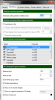
![[IMG]](images/storyImages/rivatunerth.jpg)