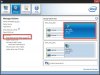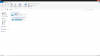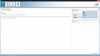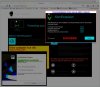yes this mark came too the my first alienware m18x r2
same problem in tow different ssd and different laptop!!!!!
if i use old versen of Intel® Rapid Storage
this problem is gone but another problem is arrive sata 3 drop to sata 2
and speed of read 500 and the write 500 = speed one hard!!
the alienware industry bad ...
2 alienware m18x r2 have same problem
-
steviejones133 Notebook Nobel Laureate
Did you check to see if the drives are correctly aligned?
-
I think that is a problem related to the SSD being used and not an issue with the Alienware product. If you had the same problem with the same drives in two systems, the common denominator is the SSD drive(s) that don't work correctly on either system.
-
Please help! Having difficulties installing a couple of Samsung 840's in RAID format. I seem to be having weird problems with the drive in the "drive 0" position.
1st try...
I used Mr. Fox's very helpful tip to install windows to 1 drive (with drives set to RAID). After overcoming an initial problem with drive zero* I installed to drive one, and successfully loaded windows and the Intel Rapid Storage tool, migrated the data over (i.e created the RAID), and then extended the volume to include drive 1 and drive 0 (success!). Problem arose when drive one was at 6 gb/sec, and drive zero was at 3 gb/sec. I tried to rest the defaults in the bios, and this rendered the machine unbootable so I reinstalled. Im curious about the right way to switch from 3 gb/sec to 6 gb/sec ...
2nd try...
I did everything as before up until extending the volume in disk management...windows didn't see the drive zero at that point in disk management. It did not work out like the first time, where I could see both drives, and drive zero was designated as "unallocated space" which I simply absorbed into c:. It just wasn't there...so I restarted, and it wont boot again. Too bad, I actually had 6GB/sec on both drives before it blew up.
Thanks for any suggestions! I just want a RAID with 6GB on both drives, is that so much?
*Interestingly windows would only let me install to drive 1. Oddly, installing to drive zero would fail by simply not progressing in the installation after the "unpacking" step in windows installer - I let it sit all night and it went nowhere. -
Clayton - the problem is one of your drives is not being detected during POST. If you cannot see both of them in the BIOS, then you may have a bad drive or bad SATA interposer cable. If you have an M18x R2, that cable is known for having issues and may need to be replaced. Try setting the BIOS to defaults. If that does not work, pull the CMOS battery and perform a power drain operation before reattaching the CMOS battery and rebooting. The one time my OCZ drives became "invisible" that brought them back to where they were recognized in the BIOS.
-
Thanks Mr. Fox for helping to solve this mystery...I've exchanged drive zero...should get the new one tomorrow!
-
Hmm, I may be back where I was when I posted before. I installed a new drive zero and reinstalled windows. Used rapid store to create the RAID and completed the data migration. Now neither disk manager, nor device manager can see two drives..they just see one 256 GB drive (I have two). Funny thing, the machine posted with two drives, and two drives showed up in the windows install screen, and rapid store sees two drives. Last time, I restated at this point, and the machine couldn't find windows. I thought it was a bad drive zero. So, a couple of q's:
1) is there something simple I am missing? I am right between creating the RAID 0 and now on to extending the volume. I wouldnt normally I wouldn't be afraid to restart the machine, but i am afraid it will just blow away windows again. Is there a way to force disk manager to see the unallocated volume (i.e. disk zero)? Is there a way to otherwise see if the PC is recognizing a second hard drive? The goal here is I want to extend the valume to span both 256 drives.
2) When i went back to install the new drive zero, I broke a tiny hook off the eentsy plastic dodad (the "connector latch") that forces the ribbon cable from the interposer into the little motherboard slot. It still seems to work, but I have had to attach and reattch the interposer and cable several times now with all these drive swaps, so Im worried I may have done somethign to the interposer - honestly it may be more about that little latch thing not seating quite right. Anyone know where to get an interposer cheap - I have an M18x R1? I found one online but it was 80 bucks! Maybe I should bite the bullet and have a Dell installer come and fiddle with it...but Im afraid of that charge.
3) I also reset the defaults in the bios and disconnected the battery for several minutes.
All this time, drive 0 seems to have posted and Rapid store can see it...how to extend that volume? -
What brand of SSD are you dealing with, and what controller does it employ? Drives with Sandforce controllers seem to have more frequent issues of not being recognized. Have you tried flashing the SSD firmware to force them to reset? This can sometimes help make an SSD having this issue stay visible to the BIOS.
-
Yikes...I made the mistake of closing my lid and it went into hibernation and I lost windows again. I should add that when I reboot the BIOS flashes on the screen that I need to check the IDE cable.
They are Samsung 840 Pros - so I think Samsung has their own controller right? Will try flashing the firmware...but Im wondering if that is possible for the drive that stays invisible to device manager?
Also, I wonder if setting up the RAID in the intel BIOS application (which seems to be able to see drive zero) would somehow force windows to comply? I tried this before but am a newbie at this, so I couldn't find the right driver to satisfy the "load driver" set up screen (and didn't see an F6 prompt anywhere) when it came time to set up windows. Should I download a Sansung driver, or do they want an intel RAID driver? Not sure. -
If the Sammie is not visible in the BIOS you are going to get nowhere. It is likely an issue with the drive or the SATA interposer cable. I would have the SATA interposer replaced and see if that helps. If you are still under warranty, Dell should send one to you at no cost. This part has needed to be replaced for a number of folks because of drives not registering or running at lower SATA-2 speeds. Replacement of the part corrects it if it is not the SSD drive causing the problem.
-
Thank you so much for the help! This has got me down I was hoping it would be easier. Also, warrantee just expired in November...guess I should have extended after all....maybe they'll reinstate it for a fee - it's probably worth it.
If you can point me towards a contact at Dell I'd greatly appreciate it. I've experienced inconsistencies from Dell from a customer service perspective, and worked with so many different people it seems. -
I can help you get the interposer, send me a PM with your service tag and phone number and we'll take it from there.
-
Thanks everybody - Luis I'll do that now.
-
Fox, just curious....after I take care of this issue, would you recommend I perform a secure delete on my drives to wipe them? The reason I ask is because I have installed windows about 4 times now, and I read that SSDs need a lot of housekeeping to keep performance up.
-
It might not be necessary, but doing so won't hurt anything just to be sure. You don't want to do that frequently to an SSD, but it is not going to kill it or measurably shorten the life of the SSD if you do it seldom.
I have reinstalled Windows on my SSD drives about 6 or 7 times and they still perform as well as they did when they were brand new. -
Good to know - thanks!
-
mr fox is right, reflashing firmware is not necessary if yours is already up to date. check with samsung website but do note 840 pro have a few issues, don't know if this is one of them. theres also problems with Raid 0 and drives can't be detected in the array but single drive would be fine. try secure erase if you think you are losing performance, and check trim too
-
Thanks to Luis and Mr. Fox! Replaced a faulty interposer and RAID 0 now works reliably. I dig just sitting here and watching my machine reboot! Never though THAT would be entertaining...
Now Intel just needs to give us M18xR1 SSD RAID 0 guys a hand with TRIM... Mr. Fox, I was reading the "M18x R1 - A05 with RST OROM 11.5" posts at techinferno...looks like M18xR1 owners are still out of luck?
Mr. Fox, I was reading the "M18x R1 - A05 with RST OROM 11.5" posts at techinferno...looks like M18xR1 owners are still out of luck?
Thank you again gentlemen. Mr. Fox, now I can continue with replacing my optical drive with a HDD, per your suggestion...I'm excited about my rejuvenated M18XR1! -
SWEET! I love it when a plan comes together. A faulty interposer cable has been a culprit for malfunction with the M18x R1 and M18x R2 dropping from SATA2 to SATA3 speeds and drives not being recognized.
Yeah, no dice on the OROM for the M18x R1. That would need to come for Dell/Alienware, if it is even possible with the HM67 chipset. (I may not be possible to inject the newer OROM with a mobile chipset even though it is with the desktop version.) -
i try 3 SSD Samsung, Kingston HyperX and Corsair same problem in two alineware m18 r2 laptop
-
Ansem, have you replaced the SATA interposer cable yet to see if that fixes the problem on your system?
-
yes i buy new sata cable and i use it but nothing change
-
Let me ask you this, Ansem. I looked through your other posts and did not notice the answer...
Your Windows installation was a new, clean, from scratch, right? Not imaged or cloned between these drives? I ask because a lot of folks like to take the quick and easy route by imaging from HDD to SSD and then from one SSD to another to try to save time. That almost always causes SSD to perform poorly. What may be happening, if that is the case, is a Windows configuration problem was copied over to each SSD you you tried. If you took the short cut, I would try deleting all partitions and starting with a complete empty SSD. Install Windows to unallocated, unformatted disk space and allow it to take up the entire SSD. Don't save any partitions at all.
If you have already taken these steps and performed a truly clean installation to each SSD, then I don't have any other recommendations and would conclude that your motherboard may have issues. -
In the video he says to press ctrl+g to create RAID. Is this correct?
-
Not for our systems. Watch during post prior to the Alienhead logo appearing on your screen and you will momentarily see the Intel RAID configuration utility. Use Ctrl+I to open that and create the array for our Intel-based boards.
Or, make sure the BIOS is set to RAID, install Windows and Intel Rapid Storage Technology and then create the RAID membership within Windows. Once finished, use the Windows Disk Management Utility to expand the partition to use the full drive space, or create a new partition in the unallocated space. By default it will be equal to one drive size (50%) when you create the drive membership using RST in Windows. -
yo MrFox, regards to stacking up 4k write speed, seems using window 7 default storage driver doesnt do the trick i looked around and found this "enable write caching in RST control panel" how and where do i go about doing that? i went into rapid storage tech software and can't find it's control panel.
-
-
I'm installing windows on one drive and using rst to RAID them later, should I enable trim after I RAID them or it doesn't matter? Or should I leave it disabled?
Thank you. -
It should be enabled by default. That is one of the advantage of setting up Windows from scratch on an SSD instead of trying to clone it. You can run the command to verify it is enabled. (This is noted in the opening post.) You will need to move to an unlocked BIOS with the newer OROM to get TRIM support on RAID0. (Don't let the lack of TRIM stop you. I had no issues letting garbage collection manage that for me with the M18x R1 motherboard (no RAID0 TRIM Support). And, GC did a pretty darned good job of it even without TRIM being available.
-
rofl im having problem trying to get canada sales rep to sell me the parts. two reps now and both telling me different story LOL. one saying out of stock, the other ask me where i got the part number from, i told them NBR and they say they dont offer outside upgrades without warranty, the heck?
my upgrade to m18xr2 will have to wait, i just hope they really aren't out of parts. really want that 5 storage slot with raid0 Trim.. 1GB/S raid 0 SSD is hard to resist. -
hey Mr.Fox, if I no longer use a RAID setup, just a single SSD should I uninstall Intel RST? Or will I still benefit from it somehow?
-
Hey Brother Long. Long time no see. I can think of no reason to uninstall RST. It's good for checking the status of your drives and it doesn't really consume any resources to speak of. I would leave it installed.
-
Hi! I'm the new owner of an Alienware M17x R4 with Windows 8. Like many users who are unhappy with Windows 8 bugginess, I decided to downgrade to Windows 7. This has been a nightmare for the past 2.5 days.
I also am getting this "Windows setup could not configure windows to run on this computer's hardware" error. I haven't read thru all ~80 pages of this thread, but instead tried to use the SEARCH function find posts relevant to my situation but it seems the search function doesn't work very well at all.
I have tried every possible solution outlined in this thread.

 My system is configured with 1TB + 1TB + 64GB Msata SSD
My system is configured with 1TB + 1TB + 64GB Msata SSD
- Yes, I have "broken apart" all of my drives. I did this by using options #2 & #3 in the Intel RST Option ROM 11.0.0.1339
- Yes, I have my SATA Operation set to RAID
- Both of my HDDs are UNformatted "raw" drives WITHOUT ANY partitions whatsoever.
- I have tried the F6 drivers (all 3 versions): this, this, and this. They all give me unsigned driver error and results in showing 0 drives detected.
This is beyond frustrating. Need to get ready to go to a family holiday dinner an in hour. Hope you all have a great holiday and see you guys again AFTER Xmas!
-
I suspect that you may be having issues with unsigned driver errors due to Secure Boot and UEFI, or there may be an issue with the state of the drives in your system being incompatible with Windows 7 after having been initialized in a UEFI environment. I don't have any experience with Secure Boot or UEFI and don't really have any plans of adopting this "technology" any time soon. It seems like more of an impediment than an enhancement, so I will avoid it for as long as I can.
If you have not already done so, I would look for a setting in the BIOS to disable Secure Boot and UEFI it and see if you still have issues with the Windows installation. Otherwise, I expect you will not be able to install any OS older than Windows 8, including Windows 7 or any current variation of Linux. (Thanks, Micro$oft... way to go. Seems like an "Apple way" of strong-arming customers into submission.)
This article may shed some light on your situation: “Windows Setup could not configure Windows on this computer’s hardware” installation error on a Windows 7-based or a Windows Server 2008 R2-based computer and so might this one: Top 10 Windows 8 Features #6: Secure Boot.
This sort of thing, in my opinion, truly sucks...
Hopefully, Dell is not selling systems where this trash cannot be disabled. You may need to flash to an unlocked BIOS to gain full access if you cannot find the right options in the BIOS.
Merry Christmas to you and your loved ones as well. -
Hi Mr Fox
I would like to know if you are able to help me.This setup up that you have for installing winodws 8 on a clean install,will this work for a alienware m14x R2.I had a faulty msata drive and a technician came and installed my new drive but that drive did not have a alien respawn partition,I wasn't able to get a backup of my old drive as it failed. I would like to know if you wouldn't mind giving me a complete break down on how to set up my laptop from factory install all the way to windows 8 install.The post you have written here is that only for your m18x or can it also be done on my m14x r2.
Your help would be very much appreciated
thanks
charl79 -
Hi charl79. Installing Windows is a pretty straightforward task that does not require much skill. Most of what is posted in this thread is generic. However, I am not familiar with your factory setup, so I am not sure what it is going to take to put you back to a factory configuration. I have a series of questions, so bear with me as I try to better understand your predicament.
- How are you using your system right now? What, specifically, is wrong with its function at this time?
- Was your operating system installed on the mSATA, on a HDD or an SSD? Or, was the mSATA used strictly for caching?
- Does your system use UEFI and Secure Boot?
- Do you have your Windows 8 OS installation DVD media?
-
I tried to install windows 8 with the new alien respawn but it doesn't want to work.
I would like to have the laptop running windows 8 and have alien respawn working properly by creating a partition with the factory settings and be able to make a back up dvd or usb so incase this ever happens again.
thankyou for your quick response
charl -
steviejones133 Notebook Nobel Laureate
Charl79, do you by chance happen to have a Dell SSD that you are using to install your OS to? - I ask as there are a few of us that have encountered this problem - myself included.
-
The drive I have is the 64GB mSATA SSD and 1TB 5400RPM Hard Drive where I have installed the OS
-
If I am understanding what you posted correctly, you already have the Windows 8 installed to HDD and it is working correctly. Is that right?
You should be able to do one of two things. Use Intel Rapid Storage Technology (RST) to set up the mSATA SSD as a caching drive, or install Windows 8 directly to the mSATA SSD. I would recommend the first option because 64GB is too small to be of any real value as an OS drive and the caching would allow the HDD to perform much better.
If so, download and install RST and you should be find an option in there to set up the mSATA SSD as a cache. I don't remember what they called it... I think "Rapid Response" or something like that.
The new version of AlienRespawn will create a recovery partition and set everything up for you. All you need to do is download and install it, then go through the motions.
Download AlienRespawn
Another option you might have (don't know if it will work and cannot test it) is to partition the mSATA 50/50. Use half for caching the HDD and the second partition for an AlienRespawn recovery. I am not sure if the caching allows you to use the mSATA SSD in this way, or forces you to use the entire SSD exclusively for caching. -
I have the OS installed on the msata
with regards to the Intel Rapid Storage Technology (RST) this causes my laptop to crash and I have to install windows again even after I have installed windows 8 and windows 7.
With the alienrespawn is it better to install that after a clean install of windows 8 and not upgrade from windows 7 to windows 8.
In my bios is it better to be in raid or have it in AHCI, Because when I am in raid and start the laptop the laptop cannot pick up a boot drive and when I put the windows 7 dvd and do a install I cannot install windows as it will not pick up a msata or hdd, the screen is blank when trying to install windows.But when im in AHCI I can see the msata and the hdd and im able to install windows but the Intel Rapid Storage Technology (RST) causes it to crash and I have to re-install.
Sorry im not very techy with some things with laptop. I just love my gaming hence I bought a alienware so I wouldn't have to worry about that sort of thing.
thanks -
RST should not be causing your system to crash. Something is wrong with your Windows installation. Time to start over from scratch. If you want Windows 8, just do a clean install of Windows 8 to the HDD. You don't need to upgrade from Windows 7. Use the mSATA drive for caching. Use RST to set that up after clean installing Windows. Set the BIOS to RAID before you start.
If you have UEFI and Secure Boot enabled in the BIOS, disable them. They don't really add any value and you don't need them. They are pain in the butt, and if what I read is accurate, UEFI is not compatible with RAID. If these are enabled, they may be what is causing most of your functionality problems, including RST crashing your system.
During the Windows setup, delete all existing partitions on the HDD and the mSATA drive so that both of them are identified as unallocated disk space. (See the opening post of this thread for example screen shots.) Let Windows create the partitions on the HDD and leave the mSATA alone as unallocated disk space. After setting up your HDD and caching using RST, with all drivers and basic apps installed, then download and install AlienRespawn. It will create a restore partition and a "factory image" of your fresh installation.
If Windows still cannot see the mSATA or HDD with the BIOS set to RAID when UEFI and Safe Boot are disabled, turn the system off, remove the mSATA drive, reboot and see if Windows will detect your HDD. If it does, finish the Windows 8 installation, then shut down and install the mSATA. Set the boot priority in the BIOS to boot from the HDD first, not the mSATA. -
ok that's brilliant thanks for your help.I will give that ago
thanks again -
This information may be useful for setting up your cache. (It should apply to any brand.) Enabling Intel® Smart Response Technology on Cruci... - Crucial Community
-
Well, if I am interpreting your screen shot correctly, you introduced a completely new problem, bro. You made your tiny SSD part of the RAID membership with the HDD, so most of your HDD is unusable. You now have only 119GB of drive space and your mSATA SSD will run as slow as your mechanical HDD. You do not have the option to create a cache because the mSATA SSD is being used in the RAID membership.
You want the BIOS set to RAID instead of AHCI, but you do not want to create a RAID membership between the dissimilar drives. Please note that there is no support for Intel Smart Response Technology in AHCI mode. In case you missed my previous post prior to starting the project, here is a link on the subject: Enabling Intel® Smart Response Technology (info is not exclusive to Crucial SSD).
Did you remove the mSATA drive before installing Windows 8 on the HDD? If you did, I don't see how this could have happened, unless you selected the wrong option in the RST Control Panel.
But, here is what I think might fix it:
- Shut down, then power up and press Ctrl+I to enter the Rapid Storage Technology RAID control panel.
- Break the RAID membership so that each drive is separate.
- Shut down, power off, disconnect the AC adapter, remove the bottom panel and take out the mSATA drive.
- Install Windows to the HDD while the mSATA SSD is removed.
- Install your drivers and RST in Windows.
- Shut down, disconnect the AC adapter, reinstall the mSATA SSD and reassemble everything.
- Boot into Windows, launch RST and you should see the mSATA listed as a separate disk.
- Use RST to create the "Smart Response" cache on the mSATA.
-
How do you Break the RAID membership so that each drive is separate
-
Press Ctrl+I at boot to access the Rapid Storage Technology RAID utility. You will see an menu option to "Reset Disks to Non-RAID" or something with similar wording. That will break the RAID membership. There is also a menu item for something like "Acceleration Options" and that may allow you to set up the caching before Windows is installed. (I am not sure how to use that feature because it is not compatible with SSD RAID0 in my system. To be on the safe side, I would use RST to set up the caching in Windows. But, if you're feeling adventurous about learning how it's done, it would be cool to know how that works for you.)
-
steviejones133 Notebook Nobel Laureate
Hmmmmm.....more Respawn Install problems. A few of us, including myself, have the exact same problem with installing it....I get the exact same screens as charl79.
HOW TO: Windows Installation Thread (includes SATA III, SSD Upgrade, RAID0 Discussion)
Discussion in 'Alienware' started by Mr. Fox, Aug 6, 2011.