actually it does. Its a known issue for a lot of Dell laptops. I have disabled power saving in the Intel control panel and in windows power plans.
-
Just got mine today from Microsoft Store. I5 4gb 1080p.
Problem I have is the touch pad. It's very responsive but compared to a lenovo thinkpad yoga the buttons on the touch pad take a lot of pressure to push in.
As for the keyboard compared to the thinkpad yoga, I like the xps keyboard better. They aren't as mushy and have a little less travel so it seems like I can type faster. -
A few reviews mention this, hopefully it wears in after you use it a little bit?
-
How long did it take for them to ship your order?
-
I ordered it Saturday the 17th and it arrived today the 20th. Awesome shipping.
Also noticed in mine there is a screw or something shaking around. Going to head to Microsoft Store tomorrow. -
I am also having issues with the touchpad...but for me...its two finger scrolling...50% of the time it doesnt register and nothing happens....this is such a big thing for me because i have a non touch screen and webbrowsing is heavy with me. Cant use a laptop that can barely scroll half of the time with the two fingers...anyone else have this issue?
-
Yes that touchpad can be hit or miss for me aswell. Maybe a sensitivity thing ?
-
For me its just a dealbreaker now. I am going to be returning this until its a known issue with a fix. I cant expect to always carry a mouse with me.
-
Anyone run Atto benchmark on their unit?
I have the i5 128GB version
ATTO Write peaks at 125mb/s and Read peaks at 525mb/s.
The write speed seems a lot slower than it should be. Device manager reports the SSD as a Samsung PM851 M.2 2280 128GB device. -
Just got mine. I'll have more details tonight after I'm done working, but I booted it up real quick to check the drive out. Samsung PM851 M.2 22800 256GB. This model should support full disk encryption, just need to put a password on the hard drive in bios. hdparm reports buffered disk reads to be ~515MB/s.
-
What kind of warranty is everyone buying with their XPS 13, if any at all?
-
problem:
screen timeout was set to 10 minutes but the screen stays on forever. -
Does anyone know of any website or store that sells these? I start class again on the 26th and would love to get a hold of one of these before my classes actually start.
-
Microsoft Store is where i got mine.
-
Here's the output of lspci, lsusb, and /proc/cpuinfo: # lspci 00:00.0 Host bridge: Intel Corporation Broadwell-U Host Bridge -OPI ( - Pastebin.com
My XPS 13 has a BCM4352 chipset, which requires the broadcom-wl driver. I had to use a USB Ethernet adapter to install arch linux on the laptop. Probably going to be replacing it with something else, depending on how slow it ends up being.
The trackpad is currently driving me crazy. I'm constantly hitting it with my palm and it's really hard to select text with it. There's probably configuration options that I can use to fix this. I'll be looking into that tonight. It's using a synaptics driver (Using input driver 'synaptics' for 'DLL0665:01 06CB:76AD UNKNOWN')
Currently running powertop. With full screen brightness (~243 cd/m^2) the laptop is currently bouncing between 5.62W and 7W of power usage. (10 hours - 7 hours of use respectively). Dimming the screen a bit (~125 cd/m^2) knocks it down to 5.11W of usage. This is just a rough look right now, since I'm running some background processes that make this a little harder to do a proper comparison between the two. I'm expecting 6-8 hours of battery usage under Linux.Last edited: Jan 21, 2015 -
Options so far seem to be Dell or Microsoft Store. Keep in mind that the MS Store seems to have 1 configuration right now, the i5 4GB.
Best bet for speed would be to buy one from Microsoft Store. If one is not near you, ordering one seems to be quick. I ordered mine yesterday and it will be here tomorrow. -
Can someone who's bought this from Dell confirm whether or not it has a TPM chip. MS store says TPM and I checked one at a local store and it does however Dell site doesn't say anything. Talked to two dell chat agents 1 say nope the other say yes it's in all of them so not sure what to think at this point.
Run Device Manager and look for the security devices and TPM under there... Thanks -
Yeah I actually have three stores within close driving range where I live but none of them carry the touch version yet. I should have ordered through Dell but I was hoping since Microsoft listed them on their website from the start that they would get the touch models in sooner. Took a gamble and it didn't pay off, oh well.
-
Just got mine today. I really like the form factor, but will have to get used to the size coming from a Dell workstation notebook.
Touchpad still isnt great, scrolling is much smoother in IE than chrome, but that won't make me switch from chrome.
I figured out how to remove a little lag from the scrolling input screenshot attached
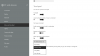
An couple issues I run into are, while my index finger is on the bottom portion of the touchpad ready to click (as I usually do on most notebooks), moving my cursor around with my middle finger feels far less responsive than simply having only 1 finger on the touchpad.
Another thing is the backspace key is way too short, but, I'm sure as I'm typing this, I'm getting used to it. Keyboard travel is less than the MacBook Air, I would have preferred something more tactile like Lenovo's smile keyboard, but that's just my opinion.
I measured the thickness of the notebook and compared to what Dell said online and it Dell LIED about the thickness. Dell said 9-15mm but it's more like 10 to 20mm. 5mm at the thickest part is a pretty big difference in my book, new phones that come out are 5mm alone. So these calculations actually make it thicker than the MacBook Air 13".
I don't have a precision scale to weigh it, but it feels about the same weight as the MacBook Air Mid 2013
I don't feel comfortable giving a battery estimate until windows updates finish off, they've been hogging the CPU most of the time
However, the battery came to me with a full charge capacity of 52647mWh out of 52945mWh designed cap, which is good.
CPU idles at around 47 deg C
One thing I did out of the box was turn of WavesMaxx audio processing. When I plugged in headphones, it made music sound terrible.
I also turned off scaling because some applications weren't properly enlarging and just got really blurry. (Doing this may poorly impact battery life) -
devmgmt shows TPM 2.0
-
Try TouchFreeze 1.1.0,
A Utility for Windows that disables touchpad automatically while you are typing text in order to prevent mistyping or other related problems TouchFreeze Download - Softpedia -
Thanks for the link. In linux you can use syndaemon to do something similar, although it didn't seem to work properly for me. I ended up disabling tap to click since I don't normally use that anyways.
If anyone else is working on this in Linux I've put up my synaptic xorg conf file: https://gist.github.com/soleblaze/975bc2b0e5e69137fd08. The key part seems to be telling linux it's a clickpad and not a normal touchpad with buttons.
I'm trying to figure out how to disable the auto dimming/brightning of the display in Linux. -
According to the data sheet ( http://www.samsung.com/global/business/semiconductor/file/product/Datasheet_PM851_25_v10.pdf) the 128 maxes out at about 140, the 256 is 270. And the 512 is 410.
Sent from my iPhone using Tapatalk -
Got mine today, config is i5 with 8GB RAM, 1080p screen and 256GB SSD. I think I wanna return this thing, it has a few gripes that I don't think I can cope with:
1) Touchpad input lag, and yes I disabled the delay in the options, but it is still there. It is annoying and bothers me non-stop during usage. Trying to do small and precise movements is especially aggravating.
2) The screen does indeed do some weird brightness/contrast auto adjustment, despite all options for the screen being turned off (both in Windows settings as well as all the various things in the Intel Graphics Control Panel). Switch from a dark background to a light background and watch the brightness ramp up, and vice versa.
3) System wouldn't let me update the Intel graphics driver (v4080 was just released last week, my system has v3960 installed), saying I need to get it from Dell. There are probably ways around this, but why should I have to deal with that. Why shouldn't the official WHQL drivers I download direct from Intel be worthy?
Since this is my first time buying from Dell, can anyone tell me about their return policy if I am unsatisfied with my purchase? Their website says that they might hit me with a 15% restocking fee, do they always do that? If I call and complain about the janky touchpad and the stupid auto-adjusting screen brightness (meaning I have actual reasons for wanting to return it), will they waive that fee? -
Replacing what exactly?
Thanks for the info. I'm planning on running arch on mine as well. -
Thanks for pointing that out. Definitely going to be upgrading it now.
-
This is the only thing holding me back on getting one of these are the touchpad reports. I don't see a Mac in your sig but I wonder if some of the other complaints regarding touchpad problems as because of folks upgrading coming from the Mac's great touchpad to the standard 'crappier' windows touchpad. I assume all your previous laptops in the sig ran windows so you may have already accounted for this.
I can handle the brightness changes as I would be in word for hours, or watching movies. -
The wireless card. I ordered an Intel 7260, which I should get tomorrow. I'll report back on whether it works or not. The broadcom-wl driver is working fine with the BCM4352 card, but I'd prefer to use something that doesn't need a driver from the AUR.
-
I've never used a Mac's trackpad, so I can't compare, but with all my other Windows laptops, input lag was never an issue. It was, of course, other things like tracking accuracy or whatnot, so that's why I was looking forward to this supposedly better one in the XPS13.
I'm going to try installing bone-stock Windows 8.1 to see if these issues might be Dell pre-installed software messing with things. -
To clarify on the trackpad
The lag i'm seeing is only when i'm using Chrome or Firefox, IE does not have this problem at all.
The Macbooks have sort of the same thing with Safari, being much smoother and lighter on the battery than chrome.
Now with how precise the trackpad is, it depends on how you click on things. If you touch/tap(not press down) to click, you won't have a problem with accuracy.
If you actually press down on the trackpad to click, accuracy will be bad. Not sure why, but having more than 1 finger on the touchpad reduces sensitivity, and increases latency to mouse movement.
It's very different than the Macbook air touchpad, the macs had no issue with me having one finger on the button part, and the other moving the cursor around. -
I did the same. Did a fresh install of windows 8.1 ( copied my recovery partition to usb prior ). Downloaded the drivers off dell support site but used intels graphic driver which installed just fine. I assume if the current dell driver is installed it wont let you install Intels on top of it. The screen dimming is driving me insane. Its a ambient light sensor thing from what i've researched older dell xps had similar issues.
-
r0c did the older XPS's with this problem find a solution in the end? You mention you did a fresh win 8.1 install - does this now give you an option as mentioned in the other thread with turning off the automatic brightness from the charms bar that you didn't have before? Have you tried putting your finger/card over the light senser (? next to webcam) to see if the problems continue or not?
-
Does the intel driver provide the "Display Power-Saving Technology" option?
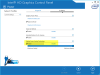
Can you take a screenshot of that section of your Intel Graphics Control Panel?
Edit: Footnote #28 from this document seems to suggest that DPST can be disabled at least on the i7-5600U (and likely other related SKUs), so if it's hardwired to "on," it's going to be either in Dell's hardware or Dell's driver.Last edited: Jan 22, 2015 -
I'd just like to chime in that my XPS 13 9333 did not have this problem after turning off Intel's Display Power-saving Technology. It may just be permanently enabled in the HD 5500 for some reason...
-
If anyone finds a definitive solution to the ambient light sensor, I'd be interested in hearing it.
I had the brightness setting down to absolute 0 last night in bed and the screen was still brighter than what I would need it to be in the dark. -
mva5580 Is it the same problem as r0c as in 'unwanted' adaptive display changes with different screens, vs you having full stable control with the brightness but it doesn't go dim enough? I am looking at the i3 version, assume you guys have the more powerful i5 and i7 versions?
-
Yeah I mean I can't say I really noticed the display changing very much when I was out in the living room in "normal" light but when I brought it to the bedroom and used it in bed with the lights out, I just found it a bit strange that having the display set at 0 brightness I still would have liked it to be dimmer in the dark.
And yes I have the i5 version. -
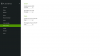
Here are both pictures.
This is using the Intel drivers from their site.
From what i found about prior XPS was they were disabling the ambient light sensor completely either in the bios ( which we have no option yet ) or in software, which from what i can tell i still haven't found yet. I believe there is a driver that controls this which is not the display driver. Just my guess. On a fresh install prior to any drivers the screen stayed fully bright. Hope this helps.
I have the I5 version. -
Hmmmm. That's very odd.
Have you tried the advice from this thread? -
hmm looks a good find tocirahl, interesting to know if it does the trick for r0c.
-
Oh wow, I had no idea it was possible to interchange the wireless card. I assumed that it was either soldered on or integrated in such a way that it could only be replaced with the same model. I'm looking forward to hearing your results. I, too, would rather not have to use the broadcom-wl AUR drivers if possible. Though if the WiFi does work well enough, I might just leave it be.
Also, as someone who hasn't really used Linux on laptops much, should I be expecting poorer battery performance than I would otherwise be getting on windows? You seemed to imply that in your earlier post, but I wasn't sure. Just curious really.
Thanks for tinkering around, good to see someone else grabbing the new 13 and throwing arch on it! -
Just gave it a try as suggested from the thread -
I had the exact same problem with the exact same computer (never had the screen replaced though). And for many frustrating months I thought the same thing: that it was caused by the "Display Power Saving Technology" but it turns out this isn't the case. The culprit is actually a stupid, hidden Dell option called "Dell Intelligent Display." For whatever reason, the only way to access this option is to turn off Secure Boot Mode. Here's what you do:
Restart your computer and hit F2 when the Dell logo comes up.
Go to the "Boot" tab and disable Secure Boot.
Save and exit and continue with the reboot.
When it's up and running, go to your desktop, right click on the battery icon and select "Power Options."
On the left side of the Power Options window, click on "Dell Extended Battery Life Options."
In the first tab of the new window, you should now see the "Dell Intelligent Display" option which can be disabled. -
The option described didn't show up with secure boot disabled. No other bios options aside from brightness sliders for AC/Battery also. Anyone else have any luck ? -
Even though it is written into BIOS, does it affect all OSs or Windows only?
-
Great question. I bet if we open the display panel and unplug the ambient light sensor it should stay bright all the time.
-
So physically covering the light sensor has no effect, it is the screen image which drives the change?
-
I'm going to try those steps tonight after I do a factory restore, because on a fresh 8.1 install there are no Dell extended battery life options in the power options page.
And I don't think there is an ambient light sensor, where are you guys seeing it? I think this is a dynamic contrast issue that is common to Intel iGPUs. It's just there's no option to disable the "Display Power Saving Technology" setting from within Intel's graphics control panel, and I guess we have Dell to thank for that.
-
-
It does it in linux. When I'm on a mostly white page the monitor will start getting brighter. Once I switch to a darker one it will start to dim a bit.
Sent from my iPhone using Tapatalk -
I still don't really understand why you think this has to do with the ambient light sensor. The reading on it shouldn't change when you change the screen image from a darker one to a lighter one, unless your room is extremely dark.
This. Try taping up the ambient light sensor with electrical tape or something and see if the effect persists.
Sorry you're having so much trouble with this, I know it's really annoying
-
According to the support manual it's changeable, you just need to remove the battery to get to it. Kinda weird to me.
As for power usage, Linux tends to get less battery life. There's a lot of tweaks you can do, but I haven't seen a good compilation of them or their actual effect on power usage. I know Arjan van de Ven and the other people who have worked on powertop have done a lot of research on it. Powertop can turn on most of them and can show you how much power the laptop is using.Last edited: Jan 22, 2015
Dell XPS 13 2015 Broadwell Infinity Display Owners Thread
Discussion in 'Dell XPS and Studio XPS' started by tassadar898, Jan 16, 2015.