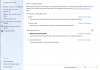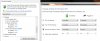A basic question-
When you apply a color profile such as above, does it override all CCC settings? I assume it turns "off" all the saturation, brightness etc settings that are being used? I am curious how you guys can be setting the brightness levels in CCC, since I assume you are not reseting the brightness at every boot.
-
I don't think Mark is changing the brightness in CCC, just the system brightness using the FN + arrow keys or Windows Power Management.
And no an ICC will not override the CCC settings - both will be applied. -
this RGB screen is freaking mad......i mean, 2073600 pixels (1920x1080) on a 16" screen is just Mad.....



anyway, i did a little test in Day of defeat regarding image quality:
(i even didnt notice any increase in quality from 0XAA to 4XAA.....the image quality in Native is just that tight)
0XAA everything on HIGH 1920x1080
![[IMG]](images/storyImages/offff.jpg)
4XAA everything on HIGH 1920x1080
![[IMG]](images/storyImages/4xaa.jpg) Last edited by a moderator: May 6, 2015
Last edited by a moderator: May 6, 2015 -
The power cables will never look good without AA applied. As you can see, they are less pixelated in the second image.
-
yeh you right, i checked with 0XAA again and the cables was straighter....guess it was a bit temporary..........
i agree that 4XAA gives smoother quality in mostly all games, just saying in this case image quality in 1920x1080 on a 16" screen, nearly gave no effect with AA)
gave it a new try...........
0XAA. 1920x1080. HIGH settings
![[IMG]](images/storyImages/offn.jpg)
4XAA. 1920x1080. HIGH setting
![[IMG]](images/storyImages/69066421.jpg)
this time the "cables" became slightly straighter with 4XAA Last edited by a moderator: May 6, 2015
Last edited by a moderator: May 6, 2015 -
That's because they are nearly 45 degrees now. AA (or lack thereof) will always be more apparent on just off horizontal or vertical lines.
Look at the top of the crate for example. -
well, im not agree really there....think the crate looks nearly identical on my screen, (i understand you meaning though)
anyway.............in this case i dont see any major improvment, but in FEAR there i really saw more smoother lines with AA enabled.
by the way, i using (right now) "Advanced Catalyst A.I. (you know the optimizing thing)....the FPS was pretty much the same in Standard or Advanced.....
i heard that one guy got 20 FPS more in CSS with Catalyst A.I. in Advanced (same engine as D.O.D.)
im so glad i got this new RGB screen. Valve/STEAM games looks absolute fantastic in Native, (the STEAM engine must the best optimized engine all time...its sooo bloody easy to use )
)
-
i find the 4x AA images notable better than the 0x AA. just look at the edges of everything, the difference speaks for itself. another thing that while playing, a higher fps with lower AA is usually more important so enabling AA not really worth it in lot of cases.
-
Agreed, there might be something wrong with your screens brightness/gamma/saturation if you seriously can't see the major difference when comparing the crate with and without AA. With 4xAA there is a clear improvement when I look at the edges and angels.
-
he he he....i see it....but i think its very small difference.
some roofs have more straighter contours with 4XAA but to see that i have to look really really close and focused. (its no MAJOR difference) -
Just look at the border of the sidewalk. MAJOR difference with 4xAA on.
-
What Happens when i press the Key "D" and the power button simulataneously.will it run the LCD tests. In my SXPS16 the screen turns blank and nothing happens and sometimes it goes into sleep mode. Please clarify.
-
I found the red too intensive, too strong, too aggressive. The Coca Cola logo was a good example. I also found the red Adobe logo on the www.adobe.com site too intense.
The green was too aggressive too, it turned an olive-like green into a bright green.
I tried the ICC files and ICM files found here and they did not fix the issue. They made the green better and the red slightly better, but the red was still not perfect. So, today I borrowed a One Eye hardware and performed my own test.
So, on my Dell Studio XPS with a 1080 RGB LED monitor I obtained the following ICC profile from the color calibration hardware/software. See attached ICC file.
The same the red is still not perfect. It is better, but not perfect. I put other color calibrated monitors next to mine and it is clearly notable that the red is too strong. Best example again: www.coca-cola.com or www.adobe.com. -
Here are the files I promised.
Attached Files:
-
Manfred_DellStudioXps16_1080RBGLED_Monitor_Icc_Calibration_20091016.png
- File size:
- 398 KB
- Views:
- 174
-
Manfred_DellStudioXps16_1080RBGLED_Monitor_Icc_Calibration_20091016.icc.zip
- File size:
- 4.1 KB
- Views:
- 146
-
-
Wow that profile is awful on my screen - whites are far too warm, almost red.
Thanks for posting though. -
too much red the color for my screen.. for me.. the best icc profile is dioXPS16_Native_Portable_lum40%_06-07-2009.icc
-
Can you link to that? I am running Windows 7 and colors look decent... but when I received the laptop with Vista and those few months were terrible!
Thanks! -
Read this for install instructions:
http://forum.notebookreview.com/showpost.php?p=5254110&postcount=137
I find Mark's v2 profile the best now (better than cedm's due to increased contrast and more accurate colours):
http://forum.notebookreview.com/showpost.php?p=5361043&postcount=245 -
I agree, Marks profile is the best to date.
-
I second that
-
WOW!!! What a difference! NOW this laptop is officially perfect! Core i7 AND the perfect screen settings. Thank you guys so much. Owe you big time!
-
thanks - when i get Windows 7 on this laptop i'll rerun the tests and post an ICC profile for windows 7 (i'll be surprised they are different but you dont know i guess)
-
Well looks like I'm on for my third RGBLED screen.
I emailed two images to Dell Support showing dust particles which are stuck between the LCD and the edge to edge plastic and they have voluntarily agreed to replace the whole LCD and lid unit:
![[IMG]](images/storyImages/1dy5jb.jpg)
![[IMG]](images/storyImages/b989dj.jpg)
If you ask me it's a serious design flaw especially if they are going to be replacing lots of screens when dust inevitably gets into the void. -
Exactly what I had on my screen, although somewhat smaller.
Had a new laptop sent under 21 day return policy.
Totally unacceptable. -
There was a way how to remove the dust on youtube, though I don't know if it voids the warranty.
-
Yeah but why would I risk taking my screen apart and voiding my warranty when Dell will just give me a whole new screen?
The same goes for everyone else so I'm sure this could get very expensive for Dell. -
just clean the screen yourself IF its happens.....can't be that hard.
if you speak to DELL before, they nearly always give you permission to fix this easy kind of jobs yourself. ( no affect on the warranty or anything).
i have replace my screen on my DELL 2 times all by my own, i just called DELL first and they said OK !
http://forum.notebookreview.com/showthread.php?t=122081&highlight=photo+guide -
Dell will give me permission to split open my screen? And what if something breaks such as a holding clip? Who would have to foot the repair bill? I would. No thank you.
-
No way. That screen is glued in place now and you have to heat it to separate it from the lid. Why should an end user have to touch that let Dell fix it.
iaTa: Did this dust just appear one day out of nowhere or was it always there? I can't see how dust can enter after it is sealed up at the factory.
Getting back on topic: I installed my DL Win 7 Pro version yesterday and see a difference in the colors than previously with Vista and LUT loader. Am I doing something wrong not using LUT loader with Win 7? I have Marks ICM profile selected as default in color management. looks very saturated again. All CCC settings are default. Brightness about 75%. Win 7 require something else I am missing? -
I've also recently had my screen replaced because of dust. First I spoke to an Indian service guy who in all seriousnes wanted to guide me through tearing the screen apart and cleaning it myself. Ha ha ha, NO thanks. Called Dell in Denmark the next day and had a tech replace the screen. Which has a quite large gap on the right side hinge. Sigh...
-
As soon as I have Windows 7 64Bit loaded on my laptop i'll rerun the Spyder 2calibration and upload a new ICC profile.
That is of course *WHEN* dell send me the upgrade disk (unless i get it by another means hint hint anyone !? ).
hint hint anyone !? ).
Mark -
Unfortunately I discovered that my screen had a dead pixel. I've had it for four months without knowing. Really makes me believe it must have popped up recently. Is it likely to believe it will disappear by itself?
I think I can live it though; the pixels are pretty small on this screen..
-
The dust has appeared in the past couple of weeks as the screen was perfect when it was initially replaced.
Viper you need to do this step in the Windows Colour Management utility:
3) Click Advanced tab - Click Change system defaults - Click Advanced tab - Tick Use windows display calibration
I've tried using a LUT loader in Windows 7 and it gives exactly the same results as the above method. I don't think you will need to recalibrate once you have Windows 7 Mark as it looks like the colour management is identical to Vista apart from the above LUT loader workaround. -
-
Heres my latest colour profile taken using the latest Spyder software (Spyder2 2.3.5) on Windows 7 64bit:
NOTE: Delete the .txt extension to get the .icm file
I would be keen to know what people think of this fileAttached Files:
-
-
Will try it tomorrow, Mark.
Thanks for your efforts. -
Hi Mark, another great profile - thank you.
This profile has an adjusted white balance. The whites seem to be less yellow and this reduces the total brightness of the screen. I've actually got used to the warmer yellow whites now so I may stick with your previous profile. -
Mark (and everyone who has been offering icc profiles here!), thanks so much for posting these. I just received my own 1640 with the 16" RGBLED screen and it sure takes a lot of getting used to. I am concerned both about the color calibration as well as the very high pixel density (about 138 ppi as compared to the more usual 96-110 ppi) which has a massive effect on font size / rendering and I am trying to find good solutions for both.
I agree very much with what others have said already - cdem's profiles are great, and so is Mark's 2nd one but I still see lots of oversaturated colors with all of them - the reds aren't so much pink or orange as others have reported, but dark or bright ruby - from a purely subjective standpoint, logo colors like the BBC, Adobe or Coke, as previously mentioned, are all different shades of ruby here. The greens are also way stronger than what I am used to. In principle, that would be more than welcome - I have done graphics work on much less capable laptop screens for years; I never calibrated those and yes, things would look different on each as a result. It is also true that your eyes can pull amazing tricks on you (and are also amazingly flexible in what they can, and will, adjust to over time). But in the end, if the reds look ruby, the greens are way oversaturated and the blues are .. kind of cobalt or cerulean, and just look unnatural, then they *are* - and you have to go fix it
Mark's newest profile seems to improve things again, with the whites much more neutral now than with the #2 profile (this is especially apparent with dark grays), and the reds less eye-popping. I still see some odd hues in the gray scale step wedge at the top of this page but it's very close
http://www.monitorsetup.com/ (greenish hues at 15%,35%,50% and 75%, pink hues at 20%,30%, 90%)
I am very happy with warm whites, not a friend of cool white, but there was a quite distinct color cast even with the earlier profiles. I use Firefox with the color management extension (which acts as a front end for a few about:config settings); I have re-enabled color management there, and set it to manage all images in the extension options, not just those with their own icc profile. This, and the use of Mark's new profile, seem to work best for me - I've only had this screen for two days though and will need some time to make up my mind.
(link to color mgmt ext for FF)
https://addons.mozilla.org/en-US/firefox/addon/6891
Mark, would you be able to share more details about the settings you use as a base line - brightness at the OS/BIOS level, CCC settings, if any, or a screenshot of the settings you are using in the Spyder software?
My general usage scenario is very low, mostly artificial (warm) ambient light. The default screen brightness is much too high for this, I am thinking of leaving it at 30% brightness (Quickset) or even less, which works for me even under (semi-)daylight conditions. Neither the Dell-installed nor ATI's mobile reference ('beta') drivers & CCC give me options to tweak saturation or hue - it seems only a modded ATI desktop driver and CCC will do this for you. In any case, I would prefer to do exactly what I am doing now - adding a great color profile to the w7 color management for the monitor, tweak the overall brightness via the OS or Quickset and leave the CCC untouched. The BIOS settings for AC and DC are 4/16 (I didn't touch them btw) and that seems to work ok for me. -
Mark
I like your latest profile best to date, definitely has cooler whites which I prefer. Colors are good. I have screen brightness on about 70% CCC default.
Thanks! -
Thanks Mark! The new profile includes the accurate colors from your others, but has correct white balance. My only concern about changing the native white balance is that it will worsen the screen's overall performance (brightness).
iaTa: Do you know why it will reduce the total brightness of the screen? and is there a good way to compare the profiles with respect to the total brightness? -
I would think it's because less light from the red and green LEDs on the backlight is able to pass through the LCD when you have a cooler white balance. When the screen is set to default white balance (the natural white balance of the screen) the maximum light possible is visible from all 3 colour sets of LEDs and thus the screen seems slightly brighter.
That's a complete guess on my part but it seems feasible. -
A few questions to Mark and others as I am trying to understand what accounts for the differences in results from each calibration even when using a similar setup such as Mark does (I assume?):
During monitor calibration, are you being asked to target a particular color profile such as sRGB or Adobe 98? I would assume not - the point of the calibration being that you can then assign the color space you need, such as (sRGB for most purposes).
But the software starts with several assumptions about the screen, doesn't it? Such as white point, gamma and probably also the default color space, which would most likely be sRGB - I would assume that windows 7 assigns sRGB to any device unless specifically asked to use some other profile.
From this video, I take it that the Spyder software asks for gamma (likely 2.2) and the white point, which is likely D65/6500k. I would think that if you leave all CCC settings to their defaults and do not assign another color space (such as one of the ones we have been sharing here) to the monitor before beginning the calibration, then the card would drive the monitor at these defaults, including a 'native' white point of 6500k for this screen?
http://spyder.datacolor.com/videos_catherinehall.php
Finally, what influence, if any, does the brightness setting of the screen / the ambient light conditions have on the calibration process? Is that the key to understanding the differences between the profiles? -
Hmm - i am not 100% sure what settings I would change before running the Spyder2 apart from changing the brightness in the BIOS and also using the Fn & Up/Down keys.
These are the two screens that are displayed when running the Spyder 2 Express: -
I am beginning to wonder now if the Spyder 2 Express system I have does infact do LEDRGB displays like the one in this laptop.
I did a quick google on this subject and found this discussion here:
http://forums.dpreview.com/forums/read.asp?forum=1004&message=32207564
Somebody on this thred above has posted their icm profile :
http://forums.dpreview.com/forums/read.asp?forum=1004&message=32841311
A direct download link to their profile is here:
http://www.clcarder.com/coloreyes.zip
The above icm profile seems to have been generated using an app called "Coloreyes" which is available here:
http://www.integrated-color.com/
Whats interesting about Coloureyes is that its compatible with my Spyder 2 colorometer so I might try and download it and try and generate a new icm profile using the Coloureyes/Spyder2/Dell RGBLED display.
Would be interested to know what people think of the clcarder icm profile above.
EDIT: Just also thinking - Does anyone here (whos recently rebuilt their laptop to windows 7 using all the default options and disks provided by DELL) want to check to see if dell are providing a colour profile along with the Windows 7 Setup ?? -
Aggr! - Looks like the Spyder 2 isnt suppost to be used with "Wide Gamut" displays and we perhaps need to use the newer Spyder 3.
read this thred here:
http://photo.net/digital-darkroom-forum/00RUHP
and I quote from what NEC have said about the Spyder 2 and "Wide Gamut" displays:
-
I wish I could but have already installed everything on clear HDD, and no original files are saved. However, do I understand it correctly that if you disable all external color profiles (icm), the default, i.e. provided by Win7, is enabled?
And yeah, please go ahead with your further attempts at generating a more accurate icm profile for our RGBLED, this is much appreciated! -
thanks! - as soon as I get my hands on a Spyder3 i'll give it a go.
I am still tempted to also try using the Spyder3 with a different colour calibration software from integrated-color called "ColorEyes" :
http://www.integrated-color.com/
It looks very good (and complicated ) :
) :
![[IMG]](images/storyImages/cedp_screenhero.jpg)
I have registered on their forum as well:
http://www.integrated-color.com/phpBB2/ -
Great finds, Mark - I much agree with the views expressed by Scott T. on the photo.net forum thread. Working with a wide-gamut display like this one can be both fantastic and a giant headache - especially so if you want to do web design work as well as photo editing. For web design, you must be able to experience a page filled with un-managed images (or worse, a mix of managed and non-managed images) the way most people will experience it.
It appears that windows 7 (finally) allows us to color-manage at the OS level, which is a huge win. Firefox seems to have the most advanced color management features of the popular web browsers; neither Safari, Chrome, IE, or Opera seem to have much to offer in that regard, which makes OS-level color management absolutely critical. And then there is the issue of the very high ppi given high resolution to size ratio, which means I have to find a good solution for scaling things up (including images).
My 1640 is only a few days old - I am going to do a clean install of w7 as soon as I have access to the 'my dell downloads' section (my service tag isn't recognized yet). I had a look at the drivers & utilities DVD that came with it but didn't see anything like a reference color profile. I will look again and report back if I find anything. Perhaps it's worth getting in touch with the display manufacturer (Samsung) directly? -
You dont need your service tag to download the drivers - try navigating though the drivers section based on your type / model number 1640
-
I am still confused as to what the assumptions are that go into the calibration process...
Screen brightness? I'd say yes. Someone suggested that the screen brightness setting is important to such a degree that you'd probably want to re-calibrate your monitor if you decide to change your day-to-day screen brightness settings permanently. But is it? If that is the case, then you'd expect a color profile made for a 70% brightness setting not to work well for a screen set to 40%, and separate profiles would be required for each. The ColorEyes software/Spyder 3 combo seems to allow you to measure the actual white point of your screen before you begin - perhaps that will give better results than telling it to use D65/6500k.
P.S. I just had a look at the OS-level display settings in windows 7 and how they interact with Dell's Quickset and the BIOS settings. I think it works as follows: the Quickset brightness settings work in tandem with the "Screen brightness" slider at the bottom of the "Power Plan" control panel. That slider moves when I adjust the screen brightness using the fn keys. The slider seems to show either the current AC or DC brightness setting, according to whether or not your laptop is plugged in or running on battery. Furthermore, this setting is being written to the BIOS at some point, possibly when you log out of your user session. If you look at the Quickset overlay that appears when you press the fn key combo, it has 16 bars just like the BIOS setting. I have set my screen brightness to 7/16 or 42% when plugged in and this value shows up both in the advanced Power Plan settings (see the 2nd screenshot) and in the BIOS after a reboot. So - I think they are all working in tandem effectively. You can adjust either of the control panel sliders or the percentage in the advanced settings, or the BIOS and it will propagate. It's probably most convenient to adjust the screen brightness using the fn keys, which will affect the slider in the control panel, the relevant BIOS setting AND the advanced setting in your currently selected Power Plan all at the same time. I hope this make sense
Attached Files:
-
Studio XPS 16 1080p RGBLED Settings?
Discussion in 'Dell XPS and Studio XPS' started by poison7fl, May 19, 2009.
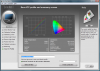
![[IMG]](images/storyImages/a2wW2xWzHb.jpg)