mark: the colorprofile doesn't seem to work correctly with firefox. I think maybe it's because of ICC version 4. Firefox only supports ICC version 2. Looks horrible here. In color managed apps like Lightroom, the colors are pretty good though.
-
Well I've just had my RGBLED screen replaced (my third screen) this time due to dust under the E2E plastic and I can say for certain that this screen has a cooler default white balance.
I had started to use Mark's latest profile with the cooler white balance as my permanent profile but that now looks far too blue on my new RGBLED screen. Back to V2 for now.
Great new info by the way.
EDIT: Would you believe it my replacement screen now flickers every so often whilst on battery, just like my first screen. Will this ever end. -
Limstift, yes it seems FF only supports icc 2 at this point, there is a test page here: http://www.color.org/version4html.xalter
Regarding the color management settings in w7 before calibration: I believe the color calibration software assumes that your monitor is not color managed when you start the calibration process, that is to say, the display device has no profile assigned to it when you begin (In the image 1 below, I have three profiles loaded for my monitor, with mark's most recent spyderexpress2 set as the current profile - it works best for me). You may have to remove all profiles in that control panel before the calibration process in order to ensure that it doesn't use them - or perhaps you can add and then assign the sRGB display profile that comes with w7 (img 2). The "device profile" in "Windows Color System Defaults" refers to the default color space for the entire OS (right?), in which case it should always be set to the sRGB system default.Attached Files:
-
-
Just checked - the Driver/Utils DVD (P/N 337Y9, Rev. A2, Sep 09) doesn't have a color profile, just the current ATI display driver.
('My Dell Downloads' is a service they offer where you can download the software (such as webcam software / face recognition software) that came with your specific setup. For some reason, Dell does not offer these on the drivers/utils DVD or on the driver dl. page directly, you must register with a separate web service and enter your service tag there.)
I am also wondering about the Catalyst Control Center - many people seem to use a version other than the one supplied by Dell - either the mobility beta driver from the ATI pages or the desktop driver with a mobility mod applied to it, and these seem to come with different versions of the CCC that have features that the Dell-supplied CC doesn't have, such as the saturation or hue controls that are mentioned in this thread (at least I cannot find those anywhere in the Dell CCC). I only see brightness and contrast sliders under Desktop Properties » Color. The only saturation slider I can see is under 'Avivo Video » Basic Color'. There is also a 'tint' slider but no hue slider; and 'color vibrance' and flesh tone correction under Advanced Color', all under Video though.
I leave everything to default settings before applying the monitor profiles; after applying a monitor profile, the control sliders are grayed out as can be seen in this screenshot. If I click on the "Reactivate ATI Color Controls" button, the sliders reactivate and the monitor settings change drastically - it looks like the factory defaults to me, i.e. what the screen looked like when I switched the computer on for the first time.
Someone suggested that the CCC and the monitor profiles are being applied on top of each other. I think reactivating the CCC sliders as described here kicks the windows 7 monitor profile away, provided you have one set up at the time. To reactivate the w7 color profile, you go into the advanced tab of the color mgt control panel and click "Reload current calibrations".
I suppose the best way to make sure the display is in a 'default state' is to remove all monitor profiles from the color mgt panel, and then reset the entire CCC to factory defaults.Attached Files:
-
-
I am trying out the color profile that was posted by Catalina Carder on the dpreview forum (and unearthed by mark, thank you!) and I am liking it a lot so far. It has slightly less contrast than Mark's w7_10_31 profile (which I use as default) but it makes up for it with markedly less saturation issues particularly in unmanaged / web view. Especially reds and oranges seem to look more natural and less garish to me, finally; certain dark gray tones had a noticeable greenish hue previously, which seems to be almost gone with this profile. Certain blues and greens seem significantly off still. But a very good effort, I think.
http://www.clcarder.com/coloreyes.zip
Correction: I think Limstift is right. What I describe as a better experience under Firefox was likely a combination of Mark's color profile with the different white balance from Catalina's profile. I saw the usual garishness after making sure Firefox was using Catalina's profile. I am pretty sure it isn't working properly because it's using icc v4. Other color-managed apps may or may not be able to use this profile either depending on their support for icc 4. I'm going to test a color managed FF (using mark's win7_30_10 profile) against IE, Safari, Opera and Chrome. -
Windows 7 is not color managed at the OS level (many people believe the opposite), the shift you see in color when a profile is applied is just a change in the white balance. If you are gonna use a color profile, you must at least use a one that is compatible with Firefox. The coloreyes profile is just usable when you're dealing with applications that supports ICC 4 (Photoshop etc.). Until Firefox gets ICC 4 support the coloreyes profile is not an alternative to me.
-
thanks ctree
Do you (or anyone else) know where abouts these settings are kept in the registry and also what their optimal values are.
My thinking is that if we wanted to produce a colour profile that somebody could just download and install then it needs to go with some actual numerical values of the brightness etc. -
mark: not sure if i get you right, but all the information is stored within the profile itself. If you want to explore the different settings you can use a tool called ICC Profile Inspector ( http://www.color.org/profileinspector.xalter).
-
Mark, if the Spyder2/3 can measure the white point with a sensor (instead of setting it to 6500k), we may be able to get reliable results by resetting the ATI CCC to defaults, and then using one or several brightness settings (i.e. a percentage in the advanced display settings in w7 or the x/16 setting in BIOS) as the base config?
The ColorEyes software may allow you to set the white point to 'native', but I think that might only work with standalone monitors (you'd set that monitor to 'native white point' using a button). Anybody have details on the native white point for this display?
P.S. I also find these pages very useful:
http://www.gballard.net/photoshop/hardware_calibrate_monitor.html
http://www.gballard.net/photoshop/srgb_wide_gamut.html -
Another thought - shouldn't Samsung provide a monitor driver that incorporates a reference profile of some sort? When I look at the monitor driver properties, I see a generic windows 7 monitor driver installed for the display. As I've said above, no display driver on the DVD, only the graphics card driver. If they'd provide a driver with an embedded profile, wouldn't that fix at least the big issue (and provide us with hopefully more natural colors OS-wide)?
Attached Files:
-
-
Apparently Firefox supported icc 4 previously but does not at the moment (regression) because they switched from lcms to qcms:
https://bugzilla.mozilla.org/show_bug.cgi?id=488800
Chrome for Windows does not appear to color manage at all even though it's based on Webkit (like Safari) and would thus behave similar to Safari, i.e. manage images with embedded profiles and assign sRGB otherwise.
Chrome/Mac does color mgt though -
http://lagemaat.blogspot.com/2009/06/yes-webbrowser-bliss-is-here.html
.. so there's a pretty good chance Chrome will support color-management at some point, either out of the box or through a plugin.
Safari/Windows supports CMM, but only for tagged images - i.e. only for a small fraction of your web experience.
Neither IE7, IE8 or Opera support CMM.
A good page for testing browser support:
http://www.gballard.net/psd/go_live_page_profile/embeddedJPEGprofiles.html -
I don't think that's a true statement Limsift. When I use the Windows 7 method to force OS wide colour management it changes a lot more than the white balance.
-
If it is color managed, why don't we get the same accurate colors as in the color aware applications? In addition to the white balance, maybe the brightness changes slghtly.
-
Just to check - is there anyway its possible to setup Windows 7 to use these custom colour profiles across any applications ?
My main bug-bear is using photo apps that are not colour managed and trying to ensure consistant colour across them, for example:
- Windows right click "preview" display
- Adobe Photoshop CS4
- Photomatix HDR
- Dynamic Photo HDR
- Easy HDR
- Internet Explorer (once uploaded to FlickR).
I would like to be able to see the same image / colours across all these apps.
Any ideas ?
p.s. Spyder 2 now on ebay and i'm hunting a Spyder 3 as I type !
!
-
I have set this option in the Windows Colour Management utility:
Click Advanced tab - Click Change system defaults - Click Advanced tab - Tick Use windows display calibration.
Then disable colour management in Firefox. The only app which doesn't seem to show correct colours is Windows Preview. Everything else is perfect including Infranview (for previews), CS4, Dynamic-Photo HDR 4, IE8, FF3.5. -
thanks i'll give that a go. I dont mind not using Windows Preview anymore. I'll have to give irfanview a go ( http://www.irfanview.com/)
-
I've downloaded Windows Live Photo Gallery which is color aware except when used in full screen. As an extra feature it adds support for viewing RAW files and RAW thumbnails.
-
Does anyone here have a really good image they use to calibrate their screen and check out these icc profiles ?
I found these two :
http://webtransformer.com/calibrate/ -
I usually look at the reds, since it seems like that is the hardest color for this screen to display correctly.
-
Yes! But what does it do exactly? The Color Management panel in Vista looks just the same with the exception of this option - it's new with w7. When I have assigned a color profile to the monitor in the 'Device' tab and then tick this option, it changes ... something, but what exactly? The white point seems to change, but I still see oversaturated reds and greens compared to 'what I am used to / what I would expect to see' from non-wide-gamut (and unmanaged) screens. I am not sure I understand what windows 7 does with the color profile - but if it did apply it at the OS-level, then you'd expect to see no more oversaturated colors anywhere.
Can you try the tests on this page with your settings and see if Firefox color-manages for you or not?
http://www.gballard.net/psd/go_live_page_profile/embeddedJPEGprofiles.html
There is also a simple test half-way down this page:
http://regex.info/blog/photo-tech/color-spaces-page1 -
well, funny enough, for me the photo "with sRGB ICC profile" appears to be dull and desaturated, while the one "Without ICC profile", on the contrary, has bright and vibrant colours. that's all in Firefox 3.5 with Marc's profile enabled in Win7.
is it supposed to be like that or i missed smth? -
apollinaris, try hovering over and clicking on the image at the top of the page, under the headline "THREE TAGGED FILES in one box:". If you see virtually no change between the base image, the rollover and the clicked-on image, then your browser manages color for you; if you see different color casts or if it alternates between a 'washed out' look and saturated colors, then FF is *not* color-managing. You can enable FF CMM in about:config, or more conveniently, using the Color Management extension. Set color mgt to "1/ All images".
Or look at the panel of three images about half-way down on this page
http://regex.info/blog/photo-tech/color-spaces-page1
If the middle image looks like the one with the false colors on the right, then FF is not color-managing. If it looks like the one with natural colors to the left, then color management is working. -
This looks like a very good summary of what windows 7 color management is doing:
http://www.pusztaiphoto.com/articles/colormgmt/win7/default.aspx -
this is excellent thanks!
-
ctree, thanks a lot for your great answer! however, the issue is getting even more complicated for me.
first of all, using the test with those "THREE TAGGED FILES", it seems that FF is managing the color.
i then tried to install the color management addon for FF (called Color Management 0.5.1 - is it the one you were talking about?). the default option was "Only images with ICC tags" - pictures in FF with this option "on" were extremely bright and vibrant, with red being extremely acid-ish (with Marc's ICC color profile activated in Win7). still, after i switched to "All images" option, all images went down to greyish, being more desaturated.
do you have any idea which option means that colors are actually correctly processed?
and by the way, if you're using the same addon for FF, what are you settings at "advanced" tab? -
Mark, I find that article very helpful as well! If I understand correctly, there are several things to consider: a color profile contains several bits of information, among them..
- black level and luminance information
- color temperature information
- gamma mappings (vcgt)
In a color-managed application, all of these work together to create an accurate representation of the image's color space according to its embedded profile (or a default color space if no profile is present in the image).
All of the information in the monitor's color profile is being loaded by the windows 7 cmm/wcs system (i.e. at the OS level) but that doesn't mean that the OS itself is color-corrected. When you load a color profile in windows 7, the black level / luminance ('brightness/contrast') as well as the color temperature of the screen is changed according to the info in the profile, but the wide-gamut colors are not corrected - because the OS itself doesn't apply color-correction at the OS level. In other words, it 'calibrates' your monitor with the black level and color temperature data but it doesn't correct the wide-gamut color space. Color-correction (using the gamma lookup table) only occurs in color-managed applications (if set up correctly) and there, you'll see the corrected color space. This, at least seems to jibe with what I see on my screen. Someone took a screenshot with a wide-gamut display to illustrate this - color correction inside PS, no color correction on the desktop:
http://www.sevenforums.com/general-discussion/7682-explorer-system-color-management.html#post76195
It's a vista screenshot but I think the behavior is the same when you discount the LUT loading issue that vista had and that windows 7 fortunately doesn't have any more. -
... which in turn seems to suggest that the only way to 'tame' the wide-gamut colors _outside_ of color-managed apps is to fiddle with the video driver control panel. This is my first machine with an ATI card for ages, and I find the Catalyst Control Center incredibly difficult to work with - it took me days to figure out just where I was supposed to right-click to find the 'Avivo Color' Hue and Saturation sliders that are *not* tied to video playback but to the display itself. Turning down the Saturation to something like 75-85/200 and the Hue slider up a little seems to take some of the edge off of the most extreme colors in the OS and non-managed apps.
But doing that has implications for the color profile as well, of course - a hue/saturation preset in the CCC likely invalidates a color profile that was taken with the CCC at factory defaults. Perhaps it's worth trying to calibrate with some sort of CCC preset already in place - 'to get the best of both worlds'? -
Yes, that's the one.
Yes, this would make sense - the vast majority of images and graphics on the web are not color-managed, that is to say, most images have no embedded color profiles that would allow the browser to display them correctly.
If you set color management to "only images with icc tags", FF will only manage images with icc tags and leave everything else alone. This isn't much of a problem on a standard laptop display because those types of displays aren't capable of giving you a wide color gamut anyway - in that case, you wouldn't enjoy the accuracy of a fully color-managed browser but things wouldn't necessarily look unnatural either. But we are dealing with a wide-gamut display, and the 'default/unmanaged' colors can appear garish and oversaturated in places. Thus, if you set FF to manage only tagged images, the web will, for the most part, look unmanaged to you, i.e. the same as in IE7/8, Opera and Chrome.
If you set FF color management to "all images" however, it will color manage 'everything' (tagged and untagged images as well as css colors) for you and things look 'natural' and hopefully very color-correct. Try comparing a web page with deep red graphics in FF with 'fully managed' settings against, say, the same page in Chrome/windows.
I leave the 'rendering intent' at the default (0 / 'perceptual') which should be the correct setting in almost all cases. -
Wow, it seems that all this time I used to live with unmanaged colors; that's why red colors were so painfully garish! Please have a look at this screenshot (hope your browser will show the difference). Picture on the left is in FF with "All images" setting on. While pic on the right is in IE8, certainly, with no color management. I suppose that the more correct color implementation is on the left, even though it now looks a bit desaturated (I suppose it's because I got used to oversaturation during the last month of using SXPS).
Well, it looks that at least with FF I'm done finally. Thanks a lot for this!
Oh, and it looks that you and Marc are the only specs here, trying to bring RGBLED to its perfect condition - I wish I could join you in that, but I lack both technical knowledge and respective software/hardware for color calibration ;(
UPDATE: Open that link with screenshot in IE8 to see the correct difference! Since FF color mgmt further desaturates both images. -
Yes, I see the difference and that is the idea
 Mind you, many people don't realize or don't seem to mind those differences - to me, it's very obvious when I look at icons or areas of flat / css-produced colors on web pages. Color accuracy is crucial not only for photo-editing but for web design as well.
Mind you, many people don't realize or don't seem to mind those differences - to me, it's very obvious when I look at icons or areas of flat / css-produced colors on web pages. Color accuracy is crucial not only for photo-editing but for web design as well.
-
Yes this is what I am seeing!
I have loaded the icc profile as per:
http://www.pusztaiphoto.com/articles/colormgmt/win7/default.aspx
And it doesnt many any difference to the bright reds on:
- my desktop
- internet explorer
- dynamic photo hdr
- photomatix
- microsoft word
- paint
but in:
- cs4
- Windows Photo Viewer
it looks fine.
By the way - I was using a jpg file saved from the coke site here:
http://www.coca-cola.com/index.jsp
The one with "Get Involved" on it called "568x380_LetsGetTogether_v2_promo_en_GB.jpg" -
Another great explanation of the "wide-gamut problem", with comments on windows 7 CMM and a detailed answer on what the w7 Color Management Control Panel does (and doesn't) do!
http://www.artstorm.net/journal/2009/07/color-management-wide-gamut-dell-2408/
----------------
About Windows 7 and Wide Gamut Displays. I found some interesting information on the subject in Microsoft’s Answers forum.
In Windows 7 they have implemented something called High Color Technology, which is supposed to deal with Wide Gamut displays and make sure colors does look as they should on them.
The Desktop Window Manager didn’t get High Color technology implemented in time for the release of Windows 7, but they aim to get it added to the Windows Desktop for the version coming after Windows 7 as far as I understand from Microsoft’s reply.
You can find the answer from Michael Bourgoin, the Program Manager at Windows Experience Color & Imaging Team here:
http://social.answers.microsoft.com.../thread/e59e4056-c328-45b3-9a2f-263b5ae698d8/
--------------------
Answer from M Bourgoin:
I wish I could give you good news, but the fact of the matter is that the Windows desktop, and most windows components are still not color managed. The Window Photo Gallery, and Windows Live Photo Gallery are the only Windows components that color manage to the display profile. Most Office apps will honor embedded source profiles in images, but then they convert to sRGB and throw that at the display. And IE doesn't even honor embedded profiles in images...
As you have determined, the settings in the Color Management control panel only affect color managed applications. The settings on the CM Cpl Advanced tab are used to supply defaults for missing profiles required during WCS color transform creation in color managed apps. Again no help for you there.
As far as color managing non-color-managed applications "behind their backs" goes, that is very difficult to do in general. There is no easy way for the OS to tell whether the color data an application is rendering has already been color managed, or not.
We have a technology called High Color that will be in Windows 7 that aims to solve this problem. In High Color, color data is all first converted into an extended range color space that uses the sRGB primaries, but which allows values less than 0.0 and greater than 1.0 (let's call it sRGB-XR). High Color is closely related to xvYCC and Sony's xvColor. Wide gamut color data can be converted into this space without any loss. Displays (and display cards) that support High Color are required to be able to convert internally from this sRGB-XR space to their native color space. With High Color, un-color-managed RGB is treated as sRGB, which is unchanged when converted into the sRGB-XR space (it's all in the [0..1] part of the encoding). But then High Color compliant devices will correctly map this into their native space, so the sRGB data doesn't get over-saturated by being treated as though it were already in the display's native wide gamut space (as happens now). And, any actual wide gamut image content gets properly mapped to take advantage of the display's wide gamut. The plumbing for High Color is in Windows 7. However, the Desktop Window Manager was unable to implement High Color support in time (this requires the use of a fixed or floating point rendering surface), so the desktop won't be using High Color, yet, in Win7. Maybe next time.
I wish I were able to give you more than excuses, explanations, and futures.
Best Regards,
Michael Bourgoin
Program Manager | Windows Experience Color & Imaging Team
Microsoft Corporation -
Yes, it appears that certain windows applications are color-managed while others are not - see Michael Bourgoin's answer above. There is a treasure-trove of info in the comments to the article I linked to above, including on the Spyder 3.
-
thanks ctree - so its never going to work and we want to view a proper colour managed web page our only choice is to use a browser thats colour managed ?
Is firefox the best and most popular browser ?
p.s. My spyder 2 has sold on ebay and so i hopefully will be getting the spyder 3 in the next week
-
IE is the most popular of them all by market share.
Firefox and Safari are the popular browsers with color management.
Which is the best is a matter of personal preference. -
so, can we anticipate a new color profile from you in a nearest future?

-
yep! as soon as I find a Spyder 3 Pro

-
Hell, I was happy with Marks 2nd one.
Can't wait.....
-
ctree, getting back to the issue of using color management v. not using it, can't but to mention, that after i configured respective color mgmt in FF, i can't still get used to it, as most of the colors in web now look as desaturated and faded (even if it's the correct color representation). i always catch myself that eyes tend to put the settings back as it was to get colors vibrant and bright. since the only drawback of non-mapped colors was awfully oversaturated red. (by the way, FF shows "red" color like a dried up blood on fabrics, i.e. something between red and orange and purple, no kidding)

what do you think? is it a matter of personal taste only? or i should just wait a bit while my eyes are getting used to this new color management?
-
get used the correct colors! if you compare the "desaturated" colors in FF to average laptop screens, the sxps16 looks much better.
-
yes! - managed to get a Spyder3, only problem is that its being posted today via Royal mail in the UK and with the postal problems I might not get it for a week

Personally the more I read about the Spyder 2 and its use on this kind of display i wouldnt use any of my profiles I created using it.
I am going to have a go at greating two profiles, one with the buily in software and one using a demo version of the ColorEyes software.
Would be interesting to see what people think about these two colour profiles.
For reference I will be using the highest resolution, save as, jpg files of the two images:
Color Calibration Image Without ICC profile
http://webtransformer.com/calibrate/calibrate-noicc.html
Color Calibration Image with sRGB ICC profile
http://webtransformer.com/calibrate/calibrate-icc.html
EDIT: By the way I have just discovered that the Spyder 3 Pro will create v2 and v4 ICC files (click on software tab here):
http://spyder.datacolor.com/product-mc-s3pro.php
so i'll try and create one of each as I think somebody needs a v2 profile (not sure who and why). -
An uncalibrated, standard computer screen (especially laptop screens) of the kind that most people still have doesn't present colors accurately - just put two standard, uncalibrated monitors side by side and you will likely see significant differences in their color representation. But since their gamut is so limited (often less than the sRGB color space), the differences don't amount to all that much. If you compare an uncalibrated standard display (limited color gamut) with an uncalibrated wide-gamut display, you'll see the much bigger discrepancies that we are experiencing here.
Here's how I would sum it up: If the goal is to present colors accurately, then a properly calibrated monitor and properly color-managed applications are required. This certainly holds true for photo-editing; if you want to ensure your colors are accurate from the camera to the web page, you will need to use color-managed editing software and a color-managed browser.
This works well for photo-editing and viewing, but many applications - and the OS itself - are still not color-managed per se. If you're like me, you would like your wide-gamut monitor to 'mimick' the limited, sRGB-type color space of a standard monitor for most situations *except* when high color accuracy is required, such as for photo-editing or graphic design.
Fortunately for us, the Catalyst Control Panel has a 'Saturation/Hue' slider pair (even though it took me a long time to find them) that can be used to reduce the vividness of the reds and greens in such a way that it looks more like a 'standard' display again. I am still fiddling with those controls, comparing the results to some standard displays but the results are promising.
I think we may be able to get the best of both worlds if the do the following:
the CCC allows us to set up several display profiles (i.e. CCC settings profiles). We could set up two profiles, one being the factory defaults and another with the Saturation/Hue altered to mimick a low-gamut, 'barely sRGB' screen.
Armed with that, we could create two different display profiles - one based on the display driven at factory presets and a second one based on the 'desaturated' preset. For photo-editing and other work based on color-managed apps, we could switch to the 'defaults' CCC profile and icc profile; for most other purposes, including working with non-color-managed apps, we could switch to the 'desaturated' CCC profile and corresponding icc profile.
Does this make sense?
To my knowledge, Firefox is the only browser on the windows platform that offers full color-managed web page rendering. Safari also color-manages, but only for images that have icc profiles; it doesn't color-manage the rest of the page (images without profiles, graphics, css-based colors etc). -
Perhaps it helps to think about colors this way: Imagine an ad for a brand that uses a logo with deep red colors, take Coca-Cola for example (an example, I am not advertising their product
 ). A brand like that advertises in a lot of different places - on bus stops, billboards, on TV, in papers and magazines and so on. When you look at those ads in all these different situations, you get a feel for what that color 'normally looks like' - it's a certain kind of red and you'll recognize that color when you see it again. If you see the same logo on your wide-gamut screen but with a much different, more vibrant color - instead of 'dark red' you see 'ruby red' - you'll notice. It doesn't have the color that you are expecting to see.
). A brand like that advertises in a lot of different places - on bus stops, billboards, on TV, in papers and magazines and so on. When you look at those ads in all these different situations, you get a feel for what that color 'normally looks like' - it's a certain kind of red and you'll recognize that color when you see it again. If you see the same logo on your wide-gamut screen but with a much different, more vibrant color - instead of 'dark red' you see 'ruby red' - you'll notice. It doesn't have the color that you are expecting to see.
One thing that may throw you off about wide-gamut screens is that they don't necessarily produce a color shift (i.e. from 'dark red' to 'ruby red') but that you simply see a lot more hues than you are used to; some appear rather natural, but quite a few of them are clearly off / oversaturated. That's because the video card / rendering doesn't compensate for the fact that the display can show a much wider gamut of colors.
I think this article explains it very well:
http://www.artstorm.net/journal/2009/07/color-management-wide-gamut-dell-2408/
"In the past displays were showing colors that were pretty close and limited to what we know as the sRGB color space, with newer displays we have a much larger color range to work with closer to the Adobe RGB color space (Comment: the RGBLED of the Studio XPS can actually display an even wider gamut than AdobeRGB). When an application wants to display a pure red pixel (RGB 255,0,0) it sends a signal to the screen that the brightest red should be displayed.
A non color aware application (well go deeper into this further in the article) just dumbly assumes that the display is within the sRGB range and blindly sends the raw pixel data where in the case of a wide gamut screen, which can display much brighter colors, receives the signal of displaying the brightest red, do just that, displays the brightest red that its capable of, which then leads to the extremely oversaturated image."
P.S. Your question is very relevant in other ways too: think about the fact that more and more people are purchasing wide-screen panels or laptops/desktops that have wide-gamut display technology. The vast majority of these users won't know the first thing about color management; FF only has about 25% market share (although the number is steadily growing) and only a fraction of its users will set up their browser for color management (although I think that FF has color-management enabled by default since v3.5, probably tagged images only). That is to say, an increasing number of people will look at the web using uncalibrated wide-gamut displays - but the rest of their hardware or software isn't ready to deal with it. It's a classic industry tale - the left hand doesn't know what the right hand is doing; the display manufacturers have the technology and are pushing it to the consumer, but most software and even the most OS platforms aren't ready to support it end-to-end. If you are concerned about color accuracy and reasonably geeky, you can devise reliable workflows and more or less elegant workarounds, just like we are doing here.
From that perspective, it's actually very useful for designers and artists to have access to a wide-gamut display: at least you'll have the opportunity to see just how distorted your work may look on someone's uncalibrated and un-managed display
-
Great! The problem with icc v4 is this: Firefox is the only browser that can render the full web page color-managed. Safari only renders tagged images correctly but leaves everything else alone. That is to say, any images, graphics, css-produced colors will look out of whack even in Safari (provided the CCC settings are at or near the defaults). Firefox can do both: either render tagged images only (a little faster) or render the entire web page color-corrected (looks best).
When they first added color management to Firefox with version 3.0, they used a library that is doing a good job rendering both icc2 and icc4 but it was slowing the page rendering down by as much as 10-15% when full color correction was enabled. FF switched to a more lightweight CMM library with version 3.5.x but that library is currently not able to handle icc4 correctly. That may change very soon but right now icc4 doesn't work with FF. (Safari handles icc4 but it only color-manages tagged images at this time).
It would be great if you could produce icc2 profiles - then it should work with all current Firefox releases.
P.S. I contacted the photographer who made the icc4 profile we were discussing earlier; she may be able to provide a icc v2 profile as well. Thank you so much Mrs Carder! -
indeed, cool picture, thank you! =)
guys, I might be becoming paranoic, but I just spotted one strange thing about my RGBLED screen and am wondering if it's okay and whether you've got the same..
so, if I open full-screen picture filled with 100% black color, I see some light-glowing on the vertical edges of the screen (like it's coming out of the black plastic frame); and no matter how high or low the brightness level is, this is pretty much visible. the width of the glowing is approximately 5-6 cm and it gradually fades towards the middle of the screen..
could you please let me know how your screen looks like in these conditions? is my laptop falling apart? i'm a bit worried, since it's a refurbished version and apart from some issues with HDD, everything else was fine so far...
i'm a bit worried, since it's a refurbished version and apart from some issues with HDD, everything else was fine so far...
-
appolinaris, that's to be expected (to some degree) - it's a backlight screen, albeit a sophisticated one. All backlight screens will give you some 'backlight bleed' around the corners of the screen; it shouldn't affect the quality of the display.
-
-
It's called clouding or flashlighting. These screens seem to suffer worse than others. All 3 of my panels have had it quite bad, some worse than others. What we really need is local dimming LED tech to be included in laptp screens.
-
we need rather OLED screens, those won't bleed for sure

Studio XPS 16 1080p RGBLED Settings?
Discussion in 'Dell XPS and Studio XPS' started by poison7fl, May 19, 2009.

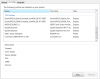
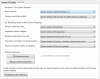
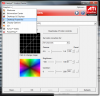
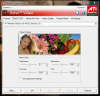
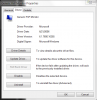

![[IMG]](images/storyImages/3dpianokeyboard19201080.th.jpg)
![[IMG]](images/storyImages/3dpianokeyboard19201080p.jpg)
![[IMG]](images/storyImages/B3vNSoy7S3.jpg)