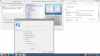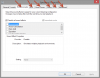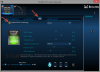Some people have said they wished this system had a active digitizer. What does a active digitizer do?
-
-
Check out this review to know what an active digitizer is.. Second video shows it.
Penny Arcade - The MS Surface Pro
Basically a Wacom sensor on the screen that's pressure sensitive for drawing, writing, etc. -
Well, looks I'm going to need to call Dell Support as my 5-week old Haswell XPS12 is really not well.
Basically, if I shut down, restart or sleep/close the lid, it can take up to 20mins of powering on and off before it actually boots up. Most of the time, the keyboard lights up and the fan goes into high speed but nothing else.. we don;t even get to the Dell logo and it won't respond to anything until I hold the power switch for a number of seconds to power it back off.
When it does eventually spring to life and boot up, it's absolutely fine - I can use it all day without issues as long as I prevent it from shutting down/restarting.
So far I've tried:
* A complete factory restore of the entire drive
* Updating BIOS to A03
* Tried all combinations of enabling and disabling Rapid Start and SecureBoot.
There seems to be no pattern to it when I do get it to start up.. I've played with all combinations of holding the power switch for 10, 15, 20 seconds or just flicking it quickly,
I'd like to think there's something else I can try but I'm out of options. The thing that annoys me most is that I am on a business trip in the US and I can't get an engineer to look at it until UI'm back in the UK next week
So until then, I'm having to go into the office in the morning, play the turn on/turn off game until it boots and set the power config to not shut down/sleep at all.
It's actually a real shame as I'm otherwise loving the system - it's quick and the keyboard is superb, as is the screen. There's a few niggles of course, bluetooth mouse drops now and then and some residual ghosting that clears up after a short time but those don't really bother me much. -
Digital Dissent Notebook Consultant
So I've noticed some minor ghosting on my xps. Is this something I should be concerned with or do anything about? I got it from the Microsoft store as an exchange less than a week ago.
-
@djklmnop:
I'm surprised more people don't have scroll speed to the max. Moving your fingers slower for the same amount of scrolling is the best way to reduce scrolling problems, and not to mention you can scroll farther too.
And before the memory-leak-killing update, I set three-finger-up/down-swipe, and for some reason it allowed me to flick between tabs in Chrome. It was probably a glitch, but it was one I made heavy use of. And now it's gone and I have to use 4-finger swipe which isn't nearly as easy to activate (it requires an extra finger, and 4-finger swipes in general are less likely to activate than 3-finger swipes). Anyone know how I can restore this functionality? -
Achusaysblessyou eecs geek ftw :D
Hey thanks for the explanation!
No wonder I saw the PS/2 mouse being seen as the Synaptics touchpad when I installed the OEM drivers.
I'll try out your settings and see if that makes my touchpad better. Although the jumping when I click the touchpad doesn't seem normal.
I actually don't mind the clickpads as long as they're as good as the MacBook Pro's clickpad so that I can rest my thumb to click. This touchpad works about 70% of the time when my thumb is on the touchpad, but that's not acceptable and quite annoying when it doesn't work.
Considering my config has a MSRP > $1800, i'd expect them to get at least something as basic as a touchpad right. -
I'm updating all the drivers etd from the Dell website since upgrading to W8.1. When I install the Synaptics Touchpad driver, it says I already have one and that I should uninstall it first via Control Panel Add/Remove Programs before installing the new one. But I cannot see it in Cotrol Panel? How do I uninstall the old driver then?
-
It's called "Dell Touchpad" in the XPS 12 programs list, not "Synaptics Touchpad".
Source: I did it myself, and upon uninstalling "Dell Touchpad" and then installing the new driver I found a new "Dell Touchpad" in the programs list.
Though another user said it didn't matter if you uninstalled the old one first, or just left it. -
Anyone have anything to say about the haswell core i3 version? It seems like it would run quieter at least, if not cooler than the i5/i7 versions, is that true? I've read the casing stays cool, but these guys say the keyboard on the i5 version gets pretty hot with a fairly short pace of streaming video.
Performance isn't much of a concern. It's to replace a 7 year old clunker that, with a replacement SSD, still performs to expectations. I suspect an i3 will outperform it. But with Black Friday looming, there's a chance an i5 might dip into a tempting price, so I thought I'd ask about about temps and noise. $200 to upgrade from 4 logical cores to 4 physical cores doesn't seem like a great deal, especially if there are fringe benefits to the i3.
Disturbing to read all the reports about LCD ghosting. Makes me wonder what millennium this is. Anyway, thanks in advance for any help. :hi2:
Anyway, thanks in advance for any help. :hi2:
-
Achusaysblessyou eecs geek ftw :D
If all you're gunna do is light surfing, etc, then sure, get the i3, although the 80GB SSD is very low capacity. Also I don't think the i3 version turbo boosts at all. Still faster than the atoms, but I'd recommend an i5.
The review you linked is for an Ivy Bridge XPS 12, we're currently in the Haswell generation and I've got an i7 and mines runs cool unless I'm running my VM (which is to be expected). Also, the ULV i5's and i7's are all dual-core parts, but they have turboboost which gives you comparable single threaded performance to a standard voltage chip.
I've had my XPS 12 for a week now and I'm not noticing any ghosting. Those reports may be about the Ivy Bridge XPS 12's.
Also, don't forget to check out the Dell Outlet. I got my i7, 8GB, 512GB SSD version for $1000 after a 30% off coupon. Set up a deal alert on slickdeals.net etc. Here's a deal that was available in the last week: i7, 8GB ram, 128GB SSD for $795 (refurb). It's technically still available, if you can find one on their outlet... -
Did not realize that. I've still got some reading to do, I guess. Maybe there's even less distance between i3 and i5 here than I thought. Thanks for the catch on that Ivy Bridge review too.
 My bad.
My bad.
There were at least some reports id'd as haswell. But I hope it's better this gen. The XPS 12 form factor fits what I'm looking for.
I set up my slickdeals' alert as soon as I settled on the XPS 12, :thumbsup: but yeah, sadly, I've already missed some nice looking cuts. Hopefully the best is yet to come. -
Thought I would say hi since I'll be lurking around.
Just brought an Outlet Dell XPS 12, haswell 4500 edition with i7, 8GB ram and 256GB. Didn't buy the Sony Viao Duo 13 because of the keyboard and Toshiba U920t because of the screen brightness issue.
Had read through most of the posts before purchasing so I immediately upgraded to 8.1, updated all the drivers, turned off the auto-brightness etc. So I currently have a perfectly working machine.
I did notice a little ghosting yesterday, leaving IE open for about 10 minutes, I did find some of the controls still imprinted on my start screen (which is black). I left it on a white image for a couple of minutes and the ghosting disappeared.
So I've turned on the screensaver to come on after 1 min, hoping that will protect the screen better.
The trackpad was annoying until I turned up the sensitivity. Now I don't have to do so much movement I find it much more manageable. I have a Dell XPS 17 and the mouse buttons are much nicer.
Enjoying windows 8.1. Got fed up with so many adverts with the Apple Apps, I don't notice them so much with the Windows Store. Enjoying Hyper YouTube, Download PDF and MoviePlanet. But mostly it's the speed of the machine - everything is so quick. -
I've been looking for a convertible ultrabook for a while and the XPS 12 seems really nice.
Amazon has the 2012 model on sale for $679. Is this a good deal?
I know I'm missing out on Haswell for battery life but I'm not TOO concerned about that. I'm a little worried about speed and fan noise/heat though... -
Synaptics Hacked Drivers Walkthrough (Haswell model only)
Ok, I've gotten the hack implemented and here is the walkthrough instructions:
LINK FIXED: https://dl.dropboxusercontent.com/u...ers installation walkthrough v01 11252013.pdf
In the walkthrough, there is a link where you can download the modded file.
You now have access to: Two finger coasting (or edge motion); edge scrolling with chiral scrolling, smartsense (palm area exclusion), etc..
I've found that coasting doesn't seem to work reliably and have grown to REALLY like the edge motion instead. I just put two fingers at the top or bottom part of the touchpad and with a very narrow swipe without letting go, it just keeps going--nice save, Synaptics . If I need to scroll through a long page, I just use the edgescroll and it's chiral motion. I can get through a large page in about 2 entire chiral circle motions.
. If I need to scroll through a long page, I just use the edgescroll and it's chiral motion. I can get through a large page in about 2 entire chiral circle motions.
Two finger scroll coasting sucks now after version 15 of their driver. It used to continue scrolling at the speed that you let go of the touchpad, but now, it slows down to a fixed speed but continues to scroll. Given that, I leave it on, but rather use Edge Motion when I need a continuous scroll
What do you guys suggest we do to get the word out on this hack/mod?
In the meantime, Enjoy and Happy Thanksgiving-to-come!!!!!! -
Is there a way to have a greater control over what 3-finger swipes do? I've tried Syngestures but it doesn't seem to work.
Other than that, I'm fine with normal scrolling. Since I have inertial scrolling on and speed set to max, a quick flick of my fingers will send me to the other side of a page. -
I bought a XPS 12 i7 4650, but hasnt arrived yet. Has anyone got one of these here? Is the Intel HD 5000 good for gaming?
-
OOPS! I accidentally linked it to my other settings walkthrough. I've since updated the link to the HACK walkthrough. Sorry!
-
Intel just released new drivers for haswell and ivy bridge promising to fix a lot of issues.
-
Intel has released new graphics drivers today for the millions of people using Intel Sandy Bridge, Ivy Bridge and Haswell integrated graphics. Intel has released 15.33.8.64.3345 drivers for Haswell & Ivy Bridge. These drivers have a total of 15 bug fixes and more importantly it enables OpenGL 4.2 support for those with Intel 4th Generation Core Processors (Haswell). Intel Ivy Bridge and Haswell users can download the Iris and HD graphics driver here for 64-bit users or here if you are running 32-bit Windows. The 64-bit driver download is a hefty 375MB, but we aren’t complaining and it appears that Intel is keeping their promise of having quarterly driver updates. We were hoping to see more game improvements, but it appears just Civilization 5 and Minecraft gamers will be benefiting from the Ivy Bridge and Haswell graphics driver update.
intel-graphics-driver
The following issues were fixed on 3rd Generation Intel Core Processors/ 4th Generation Intel Core Processors:
Resolved display corruption seen when capturing video with Windows 8.1 operating system camera application with stabilization turned on (Windows 8.1)
Resolved Blue Screen issue seen with message “Your PC ran into a problem and needs to restart. We’re just collecting some error info, and then you can restart” when hot docking and undocking system with a display device connected to the DisplayPort (Windows 8.1)
Resolved black screen occurring when resuming from an automatic monitor off scenario (Windows 8.1)
Resolved driver crash caused while minimizing the Minecraft window (Windows 8.1)
Resolved the issue where the ‘Built-in display’ is off, after resuming system from sleep state (Windows 8.1)
Resolved video black out while playing a content protected DVD (Windows 7)
Resolved the Intel Display Audio upgrade failure while upgrading the graphics driver (Windows 8, Windows 7)
While playing video via Windows Media Player, resolved error message “Display driver stopped responding and has recovered” seen after resizing the window or changing the rotation orientation. (Windows 8.1)
Resolved abnormal right edge seen while Skype video chatting in snap mode (Windows 8.1)
Resolved the issue when sporadically external monitor is not turned on while resuming from Sleep (Windows 8, Windows 7 )
Resolved the issue where after changing the default hot key combinations in the Intel Graphics Control Panel, the new hot key combinations would not function (Windows 8)
Resolved the sporadic flicker seen while minimizing a window with Intel Display Power Saving Technology (Intel DPST) switched on (Windows 8)
Resolved issue when resuming from system sleep, sometimes external monitor is not turned on (Windows 8.1, Windows 7 )
Resolved issue where Intel Dynamic Refresh Rate Switching Technology (Intel DRRS Technology) function would be lost after disabling the Intel Display power saving technology (Intel DPST) in the Graphics Control panel (Windows 8, Windows 7)
Resolved issue where Civilization 5 game hang or crash was observed (Windows 8)
If you are still running an Intel 2nd Generation Core processor (Sandy Bridge) with Intel HD Graphics 3000/2000 you’ll be happy to learn that you also are getting a graphics driver update! The latest driver build for you is 15.28.20.64.3347 and you can download that driver here for 32-bit or here for 64-bit Windows Systems. The following issues have been fixed in this graphics driver for Sandy Bridge users:
VIDEO
Resolved content protection related issues when upgrading to Windows 8.1.
Resolved error, “Display driver stopped responding and has recovered”, seen after closing and re-opening the laptop lid while playing video.
GAMES
CyberCiege game: Some textures and objects are no longer missing.
Quake4 game: Display no longer blanks during gameplay.
OTHER
3D screensaver such as “3D Text” no longer hangs after running for a long time.
Resolved error, “Display driver stopped responding and has recovered”, seen after unplugging a D-sub cable from a mini DP-VGA dongle while playing video.
Mouse cursor no longer disappears after the laptop lid is set to Sleep when closed, system is restarted, then lid is opened.
Resolved no HDMI display (connected via a dock) seen when attempting to set Extended Display configuration.
Resolved issue where the Operating System Information in the Intel® Graphics Control Panel does not match the installed Operating System’s version.
Resolved issue where the secondary display is inactive after changing the resolution and refresh rate in Extended Display configuration.
Read more at http://www.legitreviews.com/intel-r...-bridge-processors_129577#zAdubSo1xqHjqggF.99 -
So I have a replacement XPS 12 on the way. In August I had the LCD and touch pad replaced on the 9Q23 and all was well until about a week ago due to image retention and touch response. About a week ago the image retention issue popped back up, much worse than the last time. I do a lot of microscopy work and it is always fun to find icons floating around in my cardiac sections. : ( The day before yesterday the touchscreen stopped working all together. I now have a failed USB device in device manager and when I try to update the touch screen firmware it says there is no such device. Add to this a touch pad that is still quite terrible, an intermittent wifi connection, and a new high pitched whine from the CPU and I think my XPS 12 is about to bite the dust. Here is to hoping the replacement will be a bit better. Third time is a charm, right?
-
The issue with not using manufacturer supplied(Dell) drivers and going for Intel drivers is some things don't work properly. For example, the Intel drivers are meant for Desktop-like systems so auto-rotate may not work.
For the XPS 12, the Dell drivers are tweaked so the screen will always go back to upright position when its in Clamshell mode, and whatever mode is set when the LCD is "off the hinge" but the Intel drivers don't.
I don't know why manufacturers stop updating drivers after the one that comes shortly after the system. Dell drivers are still stuck with last years. -
So we should email Dell asking for tweaking this new Intel driver, because it fixes lots of problems refered here by users.
-
And Dell doesn't even do that very well - my XPS12 frequently fails to rotate display when I'm using it as a tablet in portrait orientation, and only putting the machine to sleep and waking it up restores auto-rotate. It also doesn't flip the display when going into presentation mode unless you tip up the whole keyboard - seems like the gyrometer is in the keyboard/CPU area, not the display.
Really just surprised none of the reviews caught these sort of issues.
Sent from my Nexus 5 using Tapatalk -
People, is that true that NFC works only with Windows Phone devices?
-
I installed the drivers and it works fine. I verified the rotate feature and there is no issues.
I downloaded the zip file instead of the exe file. Extracted it to a folder, then I went into Device Manager, and double clicked on the Intel Integrated Graphics device and clicked Update Drivers.. and pointed it to the folder. -
Achusaysblessyou eecs geek ftw :D
Hey thanks for that! I'll try it out soon.
In any case, anyone have the issue where when they turn on their XPS 12 the boot screen appears (with the Dell logo) and then the screen goes black and you cant get it to turn back on unless you put it to sleep (in my case toggle the power button) and and wake it back up? It takes about 5 seconds to do that, but it's quite annoying.
Thanks! -
--> Resolved black screen occurring when resuming from an automatic monitor off scenario (Windows 8.1) This is one of the fixes of the new intel graphics driver. -
RE: the driver hack
This isn't working for me. So I get to the part where I install the device by have disk, and I have 3 options. I did it 2 times, once by trying Autorun, and once by trying HID something. After that installs I run the Dell touchpad driver I get from their website, Touchpad_Synaptics_W8.14_X09_A01_Setup-09P23_ZPE.exe . When I run this, it had green checks next to both drivers, unlike you guide which shows an X for the SynTP mouse. How can I fix this? -
Did you first get the Synaptics HID driver installed after disabling driver signature enforcement (during boot-up)? Once you get that done, Dell Touchpad should not replace Synaptics HID. After you install the Synaptics HID driver, do not reboot. Immediately run the Touchpad_Synaptics_W8.14_X09_A01_Setup-09P23_ZPE.exe and it should initiate the installation of the drivers automatically. You don't need to do any kind of autorun.
Worst comes to worst, send me a PM and we can schedule a time to use http://join.me where I can do it remotely for you. -
Yes. I installed after disabling the driver enforcement. I didn't reboot inbetween installing the Synaptics modded driver and running the dell .exe
-
edit - i think i fixed it. so what i did was after i ran the dell thing i rolled back the driver to the modded driver, so maybe i never needed to run the dell thing to begin with?
-
I just realized that the XPS 13 is significantly more expensive than my XPS 12, at least on the Dell NZ website. All of a sudden I don't feel like the XPS 13 would have been worth waiting for.
-
Anyone had any success with WiDI on 8.1!? Mine was working (almost) fine with 8.0, and it hasn't worked once after 8.1. Any tips or advice is appreciated!!
-
Hey all, I'm the proud new owner of one of these bad boys now too, got it open-box at microcenter for $719. Previous owner complained about a 'warped lid', but I haven't seen anything wrong with it at all yet.
Think I got a decent deal? I noticed some of the outlet deals here after I picked this up, but I have 15 days to decide, so I'm curious what ya'll think. It's the haswell, core i5, 4gb / 128gb model.
Looking forward to getting more familiar with the other 223 pages of this mighty thread! -
Sounds like a pretty neat deal to me, if it actually is in good condition.
-
Synaptics Touchpad Modded Drivers (Haswell) Updated v02
I was not happy with the two finger scroll coasting feature employed on the newest version of the Synaptics driver (v17). It was difficult to trigger the coasting and you had to do a big swipe in order to get it started and when it started going, it would slow down to a fixed scrolling speed (and skipped often) which made it useless for getting through large pages/documents.
Synaptics Version 15 driver was the last driver that was offered where the coasting feature triggered when you gave it a feather touch and if you gave it a feather touch, it would continue to coast at that slow speed for you. And if you gave it a fast swipe, it would continue to coast at the fast speed.
I wanted this awesome feature back! So I took the relevant DLL files from version 15 that employed the variable speed coasting and applied it to the current version mod. This touchpad is amazingly useful now and it's to the point where I am no longer contemplating on returning the laptop.
The only negative thing about this mod is that you lose the 3-finger swipe.
Here is the original walk-through that will help you get the drivers set up. Disregard the file link in the instructions and download the drivers using the link below:
https://dl.dropboxusercontent.com/u...ers installation walkthrough v01 11252013.pdf
I haven't had a chance to update the walk-through document to reflect the Coasting fix, but all steps are the same, except for the scroll speed. See below. The v02 drivers can be downloaded at:
https://dl.dropboxusercontent.com/u...th smooth coasting for XPS12 v02 12042013.zip
And the other change is that your two finger scroll speed should be set to the third notch. If you don't use firefox, you may want to try 2.5 notches instead. In Internet Explorer, the scroll can still be quite fast. I attached a screen shot for reference.
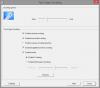
Enjoy
-djklmnop -
Hey djklmnop,
I just tried your second guide and I've run into a problem:
I followed the instructions and came to the part where you say that I need to install the original Dell software. After I did this and rebooted my machine, I didn't have the Synaptics Device Settings as a tab in the mouse settings in the control panel. So I went to the device manager and saw that the description of the touchpad changed back to "Dell Touchpad".
It would be interesting to know on which version of Windows you've tested the driver mod. I'm using 8.1, maybe that's an issue? The original Dell driver that I've installed after installing your modded driver was v17.0.15.3
Thanks in advance -
I think you are right. I've found that you actually do not need to run the DELL drivers afterwards.. For some reason, on mine, because I've been messing with so many drivers, I think I may have had my registry modified beyond repair. Given that, I had to install the dell software, but it seems I don't need to do that anymore for some reason. If you simply reboot after installing the modded drivers, it should work just fine. Let me know how it goes..
I'll have the instructions updated once I locate the original Powerpoint file. -
Updated to v03 to fix memory leak
Turns out v02 has a memory leak since the executable is based on v15. I tried every iteration of v15's series, the scrolling is not regulated and that is whats causing the memory leak. I went to v16.3.4 which fixes the memory leak and regulates the scroll speed a bit, but not as bad as the newer v17. Also, two finger coasting needs a bit more effort to activate, but not nearly as difficult as v17; and it's not a hit and miss. It works every time.
Here is the link to v03 which fixes the memory leak. This version DOES have the 3 finger flick, and enables the Edge Swipe features. Be sure to do a clean install based on the instructions provided to ensure the features all work:
LINK: https://dl.dropboxusercontent.com/u...th smooth coasting for XPS12 v03 12052013.zip
I'll continue experiment, but its too bad that the perfect setup resulted in a memory leak. Now we have to settle for a slightly lesser version in order to maintain stability.
edit: 3-finger flick does in fact work. I had to do a clean install.
edit #2: In my instructions, I mentioned that you need to install the DELL driver right after installing the Synaptics HID Touchpad driver. This only pertains to those who still do not have Synaptics functionality after the reboot. If you need to install the DELL driver, there are two versions. Use only the file: Touchpad_Synaptics_W8.14_X09_A01_Setup-09P23_ZPE.exe. If you use a different DELL version other than 09P23_ZPE, then it will overwrite the modded driver entirely. -
Hello,
I just received my brand new Haswell XPS 12 with Windows 8. I'd like to do a clean install of Windows 8.1 instead of upgrading through the store. That's just me Any advice on how to go about doing it will be greatly appreciated.
Any advice on how to go about doing it will be greatly appreciated.
By the way, is there any reason I should not upgrade or any known problems with 8.1 and Haswell XPS 12?
Many thanks. -
Does anybody have an issue with white noise coming from headphone's audio output?
How to check it whether your ultrabook has it: plug in noise-cancelling earbuds/headphones into headphone's audio output (like you can plug it anywhere else), then volume down/up using system's volume bar.
Then for like 2 seconds, a white noise should appear.
Or, when your media player is playing some media file, if you either pause or mute volume in the media player, then you should also hear the white noise.
In other words, white noise is constant whenever any audio is played. You just need other sounds not to be present in order to hear the white noise. -
Hey guys, how did you fix the blueooth problem? Im trying to connect my bose sounlink mini to it, but the sound is terrible and only Works very clse to the xps. My other pc and my cellphone have no problem with it at all. Im using win 8.1 and just updated the driver and the bios.
-
Hey Dramadeur,
this is a common issue with the xps12. The only solution which I'm aware of is to uninstall the audio drivers and to use the default Windows ones.
Gesendet von meinem GT-I9300 mit Tapatalk -
*Post Removed* See http://forum.notebookreview.com/dell-xps-studio-xps/693432-xps-12-owners-lounge-225.html#post9483595
Attached Files:
Philthy82 likes this. -
-
Are you guys having issue with the power save feature? Say if I last used the laptop on battery and have turned it off since; I plug in the power cord before turning on the laptop, but when the laptop resumes from sleep, even though the power save feature is turned off, my CPU speed is still throttled as if I'm on battery mode. I have to unplug the AC cord then replug it back in to get it to recognize that it should no longer be throttling.
-
Dolby Home Theater v4 EQ for XPS 12 & XPS 15 (Haswell)
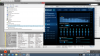
I haven't gotten any sleep and it's 6:00am now, but I finally got it working. Leveraging Gamespirit's Realtek mod in conjunction with the Lenovo X220 Dolby HT4 hacked drivers, I merged the relevant files to trick the realtek drivers into thinking it's Dolby HT v4 even when our chip only supports Dolby HT v2.
I will post a walkthrough PDF when I have some time to put one together, but I'll quickly go over the instructions.
LINK TO FILE: taken down. Newer version (v02) available.
In the ZIP file there are three folders and they are numbered. Obviously you will need to start at 1
Before you start, remove your existing sound driver software and uninstall the realtek drivers, then REBOOT.
Item #1 - Dolby Home Theater FIles
1. Reboot into option 7 disabling driver enforcement.
2. In folder 1, run the DTPC.msi file; and when asked what to install, ONLY check "Install asset files."
Do not reboot just yet. Go to Item #2.
Item #2 - Realtek Drivers
1. Go to Device Manager in your windows Control Panel.
2. Update the sound driver and manually locate the drivers and point it to the \Vista64\ folder.
3. Once the drivers have been installed, right click on the Volume icon in your tray (next to your clock) and choose Playback Devices.
4. Double click on the Realtek device.
5. Go to the SRS tab and disable it.
6. Go to the Advanced tab and change the sample rate to 16 bit, 44100 Hz (CD Quality). I've tested this thoroughly and the higher sampling rate degrades the bass and presents a lot of grainynes and distortion to the sound.
7. Click OK and reboot.
Item #3 - Load my Dolby Preset:
1. Click on the Windows Start menu and type Dolby. Choose the Dolby Tuning and Profile Creator app.
2. When it comes up, On the ALL TUNING + PROFILES row, click on Import.
3. Import the file DJKLMNOP XPS 12.inx found under folder #3.
DONE!!!!
Here's how I had set it up:
- Movie Mode is for Movies using earphones and speakers
- Music Mode is for Music using earphones and speakers
- GAME Mode is for Movies using speakers
Turning on the SURROUND VIRTUALIZER sounds terrible. Because of the chipset incompatability, it throws a huge amount of echo that ruins the sound. That's why I only set it for preset GAME, just in case you want to use it for the laptop speakers. But even when turned all the way down its extremely echo-ish.
Lastly, clicking on HEADPHONE for the virtualizer won't do anything for you. Most true Dolby HT v4 chipset have two separate profiles, so when you plug in the headphone it switches to it. So in this case, SPEAKER means speakers and headphones.
Lastly Lastly, when you click on the options icon on the Dolby tray, it won't do anything because it thinks it's v2. If you want to make changes, open the Dolby Profile Creator.
Enjoy!!!! -
DIsregard..
-
So uhhh...no one having any luck with WIDI on 8.1?
-
I opened up the WiDi program and it told me to install an update for Windows 8.1.
XPS 12 Owners Lounge
Discussion in 'Dell XPS and Studio XPS' started by swenpro, Oct 21, 2012.