Dolby Home Theater v4 EQ for XPS 12 & XPS 15 (Haswell) v02
The first version was buggy and I found that the sound would not recover from sleep, and some programs and sites such as youtube would kill the sound entirely.
v02 contains the latest driver and includes the Dell sound interface (in control panel) as well.
LINK: https://dl.dropboxusercontent.com/u...e Theater v4 for DELL XPS 12 v02 12102013.zip
Before starting, you NEED to download CCleaner and clean the registry. This will prevent you from running into issues on your new install. And after you reboot, you should run it a second time. Then do the installation.
Installation remains the same as previous, only once you are done installing, go to the Realtek sound icon on your task tray. Right click on it and go to Sound Manager. This should bring up the Dell Audio properties. Do the following:
1. turn off SRS
2. turn off MaxxAudio
3. Go to the advanced tab and under Jack Information, uncheck the Enable Auto Popup box.
Now you have the cleanest sound that gets equalized by Dolby and it sounds really great once you load my settings.
I also lowered the Dolby Gain since the new drivers sound really nice and loud.
UPDATE: If you've already installed this without running CCleaner, I highly recommend uninstalling the driver and running CCleaner, then reinstall the driver.
-
Did anybody attempt a clean install and has some advice?
-
I just bought mine, and after charging it makes a whining noise. I have seen that other people have also experienced this, any way to fix it? Do all units have this, or would exchanging it possibly help?
-
There's a new XPS 12 9Q33 LCD Panel Firmware available: Driver Details | Dell US
-
Does it get louder when your laptop is fully charged AND connected to the charger, or when you're scrolling?
-
It happens when it is fully charged and the charger is still connected. Also doesn't happen immediately after it is fully charged, but takes a few minutes.
It seems to also primarily happen when my machine is working on something, e.g. when I open up a new window, or cause some other computation. When windows is idling, it is much less if at all noticable.
Amazon is nice and my replacement will already arrive tomorrow, but it will still be nice to know how to fix it. -
Thanks, just did the update and will see if anything changes. Because of the great battery life I keep it unplugged mostly, so it will be a while until it is fully charged again
-
Still happens, and happens particularly noticeable when I scroll.
-
The bluetooth is a joke!!!! I can connect my Bose Soundlink Mini to the XPS, but its a very poor connection, and if I move just a bit, the sound ends. Does everybody have the same issue or its only me??
-
UPDATED TO VERSION 03
v02 was still Crashing. So updated to v03 where I merged some DLL files from Dell's original software. Haven't had a single loss of sound.
Installation instructions are the same.
Be sure to disable all sound enhancements except for Dolby Home Theater; and in control panel, the DELL AUDIO menu is now available.
Uninstall your previous driver, then download and run CCleaner and do a registry clean to avoid string conflicts. Then follow the instructions provided previously. In the compressed file, instructions are available as well.
LINK: https://dl.dropboxusercontent.com/u...e Theater v4 for DELL XPS 12 v03 12102013.zip
Quick overview of installation:
1. Uninstall existing Realtek Audio driver
2. Download CCleaner and clean your registry.
3. Reboot into option 7 to disable driver enforcement.
4. Install DTPC.msi and ONLY select "Install Assets".
5. Update the audio driver through Device Manager and look in folder #2 under /Vista64/ --- Accept the install when warning message comes up.
6. Go to Control Panel and run Dell Audio to bring up the sound options.
7. Under Speaker/Headphone, turn off MAXAUDIO and SRS
8. In the Advanced tab, under Jack Information, uncheck the "..popup dialog" box option. Close the Dell Audio menu.
9. Go to your Windows Start menu and type Dolby. Click on Dolby Tuner and Profile Creator.
10. On the row that shows ALL TUNING + PROFILE, click on Import.
11. Go to Folder #3 and choose the "DJKLMNOP XPS 12 v03.inx" profile.
Done
By the way, 16bit 48000hz sounds best in version 03
Sorry for the constant update. Otherwise, enjoy!
-
To update on my issue: I received the new laptop, and in Windows 8, there was not a big buzzing issue. Only when putting my ears close to the plug.
But after I upgraded to windows 8.1, the buzz is noticeable again. Any help? -
hi all,
Wonder anyone have issues with corrupted display where there are streaks of vertical lines running through it?
I encountered such a problem recently and Dell came and replaced the panel with a new one. HOWEVER, the same problem surfaces two days later after i refreshed the OS.
The only things I installed after the OS is the Bios Firmware A03 and even the Panel Firmware A01.
So I am not sure what is driving this corruption of the screen? It's hard to believe a new one will break down so quickly? -
Just noticed that my laptop power brick gets too hot for me to hold for longer than a few seconds. I've been charging while using the laptop if that's important. Is this normal?
-
REALTEK DOLBY HOME THEATER V4 FINAL RELEASE
For use with XPS 12 and XPS 15
This final release fixes all the bugs and Dolby v4 works perfectly now.
I created a walkthrough in the package. Read it carefully, the instructions have changed tremendously:
LINK: https://www.dropbox.com/s/jh5u4eh5x...Theater v4 for DELL XPS 12 FINAL 12142013.zip
All previous versions will be taken down.
By the way, the MIC for some reason crashes when the Realtek Microphone Technology turned on. Go into Dell Audio in control panel and turn it off. Most programs like Skype use their own noise cancellation technology, so this is not important to have on. -
Does this Dolby mod work for the IB version too (I assume it does...)?
-
The bluetooth is a joke!!!! I can connect my Bose Soundlink Mini to the XPS, but its a very poor connection, and if I move just a bit, the sound ends. Does everybody have the same issue or its only me??
-
Now this looks like an interesting upgrade!
Samsung unveils mSATA version of the 840 Evo solid-state drive
At a storage capacity of 1TB, this drive is currently the largest mSATA SSD on the market. -
It should providing that your sound card is a Realtek.
What I would suggest do is try this method first: http://forum.notebookreview.com/lenovo/657971-dolby-home-theater-your-thinkpad.html
The only reason I had to do this hack was because the audio chipset in the Haswell model doesn't natively support Dolby v4 through the above method (which would make life so much easier and the software platform so much smaller). The link provided supports all brands of sound cards, IDT, Realtek, Conexant, etc. Just install it and if it works, great, if not, remove it; then post here to let folks know
-
I'm beginning to hate my XPS 12. This is my second unit.
My first was returned after a motherboard, fan assembly, and heat sink replacement failed to remove that odd buzzing noise. The second unit was even worse. It suffered from the same noise problem and died approximately after a week's worth of use after it failed a BIOS update. Total brick. Got the motherboard, fan assembly, and heat sink replaced but the noise became worse. The Dell tech also took my set of screwdrivers with him (by accident, but never returned them). Asked for another replacement, but the parts have been backordered for over a week. I've been sitting for weeks waiting for something to be done.
I've wasted several days of work waiting for the technician to show up and too many hours on the phone speaking with useless tech support. They're finally giving me the option to return it but at this point, some form of compensation is beginning to feel necessary. A replacement is also possible, but won't be available for at least a week and a half.
Current issues -
weird static cutting in and out
buzzing noise (when plugged in)
CPU whine (when plugged in)
The really disappointing bit is I actually like the hardware and design. I just which this wasn't such a piece of crap.\
I called Dell about returning part of my order and got awful customer service. The returns personnel was quite rude, and the supervisor was just as bad. -
Dust is the biggest offender. Car keys are less problematic. The clamshell protection is pretty potent, but I'm still concerned about 1) the possibility of the device being stowed in tablet mode and 2) careless screen cleaning. It's a gift, and better safe than sorry AFAIC.
Does anyone have a screen protector recommendation? I'm inclined towards skinomi, but I think the one I found is designed for the 2012 3rd gen version and I'm not sure the cut-outs are the same for the 4th gen version. -
I got the ADQC27 version from these people. They also sell on ebay. I think it's great. I feel so much safer cleaning the gunge off a screen protector than direct off the screen.
-
So is the Haswell i5, 4GB RAM, 128GB SSD model still a good deal at $799 these days? It appears the bottom cover is just screwed down without any of those annoying clips, thus allowing easy removal and easy SSD upgrade or battery replacement if needed? Anything I should look for if I purchase one?
-
Dell is replacing my 9q23 with a brand new 9q33 this week due to image retention problems on the old machine (I had the LCD replaced once and the machine swapped for a refurb).
Does anyone with the Haswell model notice the LCD image retention? I do a lot of microscopy work and it was so bad on the Ivy Bridge model that it made working difficult. -
Hey guys
I have a battery problem with my XPS 12. It no longer charges at all. Is the battery dead or could it be another issue? It runs as long as it is plugged in...
In all these years of laptops, I've never had a battery die on me completely like this. If it really is dead, are they easy to replace? -
Hi, just noticed a sale on an i7 XPS12... does anyone like this machine? Gotta admit, the feedback I read on this forum and the lack of an SD card slot are turning me off the device...
-
Yep, severe screen IR on my haswell XPS12. Already had mine replaced by Dell too, second one had it even worse than the first.
Sent from my Nexus 5 using Tapatalk -
I was looking at the tear down guide and it appears that you just need to remove the bottom cover and the screws holding the battery in place. As long as there isn't glue holding it down, I bet it would take 15 minutes to replace. Only problem is, will Dell sell you an OEM battery since they don't consider it a user replaceable item?
-
Great...There is no way I will be able to do work on the machine if the IR remains. I've resorted to using my old HP 2730p until they get the new machine to me.
Any idea if it is possible to demand an exchange for a different laptop line? (ie. exchanging for an XPS 13)? -
Dell just replaced my 9Q33 with another brand new (not refurb) 9Q33, because the auto rotation button broke on the system board. Apparently they just can't get replacement system boards anymore, had to wait almost a month for a working system. Wasn't a big deal, as it was just that button, but I was hoping for an upgrade to the 4650U from the 4500U like some have gotten. Oh well, they did give me a 256G upgrade from the 128G I ordered, so can't complain. The screen on this new one doesn't latch in quite as tightly as the old one, so it's much easier to bump the screen with my knee or whatever and pop it loose. The touchpad seems to work a touch (haha) better as well. Out of the box, no weird Chrome scroll-to-the-top. Touchpad driver is 17.0.11.2. I also get some video artifcating with Chrome that i never had before, not sure if it's a Chrome thing or Intel driver thing. It also came with 8.1 preinstalled. Just thought I'd share.
-
Many thanks to the other folks on this thread for helping me solve my memory leakage problem. I upgraded to 8.1 last night and updated my drivers (including the 17.0.15.3 touchpad driver) and low and behold my non-paged memory pool is now sitting constantly at 210MB and isn't growing. What relief. For weeks I've been watching the memory go to 96% which in turn was forcing so many hard faults (several hundred per second!) that the disk was sometimes hitting 100% of bandwidth. This was happening at least once per day for me.
Based on suggestions on this thread, I also changed the touchpad pressure to its lowest setting, and that has eliminated the phantom back-to-top behavior when two-finger scrolling.
So far I haven't discovered any downside to the 8.1 upgrade. Auto-rotate of the screen is still working reasonably well (just as before, it occasionally needs a little jerk to trigger the sensor, but that's not a big deal). I haven't checked out all the permutations of sleep and hibernate yet, so I'll withhold any opinions on whether the problems emerging from sleep are still occurring.
The one new issue post-8.1 that I've noticed is that my miniDP-to-HDMI cable wasn't passing audio until I did a reboot; then it was fine. Prior to my 8.1 upgrade, the XPS would pass the audio over the DP/HDMI just fine, without any need for reboot. Presumably this is related to new 8.1 graphics and/or audio drivers, but I haven't done much investigation yet. One post I found implied that I'll need to do that reboot every time, after I connect the cable and verify video transmission. I hope that's not the case.
So far, so good. The balance of power between enjoying my laptop and being infuriated by it has finally tipped decidedly toward enjoyment! -
I red on Notebookchek that xps 12 is available with i7-4650u. Can anybody tell me where can i buy it in USA. Sorry for my bad english.
-
Don't think it's available in the US, other than occasionally in the outlet. A lucky few have gotten upgraded to this processor when they needed to have their system board replaced, but I was not one of those lucky ones

-
Sorry in advance if the answer to my question is already buried in this thread...
I decided to upgrade the 128GB SSD in my XPS 12 to a Crucial 240GB SSD. My process (so far) is as follows:
1) Create a system image using "Windows 7 File Recovery" in control panel. This image was created on a USB drive (I'll call it USB1)
2) Create a recovery drive to a USB drive (USB2)
3) Install new SSD. I found the YouTube tutorial here to be very helpful, except it does not mention the additional screw under the center flap. The XPS 12 owners manual is a good suplement to that video.
4) Boot to recovery drive. BIOS settings (F2 during startup) have to be changed to allow booting from USB2 as a Legacy device.
This is where I run into problems...
5) Use advanced settings to re-image the computer. At this point I have USB2 (recovery) and USB1 (image) plugged in to the computer. I can locate the image that I created on USB1, however I get the following message when I select this image:
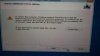
In summary, I'm booting from my recovery drive on USB2 and I have the system image on USB1. I'm trying to write the image to the new SSD. I'm not sure why I get the message shown above, but it won't let me proceed to the next step.
Can anyone help with this or explain how they upgraded their SSD? The video I referenced mentions Paragon software for creating the backup image, so I will look into that as well.
Thanks! -
Hey all.
Had my XPS 12 for about a year now and I must say I still love it. It certainly wasn't without its problems, but the fixes discussed in this thread mostly addressed them. I've had ghosting/screen burn-in for the full year, but it does not appear to have gotten worse and I've never really minded it.
Updated to Windows 8.1 a month or two ago and things have been fine. I had to re-address the issue of the touch screen intermittently ceasing to function, and also coil whine reappeared and I had to again perform a fix. I'll include below my original post that covers all of the fixes I've personally used. I know there is new hardware out now so I don't know if all those fixes still apply to the new hardware.
Tip: when updating your drivers from Dell, if you've upgraded to Windows 8.1, take notice of the drop down box on the form that allows you to view driver updates for 8.1.
See my instructions below. It'll work--trust me. I performed the fix a year ago and it has been flawless since then, until I upgraded to Windows 8.1. After that, I just had to perform the same fix again.
Coil whine. There's a fix below, and it works. Back when I tried the fix out, I wasn't sure if it really worked, so I didn't come back to post my results. However, when I upgraded to Windows 8.1, coil whine reared its ugly head once more, and I realized just how bad it had been prior to applying the fix. I applied the fix again and it's essentially gone. By that, I mean if you put your ear close to the keyboard you're still going to hear it, but unless you're really straining and focusing on finding it, you're not likely to notice it after you apply the fix. Without the fix if I rested the laptop on my chest when lying in bed, I'd hear that awful sound; with the fix, I don't notice it.
FOR THOSE WHOSE TOUCHSCREEN INTERMITTENTLY STOPS RESPONDING:
Device Manager --> Human Interface Devices --> USB Input Device (FIRST one; ignore the two after it) --> Power Management tab -->
- uncheck the box "allow the computer to turn off this device to save power"
My touchscreen probably stopped working 5-6 times before doing this; it's worked flawlessly now for about 5 months, and touchscreen is my primary way of interacting with my XPS 12.
FOR THOSE WHOM EXPERIENCE HUM FROM KEYBOARD, AKA COIL WHINE:
Microsoft support article: Stop error message on a Windows Server 2008 R2-based computer that has the Hyper-V role installed and that uses one or more Intel CPUs that are code-named Nehalem: "0x00000101 - CLOCK_WATCHDOG_TIMEOUT", WORKAROUND heading
Perform ONLY the registry command listed in the WORKAROUND heading, and do so from a command prompt with admin privileges; ignore the rest of the article and the download. I have tried this and realized it makes a big difference, to the point where I don't notice coil whine anymore unless I put my ear very close to the keyboard.
(For those whom have not heard a whine coming from beneath the keyboard, or are unsure of whether it is a fan or something else, it is also possible to hear it when the laptop is turned off. Plug in various devices into the power-supplied USB port (the port closest to you when facing the computer) and listen closely to the keyboard with the power off; I didn't notice much sound with my iPhone, but heard a constant whine when I inserted a USB key.)
The article also has a registry command in the WORKAROUND section to remove the inserted registry entry as well if you'd like to undo those changes.
FOR THOSE WHOSE WIRELESS CARD HAS TROUBLE CONNECTING AFTER RETURNING FROM SLEEP STATE:
Device Manager --> Network adapters --> Intel(R) Centrino(R) Advanced-N 6235 --> Power Management tab -->
- uncheck the box "allow the computer to turn off this device to save power"
(For those whom are having trouble with Bluetooth, you can similarly try disabling power saving for that device as well; I haven't had trouble with it so I cannot say for certain whether that will solve it.)
In power settings (battery on taskbar --> More power options --> Change plan settings) --> Change advanced power settings --> Wireless adapter settings --> Power saving mode -->
- set plugged in and battery both to "Maximum performance"
Also, for general connectivity issues, make sure to download the most recent drivers (you can find them at the Intel® Driver Update Utility sooner than at Dell). I have noticed a legitimate improvement in establishing and maintaining a connection since updating to the most recent version; it is still not without fault, however.
FOR THOSE WHOSE TRACKPAD INTERMITTENTLY STOPS RESPONDING:
Cypress Trackpad icon in taskbar --> Palm Rejection -->
- turn it OFF to eliminate problem; reduce sensitivity to decrease frequency of problem, but it WILL still occur
I also turned off gestures as well, since I find the touchscreen easier to use for them. With palm rejection off, I find the cursor jumps around the screen a lot when my hand accidentally touches the touchpad when typing. Thus, I end up leaving palm rejection on but reducing its sensitivity. Most recent drivers at Dell (2.5.1.47) are apparently the best yet, but I personally still find it to be a frustrating touchpad.
FOR THOSE WHO DISLIKE THE AUTOMATIC SCREEN BRIGHTNESS FEATURE:
Charms Bar (right-hand side-swipe menu) --> Settings --> Change PC settings (tiny text at very bottom) --> General --> Screen -->
- toggle "Adjust my screen brightness automatically" off
FOR THOSE WHOM ARE DISSATISIFED WITH THEIR FANS FREQUENTLY RUNNING:
In power settings (battery on taskbar --> More power options --> Change plan settings) --> Change advanced power settings --> Processor power management --> System cooling policy
- change Active to Passive
Basically, using active system cooling policy means that when trying to cool the CPU, first the fan RPM is increased--to maximum if necessary--and if that is still not sufficient, then the CPU speed is throttled. Passive system cooling, on the other hand, still uses the fan, but it will attempt to drop the CPU temperature by throttling CPU speed before it resorts to really increasing the fan RPM. Thus, with passive cooling you'll notice drops in performance, but won't hear the fan as much; it's the default when on battery, but active is default when plugged in. So basically, if you want full performance, leave it at active; if your primary concern is fan noise, set it to passive.
All of this information is buried in this thread, but it's a big thread and this stuff can be easily missed. -
Ok so lately I've noticed some image retention on my screen, which sucks. I'm reading back through the thread now, but is there anyone that'd like to update me on their progress with Dell in dealing with this issue? As of now, the issue is bearable but I'm worried about it getting worse.
Tips:
-IR is most noticeable when you bring up the onscreen keyboard and can see the outline of the taskbar, or when you open the Start Screen and can see your browser's address bar.
-Some of the taskbar image retention can be slightly alleviated by having a rotating desktop show beneath it. -
Great work icedawg
I take it you have the same vintage XPS 12 that I have i.e. the 9Q23?
I've been having what I assume are memory leak issues since the 8.1 update - I get a message that it's run out of memory.
It's pretty specific, and I think I've narrowed it down to when I'm away from it for more than a few minutes AND the wifi has got a limited connection (my workplace has strict policies around connecting personal hardware to the network). Once I get back to doing stuff on it, the memory usage is back down to ~200-400 Mb.
I've taken to suspending it whenever I'm away from it at work.
Any ideas? -
I purchased the 9Q23 (i7/128GB) model back at the end of 2012. In March 2013 I started noticing image retention that initially began in the bottom left corner with the Start button. By May 2013 the problem had spread to completely encompass the top, bottom, and left edges of my screen. I should note that at first the image retention was not apparent unless I left the same image up for 15 minutes or so. However, at its worst the image was being retained after only a minute or two (completely unacceptable imo).
Anyhow, at the end of May 2013 I contacted Dell and they had a tech that came to my workplace and replaced the display with a new panel. This panel lasted until August when the problem started again (same pattern as before, left corner, then around the screen). In October I called again and they shipped me a refurbished computer ~10 days later. The refurbished panel was worse than my original panel. Just yesterday, after waiting nearly 3 weeks for back-ordered parts, I received a replacement (new) 9Q33 model and already in just the 6 hours I've had the new machine I can see the image retention in the bottom left corner. This is after ~10 minute static image and subsequent switch to solid grey-so not yet in practical use. At the moment the retention is less than 1cm^2, but I have a distinct feeling that it is going to get much worse with time.
Throughout all of this the Dell customer service reps have been great. This, however, doesn't change the fact that I have had to spend 15-20 hours over the past several months (I'm probably being conservative) to file the complaints, image/re-image hard disks, and ship back machines. I purchased the XPS12 specifically to do image analysis and the display problems have kept me from using it as my main mobile platform basically since March. At this point I believe there is a serious problem either in the manufacturing and/or QC process of the panels used in the XPS12. If the problem persists with this new panel I will be demanding a replacement from a different laptop line (ie. XPS 13). -
I'm thinking of buying a convertible laptop and the xps 12 has really caught my eye. However, there seem to be a lot of issues image retention. I'm wondering if anyone here has owned their xps 12 for upwards of a year and has NOT seen any ghosting on their screen? Should I just get a Yoga 11s instead even though it has a lower resolution and a Y series chip?
-
Hey guys-
I'm having an issue that I think others have also had - autorotate won't work after updating to 8.1. Has anybody discovered a fix for this yet? Oddly enough, my girlfriend and I bought the exact same computer on the exact same day, went through the exact same process (ran Windows Update a few times until everything was up to date, then upgraded to 8.1), but hers seems to work while mine doesn't.
Much appreciate any help or advice! -
UPDATE: I gave up on the windows tools and downloaded Paragon Backup and Recovery 2013 Free. I used this software to create both my repair drive and image. Once I had those created, I swapped the drive out, set my BIOS to boot in Legacy mode to the USB drive, then transferred the image to the new drive. Using Paragon, there's an option during the recovery process to automatically resize the main partition to utilize all the space on the new drive. This saves you from needing to manipulate the partitions afterwards. When I was done with the transfer, all of my partitions and settings were exactly the same as the old drive, but I had an extra ~100GB of new free space.
I've had the computer running for ~4 days now with the new 240GB SSD and so far there have been no issues. I'd recommend the Crucial 240GB as a reasonably priced alternative for anyone looking to upgrade the SSD in their XPS 12. Refer to the owners manual and/or YouTube video linked in my post above for simple instructions on swapping the SSD. -
Hey all, my first post on this forum. I read some earlier posts in this thread about image retention issues, which, lo and behold, I have as well. Has this problem been resolved in more recent versions of the computer or are we all out of luck? I bought my XPS 12 in September. Thanks.
Edit: Nevermind, just saw a post from a couple days back from a guy with the same problem. WHY, DELL, WHY? -
Hello, I followed all your instructons but for some reason the Dell Driver seems to be overwriting the custom one. I cannot get the Synaptic Control panel after only installing the unsigned driver or after installing the unsigned driver and the Dell one.
Any ideas? I really miss one finger scrolling -
Hey guys, Does anyone else have an issue with pausing video content on their XPS 12s? When i pause video on Netflix, VLC or even the default windows video player for more then afew seconds and resume playback it starts forwarding and skipping content. Youtube and other web video is fine however.
-
I just got a Haswell XPS 12 -- is anyone having this problem?:
Occasionally when starting up the computer, the display won't turn on. You can tell the computer has powered on fine as the keyboard is lit and you can even use the key sequence to shutdown the computer, which always works. However, the display is just not lit. When this happens (about 30% of the time), you can even plug in an external monitor which will be detected but you won't be able to select internal display (not there as an option, only the external display is detected). A shutdown and restart always gets the internal display powered again. Has anyone else has had this happen? -
^Not sure if it's the same problem, but putting the laptop to sleep and then waking it up should remedy that. No need to reset it.
-
Yes, I just tested it:
Powered on computer fresh after a shut down and got no internal display
did key the sequence for putting xps 12 to sleep, and then woke up
suddenly display works.
However, anybody know of a solution or why this is happening? Clearly there is something wrong.
Like I mentioned, about 30% of the time this happens (no display) when computer is first started up. Since putting it to sleep and re-waking fixes it, seems like possibly a software/os problem rather than hardware? Curious if this happens to other people or if I need to return... -
Yep, unfortunately it seems to a problem that is inherent to the panels Dell chose for the XPS12. After going through 2 panels, a refurb, and a brand new Haswell XPS12 I am in the process of exchanging mine for a top spec'd XPS13. The XPS13 should be here by the end of the month. I'll let you all know how it goes. I'll miss the flipping screen, but I'll gladly give it up for a solution to the image retention.
-
I had this exact problem when I was setting up a new Haswell XPS 12 recently. It stopped doing it after the machine was fully updated. Not sure if there was a specific update or it was just a fluke.
-
Thanks, that's good to know. I've updated all the drivers, etc and it still does it pretty frequently. Anyone else know what update might fix this...or maybe mine's just a dud.
-
Try doing clean install of windows 8 and upgrade it to 8.1, and then update all drivers. This worked for me.
XPS 12 Owners Lounge
Discussion in 'Dell XPS and Studio XPS' started by swenpro, Oct 21, 2012.