I read comics on this thing all the time (using Comix, although all the usual options are available in the Windows store). It all works fine, although I wish the screen had a 16:10 ratio instead of 16:9.
I have an 8GB machine and have literally never once gone above 50% RAM. In fact, I'm not sure I've ever gone above 40%. That's the "usual" usage habits -- music, movies, light gaming, web browsers. If I could, I'd go back and save $300 by getting the i5 unit. Of course, if you're a heavy RAM user you'll need the extra, but you'd know it if you are.
-----
Unrelated, but... back when this thread was talking about the 7260/W8 wifi issues, someone found an older driver that solved the problem. I can't seem to find that page in the thread. Can anyone point me back there? (Or repeat the information, if the original poster sees this)?
-----
-
-
@Epic Caesura: I was the guy suggesting to install driver v16.5.3.6. Unfortunately it got auto-updated and I didn't figure out a way to install it again. At least I was precautious enough to back it up, so I've still got the driver available.
Any suggestions how I can uninstall the current driver, prevent the automatic installation of a new driver and then force the installation of the old 16.5.3.6 driver? -
Oh, sweet, thanks for seeing that and responding so quick. I couldn't find the post by searching, and I didn't look forward to reading half this thread trying to stumble on it.
So, 16.5.3.6 gave you consistent, reliable wifi? I might try it. The wifi drivers are the same regardless of the laptop, right? If I get 16.5.3.6 from the download page of another Dell laptop, it'll still be the same driver, right?
Of course, I don't know how to force an older driver on either, but I'm sure there's a way. -
I can't believe it took me this long to finally figure it out but I've found a way to make the Cypress trackpad on the XPS 12 9Q23 slightly less ty!
A good trackpad like Synaptics will disable the trackpad for some small amount of time when pressing a keyboard button and then re-enable it. The Cypress trackpad does this, but does it poorly. It won't re-enable the trackpad until some amount of time after you last used the keyboard BUT only if you aren't touching the trackpad. It makes it VERY annoying.
But I finally found a way to fix this stupid behavior!
HKLM\Software\Cypress Keyboard Filter Driver\Physical
DisableTrackpadWhenKeyboardActive = 0
HKLM\Software\Cypress TrackPad Driver\Physical\PalmReject
KeyboardButtonGuardCancelTimeMSecs = how long after you last press a keyboard button before the mouse will register a mouse CLICK. If you set this to 3000 and press a button on your keyboard then for the next 3 seconds clicking the mouse will do nothing. I set this to 250 and it works well.
Finally this trackpad is SOMEWHAT usable now! -
I'm gonna be going to college next year (at 25) to take either digital media + IT or network administration. For the digital media course I'm assuming we'll have to encode video and use various adobe programs for graphic/web design. This laptop should be plenty powerful but the 8GB may come in handy then. Is a 12.5" screen too small for school? Are the Intel HD 4000 integrated graphics capable in Adobe programs? I'm making good money now so I'd like to just buy the laptop sooner than later. The XPS 15 with that 3800x1800 screen, the highest resolution on a laptop I believe, is VERY tempting though. I'm just drawn to the XPS 12 for some reason! Guess I better go into the store and check it out.
Thanks! -
@Epic Caesura: I didn't have any issues with 16.5.3.6, correct. At least none of which I was aware. No "limited connectivity" or instant reconnects after sleep. Also, I didn't have to provide the login information to the wifi network of my university each time I tried to connect, which was the case with a newer driver.
The main difference (I think) is still the fact that my router reported an activated power saving feature called "U-APSD" when I used newer drivers than 16.5.3.6.
I didn't measure the maximum throughput though... I'll look into the forced installation of an outdated driver and will let you know if I had any success.
It shouldn't matter on which system (notebook/ultrabook) you install these drivers as long as the operating system and the device (Intel® Dual Band Wireless-AC 7260) are the same.
You might need an extracted version of the driver instead of the executable Intel installer, which you can find here: click! (zip file, 5.72MB) I've extracted this one with a software called Double Driver.dan76 and Epic Caesura like this. -
Sorry for double post...
There's a way to install outdated drivers:
you've got to go into Device Manager, double click the 7260 card, go to the Driver tab, choose "Update driver...", then "Browse my computer for driver software", "Let me pick from a lift of device drivers on my computer" and then "Have disk...". Navigate to the extracted driver I've provided in my previous post and choose the inf file.
This should work. I've now got a stable connection without "U-APSD" enabled with a current maximum throughput of about 74Mbit/s (might be bottlenecked by my 100Mbit/s router and a 100Mbit/s switch).
I've enabled WMM, VHT and RTS/CTS.
Let me know if this worked for you
-
Heh, I was just coming here to tell you that I found the same method. However, I couldn't find a copy of the driver to test it on (I have the wireless N driver, which I suspect is the same, but couldn't find a specific AC driver). I just used the one in your download, though, and got this error message:
"The hash for the file is not present in the specified catalog file. The file is likely corrupt or the victim of tampering."
Did you not get that message when you installed it? -
Sorry, I didn't notice it, because I strangely had my old driver back after uninstalling and choosing different local drivers a few times.
I just tried and I get the same message as you. I don't know why, but the signature seems to get lost when the driver gets backed up.
I used this trick to force it and it works.
Here's the "proof":
![[IMG]](images/storyImages/7260_driver_no_signatdtk5f.jpg)
It says that the driver is not digitally signed, but you can see that it's connected to the wifi network.Epic Caesura likes this. -
That did it, thank you good sir! Typical Windows with a cryptic error message -- I actually knew how to install unsigned drivers, but I didn't even realize that was the issue. Many thanks for doing so much footwork on this.
Now we'll have to see if it works for me. Looking at various threads complaining about W8/7260 wifi issues, it seems that older drivers fix the problem for some and not others. For me the problem has always been fairly mild, but it's annoying to have wifi cut out for no reason in the middle of a YouTube video. I finally got fed up enough to try to fix it. Keep your fingers crossed for for me =)
I have no idea at all what these things are. Anything I should be fiddling with on the laptop, or are these router settings? I don't control my router (part of my problem, I suspect), so if those are router settings I can't set them. -
Fingers crossed

WMM, VHT and RTS/CTS are advanced driver options. You can find them left to the "Driver" tab where you've changed your driver version.
![[IMG]](images/storyImages/2013-12-19_161832.jpg)
The categories are called "Ad Hoc QoS Mode", "HT Mode" and "Mixed Mode Protection" in their respective order.
The most important and performance changing option is HT Mode: VHT, because it enables 802.11ac and also showed a higher throughput in my testing compared to HT or None, even in an 802.11n network.
The others probably don't affect the performance at all.
Mixed Mode Protection: RTS/CTS should be more stable in theory.
I've just noticed that you can only set the QoS mode for Ad hoc networks, so that shouldn't affect your home network performance/stability at all, no need to change it.
You can read what the options mean right here: Intel Support -
I'm really fed up with Dell and I don't think I'll do business with Dell any more.
After conducting 3 LCD panel replacements and one whole system replacement (none of them resolved the IR issue), they are asking me to accept one more LCD panel replacement.
The case has been escalated 3 times.
--
Update
Just received a call from Dell, and the representative offered refund at last. Good for us all, at last. -
Everyone is being treated the same, there is still no confirmed IR fix. I have had 2 screen replacements.
-
@theriko
I see the Atheros Killer N 1202 in your signature... I haven't heard of any others using that in an XPS... how's your performance with it, better than 7260? -
If I may answer this for him: he's got the Ivy Bridge version -> he had an IntelCentrino Advanced-N 6235 (mini PCI-e interface) before

-
Correct, and it was terrible. The Atheros has been pretty much flawless. Dell swapped it after replacing the 6235 twice (and the antennae as well)
-
Awesome, thank you both! Good to hear that Dell was willing to replace it with a better model.
-
Just recieved my haswell xps 12 yesterday, overall the machine is great, but I have one outstanding issue that has just made me call dell support to return it
 . The battery life is showing as only holding 75% of it's design capacity in the my dell software and widows 8 battery report. As battery life is one of the major reasons I'm upgrading, I don't think I can put up with the battery being so degraded at this stage, and I'm not getting anywhere near the stated time in the various reviews. It's a Dell Outlet machine, so I didn't expect it to be perfect but was wondering if anyone else had experienced this problem, and if you've had this machine for a while what condition is your battery in?
. The battery life is showing as only holding 75% of it's design capacity in the my dell software and widows 8 battery report. As battery life is one of the major reasons I'm upgrading, I don't think I can put up with the battery being so degraded at this stage, and I'm not getting anywhere near the stated time in the various reviews. It's a Dell Outlet machine, so I didn't expect it to be perfect but was wondering if anyone else had experienced this problem, and if you've had this machine for a while what condition is your battery in?
-
Does anyone know the answer to this? I've got a Dell technician coming next week to replace the panel so will be interested to see if it is just the same one?
-
After returning the Dell XPS 12, I was thinking of buying a Thinkpad t440s or Macbook Pro 13. I bought the Macbook a week ago at Best Buy. I am amazed at the quality of this Apple product. I have not had any Apple products since the early 90s. I still use my T420 Thinkpad and when I do, it feels cheap and clunky compared to the Macbook.
The most amazing part is that I am running Windows through Parallels or bootcamp on this mac too. -
XPS 12 9Q33 owners with Synaptics trackpads
Enable middle click
Open Dell TouchPad settings and go to multi finger gestures. Disable the 3 finger click gesture.
Open Regedit
HKLM\SOFTWARE\Synaptics\SynTP\Defaults
Set 3FClickAction to 4
Set 3FingerPressButtonAction to 4
You can try setting 2FClickAction1FInLeftButtonAnd1FInRightButtonZone to 4. This looks like it's supposed to mean what happens if you click with 2 fingers where 1 finger is on the left button and 1 finger is on the right button. I set it to 4 (middle click) but it doesn't seem to actually do the middle click. Doing that kind of click does a middle click on the ty Cypress trackpad on the 9Q23 and on physical buttons on many laptops (with a registry tweak) Oh well.
HKCU\Software\Synaptics\SynTP\TouchPadRMIHID2c
Set 3FingerPressButtonAction to 4
Log off then back in. Middle click!!!dan76 likes this. -
So after reading a ton of the thread pages here and following the thread for many months, are people still buying this laptop? It goes for $799 at Microcenter and I'd really like one due to the form factor and Full HD screen resolution. The only thing holding me back is the screen image retention issue and wifi dropouts. It would seem these issues are still going on. Bummer.
-
The $799 has the 4gb ram only. No upgrades possible.
Considering how Dell has handled the IR problem (no solution), I moved on. -
I've lost count on how many screens I've been through... at least six, maybe seven. I also had the entire machine replaced. So I feel like I have a bit of experience commenting about the image retention issues that have plagued the XPS 12.
Last week I got another screen that I was explicitly told was a newer model. At this stage it has NO IMAGE RETENTION. I know what to look for and I have yet to see any indication that there will be a future problem. Every other screen I have used has shown some sign of IR even when they were new. I have attached an image here that details the part numbers from the last 3 panels I have received. The newest screen does not have an A01 to indicate a new revision but the entire part number is new so I'm guessing it isn't a revision but actually a new part altogether.
Hopefully this new screen model will go the distance! I'll update if any image retention begins to appear.
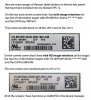 BugFreeWin likes this.
BugFreeWin likes this. -
Hello,
I have a Dell XPS 12 9Q33. I also see the IR on the screen but i don't know whether to call dell support or not. It doesn't bother me that much unless the IR damages my screen (i know that plasma panels have pixels burn in).
I want to ask the other owners about battery longevity mode and desktop mode. This shows when you hit the F3 key with the battery on it. When i press that key and select longevity or desktop mode everything is grayed out. Does that happen to other XPSs also? -
So, Dell just sent me a replacement unit to replace my old one in an effort to fix the IR issue. The tech said that they had the "fixed" panels, but at the moment they were all allocated for new units and weren't available as replacement parts. So, I got a new unit. Sounds smart, right? Except that the one they sent me wasn't actually newly-made -- it was apparently a "new" unit returned by someone shortly after buying it, and without the fixed panel. I knew right away that it wasn't a newly-built machine, because it had IR right out of the box, and normally it takes a few days to show up on a new screen. The Dell guy confirmed that was probably what happened, and apologized profusely. I believe him, I think.
Anyway, the new panel is now available as a warranty replacement part, so I should be getting that soon. A few others seem to already be getting them, with hopeful results, so fingers crossed.
BUT, now I have two machines to compare, and it's interesting. Old machine had a faster LiteOn SSD and 50-ish mWh battery, new one has a slower Samsung and a 55-ish mWh battery. Despite the supposed 10% difference, though (and this presumably being a fresh-ish battery), I'm seeing pretty much exactly the same run time.
Good news: the new machine has a much less aggressive fan! I've complained a lot about fan noise before, so this makes me happy. I suspect that the core temp hardware is just inconsistent, and some machines get a triggerhappy fan as a result (and it seems to be somewhat widespread). The bottom of the laptop now feels a little warmer, but I'll take that over the constant random fan.
Bad news: The new laptop "chirps." Not coil whine, but an audible, and very annoying, chirpy-whiny sound that comes from roughly under the backspace key occasionally when the machine is plugged in and charging (stops instantly when the plug is pulled, and also stops at 100% charge). Seems to trigger mostly when programs do things, like saving in MS Word, or frequently during certain video games. It also runs as a constant sound (a bird chip that goes on forever) on the BIOS screen. It's not directly related to the fan, and definitely isn't fan noise. Drives me nuts. I Googled it, and I'm not the only one with this, but I haven't found a solution. This'll be a deal-breaker if Dell can't fix it. The theory seems to be that it's the SSD. Anyone got any insights?
I suppose I'll get to pick which machine to keep, so I'll go with my old one if the chirping can't be resolved. But, I really want the new one because it's otherwise quieter. Any suggestions from y'all would be very welcome.
Of course, if I ever get the new panel, I'll let you know what happens.
-----
I'd buy it at that price pretty happily. This is a pretty premium machine aside from the issues you mention, and I think $800 is a great price even if those problems are never fixed.
-----
Also, Furion, the old driver didn't solve the wi-fi issues for me, but maybe it made them better? As you can see from above, I've been dealing with setting up a whole new machine, so I haven't had much time to really play with the wi-fi. My sense is that the wi-fi dropped less with the older driver, but hard to be sure since it happens so randomly anyway.dan76 likes this. -
Hi all,
I am new to this forum and I came here because I've been experiencing an annoying problem for more or less one week already, and I found no help on the issue anywhere so far. The situation is the following:
Approximately 1 week ago, after my Dell XPS 12 Haswell got the latest Win 8.1 update, the keyboard started to lag behind the typing (I would write words and they would appear in my screen seconds later). It's not app or program specific: it happens with MS Word, with Outlook, typing in the browser, and even in Notepad.
I tried uninstalling all keyboard drivers, they got re-installed, same problem. I tried uninstalling the latest Win8 updates, same issue. I even unistalled some programs that have updated more or less on the same date Win 8 was updated (Avast antivirus, a Google Talk plug-in), and nothing, the typing issue was still there.
I tried with Win 8 in safe mode and YES, the keyboard was working again very responsively (as it was before). But the problem now is, then, what can it be that it's affecting the keyboard responsiveness when I booth the computer "normally"?
Has something like this happen to any of you before? Any hint as to how to solve it? -
have you read about and installed the updated touchpad drivers? There was a known issue with the touchpad drivers a few iterations ago that cause a memory leak as some serious lagging and slowness. Anyhow, lagging like you talk about is usually a driver or some software with a memory leak and a resource issue. I would look in the system monitor and see if anything is maxing the memory or disk usage. If nothing is, go to support.dell.com an update your touchpad drivers and possibly others. Good luck to you!
-
So, I received my XPS 12 from Costco, and it was running Windows 8. That made me wonder if it was an older unit, since I believe new units were shipping with 8.1 already installed. However, I also noticed that I have the Samsung SSD and the 55Whr battery (which, ironically, shows 93% wear so it's about 51Whr fully charged), which makes me wonder if this is indeed a newer unit.
In any case, I haven't tried any of the image retention tests yet, because I want to take some time to see if I'll notice it in normal use. Costco is out of the units now, and so I'll have 90 days to decide to keep the XPS 12 (and resolve any issues through warranty) or return it and go with something else that Costco sells. I'll report back once I do run the tests... -
Hi Dan, thanks for your reply.
Yes, indeed, I installed the two drivers listed in Dell support page for keyboard issues, both somehow in connection with the touchpad (one from 2013, the other one Jan 2014, you can see the two of them under "Mouse, Keyboard and Input Devices" here -> Dell support). I don't know if they had already been updated before, or yesterday by me when I was looking for solutions, but even after installing them, the issue remained.
I read somewhere about the memory and disk usage. But in my case memory was never above 30%, CPU was rather low, and disk usage remained below 5%, so it doesn't seem to be connected to that.
I'll try tonight unistalling all drivers and trying again. But since the issue started a week ago (and after windows update), not sure the driver has anything to do... -
I get scroll lag every now and then, and very rare keyboard lag. I've always assumed (as you confirmed) that it's another process slowing things down. You might try (when you're offline and safe) disabling Windows Defender and its antivirus scans and seeing if that fixes anything. Sometimes when I get a hint of lag out of nowhere, it's because the malware scan is running. That, or one of Windows's other automated background processes, is probably the culprit. Also, make sure that you disable every power-saving mode you can find (some of which don't work in safe mode), since one of those might be putting you in some sort of permanent throttled state.
But basically, yeah, that shouldn't be happening.
*edit* Also, have you installed any printer or peripheral drivers? If so, try disabling them. Printer drivers especially can interact badly with things.dan76 likes this. -
So anyone else have a confirmed fixed screen without IR?
I now have 3 XPS 12's (2 haswell 1 ivy) and I'd like a tech to come out and do them all at once. -
Thanks peterf! Only seems to be a few of us Ivy owners on here now.
Im wondering if youve experienced the problem im having.
Back when I got the laptop, it had Windows 8. I could go to the battery icon on the taskbar and select different Power Plans. Something like, 'Power Saver', 'Balanced', High Performance'.
I could really tell the difference between 'Power Saver' and 'High Performance', especially when playing my favourite game: Star Wars- The Old Republic. It would run very slow on minimum graphics setting on 'Power Saver', but would run great on medium graphics settings on 'High Performance'.
After installing Windows 8.1 it seems to me like there is now no difference in performance between the three Power Plans. My game runs very slowly, even on minimum graphics settings on the 'High Performance'; its almost unplayable.
It seems to me like all the Power Plans are 'Power Saver'.
If you have any ideas, such as registry tweaks etc, I would be eternally grateful!
On a side note:
I am trying to get a Haswell out of Dell. I have had the screen and motherboard replaced once due to IR issues and coil whine. The issues both exist on the replacement parts, so I need to ring again and get them replaced. How many times do the parts get replaced before Dell send a new machine out? Will it definitely be a Haswell they send out? -
How do you middle click? Do you click on that line between the left and right mouse buttons?
-
My KeyboardButtonGuardCancelTimeMSecs was already set to 250. What was yours originally?
-
You click with three fingers. This tweak is a godsend for tab management for me
-
Hey guys,
So I've had the laptop for over a year now (about a year and 4 or 5 months) so I'm past my warranty, I still love the laptop but the screen burn issue is becoming very frustrating, if I stay on a screen for just 5 minutes I suffer pretty bad ghosting. I saw this article Dell replacing displays on XPS 12 hybrids with 'burn-in' issues | PCWorld from pc world saying they were aware of the issue and were replacing screens even when out of warranty, I was wondering if anyone had the same issue and if so if they'd contacted Dell and gotten any sort of response?
Cheers guys. -
What are your Intel graphics settings (right-click from the desktop)? What about the individual settings for your power plans ("more power options" through the battery symbol)? Sounds like 8.1 reset a power-savings mode by default, and you need to turn it off.
-
Hi everyone, bad news.
I just got a new screen with this part number (CN-06P54W) too.
IR appears after just a few hours, and it covers the whole screen already, not just the edges.
Waiting for Dell to call me back... -
Well, that's really disappointing. I've got a "new part number" screen coming, and now I'm worried I'll actually end up worse off than before.
-
Well, wish you good luck with it...
This is actually the worst screen I have had, not only IR, but the color on the left- and right-side of the screen is obviously different.
After 24 hours, now even the numbers in the tables from the pre-boot diagnosis pages are clearly visible on a gray background... -
That just sounds horrible!

What is wrong with Dell?! They are aware of this specific issue for such a long time now and all they do is making fun of us! We should make this public, otherwise this situation will not change. -
I got my screen replaced 5 min ago with the same one ill update soon I was offered a full refund a while ago and didn't find any laptops that caught my eye quite like the 9q33 crossing fingers no issues in the coming hrs/days ahead.
-
I have my gray screen ready still no signs of IR @ all. I will keep posting my findings well aware of IR and dell tech support "Im seasoned when it comes to IR no sugar coating here ill tell you like it is. But so far so good. If this panel works out I will post pictures on what to hope for.
-
That'll be great man keep us updated. I have THREE XPS 12's (two 9Q33 and one 9Q22) that have IR. I'd like to get them all replaced in one go. Swapping these screens (especially multiple times for some) must be costing Dell quite a bit.
-
So far so good still.:thumbsup:
-
Great! I called Dell and they're sending a technician with three "fixed" LCDs. The technician will probably come Wednesday. Lets see what happens!
-
My new CN-06P54W panel is still free of image retention. Like I said, I will definitely keep a close eye on this panel and comment again if it starts to show ANY SIGN of image retention.
It is worrying to hear of another CN-06P54W panel with issues though
-
Yea same story here cn-06p54w still working great we shall see:thumbsup:
-
I agree. Dell has to address this problem.
Question: Is there another thread online where Dell is responding to these problems?
XPS 12 Owners Lounge
Discussion in 'Dell XPS and Studio XPS' started by swenpro, Oct 21, 2012.