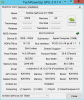Sorry, I posted way too late, ignore this.
-
Attached Files:
-
-
I do driver only (with "DE" in the file name) but honestly either will work just fine.
Sent from my Samsung Galaxy Note 3 using Tapatalk Protricky76 likes this. -
The connector itself is identical across power supply capacities; only the size of the brick is different for various wattages, so this dongle will work fine. Like I said earlier, this is exactly what you'd get if you selected this as an accessory with your laptop order. They only mention 90W with the Auto/Air adapter because the only Auto/Air adapter Dell makes to my knowledge is 90W, but that doesn't apply to using regular adapters. I've been using lots of Dell products and AC adapters for many years, you'll be fine.

-
I have both the xps 15 with the bigger battery and 512GB mSata drive and the one with the smaller battery and 32GB mSata, and 1TB drive being delivered. I will be returning one of them.
I am wanting to replace the 32GB mSata and 1TB mechanical drive with a 1TB Samsung evo 840 drive that I already own.
I think there is still a question as to whether which setup will be faster. Obviously the bigger battery will give better battery life, but I am curious how much difference the speed will be.
If I were to run 1 or 2 specific drive tests on the 2 arrangements and post here, which 1-2 would be the best to run to determine which the better drive arrangement is?adlerhn likes this. -
I have seen many owners of last rMBP in this thread, is there someone that is able to report what is the clock of the GT750m on rMBP, if you have installed Windows through Bootcamp, just use GPU-Z.
-
It looks like this is a trade-off between longer battery life and more flexibility regarding the drives.
With space for a second drive (2.5") you will have more options, and you can always have the mSATA and the 2.5" at once, so potentially you can have much more space.
The question is: how much better is the battery life with the bigger battery? As per the numbers, it should be 50% longer. What does it translate to in the real world?
Please, keep us posted on your thoughts. I am wondering which configuration I should get myself. Of course, I want space AND battery life
-
Keep in mind that a 50% larger battery should also resist long-term wear for much longer under a given usage cycle since the wear is spread out over a larger area, so to speak. So not only should it deliver better battery life, it should retain its charge capacity for longer.
I'm prioritizing battery life over storage flexibility because mSATA SSDs will continue to grow in capacity and 512GB is more than enough for my current needs, but there won't ever be a newer longer-lasting battery that will fit the smaller area of the XPS 15 in the future. Always maximize the capabilities of the components for which there won't be upgrades later.adlerhn likes this. -
The large battery is not perfect. Some people have been lucky enough to get 6 hours. Others are getting less than that.
adlerhn likes this. -
The Reference Guide says 300 discharge/charge cycles for both batterys (61 Wh and 91Wh). Thats not mutch :-/
ftp://ftp.dell.com/Manuals/all-prod...laptop/xps-15-9530_Reference Guide2_en-us.pdfadlerhn likes this. -
I guess there is no chance to use Windows 7 on the new XPS15 ? I think Windows 8 is nice but it is still too buggy with games in my opinion.
-
Hey there - since we were the first to try out the FutureShop Series 7 Chronos (and had similar beefs with it) - I am curious to know your detailed feedback on your new XPS - now that you've had it a few days.
-
That's a pretty standard spec for laptop batteries, it's just not published often. But it also refers to full discharge cycles, so if you only use half the battery before charging up, that only counts as half a cycle. And even after the 300, it just means that's when the battery's ability to hold its full capacity STARTS to deteriorate; it's not useless after the 300 cycles. If you drain your entire battery every day (which most people don't) that's almost a year of usage, which is about when heavy battery users start to notice that their batteries don't last quite as long as they used to, regardless of the laptop model.
But even with identical ratings, the larger battery will go longer because 300 cycles of a 91WHr battery will take you farther than a 61WHr battery, or under identical usage patterns, a full discharge of the 61WHr battery would only be 2/3 of a cycle on the 91WHr battery, hence the longer wear life.adlerhn likes this. -
Does that mean that the battery (mostly) wears down when used? If we use the laptop plugged most of the time, it should last longer, right?
With older laptops/batteries, people used to recommend removing the battery when using the computer plugged, in order to preserve the battery better. Of course, that's a hassle, and not possible or at least easy with this model... -
You can. The identical except for GPU Precision M3800 comes with Win7. I'm sure the Win7 drivers will be made available soon. I wouldn't have thought games would be buggy on Win8 but not Win7, though. I wonder what OS difference is responsible for that seeing as the driver models are identical.
-
That's not recommended now since modern machines and batteries have circuitry to prevent batteries from being overcharged anyway -- good thing considering newer laptops have batteries that are difficult to impossible to remove! Keeping batteries topped up will indeed increase their lifespan, but you also need to use them occasionally to "exercise" them, though Li-ion batteries don't need to be taken below about 40% for an exercise cycle, and in fact preventing the battery from getting too low will also extend lifespan.
There's a lot of great technical reading on the chemistry of li-ion batteries out there if you're into that sort of thing.adlerhn likes this. -
Advice please: Just checked my 91Wh battery through System Info and found:
Designed capacity percentage - 91%
Current charge percentage - 100%
Current charge - 82.35 Wh
Full charge capacity - 82.35 Wh
Design capacity 91 Wh
Is that what you folks show?
Essentially although advertised at 91Wh this tells me (assuming my battery is OK) that in reality capacity is really 91% of 91Wh or approximately 82Wh. I guess it really doesn't matter if the usage life is acceptable but I hate being sold one thing and getting another. -
Don't have mine yet so I can't check, but that's there because Li-ion batteries don't like to be kept at their absolute max capacity all the time or be completely drained. The Tesla Model S by default only charges to 85% (and won't allow you to drain the batteries below a certain level) for the same reason unless you put it in Max Range mode, which they advise against doing too often. Many newer Dells have a BIOS setting to lets you choose to optimize the charge/discharge strategy for battery capacity or longevity, and that's the behavior that changes between those settings -- though the default setting on those models is Auto, which watches your usage and adapts the charge/discharge behavior accordingly, so if you don't have that setting, chances are it's locked on Auto and therefore the numbers you're seeing might change based on how long you tend to be away from AC power.
Speaking of which, disabling ExpressCharge can also extend battery longevity by not forcing current into the battery so quickly, though that would obviously increase charging time.adlerhn likes this. -
If you want some stats about your battery usage and estimated battery life, run the following command to have Windows generate a report:
The report will be on your desktop.Code:powercfg /batteryreport /output %USERPROFILE%\Desktop\battery_report.html
-
I honestly haven't had that much of a chance to look at it lately; been using the rMBP for the last few days, but ordering one online and returning it(longer return policy that way + less errors with the screen), so I'll spend a few days with just the XPS. I'll post my thoughts in 2 or 3 days probably, although after like 2 hours with it I am leaning towards the mac TBH.
-
Well, the rMBP is having rather large issues with installing Windows 8.1 - lots of people reporting the issue on Apple support forums (although some haven't had any issues) - Apple have acknowledged the issue and say they're working with Microsoft on it.
Just in case that helps sway your decision... -
Someone mentioned that the M3800 comes with a usb 2.0 to ethernet dongle. I am not sure but I dont think that the dongle can be usb 2.0 or 3.0 since usb 2.0 and 3.0 cables are the same the only thing that determines the speed is the interface in the laptop/HDD etc. The dongles just makes posssible to connect an ehternet cable to a usb port I dont see a reason for a dongle to be only usb 2.0
-
As expected, very similar:
http://forum.notebookreview.com/att...4654928-xps-15-haswell-owners-lounge-gpuz.jpg
Different driver version, no PhysX for the Mac, no CUDA for the Dell (hopefully both are driver or detection issues). -
False, the cables are NOT the same. The host-side connector is the same shape, but it has 9 pins rather than 4. And if you look at other USB cables, you'll find that the slave-side connector in both full-size and micro-size is a different shape. You can plug 2.0 cables into those connectors and the device will run at 2.0 speeds, but you can't plug a 3.0 cable into a 2.0 slave device, only a 2.0 host.
Additionally, the adapter would need a bridge chip capable of USB 3.0. It's not a simple pin adapter like DVI to HDMI, which are electrically identical; USB can't accept raw Ethernet traffic, so the chip has to convert one to the other and thus must be able to operate at 3.0 speeds and have the correct number of pins. Your USB 2.0 devices like flash drives and external hard drives don't get an automatic speed boost by being connected to a 3.0 port on the host.adlerhn likes this. -
I don't really know what the M3800 comes with as it hasn't started shipping yet, but my order details contain the following line: "492-BBHZ Dell Adapter - USB 2 to Ethernet (PXE)". Which very well could be just a typo, who knows.
And yes, for the Ethernet adapter to be able to handle the full 1Gbit traffic it has to be USB3, not USB2. A USB2 adapter will work in a USB3 port, but it will be limited to USB2 speeds. -
Someone had some instructions that worked for them, something like after doing BootCamp, you don't let MAC boot it and autoinstall, you have to go in and format the partition yourself etc.. -
Since the Dell adapter is USB 2.0, wouldn't it be better to buy some USB 3.0 adapter? I find them in some stores for the same money as the Dell adapter (or even cheaper).. some of them even include additional USB 3.0 slots (so it's 3x USB + 1x Gigabit-Ethernet).
@edit: Anyone tried out the internal mic already (is there even one) ? How to connect an external mic + headphones when there is only one connector? I guess I need the dockingstation?
Thanksadlerhn likes this. -
Yep, I mentioned a while back that SIIG has a well-reviewed 3.0 gigabit adapter, and I've always been happy with their products. Then again, the BIOS might have a special driver for Dell's NIC to enable it for PXE if you'll need that.
Looks like you can only have a mic or speakers attached directly to the laptop unless there's some special breakout dongle. Otherwise it's a docking station or USB sound card. I have to imagine there would be a built-in mic, even lowly laptops have had that for a while. Besides I thought this had a webcam? Can't seem to open the specs PDF from my phone to check, though.adlerhn likes this. -
The specs.pdf says "Internal Mic: Digital array-microphones".. so I guess there is one inside.. but what about it's quality?
-
Also, it just uses a similar plug to what phones use when you have that. So if you have a combo one for your phone, you could probably use it for the laptop. I say probably, because not all of them are created equally.
-
The clock of GT750m on rMBP is slightly lower than that on XPS15: 941MHz (XPS15) vs 926MHz (rMBP), also Apple has disabled Turbo mode, so while XPS can push until 967MHz, rMBP cannot increase its GPU clock, but we are talking of only 41MHz on best-case scenario for the XPS15.
The GT750m on rMBP is practically equivalent to the old GT650m (900MHZ) maybe Apple has avoided to increase further the frequency just to avoid throttling that was already present in previously rMBP with GT650m.
So now the only info that we need to know is if XPS15 has throttling when CPU and GPU are both on full load. -
Just an update of initial impressions for me: what a great screen, its about as good as the MBP but its better than anything else Ive used. Also battery life seems pretty good with about 5 hours of medium-heavy use (auto brightness, wifi on, combination of 750+igpu). Touchpad is a bit hit and miss but I have got used to tap to click and 2 finger tap to right click which works really well. Also the scrolling gesture is fantastic and works really well too.
To anyone comparing this to the MBP, in my opinion an extra 500 hardly seems worth it for a better touchpad as the one on the dell is perfectly functional. Also, don't forget you lose 320 pixels of horizontal space which even on 200% scaling makes a fair bit of difference for me in Visual Studio or when having two apps side by side.
Also the ssd is definitely fast enough with startup times for me at around 5-10 secs and instant wake up from sleep.
My only slight issue is that I seem to be the only one of the internet who can't get monitor independent dpi scaling to work so at the moment I have 2 external displays sat there unused which is annoying. If anyone could help that'd be great but I'll probably ring dell tomorrow about it if not.adlerhn likes this. -
Yup, that's a bit hit and miss.
It all comes down to whether you want to install in EFI mode, or the BIOS emulation mode.
You don't get this problem with the XPS.
Hey, I'm assuming the XPS is BIOS not UEFI, right? -
In order for that to work, the jack would have to have a 3-connector socket on the inside, and then the phone earbud+mic unit and the laptop's 3 connectors would have to map the connectors to left audio, right audio, and mic in the same sequence (that isn't standardized). I have a feeling the laptop just has a regular 2-connector jack that auto-senses between speakers and mic/line-in and maybe lets you override the auto-detect choice, but I doubt it has 3 connectors. I'd love to be proven wrong though if anyone who has one wants to test, otherwise I can test when mine arrives, estimated 12/5.
UPDATE: Based on posts later in this thread, it seems that using headphones with an inline mic WORKS, and you can even tell the machine to use only the headphone portion if you'd rather use the built-in mic, which someone later in this thread claims sounds very good and better than the external mic he was testing. -
I'd say the screen gets better and better the lower you can drop the scaling without going blind. It's perfect for two-column layouts in IDEs, browsers, and PDF readers. Mine shipped with "Splendid Color" mode already disabled, but with no monitor profile loaded. I was able to do color calibration without issue; however, I used my old, cheap consumer-grade calibrator so I don't have any data on the monitor quality there.
-
Can someone please tell me what USB controller chip is in xps15? I have put a 256 mastabas drive and a 960gb SSD drive and a new fresh install of windows 8.1. I'm having some issues with my USB 3 devices disconnecting and think it is a driver issue. I cannot find a driver on the dell site and I'm not sure what controller it has. In device manager I have about 8 unknown devices and cannot figure out what I'm missing.
I have installed
Intel chipset
Nvidia driver
NFC driver
Intel 4600 driver
Touchpad driver
Intel wireless driver
Intel rapid storage driver
New bios
Plus all windows updates.
So any clue what I'm missing?
Also any idea what the USB 3 controller is? -
USB 3.0 chipset is almost certainly Intel's since the Intel motherboard chipset includes USB 3.0 support and this system doesn't exactly have so many USB 3.0 ports that an additional chip is required to manage extras. The reason you're not seeing drivers for it is because Win8 includes a native USB 3.0 driver (which supports UASP!!). If you check under the System Devices or USB Controllers category in Device Manager, you should see something like xHCI (as opposed to EHCI, which is USB 2.0) or Extensible Host Controller Interface. That would be your USB 3.0 driver.
As for the missing devices, I've downloaded the following packages in preparation for wiping my system when it arrives, all from support.dell.com unless otherwise noted:
- Airplane mode switch
- Audio
- Bluetooth (from Intel, not Dell)
- SD Card Reader
- Chipset
- Freefall sensor (I have an SSD, but in case there's a missing device shown, I guess I'll install this)
- Intel Dynamic Platform and Thermal Framework
- Intel Management Engine
- Intel Rapid Start (based on Intel's documentation, you may need to configure your system using the process they describe for setting up a hibernation partition before this device would even appear and allow you to install the driver, assuming you want to use this)
- Intel Rapid Storage (AHCI/Smart Response driver depending on how you configured the BIOS)
- Intel Smart Connect
- NFC
- QuickSet (optional app, I'll see how useful it is on the stock image and decide whether to reinstall)
- Touchpad (from Synaptics and Dell, will experiment with both and decide which to keep)
- NVIDIA GPU (from NVIDIA's site)
- Intel GPU (have one from Dell and one from Intel; Intel is newer but someone mentioned the Dell one might be required to install correctly for Optimus)
- Intel WLAN (from Intel since the latest version solves reported Wifi issues and Dell's page hasn't been updated to host that one yet)
Lastly, what devices are disconnecting? I know that some early Intel chipsets with USB 3.0 had issues with putting USB devices to sleep and not being able to wake them back up (notably external hard drives), but I don't know whether that still applies in their latest chipsets, which would include the HM87 in the XPS 15. Do the problematic devices behave differently when connected to the USB 2.0 port?
Also, there's already been a BIOS update, so that might be worth getting if you haven't already.adlerhn likes this. -
Cool, here's output from a 90kWh battery running in DELL power mode, mostly browsing, streaming HD video, and RDP'ing to some servers at Amazon. Screen brightness between 30 and 70% with auto dimming disabled.
www.iperformax.com/downloads/battery_report.html -
I received my XPS 15 a few days ago and am having a problem with the mouse not responding when the computer wakes up from sleep. I pop up the screen and the computer wakes up like normal, but I can't click on anything and have the clicks register on the desktop. The mouse works fine in Metro, bu as soon as I switch to the desktop I can't click on anything. Anyone else having this problem?
-
screen craps out while on the phone with dell tech on phone bc my phone cant pair over BT, even though the phone is a brand new galaxy s4, even after we turned firewall off...so that wasn't resolved, but as im going between metro screen and regular whatever screen, I lost ability to use touch screen....then she says we wil update touchpad driver which apparently is also the screen driver too...so the screen started to respond to touch, but just now crapped out again. no rhyme or reason, then it worked after using mouse for a few minutes
I was mildly upset two days ago when it happened once, a little more worried yesterday when I posted here...and now im starting to get pissed, especially since dell rep couldn't figure out her way around the computer herself...what was it, her first day...she literally had to use the search option to find Bluetooth settings
anyway, what is everyone else doing about the screen crapping out... -
I seriously doubt that the touchpad driver is also the touchscreen driver, despite what the Dell rep said -- especially since the touchscreen was previously accounted for in Device Manager as using a generic Microsoft driver. In any case, I'm thinking this will require a firmware update. Until then the only workarounds people have mentioned have been reboots, unfortunately.
EDIT: See this post: http://forum.notebookreview.com/del...15-haswell-owners-lounge-115.html#post9456844 -
fernandez.alexander Notebook Enthusiast
My touchscreen is not working out of the box! I am waiting for a brand new replacement unit. I will give it another go with Dell. If they still f* up this time, I will return to Mac. I rather be an Apple and have a product that works as advertised With your problem, same with mine, I talked to different tech rep. Here what you can try, go to device manager, and look for human interface device, and if touch screen is not listed under there, we are the same boat. It is apparently not software problem, it is from lose wire that your pc cannot detect the touch screen. probably from rough handling during delivery. Only way to fix this is physical. If I were you, I will just demand a replacement unit.
tricky76 likes this.
With your problem, same with mine, I talked to different tech rep. Here what you can try, go to device manager, and look for human interface device, and if touch screen is not listed under there, we are the same boat. It is apparently not software problem, it is from lose wire that your pc cannot detect the touch screen. probably from rough handling during delivery. Only way to fix this is physical. If I were you, I will just demand a replacement unit.
tricky76 likes this. -
thanks...just checked, its listed there and says working normally
yeah she did not sound confident when we were updating driver that "touchpad" driver was screen driver...there were many moments of silence while she typed away to see what next move would be...how do I say I want this elevated? I mean, a 2 hour call and NO resolution? oh and Samsung galaxy s4 and windows 8.1 don't talk to eachother? any advice? -
What's the best price people have got for the mid-tiered configuration ($1899.99 one). Looking to see what type of discount people have got. Thanks.
Edit: I'm in the US by the way. Representative said students only get a 2% discount. -
Possible touchscreen fix!!
Found this post in the XPS 12 thread, may be useful to those with touchscreen issues and other quirks: http://forum.notebookreview.com/dell-xps-studio-xps/693432-xps-12-owners-lounge-141.html#post9247801
Looks like whoever thought it was a device sleep state problem might have been right. Fwiw, since the touchscreen note pertains to a completely separate model, the note about applying that setting to the first USB Input device listed may not apply to the XPS 15, so a bit of trial and error may be in order unless you want to apply that setting to every device, but that could cost you some battery life. Easiest way I could think of to identify the touchscreen would be disabling the devices one at a time and seeing when the touchscreen turns off, though if you disable your mouse accidentally and don't know how to navigate with your keyboard, you may have a problem -- or just keep an external mouse handy in addition to the trackpad.
If anyone does this, when you identify which listing is your touchscreen, head over to the Details tab and choose the "Hardware IDs" property from the dropdown, then take a note of the 4-charater strings after "VID" and "PID". Those should be unique to the touchscreen in the system and identical for all touchscreens in all owners' systems, unless maybe Dell has another touchscreen supplier already. In any case, that would at least help save some trial and error for other owners looking to attempt the same fix. -
Dlang, can you explain how you added ADH warranty for 99 to Costco Purchase?
I looked for deals for Black Friday not seeing any so thinking about ordering in the next few days.
Assuming you bought online?
Much appreciated.
Thank you -
I tested this already. When you plug in a set of headphones it asks you what you have. If you answer "headset" your microphone in your headphone/headset will work. If you answer "headphones" it will use the mic built into the laptop.
-
This is pretty cool, thanks. Wonder how accurate it us, shows me 5h 40.
-
Yes, a few people have. I just had to restart 10 mins ago, again. I can't click in metro or in desktop.
XPS 15 (Haswell) Owner's Lounge
Discussion in 'Dell XPS and Studio XPS' started by mark_pozzi, Oct 23, 2013.