Thanks for the info, that means your voltage is always 1.3V even when the CPU downclocks then - probably good for maximum stability & maximum overclock, but I'll probably want the CPU voltage & clocks to lower on idle. I'll do some experimenting once all the parts have been delivered & once I've built it.
-
Robbo99999 Notebook Prophet
-
Pretty sure its not the voltage but the associated heat that will shorten it's lifespan. If you got a good cooler I'd be less worried. I also have mine set to manual at 1.27V 4GHZ (5930k). Overclocking quick and dirty...I was sort of to lazy to mess around with it just wanted something that would be very stable and wasn't willing to push the crap outta it and corrupt something (while stress testing) in the OS due to crashing while trying to find the sweet spot. Every processor is different and if you have the time and are willing to play with it you can probable go with the adaptive but you might want to reinstall your OS after you got it rock stable.
Robbo99999 likes this. -
Robbo99999 Notebook Prophet
You're low on the voltage anyway there with only 1.27V, so I think in your case it wouldn't shorten the lifespan of your CPU using 'Manual'. I'll be wanting more than 4Ghz, so will likely need more voltage - at the moment I just don't feel comfortable having the CPU at max voltage 24/7 (in the region of 1.35 odd volts), there's probably some power savings to be had by allowing the voltage to drop too. I hear what you're saying about the OS & corruption with overclocking - if I really wanted to I'll take an image using Macrium Reflect taken just before overclocking which I'll restore after I've achieved a stable overclock (would only take 5 mins to complete) - I'll have a 60GB partition for the OS I think.
Parts delivery news, my motherboard arrived yesterday afternoon, looks good! CPU arriving today sometime, then I'll just be waiting for Graphics Card, RAM, PSU, which are coming as one delivery probably before Saturday. I'm also waiting for CPU cooler & monitor, but they've been shipped already, so should come very soon too. -
For 4GHz on 6700K, 1.2V should be doable 24/7 easily... I only use 1.3V since I'm on 4.4GHz...Robbo99999 and smoking2k like this.
-
Robbo99999 Notebook Prophet
CPU arrived today - nothing much to write about that - it looks like a CPU! The cooler arrived unexpectedly today, the Noctua DH-14, I'm very impressed with the quality of the item so far - very intelligent packaging, they care about the customer, and the cooler is a real beast, I can really see & feel the manufacturing quality of it. It's hard to imagine how a tiny silicon chip would need to be cooled by so much metal & fans, but the cooling results from reviews speak for themselves, just a few degrees hotter than large 280mm closed loop liquid cooling.
Monitor/case/GPU/RAM/PSU are the remaining things to be delivered. Bit concerned about the monitor, was supposedly dispatched on Sunday 13th Nov, but still no tracking number & hasn't arrived yet (DPD delivery), should have arrived already I would have thought given dispatch date even though amazon says delivery expected any time from 18th to 22nd. Contacted seller and they're gonna get me a tracking number, part of me thinks they're being sneaky and haven't actually dispatched it yet! (their negative reviews are almost always focussed on poor delivery time, but they've still got 4.5 stars so can't be that bad!).
EDIT: Back onto topic of CPU cooling, I think I'm gonna use the Thermal Grizzly Kryonaut I have already, rather than the included thermal paste (Noctua NT-H1) that came with the cooler - results show Kryonaut to be 1 degree cooler than NT-H1 - it all adds up right! (results of thermal paste tests: http://overclocking.guide/thermal-p...d-with-air-cooling-and-liquid-nitrogen-ln2/6/)
EDIT #2: Some thoughts on case fan cooling: I'm gonna go with a layout like this pic (courtesy of Toms Hardware, at this link: http://www.tomshardware.com/reviews/cooling-airflow-heatsink,3053-5.html). Except that I'm gonna have 2 or 3 120mm case intake fans on the front panel.

In comparison to pic above the CPU cooler fan will be further away from Top panel fan because heatsink is so damn massive, that's a good thing that it'll be further away, won't disrupt the airflow to the CPU fan. (CPU fan will be significantly further to the right extending over the RAM slots.)Last edited: Nov 16, 2016smoking2k likes this. -
Robbo99999 Notebook Prophet
Final parts all arriving today, apart from case (probably won't arrive today). I'm gonna build it just on the motherboard to test that everything is recognised in the BIOS, and this will also save a bit of time once the case has arrived because I will have already installed the CPU cooler & RAM. Quite exciting!
smoking2k likes this. -
Robbo99999 Notebook Prophet
Haha, maybe, I'll at least do a photo of the finished build! I'll outline the parts used, and how the build went, etc. Today will probably just be assembly on the motherboard to check that all the parts work, the case looks like it's gonna be troublesome with it's delivery - apparently it was handed to Amazon Logistics from the third party seller on Sat 12th Nov, but there's no tracking info available yet - I've been in contact with Amazon to express my concerns, it feels like they've lost the parcel even though they say it will probably be delivered tomorrow, I'll be surprised if it does turn up!
EDIT: Amazon lost the case in their delivery system. I reordered with priority delivery from somewhere else, arriving tomorrow. Another delivery which I paid for Expedited Delivery (also from Amazon), that's been returned to the depot due to failed delivery attempt a few moments ago: I was in, been in pretty much all day! Anyway, that's being redelivered tomorrow. I'm working tomorrow, so will probably end up missing those - such is life! Haha. Anyway, enough on the woes of delivery, I'll update the thread once I've received everything & have got the build underway or completed, should be over the next few days or tomorrow if I'm lucky!Last edited: Nov 18, 2016 -
Robbo99999 Notebook Prophet
Arghh, this has turned into a bit of a saga! Parts arrived by 7pm last night, and I couldn't resist getting to work putting it all together, probably not the best idea to start it so late when having not built a desktop before & while having gotten up at 4:30am the same day! Long story short - it won't POST, and I only slept one hour last night!
At the moment I have the motherboard out of the case & am testing it just with the main components installed (needless to say I was impatient & initially installed it in the case with all the cabling done etc only to find it not working!):
- CPU / RAM / GPU / PSU / Monitor / Keyboard
- Connections from PSU to motherboard & GPU:
- 24 pin motherboard power
- 8pin (4+4) CPU power
- x2 8 pin VGA connections to GPU
- CPU fans connected to motherboard
At the moment it won't post and the "EZ Debug LEDs" on the motherboard flash CPU / DRAM / VGA in that order. I'm sure I've got RAM in correct two slots, slots 2&4. I'm sure the RAM is seated correctly & I've tried single sticks vs 2 sticks & in different RAM slots. I've tried with & without GPU connected, but I have no means of viewing output without GPU connected as only have a DP monitor (not the HDMI monitor that's on the motherboard iGPU) - but even with GPU removed still get the same "EZ Debug LEDs" flashing CPU / DRAM / VGA in that order. I've googled it and I can't find any solid debug information on what the various combinations of lights might mean. The fact that it flashes CPU first makes me think there could be an issue associated directly with the CPU & it's installation - given that I've swapped RAM around to no effect. Even though I've never installed a desktop CPU, the instructions were simple & I'm quite confident I've done it correctly. One niggle in my mind is I'm wondering if I've damaged the CPU when installing the Noctua NH-D14 cooler - when initially trying to get the threads of the cooler to mate with the threads on the spring arms it wasn't mating on one side so the cooler rocked a few times back & forth, so wondering if that action from the heavy cooler might have damaged, or is that me just being paranoid!?
What do you guys reckon, what's the next step do you think? I don't know what else to try at this point apart from removing the cooler & reseating the CPU in the socket (perhaps taking a look at the motherboard CPU pins to see if I can see any damage) - a ball ache though, so don't really wanna start that until I've heard some ideas from you guys? Or maybe the RAM was DOA? CPU wouldn't be DOA would it, I hear they're too reliable? Or the motherboard DOA? Haha, what to make of it hey!
( @MickyD1234 , (although long time no hear) I remember you've had some experience building desktops, any ideas? Everyone else welcome to chime in too of course!)
And for kicks here's some pics of my hardware with lights on & fans spinning but absolutely nowhere to go (presently)!
 Last edited: Nov 20, 2016
Last edited: Nov 20, 2016 -
Man that suck nuggets. The odds of both sticks of ram being bad is pretty slim but stick to just the one in the correct slot per the manual for now. also try a different output / monitor if you can. I have a msi board and it doesn't have the led's but some q codes flash on the pre post flash screen pretty sure if they don't stall on that code it just means its checking that component. Re seat all you power cables. I would give msi tech support a call and they will help you out I'm sure of it (if you get an idiot try again a little later).
If all else fail's kind of think you should take of the cooler and have a look at the processor there have been mumblings of bent skylake chips with large coolers due to using to much mounting pressure and skylakes pcb being thinner to haswells.
http://www.pcgamer.com/intel-skylake-cpus-are-bending-under-the-pressure-of-some-coolers/
Also have a very close look at the pins on the mobo to ensure none are bent. Sometimes they are bent outta the box but that is rare. The odds of both sticks of ram being bad is pretty slim but stick to just the one in the correct slot per the manual for now.Robbo99999 likes this. -
Debug codes list. What codes are flashing exactly?
https://forum-en.msi.com/index.php?topic=263610.0Robbo99999 likes this. -
Robbo99999 Notebook Prophet
Thanks for the in depth responses. Haha, as you say it does suck nuggets! Since I posted last time I removed the cooler & mountings & reseated the CPU - I inspected the CPU & pins, and I couldn't see any damage, but those pins are so damn small that even with a magnifying glass I really can't see for certain, CPU looks ok though. It's not fixed the problem though, the reseating of CPU & cooler didn't help. Like you say I'm wondering too if it's my monitor that is broken rather than anything to do with mobo etc - all the fans & lights are working, and the "EZ Debug LEDs" only flash for a few seconds & then go out. The order of flashing is as follows:
1) CPU flashes white for a fraction of a second immediately upon pressing power button (well bridging jumper on motherboard to switch on).
2) DRAM light comes on white for for say 3 seconds & then goes out.
3) VGA light then comes on white for also say 3 seconds & goes out.
Here's a pic of where the lights appear:
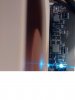
(Are you digging the JJ Abrams effect I managed to recreate there!!)
I had a look at your debug codes list you linked me, but I think that's different to the "EZ Debug LEDs" I'm seeing above.
I suppose ringing MSI is an option like you say, I can't face going through it with them now, maybe after lunch! The only other monitor I've got is my TV, I guess I could try hooking it up to my TV to rule it out being an issue with my monitor. If I do that I'll probably leave in both sticks of RAM for ease in case it magically works with the TV, in which case RAM is ok anyway. If not I'll try just one stick of RAM, but I've tried that already - just one stick in Slot 2 which is the recommended slot for just one stick.
***EDIT EDIT**** I just found this article that explains that EZ Debug LEDs stay permanently illuminted if there's an issue - maybe I've just been tearing apart my motherboard & components for no reason, could be the monitor after all!! Here's the link: http://www.overclockers.com/msi-z170a-sli-plus-motherboard-review/
He says: "MSI also includes a neat feature for troubleshooting issues on the board, its EZ Debug LED. This is not a traditional LED which displays POST codes, but a simple on/off LED which will light up permanently when you run into an issue." Should probably hook my rig up to the TV & see what happens then!Last edited: Nov 20, 2016smoking2k likes this. -
Yes defiantly try the TV/hdmi and maybe even use the integrated graphics just for now. The debug codes usually flash on the monitor(in bottom right corner) when there's no dedicated leds on the mobo(I though your leds where a full led indicator which showed the codes but I guess thats only on really high end boards).
Last edited: Nov 20, 2016 -
Hook up to your TV and try that but I have a theory on this.. I think the issue is your bloody RAM..
I had a similar problem when I got my desktop from @pathfindercod... We both just couldn't figure out what the issue was... Well it was the RAM! It came loose in shipping but even after we fixed that the damm thing still wouldn't boot..
Turns out, 3200MHz RAM doesn't boot that easily... So I put in 1 stick and it booted running at 2133MHz after a few power cycles.. Locked that speed in the BIOS, got my 2nd stick and GPU in then..
One way to get around this probably is an XMP switch physically on your motherboard.. Does yours have one? My whole thing runs brilliantly now at 3200MHz RAM speed with XMP through BIOS but that physical switch would have made things easier..
Sent from my LG-H850 using Tapatalk -
Robbo99999 Notebook Prophet
MY GOD, would you Adam & Eve it!!! It's working on my TV!!! And I've been ripping apart my motherboard for hours & hours! I'll post pics of the TV screen showing the BIOS just out of joy! Thanks @smoking2k , it was your idea to definitely try it on another monitor! I think I assumed the monitor would likely be ok, I mean it just says 'No Signal' so it's doing something on my monitor. How come that monitor wasn't working. Connected through DP, is there anything I need to know about DP monitors, maybe I've not set something up right?
EDIT: pics of the joyous display!

 Last edited: Nov 20, 2016houstoned likes this.
Last edited: Nov 20, 2016houstoned likes this. -
Robbo99999 Notebook Prophet
Doesn't say anything about my GPU in the BIOS (will look further), even though HDMI is connected through my GPU.
EDIT: after further looking I still can't find anything in my BIOS showing a video card - strange. But as I say the HDMI lead is connected to my GPU, so the GPU is at least doing something. I'm wondering if the problem with my monitor is a problem with the GPU or a problems with the monitor, or just simply something not plugged in properly or configured properly. I've never used DP monitor before, anything I need to be aware of - so far I've tried plugging the DP lead into all 3 different DP ports on my GPU, but it's just saying No Signal. Any ideas people?Last edited: Nov 20, 2016 -
Hard to say without having another dp moniter handy. Might need the driver and os for it to work as that might not be the primary output on the gpu but that seems very strange they don't work. Hopefully a guru comes buy that has encountered this during there build. I would continue on with the build and install evrything then trouble shoot the dp issue after. I know @Jarhead just put his pc together maybe he usues a dp moniter and would be nice to know if they worked before os install. Anyhow I'm glad its narrowed down to a dp issue. Worse comes to worse you can always return the gpu or rma it. I feel your pain on how nervewracking these situations can be.
Robbo99999 likes this. -
Also might be the cable. Digital cables are all or nothing
-
For my mew build, I'm using an HDMI monitor, not DP unfortunately.
smoking2k likes this. -
Robbo99999 Notebook Prophet
Haha, true, and I've barely had any sleep either (1.5hours in total), but I feel ok surprisingly! Back to work tomorrow, so at least it means I won't obsess as much about this darn PC!
Could be an idea going ahead with the Windows install. I was gonna say won't that mean that my bought copy of Windows 10 will get permanently fused with my hardware I might have to RMA - but if I don't connect to internet then that would be impossible, so I could try doing it without connecting to the internet I guess.
One other idea I have is to flash the BIOS to the latest version (if it's not already the latest, apparently there's an "M-flash" option in the BIOS.
Maybe I could try putting the GPU in one of the other PCIe slots, wouldn't be x16, but if it works then it could be a bad mobo.
Thanks for the response regardless. -
Robbo99999 Notebook Prophet
Bloody hell, do I feel stupid, or am I relieved: I read a post about DP monitor issues and there was one post where they say that often times it can feel like the cables are seated correctly when they're not, it talked about really giving it a bit of force! Well, I did that just now, as well as look more closely at how the cable attaches to my monitor - the cable was slightly fouling on a 'plastic step' underneath the connector so it wasn't going in properly even though it was clicking in before! So, now it's working, I just had to bend the cable more and push with greater force and it went in further. Bloody hell, how much sleep have I lost! Right, time to get it in the case! Still don't know why the GPU doesn't show up in the BIOS - strange, but I trust that once I start installing Windows then it will work fine.
EDIT: on second thoughts I'm too tired to do all the cabling & redo the CPU pasting (need to do that because last time I took it apart to see if CPU was OK I didn't bother repasting, but now I know it's probably all gonna work alright then it needs to be done before assembly). I think instead that I'll just hook up an SSD to the test bench setup I've got and install windows just to make sure it really is working ok, then I'll do the transfer another day.Last edited: Nov 20, 2016 -
Robbo99999 Notebook Prophet
OK, Windows installed fine on the test bed, and my GPU is all visible & fine. Wow, 144Hz monitor, I've never seen it - the windows and mouse movement is so clear & accurate, so much detail captured in the movement, can't wait to play some games once I get this system installed in the case! And I think the CPU cooler is working - 16 degC CPU temperature while in windows right now!! That's for three reasons: it's only 20 deg C in my living room & the testbed is on the floor (cool air sinks), the CPU fans are on maximum in no case, the Noctua NH-D14 probably rules! I'll redo the pasting though because I broke the seal on it earlier when I remounted it without repasting. Very happy though that it's working, I must learn two things: don't work on my PC when very tired & secondly always be vigilant about checking those connections! I do feel foolish, but never mind!! Thanks for all of your help earlier in helping me troubleshoot.
smoking2k, houstoned, J.Dre and 1 other person like this. -
Yeah, I can never return to 1080p 60hz again after seeing 120hz / 144hz, even on TV's.
I don't care much for 4k gaming or movies. Just give me a high motion rate! Maybe 4k at 120Hz (one day?) will be nice.Robbo99999 and smoking2k like this. -
Robbo99999 Notebook Prophet
Ooo, got my PC up & running, no major issues to report I don't think, but I do have some questions! Please see a pic attached of my screen during a 20min Prime95 run (room temperature = 21 degC) - I notice there's a 9 or 10 degree difference between the cores, I tried loosening the tension on the bottom heatsink screw to allow for the fact that the massive cooler could place an uneven torque when the motherboard is vertical in relation to gravity, but that doesn't look like it's helped much. Is this a normal temperature difference, and what do you reckon about my general CPU & case temperatures given 4.4Ghz @1.264 VCore? Case temperature only increased 3 degC during the 20min run, so I guess case flow is good, however when gaming (obviously with the GPU), then the case temperatures rise to 40 degC - is that a good case temperature, what can I realistically aim for for case temperatures during long gaming sessions? So a couple of questions there for you guys if you have any ideas or thoughts, and here's the screenshot during the Prime95 run:
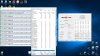
(Gaming is good, in the region of 160-200fps in Doom running Vulkan at maxed out details! GPU maintains at stock about 1960Mhz at about 70degC GPU temp, overclocking doesn't seem to bring much performance increase in synthetics, but I've done Firestrike runs without additional voltage at +150 Core/+200 VRAM = Firestrike 16566 (GPU 20179, Physics 14071, Combined 7978) - according to notebookcheck.net a GTX 1080 at stock is only 5% faster ( http://www.notebookcheck.net/Nvidia-GeForce-GTX-1080-Desktop-Review-Pascal-has-arrived.165500.0.html). I'll post up a few links of stock, and maybe overclocked of different benchmarks) Oh, don't forget my questions above though in previous paragraph! ;-)
EDIT: Stock & Overclocked Firestrike results (CPU overclocked in each @4.4Ghz)
stock: http://www.3dmark.com/3dm/16225955?
GPU +150Mhz/+200Mhz/ 120% power target: http://www.3dmark.com/3dm/16226596?
Haha, something like 4% increase in GPU score for a 7% overclock (GPU doesn't boost an extra 7% though - temps only 68degC at highest point in run). Problem with overclocking these Pascal for any meaningful performance increase: the clocks are already at almost 2000Mhz (at least on my factory overclocked card), so say I was looking for 20% extra free performance, that would mean adding 400Mhz! They're at the limits of voltage & Mhz these Pascal I think, fantastic performers though!Last edited: Nov 23, 2016 -
That's strange about the core temp differences. hmscott said in the alienware form
http://forum.notebookreview.com/thr...e-temps-due-to-uneven-heatsink.797477/page-46
Seems most people don't want to see that big of a difference. Your average temp seem fine for a 4.4ghz OC though...
http://thepcenthusiast.com/noctua-nh-d14-cpu-cooler-review/
http://www.hardocp.com/article/2013...md_intel_cpu_air_cooler_review/3#.WDfhHRszWpohmscott and Robbo99999 like this. -
Robbo99999 Notebook Prophet
Ah, interesting, some good info there, thanks! That's good to know that more than 10degC differential between cores is enough for Intel to RMA the CPU, at the moment I'm right on that limit, but I'm not sure whether it's the CPU or the cooler mounting. If it's the CPU, I think it's gonna be a poor paste job in the internal heat sink between the silicon chip and the intel heat spreader, but I'll have to try remounting/repasting the cooler - I used the spread method based on Thermal Grizzly Kryonaut paste application instructions, next time I'll use the dot method. Even if I can't improve the 10degC differential between cores I'll have to think about whether or not to go to the hassle of dismantling & RMA'ing the CPU, because as you say all the core temperatures are perfectly safe & ok - actually performing cooler than the HARDOCP review by a long margin, and I've even got my CPU at 4.5Ghz now with 1.29V Vcore (+90mv Offset Mode). I suppose if I can put a cap on my desire for perfection then I can be happy with the result so far. It's not like I can overclock more than I am currently anyway - I don't want to use more than 1.3V.
On further news I've added yet another intake fan to the Phanteks Eclipse P400 case - I've got 3 intake fans & 1 exhaust fan now. I'm testing a comparison in GPU and System temperatures (motherboard/case temperatures) under the same controlled condition of 40min loop on Graphics Test 1 of Firestrike. Previously case temperatures got up to 43 degC with a two intake fan system, and GPU temps of 73 degC. I'm now doing the same test with the 3 intake fan system, I'll post those results up soon. -
Robbo99999 Notebook Prophet
Wow, that was a lot worse with 3 intake fans! GPU temperature increased 10 degC to 83 degC. Case temperature increased from 43 to 48 degC. My theory is that in order to fit 3 intake fans I have to remove part of the false floor of case - this allows me to fit the bottom 3rd fan, but the remainder of false floor partially obscures that 3rd fan - I think it's creating turbulence in the case that wasn't there when the false floor was installed & when I had just 2 intake fans. Also, I noticed that the 3rd fan I added wasn't spinning as fast as the others - it's on a splitter sharing a header on the motherboard, so that wasn't optimal. I've sorted that RPM problem out now by removing the stock fan that was at low RPM and replacing it with an aftermarket fan (now have 3 aftermarket fans as intake), and I've checked RPM now and the RPM is good, I think the stock case fan was drawing too much power when sharing a header, whereas my theory is the aftermarket fan has a lower power usage rating and therefore showing good RPM. I'm retesting as we speak on the 40min Firestrike loop to see how it works now with 3 intake fans that are working at a proper RPM as opposed to 3 intake fans of which one was at abnormally low RPM. I have a hunch though that temperatures will still be worse than my original false floor + 2 fan intake configuration.
*EDIT: Ok, testing of 3 fan intake system complete. I'll be going back to the 2 fan intake system. Temperatures were better on my last run without the 'faulty' stock case fan, but case temperature was 3 degC hotter than 2 intake fan system (albeit room temperature increased by 1 degC), GPU temperature same as 2 fan intake system. I'll go back to the 2 fan intake system with false floor installed - it's obviously a more efficient air flow, probably smoother & less turbulent - I kind of suspected this would be the situation, as it looks so neat with everything aligned up properly when that false floor is installed with the 2 fan intake system. Will go back to the 2 fan system & then retest just to be sure!
**EDIT 2: Yep, just retested the 2 fan intake system just to be sure - I'm back to my previous baseline case & GPU temperatures. Haha, more fans doesn't necessarily mean more cooling!
***EDIT 3: On the less is more trend I tested with just one intake fan (the one that's right at the base of the case on front panel), and GPU temps were the same as with 2 intake fans, yet case system temperatures (measured on motherboard) was 1 or 2 degrees lower. (This is the original stock configuration of the case when I bought it!). Haven't done like for like CPU test comparisons yet, but CPU temps generally OK with just 1 intake fan. EDIT: yep, CPU temperatures also good with just one intake fan - low 60's during 20min Prime95 run @4.5Ghz. I think in conclusion, by using more than one intake fan it separates the airflow of the case from top to bottom & doesn't allow the air around the GPU to transfer to the top of the case & exhaust - by using just the one intake fan at the bottom front panel I believe it allows for more consistent air flow from bottom to top. (The PC is also quieter in this config - less fans!)Last edited: Nov 25, 2016TomJGX likes this. -
Robbo99999 Notebook Prophet
For comparisons sake, what kind of case temperatures are you guys getting at idle and after long gaming loads? @TomJGX @smoking2k @J.Dre @houstoned @Galm @anyonelse. When I talk about case temperatures the only way I'm measuring it is using HWInfo and reading the temperature on the motherboard labelled "System" - I'm assuming that's meant to measure the temperature of the air flow in the case - from some research I think the most likely location of this temperature sensor is near the bottom PCIe slot and/or near the SATA ports at the bottom of the motherboard.
-
Couldn't tell you what they are after gaming. Haven't downloaded any games on my rig, yet. Soon after I built it, some unexpected family issues arose, so my mind has been elsewhere... And on top of that, my ISP sucks, haha. But since you asked, here are the current idle temperatures of my system while browsing, watching videos and Netflix:
![[IMG]](images/storyImages/RnhZvf1.png)
When I benchmarked my system, I saw these temperatures: http://forum.notebookreview.com/thr...tebook-enthusiast.796034/page-5#post-10380809 (with an overclock).Last edited: Nov 25, 2016Robbo99999 likes this. -
I don't know the exact amounts of the top of my head but idle on CPU is around 45-50C and on full load CPU temps are 65-75C... My GPU temps on idle are 40-50C and full load around 70-80C... I'd say the case temps are between 40-50C during idle and 65-75 during load.. Will check and let you know later!Robbo99999 likes this.
-
Robbo99999 Notebook Prophet
When I say case temps I'm referring to the temperature of the air in the case (not the Tcase temp of the CPU for instance) - just got the impression you might be referring to something else when you said you thought case temperatures would be 65-75 during load. On my MSI motherboard HWinfo lists it as "System" - I think that's supposed to represent the temperature of the ambient air in the case. Thanks for saying you'll test later, it's good to compare to a few different people to see if anything is out of the ordinary for my temps. -
Robbo99999 Notebook Prophet
Cheers J.Dre, I think for your particular motherboard the SYSTIN temperature is the temperature for the ambient air in the case (whereas on my MSI motherboard it's labelled as "System"). You have 29 - 34 degC while idle browsing web & stuff, that's very similar to mine right now, my "System" temp is reading 31 degC - so it looks like our idle case temperatures are very similar at any rate (it's 22 degC in my living room right now).J.Dre likes this. -
My 5820k is usually in the 50s under gaming load. NH-D14 cooler.
SLI gpus can hit up to 83C max, ususally 70s though.Robbo99999 likes this. -
Robbo99999 Notebook Prophet
Cool, do you know what your case air temps are? I'm just trying to see if it's possible I could do more to improve my airflow through my case by comparing my case air temperatures to others here. In HWinfo it's listed as "System" temperature on my MSI motherboard, and on J.Dre's ASUS motherboard it was labelled as SYSINT, yours might be listed similarly in HWinfo. (Our CPU & GPU temps are similar - 56 max CPU for couple of hours of Titanfall & GPU max was 71 degC.) -
No idea, don't have my desktop right now. I have like 7 case fans though so probably good airflow. I do have two 980 Tis though, very hot gpus.
-
Robbo99999 Notebook Prophet
Yeah, it's not quite comparable with you having two hot GPUs and me having just the one 1070, but it would still be good to compare, if you get a chance to have a look in the future that would be great, otherwise no worries.
-
Tag me on sunday if you can remember. I'll have it then.Robbo99999 likes this.
-
i just took these right now with Chrome and League of Legends open. my CPU's and GPU's radiator fans are only running at about 50% right now, though. they ramp up during load:
![[IMG]](images/storyImages/o6mKmIl.jpg)
i'll have to recheck later when i game, but my CPU & GPU only hover around the 30's to 40's during gaming.
EDIT: just in case yall missed my other post. Best Buy is having a 50% off sale on Logitech peripherals. i snagged a G900 Chaos mouse: https://slickdeals.net/f/9417259-be...ech-g-series-50-off-free-shipping#commentsBoxLast edited: Nov 25, 2016Robbo99999 likes this. -
I also have 2 CF 390's that put out ALOT of heat. I'm not in town right now but when I get home around dec 4th I'll look into it. Never actually looked at the system board temp in HWinfo to tell you the truth.
Robbo99999 likes this. -
Robbo99999 Notebook Prophet
Cool, your SYSTIN temperatures are 27-30, so quite similar to mine, a little cooler as mine are about 31-33 degC at room temperature after temps have stabilised during light tasks like web browsing. Looking forward to seeing some case temps during load that you mention.
Yeah, that would be great, and of course I understand the 'handicap' of trying to keep a case cool with Crossfire 390's!
-
i could have it running cooler because my 2 140mm Noctuas on the CPU radiator is only running at 50% fan speed and the 120mm EK Vardar on the GPU radiator is at about 55% - 60% when not under load. i set them up like that to have a nice balance of quietness and performance.
the real difference between air and water should be during gaming/full load. my 6700k is OC'd to 4.7ghz (over 1.35v) and only reaches 30's to 40's after hours of gaming. that's just with the Asus' tuning suite doing the auto OC. i could manually bring down the voltage some and probably get it running a few C's cooler. -
Robbo99999 Notebook Prophet
Same here, I don't run the case fans at max RPM when idle, I have it motherboard controlled related to CPU temperature. I'd rather have the case fans respond to both GPU & CPU temperatures, but using BIOS I can only link CPU temperatures. My case fans running about 50% during idle (770'ish RPM). Yes, water cooling done right is superior to air for sure, although the gains of overclocking beyond 4.5Ghz are pretty minimal in terms of performance delta (especially with regard to how much extra voltage is often required beyond that point too), but nonetheless it's a nice feeling to see such low temperatures! -
@Robbo99999, I may decide to sell my 1080 Hybrid to purchase the 1080Ti, once it becomes available. I'll give you first dibs on it, if that's something you'd like. Just let me know.
-
Robbo99999 Notebook Prophet
@J.Dre , thanks for that opportunity, but I'm really happy with the Zotac GTX 1070 AMP I've got - it fits well with 144Hz 1080p gaming, and when it's overclocked on stock voltage it's only 5% away from a GTX 1080 stock, I've spent enough money on this build already though too!
Further news on case cooling - I've been doing some further experimentation & managed to lower case temperatures by about 3 degC, down to 40 degC for case temperatures along with a corresponding 3 degree drop of GPU temperature too (30min Firestrike loop of Graphics Test 1) - I did this by adding one more exhaust fan. At the moment I now have this configuration with 1 intake fan & 2 exhaust fans (pic courtesy of Toms Hardware):

I've posted this pic before, it was gonna be the original configuration I was gonna go with, but during the build it seemed too troublesome - however I've found out it works the best! I tried a 2 intake / 2 exhaust config too, but 1 intake / 2 exhaust gave best results. At this point I'm even debating whether I should try a 3 exhaust / 1 intake fan system - do you guys have any thoughts on this? It would require adding an additional exhaust fan in the roof panel at the front.
EDIT: And here's a photo of my build (not comfortable to get under my desk to photograph it, so apologies for lack of David Bailey abilities!):

(Note that you can see 2 intake fans in that pic, but I've disabled the top one - as you can see it's not spinning.)Last edited: Nov 26, 2016 -
I have always used this guide. Take a look http://www.demcifilter.com/c48/Performance.aspxRobbo99999 likes this.
-
Robbo99999 Notebook Prophet
Thanks for the link Papusan. The gist of that is how to achieve positive pressure in the case along with using dust filters. I've researched that before, which is why I initially tried 2 intake / 1 exhaust & also even 3 intake / 1 exhaust - however the more intake fans I had the worse my GPU temperatures got (3 intake fans saw 10 degC rise in GPU temp!) - CPU temperatures were slightly better though, but my CPU temperatures are low anyway, my aim is to lower case temperatures & GPU temperature. (My case has dust filters included on the front panel.)
Phantek P400 Eclipse (link to overview of case: http://www.phanteks.com/Eclipse-p400.html)
I do have an aftermarket intake fan that I'm using and I think it flows more air than the standard fan that came with the case - it gives better case temperatures with the aftermarket fan (Arctic F12 fan 120mm). I'm using the 2 stock fans that came with the case as exhaust fans, and because I think they flow less air than the aftermarket fan, then I think there's more of a balance of pressure now I've got 2 exhaust fans.
At the moment I'm debating trying adding yet another exhaust fan for a total of 3 exhaust (I have the fan, it will be another Arctic F12), if I do add it then I'll be running it at low RPM as the first test. I'd prefer to have positive pressure in the case for dust reasons, but not at the expense of cooling performance.Last edited: Nov 26, 2016 -
Have you considered more powerful exhaust fans? Or is noise something you want to avoid?
-
Robbo99999 Notebook Prophet
I could replace the 2 exhaust fans with Arctic F12 120mm fans which I already own, but looking at the design of the Phanteks fans that came with the case - I think the stock fans are more static pressure fans, which I imagine work better in that tight evnvironment up near that massive heatsink (you can see the pic of my build, there's not that much space for them to work, so I think the static pressure fans would be ideal). I suppose I could consider purchasing the best static pressure fans I could find for that task, but I already have the stock case fans & the Arctic F12 fans, so want to avoid purchasing more.
The noise of my current system is pretty good, I have the fans controlled by motherboard in relation to CPU temperature (wish I could tie it to GPU temperature too!), so they spin down to about 50% on idle & up to 100% with some gaming loads. When gaming I wear headphones, so noise not really a problem, but noise is not annoying at max fan RPM anyway, but I can certainly hear it without headphones!
Haha, all this talk of positive/negative case pressure & dust has just made me hoover my living room & flat at 10pm at night, praps I'll hoover more often now - positive side effect!(?)Last edited: Nov 26, 2016Papusan likes this. -
hmmmmmmm . . .
to SLI or not to SLI? -
I don't run SLI anymore, especially with NVIDIA's driver issues and games that don't support it properly. A single 1080Ti is good enough for me.

I'll probably wait for the Hybrid again.TomJGX likes this.
Gaming PC Build Ideas, Purchasing on Black Friday Deals
Discussion in 'Desktop Hardware' started by Robbo99999, Nov 11, 2016.