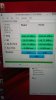One user already tried to create a config. Some pages ago he posted that it seems registers 100 and 101 are important. But overwriting them doesnt work, because after a short time they change back to their old values. In the computerbase forum some users report the same problem, especially with notebooks with dualfan. The Tool programer says maybe the registers they are trying to overwrite are the read registers The needed write registers should be pretty close to the read registers but could stay at 0. Here the actual quote in german:
Die Register die du gefunden hast könnten auch nur zum auslesen gedacht sein. I.d.r. sind aber die write register nicht weit von den read registern entfernt.
Es kann auch sein, dass in den write registern keine Werte stehen (bzw. 0) , deswegen ist es evtl. nicht ganz trivial sie zu finden.
Kann auch sein, dass sie readonly sind und du erst rausfinden musst, wie du den EC dazu bewegst die register zu "entsperren".
As mentioned before I used Notebook fan control on my U2442 and it really made a huge difference. No ramp ups and the fan stays always off while surfing because the temperature does not go above 55°C. Maybe we should create a separate thread for this topic.
-
I remember with one of the programs you would set it to overwrite those registers at a certain period, so every 2 seconds for example, or even every 500 milliseconds or less - people would calculate it to be just fast enough to reinsert the data again before the processor picks up that it has been changed by another process. What I read for other computers is that they were able to keep it to the minimum refresh rate which increased the CPU usage by <1% and would keep the system near silent with no ramp ups at near idle, as you mentioned, which would be wonderful.
That's a good idea to start a new topic, I think it'd be good to mention here when we have a solution also because there are many, many users who are interested in it.
Thanks,
Peter -
In my previous post I stated that I found that as well in the save&exit menu. I applied the Win7 settings however this had no effect on the USB drive being recognized as a bootable drive. The only way I finally ended up getting Win7 Enterprise 64bit to load from USB was to downgrade the BIOS which was listed on GB as Windows 7 specific. Maybe now that I have Win7 on there, I could revert back to the original BIOS, but I rather not take a chance at this point as I have all work dependencies installed.
-
The German bit there refers to the fact that the user must have found the registers that are specifically for reading and that they cannot be used to write back. But it also says that the the write registers would not be far away- I guess this means in terms of address location from the read registers. There may not be any values in the write registers which makes it more difficult to differentiate them from unused registers and lastly the read registers may be also the write registers but there may be a special way to get the EC to unlock them.
....
I have spent little time on this so far. It never really bothered me on my U2442V too much that I tried to manipulate the fans, but with the P34G I can see that this can get pretty annoying. Even trivial Excel worksheet stuff with some database macros in the background seem to get the fans to full throttle - again the 2442V never got this loud. -
Maybe the best bet for fan noise so far would be to apply the better thermal compound. Anyone done that? Any recommendations and is it easy to do? Linky to a good site or instructions?
-
I've done this. It definitely helps but the problem is still there. I just always keep my temps under 50 by under clocking to 1.8GHz. Fan problems could also be solved by unlocking the bios and reducing the cpu tdp or turning off cores.
Sent from my Nexus 5 using Tapatalk -
I had Xotic PC put the diamond compound on, but have done very little testing. What would help is if someone can recommend a program and specific settings that I can use to replicate to see how the compound stacks up to the OEM. Given that I have already seen the fan go full blast when I do some excel VBA stuff tells me that the impact/difference may be negligent in terms of lower fan noise. That however may not relate to final CPU or GPU temp, which hopefully is quiet a bit lower than with the OEM compound.
-
Applying thermal compound isn't really difficult, it just requires patience and a steady hand. I've used various generic silicone based ones, several of the Arctic Silver versions and others over the years and I'm now on a syringe of Noctua NT-H1 which is a premium grade "thick" silvery type with a good reputation. Generally I recommend preheating the thicker type compounds with hot water, a hair dryer or similar alter its viscosity slightly.
Before applying, clean both heat sink and CPU/GPU thoroughly, ideally with alcohol/isopropanol, but in a pinch almost anything will work - I've used lighter fluid (naptha) many times. Just make sure you've really scrubbed the area clean of any film left by the cleaning agent with a dry piece of clean cloth or paper after using the strong stuff to remove old junk.
Apply a very small amount (like the head of a match) of thermal compound to the CPU/GPU core and smear it gently and evenly with a scalpel, an old credit card, the narrow end of a traditional double-sided razor blade or similar. You basically want the layer to be as thin as you can get it while still covering the surface. The smoother the surface of the heat sink and processor/gpu and the tighter the fit, the thinner layer you want. If you're not happy with the applied result, remove and repeat. Be very careful not to leave remains of the thermal compound outside the processor core, i.e. on the circuit boards and similar as most of the compounds containing metal are slightly conductive (white silicon based ones are not).
When mounting the heatsink, push it down on the CPU/GPU and try to wiggle it a bit if you can to make sure the thermal compound really works it way into the tiny scratches and nooks and crannies on the contact area of the heatsink.
There are a lot of theories of how to do this, but I've had success doing it this way.
Good luck!
Mac -
Just received this machine, still getting it set up with Windows 8.1.
A few questions:
1) Will this work as a power brick: Innergie mCube Slim 95 95 Watt Universal AC Adapter with USB for Notebooks and Portable Devices The included one is pretty large, and with a short cord from wall to brick. Any cheaper purchasing options out there?
2) For those of you running dual boot, do you have both systems installed to the SSD? Currently I have Win 7 on the SSD and 8.1 on the HDD, but I would like to take advantage of the SSD when running 8.1. How easy would this be to switch?
3) Anyone tried using Miracast with this? Thinking I might try to stream games to my TV via Miracast connection, wondering if this has native sending capabilities.
Will post some more impressions once I take it for a spin later in the week. Thanks to everyone who has posted helpful tips so far. -
1) Our is 19.5V at 6.15A = 120W, this one is rated at 95. So under your Amazon model would not be able to keep up, but for light work this should still be fine. Also check in this thread, several pages back other options were given that may be better suitable.
2) You'll end up having to start from scratch most likely, starting with the install of Win7 then Win8. Haven't done this myself, but sure others here have attempted and succeeded. On a side note, since you are worried about booting speeds... What I ended up doing is replace the HDD with a Samsung SSD, so now it doesn't matter both physical storage's are fast.
3) sorry can't help here. -
Thanks. I thought the posts above suggested the 95W would be adequate, will have to go back and check.
On the dual boot: I did not set it up myself (it's a work computer), but apparently there was some wonkiness with the bios. I won't be able to touch the Win 7 install, but might be able to shrink the partition and then create a new one to move the Win 8 image to. Adding a second SSD isn't an option, as I plan to fill the HDD with Steam installs! -
Just saying that our OEM transformer is spec'ed for 120W and while that is most likely for full load, a 95W supply may not be able to keep the status-quo if you are gaming, meaning that over time it will slowly drain your battery.
I had trouble installing Win7 with the current BIOS and ended up downgrading to the Win7 BETA bios. That one had no restrictions as far as getting Win7 installed from USB. -
Awesome. Thank you re: the thermal compound instructions. I'm going to order some, seems straight forward.
A few more things.
1) On my Xmas list, I have the 7260AC card. I presume this is a straight forward swap of the wireless card that's in there.
2) I've been intrigued by the cache mechanism of marrying an SSD and a spinning disk and somehow letting the OS manage where the best place to put different files should be. I've installed a lot of games and am running out of room on the SSD. I would give up a little bit of performance to remove the headache of trying to manage which files go on which disk. Anyone try anything like this? I think Intel calls it Smart Response Technology, but I'm not sure if it can be implemented on the P34G.
-
As requested I have made a new thread just about Fan Control - I think it's a great idea to keep this all together and help us get to a solution faster.
http://forum.notebookreview.com/gigabyte/738712-gigabyte-p34g-fan-control.html
Thanks,
Peter -
If anybody's interested, I've created an unlocked BIOS for the Gigabyte P34G;
http://forum.notebookreview.com/gigabyte/738723-gigabyte-p34g-unlocked-bios.html
It allows you to unlock TDP sliders in Intel XTU, in addition to disabling cores, and a whole host of other functions I have explored yet.
The Thermal Management section also seems to have some settings for the fan control! It's set to 55C as the initial Ramp Up point, which seems consistent with people's findings. However, simply changing the temperature didn't seem to help, but people may want to look into it. -
@ tocirahi
This is interesting, thank you for your effort. I'm probably going to try this BIOS when I receive my unit any day now. However, I just wondered which one of the F003 or F303A versions you modified?
Mac -
-
Just got my P34G and I can't get it to update to Windows 8.1 regardless of what I try. I've tried updating everything. I've tried a system reset, only downloading the update that makes 8.1 show up in the store. I've tried a clean boot. I've tried disabling the graphics card. It always gets close to the end and then gives this error: VIDEO_DXGKERNEL_FATAL_ERROR. It then reboots and gives a message saying the update could not be completed. Error 0xc1900101-0x4000D. Can anyone help?
-
That's great!
 . Too bad just changing that temp didn't do anything, you tried setting it to 65C and still saw 55C was triggering?
. Too bad just changing that temp didn't do anything, you tried setting it to 65C and still saw 55C was triggering?
Are you able to take a screenshot of all these options?
Thanks ,
,
Peter -
I'm also concerned with damaging or reducing the capacity of the battery, especially since it's not easily-replaceable.
-
It's not good to run the PSU at max capacity often anyway, and running it beyond max does not help.
Review Gigabyte P34G Notebook - NotebookCheck.net Reviews states they were able to push the laptop to use 113.5W maxed out. From what I've read, rather than being capped or just running off battery directly, if it can't get enough power it will drain the battery to get what it needs and you're right since it's not easily replaceable this could cause problems in the long run - so you'd have that coming from both sides. -
F303A. Haven't tried F003 yet
Sent from my Nexus 5 using Tapatalk -
I finally got my unit today. One without OS (well, FreeDos was installed on the 128gb SSD
 ). Windows install went with no problems at all. I installed the various drivers and apps from the Gigabyte website and everything seems to work. However, Smart manager won't start when I double click the icon on the desktop. Am I missing something?
). Windows install went with no problems at all. I installed the various drivers and apps from the Gigabyte website and everything seems to work. However, Smart manager won't start when I double click the icon on the desktop. Am I missing something?
Mac
EDIT: Nevermind, a second reinstall fixed it. -
Unfortunately there's 20+ pages of extra options, but I can try.
Sent from my Nexus 5 using Tapatalk -
Unfortunately -

Maybe take a quick video of the options? That might be easier. Sorry I didn't realize it would be a time consuming thing - I thought it was just one page with a few options - that's great to hear it's so many
Thank you again for finding this
Peter -
I've uploaded an album of all the new features. It's 39 photos, lol.
You can find it here: Gigabyte P34G Modded Bios Options - Imgur
It's also linked on my BIOS thread.CCz_Cataphract and M4cr0s like this. -
I just got my P34G from XoticPC. I had a custom build with graphic wrap and thermal paste. I requested they make sure the keyboard is tightly screwed after they open it so I don't have any issues with my keyboard at the moment. The fan noise everyone has been talking about is so far none existent to my experience. I guess my only comment is the trackpad. I should have requested they remove the graphic wrap on it because it makes mouse movement on it difficult. My finger feels like its sticking to the wrap.
They warned me about the finish of the wrap on the cover because it was too thin to open so they couldn't hide the edges so now I feel bad for insisting it but I'm happy they did a good job overall. I'll just replace the cover once someone posts a how to open guide
-
Woah! Serious amount of settings, a lot of it not that interesting for most folks, but some of it is.. Thank you so much for making the screencaps and uploading them. I know I should stay away from it as I got 003 working nicely with Win7 now, but still..
Mac -
Wow I second what M4cr0s, thanks a lot, a ton of interesting options in there
 .
.
Do you find changing them has effects? Was it only changing that trip point that didn't have an effect?
Thanks,
Peter -
I updated everything on the Gigabyte smart updated first. Then ran regular windows update until there's no more update available. Then I went to the store and did the 8.1 upgrade with no problem
-
Did everyone update their gigabyte drivers? I havent done any update or touched any setting on the gigabyte panel and I have no noisy fan. When I played FFXIV, at one point fan was loud but only for a few seconds then died back down to near stealth. My game settings were set to High so it had a lot of load to work with.
-
My first impressions after 1 week of ownership.
#1, I have a U2442V so have a good basis to see what improved, what stayed the same and what got worse.
The Good: The raw processing power this system brings to the table is amazing for its size and weight. The screen, while I know many complain about the yellow hue, is far better than the 2442 model which reminds me of the old LCD screens which experience all sort of color distortion the second your viewing angle is anything but 0 DEG. The touchpad is better too; the 2442 had a rough surface and after a days use your finger feels soar. Also the responsiveness is better, but that might have been just a driver update. One annoying issue that plagued the 2442V was coming from sleep/hibernate the mouse would erratically jump around and you had to eihter reboot the system or turn off the trackpad a couple of times via smart manager.
Status-Quo: Build quality in my particular case stayed the same. My 2442 was made very well and so is my P34G. Nothing jumps out to look misaligned or loose, but I do also believe that 3rd party vendors have a good chance in making or breaking that deal as they often open the button to install upgrades and if they are not thorough they are potentially the cause for GB to receive negative feedback for build quality.
The bad: It is slightly larger than the 2442, by maybe 2 mm deeper. The 2442 had a physical smart manager button which I loved as it was easy to get to. Now we are forced to click the icon or assign a 2/3 button press to open the smart manager. There was the annoying bios issue that did not want me to downgrade to Win7, which in all irony has now become a non-issue as my company just a day prior to Thanksgiving announced we are moving officially to Win8.1.
Overall,
I am very pleased with the purchase of this laptop and have received at work already numerous positive remarks, especially when I tell them this has a quad core processor and a GTX graphics card. Our company swears by Lenovo's and usually we end up with the T4x0 series models, however depending on our daily tasks we end up with the more powerful desktop replacements which are bulky and heavy. The screen is by far the most notable upgrade from the 2442V and while I see the yellowing of white pages as well it does not really play a role in my daily live to be annoying. I do a lot of excel reporting with all sorts of colors and numbers and it simply is not an issue.
I wished the battery is able to hold out longer than it does, but with the recent release of the modded bios (thank you very much BTW) I am sure we can squeeze an extra 30-40 min out of this thing.
Last night as things were winding down from Thanksgiving I downloaded our new enterprise image of Win8.1. The install went very smooth and I started noticing that the fan is coming on less frequent than on Win7 with the recommended drivers from GB. Strange, but that is one observation that I made and concur with Xandmanxx above using the 8.1 drivers from GB's support page. -
What battery lives are you guys able to obtain with modded bios settings?
-
I'd like to say a few on the performance of the cooling solution of this laptop plus some general observations.
Whenever I get or setup a new system I run it through some tests to see if the cooling is adequate and that it is stable. I guess I'm not the only one, however, I thought I should quickly explain my findings. In previous years I've used various versions of Prme95 to really max out the CPU and run 3DMark or similar in a loop for an hour or so. If the computer doesn't crash/show errors or go up in flames that's normally a good indicator for stability. In recent years I've started to use the FurMark stress test utility as it has tools both for "burrning" GPU and CPU that work well and really max out both..
- Pushing the i7 4700hq to the max I see around 95c. High, but this is roasting all four cores, something that won't really happen in real life.
- Roasting the GTX 760M @ "UltraBoost: Extreme" (basically OC to 765M level) in FurMark I manage to get it to 79c. Again, this is a syntetic test that really maxes out the GPU more than you're likely to see in real life conditions.
- In real-life conditions running modern FPS games for hours I see a CPU max temp of 80ish and a GPU max in the low 70s.
These results obtained with the "Fan Tweak" setting @ Turbo ambient temperature in the room was 21c. Moisture level unknown. Altitude 55mas. Air pressure unknown. Your results will definitely be different
Interesting to observe that the laptop stays pretty much cool to the touch, except from the fan vents. and area under and between them. I was worried that the hot air from the vents would heat up the lower part of the screen, but in reality that area stays pretty cool too as the air flow blows down and backwards. All things considered this is impressive and shows that the cooling solution works well. Good engineering!
Noise? I'm deaf and I have a massive traditional cabinet with 120mm fans and many harddrives rumbling in my living room that drowns the P34G completely and if that doesn't do it the traffic is heavy outside. I have no doubts that the fan noise could be an issue for some folks, it just isn't for me personally.
This laptop is very easy to dismantle, there's a number of screws, but the entire bottom part comes right off, there's no plastic levers and snap-in that (always) breaks. The internal layout is also quite good, you will have to tear it pretty far down to clean the fans but you won't tear your hair out doing it. The chassis overall feels rigid and tight. Mine have the same "issues" as others have described regarding the touchpad buttons, and the frame? of the keyboard bulges slightly in front of the spacebar. There is however no flex in the keys and the feel/tactility of the keys is perfectly adequate too. No typing problems. Only thing I miss is dedicated "HOME" and "END" keys.
Mac -
anyone here tried opening the lcd panel? I'd love to redo my wrap and hide the edges inside the panel
-
Does anyone know where the cmos battery is? In other news, don't set power limit 3 too low xD
Sent from my Nexus 5 using Tapatalk -
Thanks. I figured that was the battery. Just wanted to double check. Much appreciated.

Sent from my Nexus 5 using Tapatalk -
anyone noticed that the gestures on the trackpad doesn't always work? I have to go back to settings and open the trackpad for the gestures to work again. I don't even need to change anything just open it.
-
Can anyone confirm what fps you can play BF4 @ 1080p with ultra settings? The youtube videos say you can do about 40 fps ( Battlefield 4 BF4 on P34G 1080p Multiplayer HD - YouTube) but notebookcheck is saying 19 fps ( Review Gigabyte P34G Notebook - NotebookCheck.net Reviews). Anyone get a chance to test this?
-
Does anyone know where I can get replacement screws ~_~ I have somehow already lost one.
-
Hey guys, does any one know that Gigabyte tend to release a version of this laptop with a touch screen?
Thanks! -
Sorry to burst your bubble, but I highly doubt that Gigabyte will make a touch screen model. There really isn't a true gaming laptop out there that has a touch screen. The only exception that I know of is the Asus N550JV, and it has a mediocre dGPU (a GDDR3 750m).
-
I dissasembled the heatsink to have a look at the factory thermal paste job (it wasn't terribly bad).
Observations
- They've used a silvery metallic kind of thermal paste, might very well be Arctic Silver 5 or similar.
- The fans can be removed without removing the heatsink and vice versa. I.e. it is completely possible to take off the bottom cover and take the fans out for cleaning as well as then cleaning the heatsink with compressed air.
- The heatsink is long, made of obviously soft metal (copper and alu it seems) and must be handled with outmost care.
- Due to the length and many different surfaces it is supposed to cover, getting perfect contact on both the GPU and CPU is difficult (see photo #4). There are ways to resolve this by adding other washers to he screws or slightly bending parts of the heatsink, but this is very difficult to get right.
Before disassembly.

The factory goop job. Copious amounts but far from the worst I've seen.. Note the black plastic protective covers around the GPU and CPU cores. Presumably there to avid conductive thermal paste to come into contact with the pins on top of the CPU/GPU. Also make note of the thermal pads on various memory chips and other bits 'n pieces. Take care not to let your fingers come into contact with them. They are however reusable.

The cleaned, naked truth. I removed the plastic covers whose glue had already more or less melted onto the CPU/GPU. As you can see both the CPU and GPU are actually glued onto the mobo.

Contact issue. The result after my first attempt at applying thermal paste and then mounting the heatsink. As you can see there was a severe contact issue on the GPU. I managed to resolve it more or less by a lot of tweaking of the heatsink/mounting screws plus a little more thermal paste, but I'm not perfectly satisfied as I know contact could be better. Loads of thermal paste is a poor subtitute for a heatsink well aligned with a processor core.

In light of what I've shown here it is clear that there are potential gains to be had from doing a better thermal paste job, but only if you can be sure you get perfect contact with the heatsink and the cores, something that is not easy. My testing shows gains in terms of lower load temperatures on both cores, at most 3-5c, In FurMark (cpu burn) I had a max load temp of CPU of 96c pre redoing the goop job, now it maxes out at 91c. The GPU had a max load temperature in the same application of 79c and now it's 75c. There are however too many different variables between before and after to make any solid conclusions. At most this is just a bare minimum of data points showing us nothing.
My advice? If you are experienced and proficient with stuff like this and like to fiddle you might have a go at it. Are you temperatures acceptable, don't mess with it.
MacCCz_Cataphract likes this. -
Anyone taking advantage of any black Friday/cyber money deals?
I wasn't expecting to see anything for the P34G, since it's not last year's old junk retailers want to clear out nor is it a loss leader - but Xotic is offering some free/discounted upgrades. I imagine Gentech is probably doing something similar.
I'm kind of wary of the 4gb ram upgrade though (from 8b to 12gb). I know dual channel hasn't ever been shown to be that beneficial in real world benchmarks (~2-3% in my experience), but I still like having it there for whatever reason. Not sure if the benefit of 50% more memory in terms of SSD longevity and performance in really memory intensive multitasking situations is worth it.
Any thoughts?
edit: It just occurred to me the 8gb stock models are a single so-dim not 2x4gb, so it'd be single channel anyway. Hm. -
I'm waiting until tomorrow to make a final call. While the odds are nearly 0% now, if Razer runs some sort of sale on the Blade (e.g. lowering the price, not adding more garbage accessories to the current price) I will probably get it. Chances are looking good I'm gonna order a p34g from GentechPC though. I'm thinking about doing the $14.99 upgrade for the Wifi Card, the Free CPU/GPU repaste, and then doing the $55 upgrade to get 2x8gb of RAM put into it. It's not an amazing discount, but it would save me a few bucks on top of the student discount. After reading the Anandtech year end laptop round ups, the P34G seems the best, as they rated it their mid-range gaming laptop of the year (high-end are all 15" and 17" which are too bulky for me).
Quick question, I've read a few people in this thread having dead/stuck pixels on the P34g. Do you guys think its worth the $35 for the 30-day dead pixel warranty or no? -
Gigabyte U24T with 750M but only 1366x768
-
Anyone know if Gentech will stack cash and military discounts?
Do they offer any kind of nbr member discount too? -
Hey guys, new member.
I've been waiting for a while now for a 13-14inch 'ultra portable' laptop and we were so close with the Razer until they butchered it with that screen.
This LONG thread has kept me entertained at work the the last couple days and I've just noticed that no-one has mentioned the P34G-CF2 that is listed on Overclockers.co.uk
Gigabyte P34G-CF2 UltraBlade Gamer 14" LED TFT, Intel Core i5-4200H, 8GB DDR3, 750GB 5400RPM HDD, NVIDIA GTX 760M 2048MB GDDR5 - Windows 8 Laptop [P34G-CF2]
Which is listed as an i5
Wonder what it would do for the battery life if anything? -
Thanks for the BIOS. Does this bios help in avoiding the ramp up of the fan @ 50 degree and set to bit further to avoid those annoying noise while doing some ideal task. Please let me know.
Gigabyte P34G
Discussion in 'Gigabyte and Aorus' started by spicypixel, Jun 3, 2013.