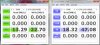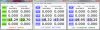PRLIMINARY WINDOWS 7 SSD R/W SPEED TWEAKS: STEP 1
The first step in this process is to 'activate' all the processor power options so they show up in your 'Advanced Power Settings'. This is done in the registry editor. While these changes do not change any settings at this point there is very little risk, but IT IS STRONGLY ADVISED TO MAKE A BACKUP OF YOUR REGISTRY BEFORE YOU PROCEED.
1) Type " regedit " (without quotes) in the start menu 'search bar' and hit return.
2) Open my screen shot below and follow the 'path' highlighted at the bottom of the regedit screenshot (easiest if you can split screens side by side)
3) Starting with the second highlighted line in the screenshots left column (begins with 06cad...) click on it once in your regedit screen (so it highlights blue) and the double click on 'attributes' that appears on the right hand column and change the value to '0' and click OK. Do this for all items shown in the 'red box' in my image. NOTE: Some items will already have a value of '0', leave them alone by clicking 'cancel' and move to the the next item.
4) Once you have completed this for all items, open any 'Advanced Power Plan Setting' and click on 'Proceesor Power Management'. Verify that you now have 35(or so) total options available.
5) You can now close regedit and go on to step 2
NOTE: At this point you have not actually made any setting changes, all this did was make the hidden 'Processor Power Management' setting options show up in the Advanced Power Plan Settings window.
Regedit attribute '0' lines.
-
Awsome! Thanks for that. I'll trust you about the 'paint' options but I have never used it, only higher end programs, LOL, that are more of a pain

My request was becuase I did not copy the original settings I started with, assuming incorrectly that I could just look at another 'power plan' for the default value... Well I found out some settings are different based on which power plan it is
Thanks again. Oh and read my next post, I need input now that you replied with the screen shots so promptly... -
JJB, if some settings haven't been tweaked from default values, would it be possible to simply not enable them in the registry?
-
So now I need some input / advice from all of you.
At this point I have a couple of options of posting the next step for actually making the setting changes:
I can either go back and 'remove' all the processor options that I left at default settings to simplify the process, this would significantly reduce the number of choices listed in the power plan settings.....OR.... I could leave them all in and just show screen shots of what setting values I changed. The latter option, I guess, would allow for those of you who like to tweak things to see if you can improve these settings but it may be overwhelming to the average user. I am also thinking of the other forums threads i will be posting this on which will mainly be 'owners lounges'....
Any thoughts??? -
I think it would be nice to say which ones were not changed and how to leave them out of the registry change (since the registry isn't listing them in clear English). It would be cool if someone made an English explanation of each of the Registry keys.
I.e.:
06cadf0e-blablabla = Idle Power Option
etc. -
MagusDraco Biiiiiiirrrrdmaaaaaaan
well this is impressive.
(and helpful whenever I get a ssd in a year or so) -
LOL you kind of beat me to my last post.
I would NOT delete any of these from the registry, even if they are left at default settings they are doing some sort of control function to your CPU. Bad idea!
But if you read above (and maybe what you meant) you could just not change the 'atribute' to '0' on the settings that don't get changed. This would keep those setting option hidden from the power plan settings. Again it would be much cleaner but a real pain in the a** to figure out which is which due to the regedit numbers and 'friendly names' not matching the actual power plan names for each adjustment... -
Yea, I didn't mean deleting them
 I meant leaving the attribute at 1. I realize that this is a daunting task. I'm sure none of us will mind if you just give the whole picture.
I meant leaving the attribute at 1. I realize that this is a daunting task. I'm sure none of us will mind if you just give the whole picture.
-
Yep. I wil post the final setting instructions on the E 14 thread once some others here verify my results and hopefully improve the tweaks....
-
the latter option and highlight attributes with colour and write some comments for some maybe
-
Thanks for all the hard work! This is something that would have been fun to work on!
I vote for all the registry tweaks, Your settings may end up being different than what some other people end up using to get similar results, plus the people with Quads may need some different settings alltogether. (who knows right) -
Ageed, at this point that's what I'll do. Someone can maybe go through and clean it up later once everyone confirms it works or maybe comes up with improvements.
Ditto to you othanda. I don't envy you having so many more options to tweak with a quad core....
On to step 2, -
tilleroftheearth Wisdom listens quietly...
JJB, wow! Very impressive and I haven't even seen step two yet.
+Rep from me.
As great as having your settings will be to achieve similar results on our own system, I would love if you could explain (short form) what you found each setting controlled/affected (mostly).
Either way, eagerly waiting for the next post from you with step 2.
Hey! This could be a two step method to the SSD blues by JJB!
-
Ya it would be great if we can do this for all our notebooks.. write up a guide in hardware forum too.. heck the BIOS update

-
NotebookGrail Notebook Evangelist
@JJB, nice work and dedication.
By the way, i am not seeing the 'Attributes' name on 3 of the settings (893dee8e..., 94D3A615...,bc5038f7...). Should one skip them or create the Name 'Attributes' and assign a value of '0'. I am using a i7 quad processor, if that makes a difference.
Also, wouldn't it be easier to do a export of the registry settings into a file and have it uploaded for import.?
+1 rep. -
@JJB, just a thought, why not export this registry node to a reg file and post it so that users can just double click on it and import those settings ?
-
tilleroftheearth Wisdom listens quietly...
Although the import registry setting route will be easier, I feel this is safer for now. (Not all computers are shipped with the same power configurations, right?)

I too saw those three with no attributes settings but chose to skip them.
When I counted how many options I had in advanced power option tab for the CPU; there was 35 just like JJB mentioned there should be.
JJB, hmmm... I thought you'd be posting step 2 here? If you're posting somewhere else, could you at least link it for us (here)? Thanks. -
Thought about the registry export but these settings may be specific to the i5 series CPU's. Who knows what may happen with Quads or core 2 Duos. Better safe than sorry IMHO.
-
could you post an export of yours, i am running a quad core and i could compare the two exports to see if there's any difference.
-
tilleroftheearth Wisdom listens quietly...
mfractal, great idea!
If you want, here is an i3-350M export of those keys from my U30Jc (with the settings already changed to '0').
Compare away!
Cheers!Attached Files:
-
-
my registry export with the options enabled on a i7 820qm cpu is exactly the same (i compared with text compare tool)
i think it's safe to assume the registry file can be run.
Here's mine if you want to make your own comparison.
EDIT: @JJB, how about that part 2 ? can't wait to try those options!
can't wait to try those options!
Attached Files:
-
-
tilleroftheearth Wisdom listens quietly...
I compared with Hashtab v3.00 and the SHA1 results say they're matched too.
I wonder if others with wildly different platforms have the same match?
BTW, is Hashtab a good way to compare these files, or is something like text compare tool the better option? -
Mfractal, the easiest registry tweak you can do to restore the SSD performance (not to the maximum) without increasing the CPU temperatures (I was doing that when I was overclocking the QX9300
 ) is this:
) is this:
Change on both the Start from 3 to 4Code:[B]HKEY_LOCAL_MACHINE\SYSTEM\CurrentControlSet\Services\Processor HKEY_LOCAL_MACHINE\SYSTEM\CurrentControlSet\Services\Intelppm[/B]
-
what does it do ?
-
NotebookGrail Notebook Evangelist
How about once JJB posts the step 2, whoever does the mod, come back and report in this format.?
Chipset | CPU Type i5, i7,etc | # of Cores | OS Name | Exact Setting Match - Y/N | Success/failure | CDM 4k Read Score | CDM 4k Write Score. -
It's the all time classic registry tweak to disable the CPU drivers, I have been using it for a couple of weeks without any performance issue with the R2 and all the time with the R1
-
PRELIMINARY Step 2 SSD SPEED UP Power Plan Settings
I will need to clean this up later but for now the following 5 images of High performance Power Plan settings should get you all started and generate some feedback as to how this works for other CPU's, platforms and SSD brands. After all of my tweaking last night with all 35 options I was pleasantly surprised to find only 10 of them are actually adjusted from default settings after cleaning things up this morning.
Sorry for the 'messy' images it was jsut quicker using the snipping tool for me.
It should be obvious but all the marked (red) headings and the corresponding yellow adjustments are what you should change.
Notes (short form)
1) there is a 'cheat sheet' of sorts direct from Microsoft HERE (Word Doc) , scroll about 1/3 down and you'll see better explainations of what these settings do. Warning some of them are counter intuitive, read carefully.
2) The most critical setting that solved things is the 'processor idle promote threshold' setting. 99 was the magic number, anything lower and the read speeds took a big hit, and at 100 performance went up a bit but at much higher temps. Idle for me at 99 was 36C/27C and at 100 was 43C/36C. If your performance after the tweaks is still lower than expected the first thing I would try is changing this setting to 100 and see if you can live with the temps.
3) The 'processor idle time check' adjustement was what helped reduce the clock speeds at idle and bring the power consumption / temps down.
4) The 'processor core parking overutilization threshhold' (what a mouthful) was another magic number of 99, it helped resolve the issue I had with with the slower turbo boost numbers on what should be single threaded but now are running on 2 or 3 threads but overall CPU load is still the same as with 1 thread. I'm guessing this is, in part, is what helps keep the C1E state at bay...
5) Don't make my mistake and try to reset things by looking at another power plan setting for defualt values, the different plans have different values at default.
Here are the settings as 5 consecutive images (sorry about that) only the change items are shown, the rest should be left at default (to start). So without further delay give the following settings a try:
page 1
page 2
page 3
page 4
page 5
My current CDM 50MB x 5 at these settings (intle x18M 160GB G2)
Last edited by a moderator: May 8, 2015 -
tilleroftheearth Wisdom listens quietly...
Ha ha... I saw the second post after I rebooted with the tweak (otherwise, I might not have tried it...).
What do you mean it disables the CPU drivers?
Anyway! Here is this tweak (only applies after a reboot I found out) before (left image) and after (right image) at idle.
Cheers!Attached Files:
-
-
What if any temp impact with that tweak?
-
To me it has very little impact concerning temperatures, you have to check out about battery life since mine is plugged in 24/7
BEFORE
![[IMG]](images/storyImages/normalw.th.png)
![[IMG]](images/storyImages/normalcdm.th.png)
AFTER applying this
(no other tweaks)Code:[B]HKEY_LOCAL_MACHINE\SYSTEM\CurrentControlSet\Services\Processor HKEY_LOCAL_MACHINE\SYSTEM\CurrentControlSet\Services\Intelppm [/B]Change on both the Start from 3 to [B]4[/B]
![[IMG]](images/storyImages/tweaked.th.png)
![[IMG]](images/storyImages/tweakedcdm.th.png)
-
NotebookGrail Notebook Evangelist
Before doing any tweak mentioned by JJB to your power scheme in advanced settings, export registry (HKEY_LOCAL_MACHINE\SYSTEM\CurrentControlSet\Control\Power\User\PowerSchemes\ Your scheme name) for that scheme you are changing and edit the .reg file in notepad and change some scheme number/character in the name. Then find and replace the changed name in the notepad everywhere its referenced. Then save it as a new .reg file and import it. Then go back to registry power schemes and change the description and friendly name to what you like. Now apply all the tweaks to this new scheme. In this way, you can always revert back easily between power schemes.
Edit: Figured there is another easy way. In the Power Options Control Panel, click 'Create a Power Plan' and base it upon High Performance/what you like and name it the way you want it. Now do the tweaks to this. -
Yeah, thanks for the tip, that's what I get for being the Guinea pig. Oh well, I do have a full registry back up I made but your way would have been a lot more convienent (and smaller)....
-
amazing result here for me.
i did see a small (2-5) degrees increase in idle cpu temps, if before i was idling around 46C now it is around 50C, i am not worried
Thanks again for time and effort!
+Rep
PM55 | i7 820QM | Win7 x64 | Exact Setting Match - Y | Success
CDM 4k Read Score | CDM 4k Write ScoreAttached Files:
-
-
works for me too

4k: 20.19/54.55
with few impact on temp and power
nearly as same results as with idle disable -
my results are actually higher than disable idle, not sure how to explain that.
-
I am getting confused? which tweak are we talking about? Mine or JJB's?
-
Once we get some results / feedback that this works maybe someone can make registry file of the new settings that I can attach to the final version of the instructions. Also to be safe I would also want to include instructions for installing it in the registry along with a copy of the original default power plan settings that could be used to restore things to the original state. Detailed (user friendly) instructions would be great for posting this in certain owners lounges etc with lot's of newbies.
Any volunteers? -
Good to know, I am suprised but pleased that there is little temp impact on a Quad core, I was wondering what they would do temp wise. Those are about the same temp increases I got with an i5...
-
tilleroftheearth Wisdom listens quietly...
Okay! stamatisx and JJB together are a power play!

the image on the left is with stamatisx tweak applied.
the image in the middle is stamatisx tweak off, JJB tweaks on.
the image on the right is stamatisx tweak on, JJB tweaks on.
I'm running on battery power (I applied the JJB tweaks to both the plugged in and the battery settings sections) and have not noticed a 'bad' increase in temps nor in battery remaining time.
I vote to use both the JJB tweaks and the stamatisx tweaks!


I'm tilleroftheearth and I approve this message.
BTW ARB in the screenshots means After Re Boot.
Attached Files:
-
-
FWIW, I just ran the full suite of 8 CPU benchmarks in Everest and in all but 1 I got better scores than before or in the 'balanced' setting, so there appears to be no performance impact that i can find...
-
Good to hear!
Two things just occured to me. You mentioned you tried on battery, and now that I think about it there are several new adjustments that may greatly reduce power comsumption and lower idle states, I guess i have another project work on...
Also IIRC the infamous iCore CPU whine issue was narrowed down to an idle state issue and some people were running Super pi or another load on 1 core to just get rid of the whining sound. I bet this could get rid of that also.
Wow, wonder if there is a way to copyright registry settings I could sell this back to intel, SSD mfg and notebook companies.....
I could sell this back to intel, SSD mfg and notebook companies.....

-
i can confirm stamatisx + jjb tweaks combined are producing best results.
Thanks guys!Attached Files:
-
-
Just a tip, if you have applied my tweak, before JJB's, in order to undo the change, it's not enough to simply edit the registry to the default values, you need to:
open the device manager,
go to the Processors and uninstall all the CPU icons that appear with the yellow mark.
After that right click on the Processors Icon and press "Scan for hardware changes" this will reinstall the CPU and you will have everything back to the way it was.
Now you can try to see how each tweak works separately for more accurate results
I need to remind you also that this is not a solution, it's a temporary patch until we get a proper solution
My recommended order or trials is this:
Make sure you have a default registry
Apply my tweak
Check the SSD performance and temperatures
Undo the tweak the way I mentioned above and apply JJB's tweak
Check the SSD performance and temperatures
Apply again my tweak to check the combined results
Hope that helps
TIP#2
When you apply changes directly to the registry, always reboot in order for them to take effect -
Have you run the whole CDM run to see the other speeds? While testing my tweaks the SEQ read show the most variance in results. Since you have the same SSD as me (unless it's a G1) your 4K numbers look a bit low. Another test you can try is change the 'processor idle promote threshold' to 100 (from 99) and see what happens, I had better speeds but at the expense of 5 to 6C higher temps... Maybe a quad can handle it better...
-
i went back to the default plan settings as something strange occured
the clock ratio went crazy in HWINFO32
i was reading a ratio of 156x
when the max core clock ratio is 25x
but temps were ok around 41C -
Weird... What CPU and chipset do you have? It goes to 25x?
-
W860CU i7 620M PM55 4GB 1333 X25E (W870CU bios)
I had already changed that 99% to 100% maybe the 1% up did somethng
my cpu enter into a black hole lolAttached Files:
-
-
no, i didn't run the whole thing, i was just comparing 4k results.
my intel is a G2, i changed the processor idle promote threshold to 100 and the 4k r/w are more or less the same than with 99 set there, temps didn't rise as well.
EDIT, i ran the whole run,and compared the result to yours. Your 4k r/w is slightly faster, 5mb/s on the read and 4mb/s on the write, i think it can be explained by mine being a little more full. -
Well i don't know what to tell you, did it not perform well with the '99' setting? The 620M is the identical die as my 540M (just 23x) and I've seen no 156x muliplier. Be cool if it was a 20+Ghz computer

-
Interesting, it made a big difference on my machine. That's 2 instances already where differences have cropped up so maybe it's not an overall fix for everyone....
Here are my results from earlier with 99 vs. 100 settings at 1000MB runs, note the multiplier and temp differencesn and of course the scores...
'Laptops w. Intel Series 5 chipset can not take full advantage of fast SSDs'
Discussion in 'Hardware Components and Aftermarket Upgrades' started by Phil, Aug 27, 2010.