So if I have a series 6 chipset (HM65), I don't need to do these registry tweaks?
-
Electric Shock Notebook Evangelist
-
Post your Crystal Disk Mark 3x100MB result and we will tell you

-
Anybody tried this with Windows XP or is it deffo impossible ?
-
I'm using a Fujitsu T580 on Win 7 x64 with X25m 160GB. I did not do a fresh install but instead copied over my 160gb HDD without a hitch. Alignment is fine. Did the regular superfetch etc off tweaks.
How are the numbers? Can I use the same numbers for "Battery" too? Will it affect batt life alot?
Thanks!Attached Files:
-
-
Your numbers look good.
Yes, you can use the same "tweaks" (not numbers) for battery operation ...
...
Yes, it will affect your battery life a lot
I kindly suggest you tweak only for plugged-in operation.

-
ahhh thank you!

-
NP Pal.
Enjoy your puppy !
☻ -
-
Here is a run, but I use much smaller runs to save writes on the ssd, but it is an Intel 80gb 310, on a i5-470UM using JJB tweaks:
Attached Files:
-
-
Hi all,
Mine is Intel chipset 4 series (Dell Latitude E6400). When I use systemstix tweak, my SSD performance up significantly (sq read from 230 to 270), but I got a exclamation mark on the 2 CPUs at Control Panel.
Now, I just use JJB tweak, the change is negligible (sq read from 230 and up to 235), I didn't see any improvement in the benchmark at all nor this tweak can come close to systemstix tweak.
Is there anyway to work around this?
-----------------------------------------------------------------------------
Another question is: which one is more accurate? HD Tune or (AS SSD/CDM)?
In HD Tune with systemstix tweak:
HD tune shows 200MB+ and 270MB in AS SSD and CDM.
In HD Tune with JJB tweak/no tweak at all:
HD tune shows 130MB-150MB and 230MB in AS SSD/CDM.
So is my system running at 130-150 like HD tune said -or- 230 like AS SSD/CDM said? -
Probably, your 4K write is low. There's an easy way to find out: Play an MP3 song before and while you're running CDM.
Playing the MP3 song will prevent the CPU from going into power saving mode.
Try looking at your 4K random performance instead.
PS. AS-SSD and HDTune are different benchmarks that measure different things. I suggest using CrystalDiskMark 3.0 Portable edition with 3x 100MB to prevent wear. -
Phil, something is not right here. Either CPU-Z is not giving accurate information or there is a serious throttling issue in this (Lenovo) chipset. Whether I play an mp3 song or a 1080p youtube vid with hardware-acceleration turned off, the cpu is constantly throttling between turbo and the lowest multiplier / speed. The benchmark is obviously still poor as before. The tweaks in the original post of this thread haven't made any difference.
Btw, another X220 user's machine produced nearly an idnentical benchmark with his 310 80gb so it's not limited to a single machine. -
I see. Have you tried just disabling Intelppm in the registry?
-
Which entry needs to be changed and to what value?
Thanks. -
HKEY_LOCAL_MACHINE\SYSTEM\CurrentControlSet\Services\Intelppm
Change the Start from 3 to 4
Reboot -
Still throttling.
-
It seems that chipset manufacturers prefer extreme power saving over SSD performance in laptops. It doesn't seem like Intel changed anything in Series 6 while they were aware of it.
The question is: does it affect real world performance? Unfortunately not many people have tried to measure. I tried it once, all I could notice was low installation performance.
Is there any way through software to disable Speedstep? -
also, what would be the drawbacks from disabling speedstep?
-
I just posted this in the Lenovo forum:
-
hello congratulations for the guide! i have acer 5820tg-434 with Crucial c300 128 GB, chipset hm55 and i5-430M. I want to apply the guidance to my laptop because I have these values bench, but I want to ask you if I can do it because stressing the cpu for 5 minutes I have reached almost 80 ° C .
ImageShack® - Online Photo and Video Hosting
ImageShack® - Online Photo and Video Hosting -
Hey !
This tweak actually allows you to create a brand new power mode, in which you prevent your CPU from idling; it's not pushing it to it's max constantly...
Besides, if your new settings don't fit your needs, or your CPU's wishes, the great thing is that it's totally reversible, you can go back to any other power mode (normal - high performance - whatsoever) anytime you want, so no biggie here...
I would try it and see from there if I was you as, again, you can always go back, there's no point of no return here...

-
Very glad I got around to reading this thread. I tried this on one of my Panasonic Toughbooks. This one has an Intel X25M 80GB G2 in it. I have the same problem that some Lenovo owners are discovering, Panasonic lowered the performance of the CPU in exchange for the heat and durability. These do not have any fans at all, totally enclosed and uses the Magnesium as one big heat sink.
Anyway, here are my numbers. Please let me know what you think!Attached Files:
-
-
Sorry, this is my CDM before any tweaks. Disregard the bottom notes on the CDM. I forgot to change the dang notes

Attached Files:
-
-
hi! questo è il risultato dopo la modifica ma non capisco perchè alcuni valori si sono abbassati
ImageShack® - Online Photo and Video Hosting -
Only use English language please.
-
hi! this is the result after the change but I don't understand why some values are lowered
ImageShack® - Online Photo and Video Hosting -
Those tests are really ramdom per se, meaning, would you run 5 times the exact same test that you would end-up with 5 different sets of result.
However, they should be pretty similar one to the other, which is exactly the case with yours.
Bare in mind that you will never get the same result everytime because there's much more complexity inside an SSD that you might think upfront.
Basically, your results are fine; just enjoy your puppy pal !

-
This is my Samsung 470 SSD on my other Toughbook. The setting are Default Performance on W7. This is pretty bad compared to my Intel X-25G2, plus this Toughbook is more powerful. Although this is running SATA 1.5
Attached Files:
-
-
Toyo, read and write are half of what it should be. Are you running in AHCI?
-
Although this thread is titled for specific chipsets would the same JJB tweaks work in the newer chipsets with the SB processors?
Intel QM67 (Cougar Point).
I would imagine so, as the laptop powermanagement is likely as obtrusive in the new models. -
thanks!: D
-
My laptop is limited to SATA 1.5. They limit the power to control the heat in the Toughbooks. I just finished running another test, tell me what you think of this one.
Attached Files:
-
-
I'm also currently on SATA I with my x61s and an M4 128GB, and your results are similar to mine, except your 4K32's... but I think you're drive is at/near max performance on SATA I. I'm also currently using the default msahci drivers (not the intel RST - which are mean't to be a bit faster)
-
Could anybody with Intel X-25M 80GB and a modern laptop (SATA II / III) please share their benchmarks with the JJB tweak? I have all the latest drivers (Intel RST 10.x, etc.), firmware (2CV102M3) and essential SSD tweaks, AHCI mode is enabled, etc. but my results are way too low compared to those posted on this thread (especially, the 4K results).
Please see the screenshot below (this is what I get after the changes) - essentially, I see no difference in the results before / after applying the power tweak as the figures are pretty much the same. My machine config in the sig. Thanks.
![[IMG]](images/storyImages/intel-x25_20110622.png)
-
Very similar to what I'm getting so far but your 4k figures seem much better.
-
Do you have the disk cache enabled ?
Start Windows Explorer → Right-click your C drive in the LEFT pane → choose Property → Click Hardware → Highlight your C drive → Click Property → Click Modify Parameters → Click the Strategy tab → Check both boxes...
Click OK and reboot !
Let us know !
→ And if it doesn't work well for you, you can still format (rapid, upon windows installation) your INTEL SSD, so it will get back it's original performance. Sure, you have to therefore reinstall windows but at least, you should then regain your Intel SSD's original performance.

-
OK
 Where are you seeing the Modify Paremeters button for the C drive?
Where are you seeing the Modify Paremeters button for the C drive?
-
BOTTOM...
DID YOU: Right-clicked your C drive in the LEFT pane ? -
tilleroftheearth Wisdom listens quietly...
Yeah, in the left pane;
(Win7x64u)
The order is right click Properties, Hardware, (select your C: drive) click Properties and in the General Tab click Change Settings.
Now, click the Policies Tab and that is where those options are.
For Intel drives leave the first (Write Cache enabled) checked, but leave the second box (Turn off Windows write cache buffer...) un-checked - as per Intel recommendations. -
Lol...
I don't know why would Intel states that, apart from the fact that if your rig is a DESKTOP, and therefore has no battery, you could loose data in case of power outage, but SINCE THIS FORUM IS ABOUT LAPTOP users, I figured the battery would take charge of it, therefore, NO RISK TO LOOSE DATA IN CASE OF POWER OUTAGE, thus, no problem checking both boxes...
My humble opinion here, as usual...

-
tilleroftheearth Wisdom listens quietly...
The problem with humble opinions (and 'theorizing...') is that they are usually wrong.

In real world testing Intel's recommendation does give the most consistent and fastest storage responsiveness (over a 1 month period of testing - two weeks one way and two weeks 'as recommended'). -
When I say In My Humble Opinion, I mean I did not test everything with everyone's rig...
However, and maybe I should have stated that, I did indeed tried both, and my performances are *WAY* faster with windows cache buffer on (the second option) then off.
Now, the problem with manufacturer's recommandations is that they did not try everything in every situation, NEITHER; like the word says by itself, it's a RECOMMANDATION, not the absolute truth... On this particular note, Intel recommands 16K stripe size for RAIDed SSDs; I tried 8K, 16K, and 32K, and guess what: You got it Pal, there was absolutely NO difference at all, WHAT SO EVER I did: copying, decompressing, scanning, put the "ing" you want here ___________, nothing changed.
That's why:
1. I usualy take manufacturer's recommandations with a grain of salt; they are most likely right, but not always;
2. Some people tweak their stuff and come here to report;
3. Some people come here to read about people tweaking their stuff;
4. Some people come here to debate about the tweaking and the manufacturer's recommandations...
There would be no point for me to suggest to do something against the manufacturer's recommandation if I would not have tested it myself before and, In My Humble Opinion, the more cache you use, the fastest your system, and in this particular case, I tested it myself, and my WRITES are better with ANY or EVERY cache buffer on than off, which is plain obvious and logical.
Take a look at the writes:
![[IMG]](images/storyImages/23112010x25m32k.jpg)
Up left is stock;
Up right is with win cache;
Down left is Win + Irst cache;
Down right is Win + Irst cache + JJ's tweaks...
Which combination of WRITES would you personnaly choose ?

-
Thanks for the feedback. Yes, the Write Caching was enabled, however the 2nd one was unchecked ('Turn off Windows write-cache buffer flushing on the device'). I checked it as well and then re-ran the CDM - here are the new results:
![[IMG]](images/storyImages/intel-x25_20110626_jjb.png)
Looks much better to me. And I also benchmarked in Safe mode and got this:
![[IMG]](images/storyImages/x25_20110626_jjb_safemode.png)
And I also have to point out that this is a 1 year old drive and already has 1.02TB of host writes.
As you mentioned, the results could be much better after a full re-install, so I will probably give it a try soon. -
Ya well, the good thing about the Intel (G2 at least) is that after 6 months, I reinstall windows and I quick format upon the installation, which kind of put the cells back to square 1, where I get the best result out of my rig. Note that I am in RAID, so I have no TRIM, which you should have.
And YES, your results are better a bit, but my guess is that it would be even better upon a brand new windows installation, providing you do quick format at the beginning of the installation.
Certainly worth a try.

-
That's a good point about the quick formatting - I'll test it out when I get a chance. By the way, TRIM is enabled, as far as I can tell. Thanks!
-
Yup, TRIM should be enable by default.
It's not on my rig because I'm in RAID, and the controller is stupid enought to NOT be able to pass the TRIM command from the O/S to the drives...
The quick formating is really working with Intel (again, at least G2) SSDs; which is much less a pain in my-you-know-what than any friggin secure erase type-of-thing...
When you'll reinstall windows, after quick formating (delete existing partition(s), create new one, quick format), you'll simply have to re-enable your set of cache and you'll be an happy SSD buddy.
Last thing: try to avoid to fill you SSD more than the 2/3 of it's capacity; more info in the link of my sig.
Cheers !

-
Very interesting. Checking the Turnoff Write Caching Buffer makes absolutely no difference with my X220 with the Intel X 25-M 160 GB in it.
Checking the Turnoff Write Caching Buffer makes a huge difference on my W520 with the C300s in it. It increases everything but doubles the speed of the all important 4k read/writes.
I had heard that the use of the turnoff of Write Caching Buffer was very device dependent as to whether it helps or not.
Amazing. BTW, no power manager tweaks yet, although I may go there as both puters run plenty cool. -
For BlackLion:
My X220 with Intel 160 GB X25-M (factory installed) runs:
Reads Writes
SEQ 250+ 103-106
4K 16-18 27-29
4K-64Thrd 160 65-70
Score of 203 103
Total 409
Q: How to post a screenshot.
How To Improve SSD performance on Intel Series 4, 5, 965 Chipsets (JJB Tweak)
Discussion in 'Hardware Components and Aftermarket Upgrades' started by JJB, Sep 14, 2010.
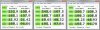
![[IMG]](images/storyImages/310cdm.png)
![[IMG]](images/storyImages/crystal_disk_mark.jpg)
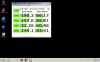
![[IMG]](images/storyImages/310cdm2.png)
