![[IMG]](images/storyImages/Vw6aMOK.png)
ThrottleStop 9.4
https://www.techpowerup.com/download/techpowerup-throttlestop/
New Features
- fixed the FIVR - Disable and Lock MMIO feature for 11th Gen CPUs.
- added separate reporting of the MSR and MMIO power limits.
- added feature to disable all C states higher than C1.
- added access to the Ring Down Bin setting.
- enabled Limit Reasons for Skylake X.
- updated driver for improved security.
- fixed power plan list for languages other than English.
- changed system monitoring timers being used.
ThrottleStop 9.3
New Features
- added 10850K / 10900K support including a new Turbo Group access window.
- updated the TPL window and added an option to disable turbo power limit control.
- added the ability to clear the TPL Lock options if accidentally locked.
- updated the TS Bench and the C State window for the 10 core CPUs.
- enabled Limit Reasons support for 10th and 11th Gen CPUs.
- improved access to the Windows power plans.
- added access to the PROCHOT offset variable.
- added AVX offset control for unlocked K series CPUs.
- added reporting, logging and control of Thermal Velocity Boost and V-Max Stress.
- added clickable monitoring table headings, including minimum temperature and APIC ID.
- double click the monitoring table for an extended view if you have more than 8 threads.
- disabled Set Multiplier access when Speed Shift is enabled.
- more obvious feedback in the FIVR window when CPU voltage control is locked.
- fixed log file data writing so log file data gets written to the correct day.
- changed and fixed the logo selector.
ThrottleStop 9.0
New Features
- replaced the WinRing0 and RwDrv.sys drivers for improved Windows 10 2004 compatibility.
- first version compiled with Visual Studio 2019.
- added code to stop ThrottleStop from starting if it previously crashed on startup.
- added options to adjust the main ThrottleStop font.
- enabled Limit Reasons access for Intel 10th Gen Core i CPUs.
- added max temperature and max power consumption to the main screen.
- redesigned the C States window to include 6 and 8 core support.
- new Notification Area power icon.
- added an adjustable PROCHOT Offset feature.
- redesigned Throttle indicator on the main screen which includes types of throttling.
- Nvidia MHz reporting added to the log file and to the GPU button.
- improved consistency between user interface and Notification Area temperatures.
ThrottleStop Primer
https://www.ultrabookreview.com/31385-the-throttlestop-guide/
ThrottleStop - Overclocking Dell Precision M6800
http://forum.notebookreview.com/threads/throttlestop-overclocking-dell-precision-m6800.812606/
[Guide] Improving Battery Life on Windows [+Enabling Deeper C States]
http://forum.notebookreview.com/thr...e-on-windows-enabling-deeper-c-states.815602/
WARNING: ThrottleStop is an Intel Core 2 and Core i performance monitoring and modification tool. Some manufacturers throttle CPU performance to protect their motherboards or the power adapter from being damaged so keep that in mind before making any changes. Using ThrottleStop to overclock or over volt your CPU or to disable a laptop manufacturer's throttling scheme may damage your computer and is at your own risk.
Guide to Automatically Launch ThrottleStop in Windows 10 by illuzn
http://forum.notebookreview.com/threads/the-throttlestop-guide.531329/page-454#post-10247294
How to Restore Undervolting to Dell Laptops
https://brendangreenley.com/undervo...hermals-battery-life-and-speed/#cpu-undervolt
Windows 11 Compatibility
ThrottleStop continues to work correctly in Windows 11 but you will need to disable the Windows Virtual Machine Platform feature. Thanks @werdmonkey4321 for this update.
http://forum.notebookreview.com/threads/the-throttlestop-guide.531329/page-1332#post-11120818
Windows 10 Compatibility
As of October 29, 2017, ThrottleStop has been tested and is working correctly with the Windows 10 Fall Creator's Update, Build 16299.15 and 16299.19.
Here's more information on how power limits work for Intel CPU's
https://www.anandtech.com/show/13544/why-intel-processors-draw-more-power-than-expected-tdp-turbo
ThrottleStop originally started out as a simple tool to reverse some of the throttling schemes used in a variety of laptops such as the Dell Latitude E6400. Since then, many features have been added including the ability to overclock the Core 2 Extreme and Core i K and XM series like the Core i7-920XM mobile CPUs. I'll start with explaining all of the basics first and then get into showing some examples of how ThrottleStop needs to be set up for specific purposes like reducing throttling, overclocking or under volting Core 2 CPUs.
At the top left of ThrotteStop, you can choose between 4 different performance profiles. You can then manually switch between different profiles by either clicking on 1, 2, 3 or 4 or you can use the system tray menu to change between profiles that way.
Clock Modulation is a feature built into Intel CPUs that can be used to slow a processor down and throttle their performance internally. There are two main types of clock modulation throttling. I call the second type Chipset Clock Modulation since this type of throttling can be triggered by the chipset. A setting of 100.0% for both of these means that your CPU is trying to run at 100.0% of its designed capability. The monitoring area on the right hand side of TS reports these values as CMod% and Chip%. Any value on any thread that is less than 100.0% is evidence of throttling.
If your computer does not use either type of clock modulation throttling then don't check either box. The Dell laptops that use this throttling method will use one type of throttling or the other but not both at the same time so there is no reason to have both boxes checked. Run a ThrottleStop log file and check to see if your computer has a clock modulation throttling issue and what type of clock modulation it is using before enabling this feature.
Set Multiplier lets you select the multiplier of your CPU. For example, a T7500 has a default multiplier of 11 and a bus speed of 200 so it is designed to run at 11 x 200 MHz = 2200 MHz. If you reduce the Set Multiplier value to 9 your CPU will run at 9 x 200 MHz = 1800 MHz which might be able to increase your run time while on battery power.
On Core i CPUs, this works slightly differently. A Core i7-720QM has a default multiplier of 12. To get the maximum turbo boost out of a Core i CPU you need to set this value to 1 more than the default value. A Set Multiplier setting of 13 (12 + 1) will request full turbo boost from the processor. There is no need to set this value any higher than that.
Core 2 based procesors allow you to adjust the VID or Voltage ID of the processor. This is used with and controlled by the Set Multiplier check box. Adjusting this value provides a very simple way to under volt your Core 2 CPU which can significantly reduce the heat and power consumption of your laptop.
Power Saver lets your CPU use its lowest possible multiplier and voltage when idle. On the newer 45nm Core 2 and Core i CPUs, this does not seem to be necessary and provides little to no power savings because at idle, the CPU will be in one of the low power sleep states like C3/C4/C6 which uses a lower VID voltage than ThrottleStop or RM Clock lets you select anyhow. This feature is mostly for the early 65nm Core 2 CPUs like the T7500.
This post explains the power savings you get on a 45nm Core 2 CPU at idle by adjusting the FID and VID to low values. During my testing, the savings were minimal.
http://forum.notebookreview.com/6369641-post5060.html
SLFM stands for Super Low Frequency Mode and is an option on many of the Core 2 CPUs. With this enabled, at idle your CPU will reduce the bus speed in half which will reduce your total CPU speed in half. Here's an example of an X9100.
11.5 x 266 MHz = 3059 MHz - HFM, High Frequency Mode
6.0 x 266 MHz = 1596 MHz - LFM, Low Frequency Mode
6.0 x 133 MHz = 798 MHz - SLFM, Super Low Frequency Mode
SLFM mode also controls access to the lowest possible SLFM voltages. On many Core 2 CPUs, the minimum LFM voltage is 1.00v. To go lower than this value you must enable SLFM mode. RM Clock uses a similar option which it calls DFFS. This stands for dynamic front side bus frequency switching. I recommend using HWiNFO32 so you can see what voltages and multipliers your Core 2 CPU supports.
Disable Turbo allows you to easily disable the turbo boost feature of your CPU. Core 2 CPUs call turbo boost Intel Dynamic Acceleration (IDA) but this works very similar to the Turbo Boost feature in the Core i CPUs. If this box is checked and clicking on it does not change anything then that means your CPU does not support turbo boost.
EIST stands for Enhanced Intel SpeedStep. This needs to be enabled so ThrottleStop can control your CPU. If this box is grayed out, that means the bios has locked this feature so it can not be turned on and off which is common for most laptops.
BD PROCHOT stands for bi-directional prochot. PROCHOT stands for processor hot which is the signal that is activated within the CPU when it reaches approximately 100C to 105C depending on the model number. This signal is what initiates thermal throttling so the CPU can slow down and keep from over heating. Intel included a bi-directional feature so if something else like a GPU is running too hot, it would be able to send a PROCHOT signal directly to the CPU and force it to cool down so the entire laptop cools down. Very few laptops seem to use this type of throttling. This feature was added for the Asus G51. Disabling this will allow your CPU to continue to run at full speed. Disabling this will not prevent your CPU from thermal throttling at its normal Intel set thermal throttle temperature. By default this is locked and you will need to go into the Options window to unlock it so you can toggle it on and off.
C States should allow you to toggle the C1E state of your CPU. The Intel publicly available documentation does not fully explain this feature. On a Core 2 CPU, using this feature will cause the average multiplier to randomly hunt up and down at idle. Disable this if you want to avoid that.
Log File will create a log of your CPU's performance and will save it to a file called ThrottleStopLog.txt in your ThrottleStop folder. The log is only updated to your hard drive once per minute so you will need to exit ThrottleStop to make sure all data gets written to the log file.
More Data will sample the performance of your computer approximately 8 times a second instead of the usual once per second. This can be used with the Log File option so you can go back and see exactly what your CPU was doing.
Monitoring Panel
The monitoring area on the right hand side of ThrottleStop consists of 6 columns.
FID stands for Frequency Identifier. This is also commonly referred to as the multiplier that your CPU is using. ThrottleStop uses high performance timers within the CPU and can very accurately calculate the average multiplier during each 1 second sample period. If during the previous 1 second, the CPU spent half of its time using the 10 multiplier and the other half of the time using the 11 multiplier, ThrottleStop would report that as 10.50. The multiplier can be changing hundreds of times a second within a CPU so reporting the average multipiler will accurately tell you exactly how your CPU is performing. ThrottleStop uses the method recommended by Intel in their November 2008 Turbo White Paper. At idle or when a CPU is lightly loaded, CPU-Z does not follow this method so you will likely see some disagreement between these 2 programs. CPU-Z does this for more consistent validations.
C0% is a measurement of what percentage of time a CPU is spending in the C0 state. This is the state when the CPU is working so this number is very similar to a CPU load meter. When clock modulation is being used, the C0% is a much more accurate look at how hard your CPU is really working. It can be completely different than what the Task Manager CPU Usage statistic is showing. If the Task Manager shows 100% and ThrottleStop shows only 75%, that's usually a sign of clock modulation throttling that is slowing your CPU down internally.
CMod% is Clock Modulation percent and this should always show 100.0% on each thread. 75.0% shows that your CPU is only working internally 75% of the time. This number is an approximation only.
Chip% is Chipset Clock Modulation and like the above, shoud always be reporting as 100.0%.
DTS shows the direct reading of the on chip Digital Thermal Sensor. This sensor is designed to count down towards zero as the CPU heats up. Intel designed their processors so thermal throttling starts when this sensor reaches zero on any core. By clicking on the Temp button, you can convert this data to an approximate core temperature value.
Max keeps track of either your hottest core temperature or how close you got to the thermal throttling point. The CLR button at the bottom will clear this saved data.
Buttons:
Save will save any changes you have made to ThrottleStop so any changes you have made can be restored the next time you start ThrottleStop.
Batt displays the battery level of your laptop.
GPU will show you the temperature of your Nvidia or ATI GPU if the driver supports this. You will need to first go into the Options window to select if you would like to add GPU monitoring to ThrottleStop.
Options... will open the Options window.
Turn On / Turn Off lets you decide if you want to use ThrottleStop in Monitoring Only mode or if you want to turn ThrottleStop on so it is actively adjusting the performance of your CPU.
DTS / CLR are explained above.
Right Mouse Click Menu Options:
There are some additional ThrottleStop features that can be accessed by right clicking on the main GPU. There will be different options depending on whether you have a Core 2 or a Core i CPU and whether it is and Extreme CPU or not. All CPUs should have the following 4 options.
About... will tell you what version of ThrottleStop you are using.
Update BCLK will recalculate the bus speed or base clock speed your CPU is running at. For most CPUs, the only time you need to recalculate the bus speed is after you use a program like SetFSB or any tool that changes this speed. Constantly recalculating the bus speed wastes CPU cycles, increases power consumption and reduces battery life. Once the bus speed is accurately determined, it doesn't change unless you change it so there is no reason to constantly recalculate this.
Minimize will minimize ThrottleStop to the system tray / notification area at the bottom right.
Exit will exit ThrottleStop. Make sure you have saved all changes before exiting.
Core 2 Extreme Menu Options
Edit: With v.2.95, these options are now located on the main ThrottleStop window.
Reset CPU FID/VID will reset your CPU to its default maximum FID/VID values.
Unlock Max FID/VID will unlock both the maximum FID and VID so you can increase your multiplier and core voltage limits. Be careful when overclocking your CPU. Randomly adjusting the FID multiplier higher can cause an instant crash or blue screen (BSOD). The maximum VID for Core 2 mobile CPUs is 1.5000 so be careful when experimenting. This thread at NBR explains this feature.
http://forum.notebookreview.com/har...unlock-core-2-extreme-multiplier-windows.html
Core i Menu Options
![[IMG]](images/storyImages/supercharge1.jpg)
Edit: With v.2.95, these options are now located on the main ThrottleStop window.
Turbo Power Limits... menu will open up a new window where you can view what the turbo TDP power and TDC current limits are for your CPU. When your CPU is operating below these limits, you will get full turbo boost depending on how many cores are operating in the active C0/C1 state. When your CPU goes beyond either of these limits, turbo boost will immediately stop. Turbo boost can rapidly cycle on and off when you are near these limits which allows the CPU to limit its power consumption.
Core i7 Dual Core UM Example
![[IMG]](images/storyImages/supercharge2.jpg)
Turbo Ratio Limits... will open up a window that shows you what FID / multiplier your CPU can use depending on how many cores are in the active state. A Core i7-720QM will have this set to 21, 18, 13 and 13. This means when 1 core is active and the other 3 cores are asleep, that core can use a maximum 21 multiplier as long as it is operating within the turbo TDP / TDC power limits. When 2 cores are active, the maximum drops to 18 and when 3 or 4 cores are active, the maximum multiplier is only 13. If you go over the turbo TDP / TDC power limits then the CPU will turn off all turbo boost and you will be running at the default multiplier which is only 12 for a Core i7-720QM.
The Extreme CPUs lets you adjust the FID higher and you can also adjust the turbo TDP / TDC limits higher so your CPU can operate at maximum speed even when fully loaded. Some of the Core i5 and Core i7 dual cores will let you adjust the turbo TDP / TDC limits but you won't be able to adjust the multipliers unless you have an Extreme CPU. Using ThrottleStop to adjust the TDP/TDC values higher on the Alienware M11x UM processors has resulted in performance increases of up to 50%. You can read more about that feature here:
http://forum.notebookreview.com/alienware-m11x/524257-how-supercharge-m11x-core-i5-i7-um-cpus.html
Options...
![[IMG]](images/storyImages/Rsdww65.png)
Profile Names
This section lets you customize what your profile names are called. Your name changes will show up in the system tray menu.
Notification Area
This is Microsoft's new term for the system tray area. You can choose to view your CPU or GPU temperature or your CPU MHz here. You can also pick what font you would like to use in the system tray.
Alarm
This feature allows you to select an alarm and automatically change profiles based on your CPU or GPU temperature. DTS refers to a direct reading from your CPU temperature sensor which counts down to zero as the CPU heats up. A DTS alarm of 10 means that when the CPU temperature is within 10 degrees of the thermal throttling point, ThrottleStop will change to your selected performance profile. The GPU alarm is in degrees C so if you set a GPU alarm of 90, ThrottleStop will change profiles when it reaches that temperature.
Default Profiles
AC Profile - Your computer will use this profile when plugged in.
Battery Profile - Your computer will use this profile when you switch to battery power.
Low Battery % - If you set this to 30% then your computer will switch profiles when the batter gets down to this level.
Low Battery Profile - Lets you select the profile for the above feature.
Miscellaneous
Start Minimized - This option will force ThrottleStop to start up minimized to the system tray.
Minimize on Close - When clicking on the ThrottleStop close gadget, ThrottleStop will minimize instead of exiting.
AC - On, Battery - Off - This will cause ThrottleStop to go into monitoring mode when you switch from AC to Battery and to switch back to being Enabled when you plug back in.
Do not reset FID / VID on Exit - By default when ThrottleStop exits, it tries to set your CPU to its Intel default settings which should allow the operaing system to resume full control of your CPU. If you don't want this happening then use this option.
Unlock Bidirectional PROCHOT - This is a safety feature for the BD PROCHOT feature on the main page. It's generally not a good idea to turn off BD PROCHOT so this might get users to think a little harder about what they are doing.
ATI GPU or Nvidia GPU - If the graphics driver supports temperature monitoring, ThrottleStop will be able to report and log your GPU temperatures.
Dual IDA on Start - Dual IDA mode is a special feature where some Core 2 mobile CPUs can have both cores locked at the highest IDA multiplier. This feature will try to force your CPU into Dual IDA mode as soon as ThrottleStop starts.
Profile 1 - Dual IDA - This option dedicates Profile 1 to always try and use Dual IDA mode whenever you switch to it.
Here is some more information about Dual IDA mode and if your Core 2 CPU and motherboard bios supports this feature.
http://forum.notebookreview.com/win...c-acceleration-ida-both-cores-core-2-duo.html
Power Saver C0% - This option lets you adjust the sensitivity of the Power Saver feature. Setting this to a higher number will prevent your CPU from running at full speed until the load increases to a higher value.
Force TDP / TDC - This option was developed for the Alienware M11x and controls how often the turbo TDP / TDC values are updated in the processor. The M11x seems to reach maximum CPU performance when this value is set to approximately 8. If you don't have an M11x then this should be set to a high value like 1000 or higher.
Run Program on Profile Change - This is a new feature that lets you select a program to run as soon as you enter a new profile or when yu start up or resume from stand-by or hibernate mode. This is a very useful feature when you are using SetFSB. You can enter the SetFSB file location in this box along with the appropriate command line parameters so when ThrottleStop changes profiles, it can automatically increase or decrease your clock speed by calling SetFSB to do the deed. If you use the SetFSB -q option, this can happen quietly in the background without ever having to see SetFSB.
This feature might also be useful during an alarm. You could program this feature to run any program or bat file to shutdown or warn you if your computer is running too hot.
Did you like this Post? Did you learn something from it? Then vote for it in the NBR Amazing Content Contest
-
-
How To Start ThrottleStop With Windows
If you want ThrottleStop to start up with Windows 10, Windows 8, Windows 7 or Windows Vista; add ThrottleStop to your start up sequence using the Task Scheduler.
Open up the Task Scheduler, on the left side highlight Task Scheduler Library and then on the right side, click on Create Basic Task...
![[IMG]](images/storyImages/II0oycN.png)
Enter a name for the task, ThrottleStop, and then click on Next.
![[IMG]](images/storyImages/2WOwYZL.png)
For Trigger, choose the option, When I log on.
![[IMG]](images/storyImages/kdN6ALZ.png)
For Action select, Start a program and then click on Next.
![[IMG]](images/storyImages/X1WtJk4.png)
In this example, I have created a ThrottleStop folder in the Program Files(x86) folder.
![[IMG]](images/storyImages/mANzsok.png)
Click on Browse and tell the Task Scheduler where it can find ThrottleStop.exe
Click Next to go to the Summary window.
![[IMG]](images/storyImages/gcyqikH.png)
Before clicking Finish select, Open the Properties dialog for this task when I click Finish
Now you can review your task to make sure that it has been setup correctly.
On the General tab select, Run with highest privileges.
![[IMG]](images/storyImages/uO7r1R8.png)
The Triggers tab should look like this.
![[IMG]](images/storyImages/bCDBf4B.png)
The Actions tab should show the program that you want to start.
![[IMG]](images/storyImages/541shYm.png)
Make sure nothing is checked on the Conditions tab.
![[IMG]](images/storyImages/b4wPCiS.png)
On the Settings tab, I only have, " Allow task to be run on demand" checked.
![[IMG]](images/storyImages/MuhYqSM.png)
If an item is grayed out on the Conditions tab or the Settings tab, select the box above it and make sure that the grayed out box is not checked. In the Task Scheduler, a grayed out box is still active and you do not want that so clear these boxes before pressing OK.
Now reboot and see if it works.
If you have followed the above method exactly, it should work with or without UAC enabled and whether you are in an Admin or Standard account.
There is also a guide on page 514 that explains some other start up options that you might be interested in.
http://forum.notebookreview.com/threads/the-throttlestop-guide.531329/page-514
If you would like to run ThrottleStop as a service, check out the example posted by @chumley
http://forum.notebookreview.com/threads/the-throttlestop-guide.531329/page-120#post-8728301Last edited: Mar 11, 2019 -
![[IMG]](images/storyImages/IBGabCB.png)
Here's an example of what percentage of time a CPU can spend in the low power C States when it is idle.
The entire CPU package can spend over 90% of the time at virtually zero volts when idle in C6 or C7 or C8 if it is supported. Maximizing the time a CPU spends in the deep C States is the easiest way to take advantage of Intel's power saving technology which can significantly increase battery run time. Unfortunately, most manufacturers continue to release laptops without doing any proper testing of this. Something simple like a bad USB2 driver can drop C State residency time by over 30%.
If your computer is not achieving over 90% in a deep package C State, ask your manufacturer why.Last edited: Mar 27, 2018apa64, Gaurav Sharma, pheint and 10 others like this. -
King of Interns Simply a laptop enthusiast
Lovely, detailed guide! Will come very much in handy to many including myself. Rep given!
-
Wowee. A lot of good information here to digest!
-
User Retired 2 Notebook Nobel Laureate NBR Reviewer
Hi unclewebb,
Great post! Can you please also link TS 2.90 shown in the screenshot? 2.89 link in your signature is missing the Run Program on Profile Change feature and a couple of others. -
2.90 is a work in progress.

-
Unclewebb, do you know off the top of your head what the default TDP/TDC is on the 940XM / m17x?
I currently have TStop set to 75/62 but can't recall if that was default or if I tweaked it.SILK Packers and Movers likes this. -
62/62. 10char
-
can I has OSX version?
-
Awesome app.
Is there are any way to force SLFM even while not on idle? That's not mentioned on the thread and messing around with the options I didn't find a way to do that. -
GamerBR: Tell me a few more details about what you are trying to accomplish.
Using SLFM mode to slow down a CPU mostly makes it run slower and causes it to become inefficient so it ends up consuming more power.
At the moment, there is no way to fully force SLFM mode when the CPU is not idle. Setting the PowerSaver C0% to 99 and enabling Power Saver and SLFM mode might be adequate for what you are trying to accomplish. If not, explain things and I'll see what I can do. I've been thinking about adding more control for Core 2 CPUs but I haven't had any requests yet.
ajreynol: I don't have access to a Mac or any Mac C++ programming tools so I won't be creating a version for OSX.
Easirok: If you ever have a new CPU and want to know its default TDP/TDC settings; delete the ThrottleStop.ini file or temporarily hide it in a different directory. Reboot your computer and then run ThrottleStop and it will read the default TDP/TDC values from your CPU. Intel doesn't publicly document any of this stuff so I have no idea how to read the default values from a CPU directly.
I wish I knew more but I'm sure Intel thinks that I already know too much.
-
I was imagining it would help on saving power also, but if it doesn't, there is really no use to do what I was wanting

Is there any ETA on 2.90 version? Being able to launch program when changing profiles, AKA use SetFSB to change CPU clock, will help a lot. -
i didn't exactly get this but you can overclock 740qm now with throttlestop i get it? Can someone plz clarify?
Thanks
Leopard2 -
unclewebb
Nice guide.+1 -
BUMP on this!
-
excellent program!
-
Hi, looks like I'm very late to the party.

On my MSI-1656 ID1 (GX640), with an i5 430M ES, the option to adjust voltage is greyed out. I also tried to add Extreme=1 to the ini file and I don't see any options to unlock FID/VID. Can you please help me? -
Voltage can't be adjusted on Core i CPUs. If you have the .ini set to extreme, and when right clicking you don't have the option to unlock the FID, it could mean you have a locked ES CPU.
-
A Core i5-430M is not an Extreme CPU so using Extreme=1 won't do anything for that CPU. That option was only intended to be used on Core 2 Duo and Quad Extreme CPUs that weren't being recognized correctly.
Unfortunately, Intel redesigned the voltage request register in the Core i CPUs so the method that used to work on the Core 2 CPUs no longer works.tpro likes this. -
Damn...with a bit more juice, this baby will fly (or my laptop will explode, either way, exciting!).

Any workarounds unclewebb?
3.5GHz is just good enough for a suicide SuperPi 1M run.Attached Files:
-
-
Workarounds for what? Hardly anyone is running these at a BCLK over 167 MHz reliably let alone at 175 MHz.
Your CPU is running as good as it gets.
Is this really an early Core i3-330M? I think CPU-Z calling it a Core i5 is a mistake. Your ES CPU is one generation before the retail CPUs so it might still have some bugs in it. -
I tried opening it, it said Couldn't open WinRing0.dll :/
even ran as admin, help? -
Did you unzip all the files in the download to a folder so that ThrottleStop.exe is in the same folder as WinRing0.dll as well as the rest of the files?
Did you download from one of the links in my signature?
The WinRing0.dll that ThrottleStop uses can be finicky sometimes. I didn't write it so I'm not sure why. Some antivirus programs have also been known to block this driver since it gives software direct access to the registers within the CPU. I guess malicious software could take advantage of this so maybe that's why it gets blocked.
Are you in an Admin account or in a Limited Account? -
Im on admin acc, ran as admin, turned off "Antivirus Autoprotect" on Norton 360, and yea, i used links on ur signature, and they're in a folder, ffs i dunno why :/
-
I dunno why either. I wish I did. ThrottleStop needs the WinRing0 library for it to work and for some unknown reason, on some computers, WinRing0 fails to open properly so ThrottleStop fails to open.
Have you tried rebooting? Do you have any other software on your computer that also uses WinRing0? What directory is the ThrottleStop folder located?
I downloaded from the above link, extracted the files into a folder on my desktop, double clicked on ThrottleStop.exe and it opens up immediately for me.
RealTemp 3.60 also uses the WinRing0 library.
Download Real Temp 3.60 | techPowerUp
Try downloading it to see if it runs on your computer. If it is blocked too then it might be nanny Norton that is blocking things. -
No idea. How do I figure it out? I can post some pics of the chip. Damn I hope I did not get scammed.
-
Open up the ThrottleStop Turbo Ratio Limits... menu option. Right mouse click on an open part of ThrottleStop to find this menu and then post a picture of that.
I had another look at what you've posted so far and this CPU is probably an i5 but because it is an early ES, it does not seem to be equivalent to any retail mobile Core i5 that Intel has ever released.
Another test you can do is run a single thread of Prime95 and then use the Task Manager Set Affinity... function to lock Prime95 to a single thread of a single core. Take a screen shot of what ThrottleStop shows while this test is running.
A retail Core i5-430M has a maximum multiplier of 19 but CPU-Z is showing 20. Something doesn't add up. -
-
-
The default multiplier for this CPU is 16. When you use Set Affinity and put the load on 1 thread of 1 core, you should be getting some turbo boost but you're not getting any. The FID column in ThrottleStop shows each thread running at a 16 multiplier.
Instead of 4 threads of Prime95, try just 1 thread and lock it to 1 thread of the CPU with Set Affinity again. I don't think it will make any difference. A retail Core i5 would be giving you maximum turbo boost during this test. The multiplier that CPU-Z shows you at idle is meaningless. Does ThrottleStop ever show a multiplier higher than 16?
A retail Core i5-430M should be using the 19 turbo multiplier during the above test so at the default BCLK of 133, it would be running at 2527 MHz.
I just noticed. ThrottleStop has Disable Turbo checked so turbo boost is turned off. If you click on this and it stays checked, that means that your CPU has turbo boost permanently turned off so the maximum multiplier that it can run at is the default multiplier which is only 16.
A Core i3-330M has the turbo boost feature locked / disabled and runs at a default multiplier of 16. That's why I thought you had one of them.
Edit: When you post a picture from ImageShack, can you use the forum thumb nail feature. The mods appreciate that. -
Looks like an i3 330M with turbo activated maybe
-
You know what...I am an idiot. In those previous screens I was merely using TStop in monitoring mode. FID goes to 19 and above when I did what you suggested. Now what do you think?
![[IMG]](images/storyImages/tstop3.th.png)
Edit* Forum is not allowing me to give rep points to unclewebb. This is silly. I have learned something new from every post he has made and I am not allowed to thank him? Not nice.
Edit#2:
--------
Is there any way to bump up the VCore? Any other software tool to do it? -
With early ES processors, sometimes Intel leaves some features locked or unlocked for testing purposes. At the moment, I would have to agree with JKleiss that your CPU is likely a Core i3-330M with turbo boost activated. All of the retail Core i3 CPUs have the turbo boost feature permanently disabled.
If someone has a Core i3 or Core i5, can you post a Turbo Ratio Limits screen shot like this so we can compare?
![[IMG]](images/storyImages/tstop1.png)
Based on this, the multiplier your CPU is using makes sense. When 1 core is active and the second core is in the C3/C6 sleep state, it can use the 20 multiplier. When 2 cores are active, it can use a maximum multiplier of 18 as long as you are not exceeding the turbo TDP/TDC power limits.
Windows has hundreds of background tasks that need to wake up the second core on a regular basis. When you are running Prime95 on one core, that core is active so you will be able to use the 20 multiplier. As soon as a background task needs to be processed, that forces the second core to wake up and the maximum multiplier will immediately drop down to 18 for both cores. When that task is taken care of, the second core goes back to sleep and the multiplier for the core doing the work will go back up to 20. This multiplier transitioning back and forth is happening inside the CPU hundreds of times a second which is why Intel recommends that software should report the average multiplier. That's what ThrottleStop is showing you.
A multiplier value of 19.70 looks a little odd but keep in mind that is an average multiplier. When you decode this number you get something like this:
(20.0 x 85%) + (18.0 x 15%) = 19.70
During your test, the CPU is able to use the full 20 multiplier about 85% of the time and the second core is awake about 15% of the time. When that happens, the multiplier drops down to 18.0. I think you can see that reducing the number of background processes on these CPUs will help to keep that second core asleep and will maximize your average multiplier.
When you run all 4 threads at 100% C0% usage, are you seeing the full 18.00 multiplier on each thread or less than that? If the multiplier is throttling between 16 and 18 when fully loaded, that means that you are hitting the turbo TDP/TDC limit. If you can increase this limit then you should be able to maintain the full 18 multiplier even when fully loaded.
Unfortunately, Intel has not documented any way to increase core voltage through software like you could do in the Core 2 design. I think there are some desktop motherboards with some motherboard specific software that lets you adjust Core i voltage from within Windows but there is no general software that lets you do this on a laptop.
No problem with the lack of rep points. -
I will test this and report later tonight.
A quick question: Can I bump up the Turbo TDP/TDC by say doubling it from stock value and ensure throttling is held back? Basically, I want all my benches to run whilst the CPU is at its max core clocks on all cores. -
Some of the M11x R2 users with UM processors have set the turbo TDP/TDC values sky high to 100/100 or 200/200 to make sure this doesn't interfere with maximum turbo boost. A TDP of about 30 is usually adequate to maintain full turbo boost in one of these CPUs but 100/100 won't hurt anything. It won't suddenly feed your CPU with 100 watts and 100 amps. The CPU will only draw as much power as it needs.
During full load testing, as the CPU heats up, the processors resistance changes and its power consumption will go up a little. That's a good reason not to use a bare minimum turbo TDP/TDC setting. Using a big, unobtainable TDP/TDC number will insure the maximum turbo boost, all the time.
The best thing to do is to play around with this setting while you are running 4 threads of Prime95 and keep an eye on the average multiplier. With TDP presently set to 25, you might be very close to getting full turbo boost already which would be the 18 multiplier when both cores are active. If you decrease TDP, you can convert your CPU to a low power UM CPU. The Core i5/i7 UM series in the M11x R2 uses default TDP/TDC settings of 10/30 which kills full load turbo boost but might increase battery life a little.
The M11x R2 continuously tries to reset the TDP/TDC values back to default. In the ThrottleStop options window is a value called Force TDP/TDC. This controls the frequency that these values are updated by ThrottleStop. The M11x obtains maximum CPU performance when this is down at about 8. The M15x and M17x don't seem to need this value constantly monitored and refreshed so a higher value like 1000 for Force TDP/TDC is OK.
If you run a longer Prime95 test, just enable the ThrottleStop Log File feature so you can go back and make sure that you are maintaining the full 18.00 multiplier. -
Copy that. Thank you for the detailed information. I will definitely post my findings based on your suggestions.
-
-
With your default TDP/TDC settings of 25/21, what multiplier does ThrottleStop show during that test? Just curious to see how much of a difference TS makes on this CPU. Probably not too much.
With full turbo boost at full load, a Core i5-430M can use a maximum turbo multiplier of 19. You're a notch below that but at least turbo boost isn't locked on your CPU like it is on the retail Core i3 CPUs.
Were you using SetFSB before? When you right click on ThrottleStop and use the Update BCLK option, does it report your correct bus speed after using SetFSB?
The next version of ThrottleStop lets you enter SetFSB command line parameters directly into ThrottleStop so when you switch profiles you can set it up to automatically run SetFSB in the background at the same time. If you want to check out this new feature, send me a PM and I'll send you a beta version. It's almost ready for prime time. -
-
-
In your first set of pictures, when you are using the default TDP/TDC, you are not getting full turbo boost when fully loaded. Nothing odd about that. When you reach the TDP/TDC limit, turbo boost gets turned off. When you are back under the turbo TDP/TDC limit, turbo boost gets turned back on. It will rapidly cycle back and forth like this with the multiplier jumping back and forth between 16 and 18. ThrottleStop shows a very accurate average of about 17 which means the CPU is spending about half of its time at 16 and the other half at 18.
In your second set of pics, you unchecked the Set Multiplier feature. When you do this, the CPU can be left in an unknown state where the multiplier might get locked at a random value. It looks like it got locked at 5. Turn Set Multiplier back on and it should fix that.
I need to have a look at how the ThrottleStop Disable Turbo feature works. There are a couple of different ways to disable the turbo feature in an Intel CPU so the button on your laptop that does this might be confusing ThrottleStop.
If you have any specific questions just ask. Sometimes its hard for me to look through a handful of screen shots and see the same things that you are seeing. The things that make sense to me might not make any sense to you and vice versa.
Windows 7 drops the average multiplier down on these Core i CPUs at idle no matter how you have them set up. -
Confirmed! It turned out exactly as you said.

I am unable to increase the multiplier in TStop. Is there a way you can unlock it or does that depend solely on the internal programming of the CPU?
From your advice, I figured out the following:
- The gaming mode button's action can be overriden by TStop but this seems a bit of hit and miss. The gaming mode button controls other things such as GPU clocks (can be overriden with AMD GPU Clock tool), Wlan power, screen brightness and HDD power savings. All of this can be overriden by changing W7 performance profiles.
- The max overclock you can get with this CPU is simply the highest multiplier = 18 times the FSB clock set in SetFSB. So the only viable option is to crank up the FSB.
- CPUz is reports incomplete data when TStop is disabled. The multiplier of 20 reported there is probably wrong. I never see 20x in TStop. TStop does say that a multi of 20x is used if 1 core is inactive. Perhaps CPUz is just reading this number? I have never seen TStop report this number even if affinity is set to one core.
-
Your CPU has a locked multiplier. You need an Extreme CPU like a 920XM or 940XM for an unlocked turbo multiplier.
Your CPU has a default multiplier of 16. A ThrottleStop Set Multiplier setting of 1 more than the default multiplier tells the CPU to use full turbo boost. The CPU then checks to see how many cores are in the active state and whether you are over or under the turbo TDP/TDC limits before deciding how much turbo boost it thinks you deserve. Any multiplier above the default value of 16 is because of turbo boost. There is no way to set a multiplier of 17 or 18 or 19 or 20.
I'll try to make the next version of ThrottleStop less hit and miss when trying to keep the Disable Turbo option turned off. I didn't realize any laptops were doing this with a magic button.
2) That's correct. That's why a real Core i5 with a higher multiplier would have been better. You can only get the BCLK up so high even though these CPUs could overclock a lot higher if the multiplier was infinitely adjustable.
The programmer of CPU-Z and I had a discussion recently and here's what he had to say.
He has decided for CPU-Z to report a high multiplier at idle so CPU-Z Validations are consistent. My opinion is that this value does not accurately represent what the CPU is doing internally at idle. ThrottleStop follows the Intel recommended method as outlined in their November 2008 Turbo White Paper.
I also disagree with the data that TMonitor displays. The data is fine as long as you realize that it does not represent the physical multiplier that the CPU is using. TMonitor is more of a load factored multiplier.
Here is what TMonitor shows for my T8100 that I disagree with.
XtremeSystems Forums
There is also an example from a desktop Core i7 in this discussion on XtremeSystems.
I'm not out to slag the competition but if someone asks, I just like to let them know that I am following the manufacturers recommendations for reporting these CPUs so users can trust the data that ThrottleStop is displaying.
At idle, there are hundreds of background tasks constantly waking up each core so you will never see the full 20 multiplier for more than a few milliseconds. As soon as a second core wakes up, the maximum immediately drops to 18. An average of 19.70 during a 1 second sampling interval confirms that your CPU is using the 20 multiplier during that monitoring period. There is no way to keep that second core from waking up and reducing the average multiplier during any 1 second interval so you won't see the full 20.0. You might be able to turn on the Log File option and the More Data option and see in the log a value a little closer to 20.0 but there's no real point to do that test. Only if you're curious.
If you use msconfig and click on the Boot tab and go into the Advanced Options, it might be possible to disable one of your cores. This is the only way to keep that second core from waking up. If you can do that, then you should be able to see ThrottleStop report the full 20 multiplier. -
Copy that. Still digesting the information. I will probably be a beached whale today, stuffed with food. Will report tomorrow after I wake up from the food induced coma.

-
No need to comment while under the influence of turkey. I understand.

I've received some feedback about the new version of ThrottleStop I've been working on and everything seems OK so far. I'm going to post a link to it so if anyone is interested in doing some early beta testing then they can have at it. Everyone needs something new to play with on a day off.
ThrottleStop 2.90 beta 2
http://www.mediafire.com/?4i4fpydfn19xw2b -
It works very well, as as you said, is quite efficient. Stupid Windows died on me before I could quantify efficiency and the ability to append SetFSB to a Profile.
I have reinstalled Windows and gone through the painful process of installing other stuff. I will hold off testing till my Optical drive caddy arrives. Once that gets here, I will clone this drive and then proceed to annihilate Windows in peace.
-
I have a problem in ThrottleStop...
It is reporting my CPU temperature 5 degrees hotter than it really is. Is there any way to fix this?
Also, is it possible to make more than 4 profiles?
Another question... in options i see something that says Dual IDA on start. Now, i looked at your guide to enable Dual IDA and unfortunetly my BIOS wont allow it. So then, what does this option do? will it make it work anyway?
Thanks
-
Might have something to do with the TJMAX value, happened to my p8400 too, usually what throttlestop reports is CORRECT, what you see in Hwmonitor might be wrong due to incorrect TJMAX value set in the "ini" file. What is your CPU?
If you see the "EIST" option is grayed out, then unfortunately you can't enable IDA, there is nothing you can do. Only some Dell notebooks have the BIOS option to turn it on and off. -
Its a Core 2 Duo T9300.
Oh, im suprised. Ive always trusted HWMonitor for temps lol.
The EIST is greyed out, but it is checked on.
Also, according to CPU-Z, the CPU Voltage isnt going down to what i set it at, in ThrottleStop.
The ThrottleStop Guide
Discussion in 'Hardware Components and Aftermarket Upgrades' started by unclewebb, Nov 7, 2010.
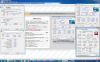
![[IMG]](images/storyImages/hwinfo.th.png)
![[IMG]](images/storyImages/ts2q.th.png)
![[IMG]](images/storyImages/tstop5.th.png)
![[IMG]](images/storyImages/68774214.th.png)
![[IMG]](images/storyImages/39712863.th.png)
![[IMG]](images/storyImages/26456890.th.png)
![[IMG]](images/storyImages/55838667.th.png)
![[IMG]](images/storyImages/29831353.th.png)
![[IMG]](images/storyImages/95150000.th.png)
![[IMG]](images/storyImages/48361061.th.png)
![[IMG]](images/storyImages/17691105.th.png)
![[IMG]](images/storyImages/80419169.th.png)
![[IMG]](images/storyImages/72907242.th.png)