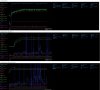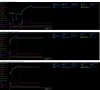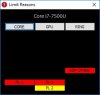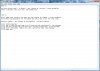@unclewebb First off all, thanks a bunch for this great tool and also for all of the information you've spread around the net for the last years! When researching this stuff I came across countless of posts which was really helpful in the learning process! Thanks, I greatly appreciate it! However, I seem to have hit a block and don't know how to proceed so I hoped you could help. It's a bit long but I tried to be as thorough as I could!
Specs: Hp Spectre x360 w002no - Intel i7 7500u - 16 gig ram - 512 SSD
Before buying this laptop I've researched thoroughly regarding display panel, thunderbolt 3 and all of that stuff, basically trying to catch up on the latest tech since I haven't bought a laptop in the last 5 years. I seem to have dropped the ball on TDP and power limit throttling though, I was aware of thermal throttling and how you could combat it but this one caught me completely off guard :S I'm still pretty happy with this machine but was hoping to get it a tad bit more stable and that's why I'm here!
THERMAL THROTTLING:
- CPU/Cache 75mV undervolt.
- GPU 50mV undervolt
- Disabled Turbo so CPU is limited at 2.7 GHz (when GPU is running the undervolt isn't enough, not a big deal and somewhat expected, I can live without Turbo)
THERMAL RESULTS:
About 5-10 °C reduction, and seems stable after running the 5 min CPU & GPU XTU stress tests plenty of times. During games I also don't get BSOD anymore although I need to test some more.
The fan does not kick in when watching VLC anymore which is great!
CPU maxes out at 75 °C (Wish I could run it hotter but power becomes an issue, more on that below)
GPU maxes out at 85 °C
POWER LIMIT THROTTLING:
First off! Limit Reasons doesn't work on my machine
I've tried out a bunch of things the last week but figured I could spend some hours doing some more organized back-to-back tests and report my findings. Still trying to research this a bit more but it's pretty overwhelming and I find it hard to debug what's going wrong.
XTU_StressTests Image 1
CPU tests aren't an issue at all, XTU reports about 8W for the CPU (although package total is 10W, what's up with that? GPU isn't in use)
XTU_StressTests Image 2-3
When doing GPU stress tests power limit throttling kicks in 15-30 seconds after 18-19W is being drawn. I've tried messing with the Power Options for the GPU a bit and seems like it takes a bit longer for it to kick in when running Balanced rather than Max Performance. Not sure if that's a fluke since I haven't done more side-to-side tests than that.
After that 18-19W spike the TDP is limited to 15W after that and you can still see some spikes here and there after that even though it doesn't seem to draw more than 15W...?
XTU_StressTests_TSBench Image 1-2
Then I tried a GPU stress test through XTU and also running a benchmark test through TS to get both GPU & CPU loads to try to dissect what's going on. As expected after half a minute power limit throttling kicks in and stays that way throughout.
XTU_StressTests_TSBench Image 3
Ok so I guessed the GPU was drawing too much power and causing the 15W limit to be exceeded. Spend countless of hours trying to find a way to set GPU clock speeds (it's disabled in XTU).
I noticed if I changed the Power Options for the GPU to Maximum Battery Life it locked the speed at about 450 MHz which caused the game I tried to test run throttle free so I figured I was close!450 MHz is a tad too slow though, figured I could push 650-850 and the only way to do that seems to be by writing a limit in the memory, which you've detailed here: http://www.overclockers.com/forums/...etting-the-Processor-Graphics-Frequency-Ratio
Set it to 800 MHz and ran another GPU XTU stress test + TS benchmark. Great succes-ish, throttling still occurs but instead of the CPU being downclocked to 1.5 GHz now it only throttles down to 2.0 Ghz. This was also somewhat unrealistic so I figured I was ready to test it out in the real world!
(Somewhere along the line I tried messing with TDP Level profiles, limiting it, locking it. Setting PL2 to 25W and PL1 to 20W. But I had honestly no idea what I was doing and it never ran longer than half a minute before being limited towards 15W again. I never saw it being locked at 7,5W though, unless I'm mistaken?)
REAL WORLD TESTS:
On to some real world tests! I was playing Duelyst since that game has pretty ****ty performance for being a 2D card game and it was a game I was expecting to play in the couch in tablet mode when I bought this PC, anyhow:
Duelyst_Throttling Image 1:
Unlimited GPU speed. The game throttles all over the place and there are some spikes over 18W. This is expected after my last tests, I just wanted a baseline for further tests.
Duelyst_Throttling Image 2:
Locked GPU at 800 MHz (setting that memory adress to 10, when I set it lower than that it just locked it at 450MHz which is unfortunate since I wanted to try the ranges in between those as well) Seems throttle free! But alas, after a good 5 minutes power limit throttling kicks in after all even though all of the readings are stable. What's up with that? It should be ok, no 18W spikes but for some reason it still throttles at a stable 15W.
Duelyst_Throttling Image 3:
Maybe some thermals are getting hot that aren't reported and causing this behavior? Turned off BDPROCHOT but unfortunately that didn't help neither. I wish at least I understood why!
Duelyst_Throttling Image 4:
Same test as before, just zoomed in on 2 minutes where it's happening.
CONCLUSION:
After CPU downclocking and undervolting thermals are no longer an issue. Downclocking the GPU seems like it could fix the last power limit issues but for some reason it's still not enough, does anyone know why?
ThrottleStop requests:
Limit Reasons currently non functional.
I suspect power limit throttling isn't going anywhere any time soon and limiting the clock speed for the GPU has helped somewhat, would clock speed overrides ever be added to TS? If not, is there a way to automate writing to that memory address on startup in the RW utility?
I've also included the log file for this afternoon. I can give you a shorter log file for a specific test if you prefer?
Thanks for reading through!
-
@E-PaiN - Windows has a hidden notification area for icons. Just drag the 3rd icon that you do not want to see into this hidden area. Problem solved.
@neo187 - The ThrottleStop Power Saver feature was originally designed for the first generation Core 2 Duo from a decade ago. If you want to use the Power Saver feature, you can adjust its sensitivity by going into the Options window and changing the Power Saver C0% value. You will also have to make sure the Non Turbo Ratio is set to 0. If you have a modern CPU and you want it to down clock when lightly loaded, you should definitely be looking at the Speed Shift feature. You can enable Speed Shift in the ThrottleStop TPL window and then on the main window, try setting EPP to 80. As always, post some screenshots if you have a question.
That is a bug in ThrottleStop. The C0% calculation that ThrottleStop does has worked wonderfully for many generations of Intel CPUs. I noticed just recently on a Z170 desktop board, there was an option in the bios for VMX that seemed to screw up the timers that ThrottleStop depends on for C0% calculations. The Skylake and Kaby Lake CPUs have a new register that keeps track of C0% so I am going to try and switch over to that to see if it fixes your problem. Maybe later this week.
Intel introduced Limit Reasons data starting with the 4th Gen Haswell CPUs. Your 3rd Gen CPU does not have this data available so the button is locked in ThrottleStop. If your CPU ever gets up to 105°C, the PROCHOT box should show a check mark which confirms that your CPU was thermal throttling. I think the TDP Throttle will also light up if your CPU starts throttling based on your power limits. Try running the latest version of Prime95 v28.10 and you might see these two light up.
I just added Limit Reasons reporting for the 7th Gen CPUs. Check your message box, give the new version a try and let me know if it works. Time to go read your wall of text to see what I can figure out.
Edit - You have a U CPU and long term, these are limited to 15W. I don't know of a way to get beyond that limit. Did you try playing with the ThrottleStop - Power Balance feature? I have not yet tried this on a 7th Gen U but it might give you some control over whether the CPU or GPU will throttle first. Adjust both values from 0 to 31 and see what happens. These U CPUs would be a lot better if Intel took off the training wheels and let them run indefinitely at 20W or 25W as long as the thermals were OK but they don't. 15W is never enough when trying to use the CPU and GPU at the same time. Many low power laptops are using skin temperature sensors these days. The CPU and GPU temps might be OK but another sensor pointed toward the inside of the case can trigger throttling too. Hopefully the new version of TS I sent you can answer some of your questions about what is causing the throttling. Make sure Intel XTU is not running in the background when you are using your laptop. All those fancy graphs look great but they use up too much power which you cannot afford to give away. Might want to try some System Agent under volting too. For max performance try adjusting the EPP value. 0 for max, 255 for min. The U was never intended to be used at 100% load for long periods of time.
@Pete Light - Without access to your laptop and without talking to the engineers that released the recent bios update, there is no way I can figure out what has changed that is causing the crashes. Way too many variables and combinations of variables. It is not unusual when a new bios is released that ones old under volt settings that used to work perfectly do not work anymore. Either go back to the old bios version or use some new settings in ThrottleStop.Last edited: Feb 19, 2017Pete Light, duttyend and Vasudev like this. -
Thanks, @unclewebb !

-
Thanks for your time @unclewebb! No one likes walls of text, tried to be concise but guess I went a bit overboard

I was under the impression that changing PL1 and PL2 limits would allow the PC to draw more than 15W? If not then I don't really understand why I'm able to edit those values. Is that related to other registers controlling the same thing? I saw you mentioning that before? So basically if I understand correctly, me trying to find a solution to draw more than 15W (even though temps allow it) is just never going to happen because of Intel limitations? Abandon ship, gotcha!
I've tested that at one point but got unexpected results, can't remember what though. I'll have to try again but the weird thing is that currently I'm trying to just limit 15W being drawn at all by limiting CPU and GPU max clock speeds but even though I stay below 15W it still throttles. So while it might be nice to decide what should throttle first, I'm trying for none at all atm but it's not working :/
My reasoning as well which is why I've tried disabling BDPROCHOT but that didn't fix it. Is my thinking wrong here?
After reading up on System Agent voltage I've learned that XTU linked System Agent voltage to GPU and I took my undervolt settings directly from XTU and put them into TS. Which means that there's a potential for improvement when I control individual settings a bit more, sounds great!
I've added a new image below that should better explain the weirdness I was seeing while playing that game. On the right is the benchmark which shows where the 18W and 15W limits are on the graph. If you then look at the game test you can see it's well below 15W, mostly around 12-13W IIRC. But for some reason you can see that it still reports power limit throttling.
During former tests whenever XTU reported PL throttling the TDP throttle lit up on the TS main page as well so there's that... I didn't alt tab out of the game to check on the TS main panel if it was lighting up but I guess we can assume that it would've been. But it wasn't over 15W! I'm terribly confused here :/ If there's any fallacies in my analysis please let me know!
EDIT: Tried Limit Reasons over lunch. Didn't know how to stress test GPU like XTU has built in so I just ran that. EDP OTHER and PL1 for the GPU light up red continuously, Core PL1 turns red every couple of seconds and then turns to yellow again.
Turned off XTU and tried Prime95 as well but got nothing with turbo OFF so I turned it back on and immediately got PL2 on core and EDP OTHER, after that PL1 turns red as well.
Using the 45w smart adapter from HP, will use the 90W dock (although I think it only outputs 60W) tonight as usual but I guess both are able to supply enough juice?
Will do a real life test with the game tonight as well and report what Limit Reasons outputs!Attached Files:
Last edited: Feb 20, 2017duttyend likes this. -
-
The problem is that this 15W limit is stored in multiple locations and ThrottleStop only has access to one of these locations. Intel CPUs always use the lowest limit that is set so if it finds another power limit set to 15W or less, it will use that. U CPUs also have a TDP down feature that forces the CPU to throttle down so it does not exceed 7.5W instead of 15W. What are the possible triggers? Nobody knows. It is all a big secret and it can vary from one manufacturer to the next. Same U CPU installed in two different laptops can show drastically different performance and throttling results. Intel does not make their full documentation publicly available. They also keep their internal throttling testing tools out of the pubic domain. Undocumented and randomly changing power limits are why I have never been a big fan of the low power U CPU series. It is not that they are all bad. The problem is that there are too many secrets and consumers are at the mercy of individual manufacturers to make reasonable decisions when it comes to throttling. This thread growing to over 550+ pages is a good sign that manufacturers do not always make reasonable decisions.
The way Limit Reasons works is that when you see something in red, that is the reason why your CPU is presently throttling. An item in yellow is just a record that throttling has previously occurred. If you click on the headings before you start testing, this clears all of the previous throttling reasons from the CPU. An item that is rapidly flashing red / yellow indicates that you are right at the throttling limit. The CPU's power limits can also change depending on whether you are plugged in or running on battery power.
Anyone interested in a laptop with a U CPU should combine it with an Nvidia GPU if possible. At least that frees things up a little so all of the 15W package power limit can go to the CPU cores and keep them running as fast as possible without the power budget being used up by the Intel GPU. The original U CPUs used to instantly drop like rocks down to 800 MHz when faced with Prime95 so at least things have come a long way since then.D2 Ultima likes this. -
Hey @unclewebb I realised why this was crashing. I previously posted on this forum that with BIOS 1.0.9 on my default 4GHz TS profile even though I had -125mV offset set in TS, it would only stick for a second or two in hwinfo and then go back to something like -0.60-70 mV (Therefore never proving that my CPU could handle -125mV at 4GHz). So I upped my default offset to -0.50mV (which I was sure it could handle) and reinstalled BIOS 1.0.12 and voila, it works fine running TS now

Cheers for helping anyway! -
Thanks @unclewebb for that extra information. I guess I'll have to give up on ever running above 15W long term then
 But surely I should be able to run at 15W constantly? Limit Reasons reports continuous throttling when I'm at 12-13W (which means I'm not in TDP down mode right?)
But surely I should be able to run at 15W constantly? Limit Reasons reports continuous throttling when I'm at 12-13W (which means I'm not in TDP down mode right?)
Core PL1 and GPU PL1 light up red as well as " EDP OTHER". I couldn't find much info regarding the "EDP OTHER" warning. Is that exactly the same as just "EDP"? Or is it a special case?
I've added 2 test logs, I would be very thankful if you could find some time to have a look. Test 1 is a benchmark, Test 2 is a game test. Test_Notes details my observations with what's going on with Limit Reasons at the time so have a look there as well!
I read up a bit on EDP at least but currently the PP0 Current Limit is set to 0 and I don't know what it should be, or if I can set it at all.
I checked the CPU MSR 0x601 register to know what it's set at but it doesn't exist. I'll post a screenshot of the register when I get home!Attached Files:
Last edited: Feb 21, 2017 -
-
@Pete Light: Are you using Ts 8.40?
-
I just read the latest docs for Skylake which is pretty much the same as 7th Gen Kaby Lake and it looks like they removed EDP from their description. Now it is just called Other. Very informative.
The loose translation is, "We will throttle your processor as much as we want to and there is nothing you can do about it". Intel does not seem to guarantee that you will be able to run your 15W TDP processor at 15W indefinitely. When you run something like the TS Bench test, you can probably run that at close to 15W but if you try to run Prime95 Small FFTs and it is bashing your processor with an endless stream of AVX instructions then it looks like the CPU can say, "OK, that is enough", and it slows the CPU down below the 15W limit for some Other reason.
I think the PP0 Current Limit register was removed from or is no longer used in the recent 6th and 7th Gen CPUs. In the old days you could bump up the current limit in that register and get rid of EDP throttling but this does not seem possible anymore. I will go have a look at your data but I do not think you are going to be able to find a solution to the throttling that you are seeing.
Edit - When trying to get maximum performance, have you tried setting Speed Shift EPP to 0 yet? TS 8.40 has more options for this so you can set different EPP values for each profile. The default setting of 128 has proven to reduce maximum performance on some CPUs. Not sure what you want me to say about your log files. Long term, it shows the CPU performing terribly when trying to play a game. This CPU could run more than twice as fast if the 15W limit and all of the other limits could be removed. Sad to see that these low power U CPUs have taken over a large chunk of laptop sales. Your log file shows that the reality does not come close to living up to the marketing hype.Last edited: Feb 21, 2017 -
Yep why?
Sent from my SM-G935F using Tapatalk -
Earlier screenshots showed an earlier version of TS 8.3 on your desktop. I thought it was causing this issue. Have you disabled Intel Power Balance in TPL section?
-
Forgive the overload of info again, just trying to be thorough and helpful!

That's a bit off a kick to morale but I'll continue to do tests and see if I can pinpoint the "Other" reason then, or is it idiotic to try to find a pattern in the logs or behavior of the PC in terms of load/temps/package/current since it could be an arbitrary thing? If it's an OEM issue I'd like to figure out what the cue is so maybe I can work around it if it's impossible to fix it. (Am I being naive? )
)
Since you didn't suggest a different solution does that mean there's currently no way to increase the current?
What about reducing my undervoltage, does an increase in voltage also increase current?
I was hoping there would be a clear tell in the log that I missed in regards to that EDP OTHER warning, I guess that was wishful thinking!
Finally tried out SpeedShift 0 now that I have a decent grasp off the other settings. CPU reads a constant 2,7 GHz which makes the logs easier to read at least. I wish the GPU load and clock speeds would show up as well so I know if those are throttling and makes the Package Power Total less of a mystery.
- Match 1. GPU Locked 950 MHz. No throttling but 15W wasn't exceeded. No 12-13W mystery throttle though like I had before!
- Match 2. GPU Locked 1000 MHz. PL1 throttle when 15W is exceeded which is expected. After the throttles it recovered back to 15W which is great cos it didn't do that before IIRC. No 12-13W mystery throttles neither. PL1 is triggered for about half a minute too long though which sucks (see *at bottom of post)
So... a bit early to tell, I´ll do a bunch more with SpeedShift on and off to see what's going on. Not sure what to expect out of this feature so feels like I'm pulling things out of my ass but these are my (outrageous?) extrapolations:
1) Might allow recovery back to 15W
2) Could remove 12-13W random throttles after prolonged use
3) Allows higher GPU clock speeds.
The pessimist in me needs to state the following caveats though... Game might have had lower CPU load which allowed the 950 MHz GPU clock (although previously the game throttled at 800 MHz so that's quite the jump). PL2 state was never triggered in either of the tests so maybe that's what is causing the weird 12-13W after prolonged use.
*How do PL1 limits work? Initially I thought there was only 1 global one for the whole motherboard but Limit Reasons shows one for CPU and a separate one for GPU. Is it possible that each has its own limit? For instance could an OEM arbitrarily code a throttle if the GPU stays at 9W for too long and then trigger a PL1 GPU warning (or that EDP Other thing, seems EDP Other always lights up together with a PL1)? I'm asking cos maybe this could explain the long PL1 even though Package is OK, maybe GPU is just too hungry and OEM didn't like that for thermal reasons so decided to put in a weird rule? Just trying to understand so forgive my ignorance
Attached Files:
Last edited: Feb 22, 2017duttyend likes this. -
-
No worries. Most users do not post any pics so I have to become a CSI detective and search their other posts, hoping to find tiny tidbits of information. Too much information is a good thing.
PL1 should light up if either the CPU Package or Platform power limit is exceeded and there are separate limits for the CPU, Intel GPU and the Ring Interconnect.
I have not yet added platform power limit adjustment to ThrottleStop but it is moving up on the things to do list.
Different power limits can be set in the CPU's MSR registers as well as the memory mapped I/O (MMIO). Throw in some real time PECI power limits and you have a smorgasbord of throttling options for manufacturers to use. Almost forgot about the skin temperature sensors being used these days. If you have access to a walk in meat locker, it makes the perfect place to find out if the temperature of the device itself is limiting your performance.
As far as I remember, the ThrottleStop log only records limit reasons data for the CPU core. The EDP Other is for the Ring so it is not going to show up in the log.
When EDP Other lights up, have you tried using ThrottleStop to lower the maximum cache ratio? Set the Min and Max as low as they can go and see what happens. When under volting, have you tried lowering the CPU Cache voltage lower than the CPU Core voltage? This seems to work on some processors. The game here is to reduce power consumption or to perhaps trick the processor into thinking it is consuming less power. When lowering the Intel GPU voltage, make sure you are also lowering the System Agent voltage. These two seem to be related in some situations. Many of the 6th Gen CPUs had a lot of headroom for reducing the voltages so hopefully the 7th Gen is similar.
Is there an Intel DPTF driver installed on your computer that can be temporarily disabled or uninstalled for testing purposes? While using ThrottleStop, have you completely removed Intel XTU? This might not make any difference but when testing, it is best to only have one of these programs trying to control your CPU. Just some random thoughts in search of better performance.
Edit - The CPU internally is measuring power consumption 1000 times per second or more. The log file is only sampling once per second. Same with Limit Reasons. Things happen internally far faster than monitoring software can keep up.Last edited: Feb 22, 2017 -
I was about to delete my SpeedShift analysis cos I think it's mostly gibberish, but now that you've replied I guess I'll leave it up and can look it up in the future for comical effect. What am I supposed to be noticing when enabling SpeedShift 0 anyways? The info I found was that the response time between frequency changes is faster but that's about it?
I've found out something while doing some more testing and it doesn't look good :S I noticed in HWinfo that my TPL1 limit gets lowered steadily (is that the real time PECI you're talking about? Will need to look it up). Saw it go to 14W then 13.5W and then finally 13.25W while I was benchmarking so I guess at least I'm not going crazy when I kept noticing that 13W throttling :S I guess I got lucky in those playtests when that didn't happen and it's not related to SST at all. I'm gonna do some more tests and try to figure out when exactly the TPL limit gets rewritten.
1 mystery solved I suppose so next time I see that happening I know TPL1 got reduced, although I wish I knew what the hell is writing those values.
Is this what you meant by the manufacturers being able to do whatever they feel like? Is this HP´s BIOS and not Intel?
Not tried Cache ratio, will read up on it and give it a shot. Min currently is at 4, when I try to lower it it jumps to 8...odd! Gonna try tomorrow.
I would love to remove XTU, but Throttlestop doesn't have any GPU frequency or GPU package reporting which is holding me back Once I've tried everything I'll nuke it from orbit and set my final settings in TS and move on! Would love Intel IGPU controls in TS but I suppose that's out of scope for the near future? I feel a bit bad requesting more stuff when you're being so generous as it is!
Once I've tried everything I'll nuke it from orbit and set my final settings in TS and move on! Would love Intel IGPU controls in TS but I suppose that's out of scope for the near future? I feel a bit bad requesting more stuff when you're being so generous as it is!

Will give it all a shot, stay tuned! Thx!
Vasudev likes this.
Thx!
Vasudev likes this. -
The Speed Shift EPP value should give you some control over your CPU's performance. Try a simple 1 Thread TS Bench test with EPP set to 0, set to 128 and set to 255 and see if there is any difference to your CPU's maximum speed. I use 0 because I like maximum speed. You have disabled Turbo Boost because you are power limited so playing around with Speed Shift is probably not going to do too much for you.
I thought the real time lowering of your PL1 limit might be related to the surface temperature of your laptop. That's why I suggested a meat locker. It would be interesting to see if the surface temp was cooler if the TPL limit stayed at 15W instead of decreasing. You should move to Canada. My meat locker is right out my back door. My neighbours think I am a kook when I start doing some back yard testing.
The min cache ratio jumping up to 8 might be a TS bug. I am used to desktop processors so probably assumed a min of 8 would be a good default value. I will try to fix that someday. I found that reducing the cache ratio on a desktop Kaby Lake CPU made a big difference to power consumption at the wall so I thought that trick might help you free up a watt or two.
Instead of XTU, why not use GPU-Z for GPU monitoring. It might tell you what you need to know without the bloat of XTU. -
I know not if this will help, but in XTU the current limit is named "processor current limit" for haswell and prior, but for Skylake and above, it's "ICCMax". I don't know if this can help you find the correct register, but I can certainly say that current limit is definitely still a thing there.pressing likes this.
-
At last, SUCCES! A big thank you to you!
 Removing the Intel DPTF driver has removed the weird behavior of the TPL1 limit being gradually reduced below 15W. I suspect stopping the service could achieve the same, would need to reinstall and test again.
Removing the Intel DPTF driver has removed the weird behavior of the TPL1 limit being gradually reduced below 15W. I suspect stopping the service could achieve the same, would need to reinstall and test again.
Before uninstalling that driver I did extensive testing to try to find out how it behaves, although this might be wild speculation again.
CPU Stress Test:
Package temp 90. Core 90. GPU 75.
No weird behavior triggered. Seems like Package and Core temp do not trigger it.
GPU Stress Test:
Package temp 83. Core 77. GPU 82
After the temperature of the GPU reaches 80+ continuously for about 2-3 minutes it will trigger the following behavior exactly every 60 seconds (I stopwatched):
- If GPU temp is above 80. Lower TPL1 by 0,25W
- If GPU temp is at or below 80. Increase TPL1 by 0,25W
It will continue this until it reaches 15W again and then rinse/repeat.
It's not conclusive though and likely more complex than that since I've seen some exceptions. If TPL1 is at 13,75W for instance it will jump back up to 14,25W when it's safe. Probably more shenanigans than that.
It's also possible the GPU temp doesn't trigger it, but another sensor nearby. Although currently the correlation is very strong.
I've done this test about 5 times, letting it run for 5-10 minutes and got the same behavior each time. After Intel DPTF driver uninstall I let it run for a full 15 minutes and got nothing!
Hope that was somewhat useful! Now that I finally have a 15W ungimped PC I'll try to see what to do about EDP Other and reducing some power although I guess that doesn't look that promising. Stay tuned! (I was planning on sitting on the balcony this weekend, it was going to be -10°C so I'm glad I won't need to do that!)
(I was planning on sitting on the balcony this weekend, it was going to be -10°C so I'm glad I won't need to do that!)
Graphics ICCMax of 31A. Processor ICCMax of 32A. Are there any safe guidelines in terms of changing those? Anything I should know? Searching this thread for ICCMax only gives about 5 entries with very limited info.Last edited: Feb 23, 2017t456, pressing, unclewebb and 1 other person like this. -
@D2 Ultima - IccMax is a new name for current limit. I think it now applies to the entire CPU package. I think it is still located in MSR 0x601 but many laptops seem to have this register set to 0. There is another current limit within the voltage regulator and the CPU will use the lower of the 2 limits so increasing IccMax in the MSR register is probably not going to make any difference. ThrottleStop does not have any access to the voltage regulator. If XTU has access to these limits and they get rid of the EDP Other throttling then I guess XTU is a keeper.
@Chimeray - The one website I found seemed to suggest that DPTF could only be disabled in the bios. I previously thought that it was just a driver that really isn't necessary and your testing seems to confirm that. Some under volting might help turn your nice looking new laptop into a more useful device. Bump IccMax up and see if it helps. A few more amps is not going to toast your CPU. Desktop CPUs have WAY more than 30 Amps going through them when overclocked and running a Prime95 Small FFT torture test. -
Another success story for ThrottleStop
 !
!
Problem:
- Black screen after passing the 'Welcome' part of a Windows boot (for some obscure reason).
- Disable all startup stuff and removing recently installed programs to no effect.
- Removing all non-essential peripherals and components; no difference.
- Hard drive test yields 'all systems go'.
- Ctrl+Alt+Delete doesn't work.
- Safe mode is ok.
- Even with normal, black screen boot there's a (customised) mouse pointer, it's responding and hard drive use seems as expected.
- It's all black, except for one small, minimised TS bar (due to a vbs fired by the Task Scheduler).
- The explorer.exe refuses to start due to ... something.
- Expand TS bar.
- Head to 'Options' -> 'Log Folder' and a minimal explorer pops up:
![[IMG]](images/storyImages/icmgrn.png)
- Alt Shift + right click or just right-click and we can cmd-start explorer.exe proper:
![[IMG]](images/storyImages/2mfzqk2.png)
It launches fine and so does everything else, thus all is peachy once more (dropping an explorer.exe shortcut to the Startup folder).
Err ... maybe it has little to do with TS's purpose , but it
was the only application that
did start whereas everything else was hidden and inacce
ssible. Perhaps whatever it is doing differently also explains a bit of the recurring 'minimise to taskbar' reports. That's actually also what my vbs was for and it does work consistently, except in this rare, no-explorer instance when it miraculously failed to operate at exactly the right moment and made itself a serendipitous hiccup.
, but it
was the only application that
did start whereas everything else was hidden and inacce
ssible. Perhaps whatever it is doing differently also explains a bit of the recurring 'minimise to taskbar' reports. That's actually also what my vbs was for and it does work consistently, except in this rare, no-explorer instance when it miraculously failed to operate at exactly the right moment and made itself a serendipitous hiccup.
-
I can honestly say, I didn't see that one coming!
 I tired this on my laptop but the
Open CMD here menu item does not show up in my menu.
I tired this on my laptop but the
Open CMD here menu item does not show up in my menu.
Perhaps I can create a new Hotkey for you. One that starts explorer.exe for you. Of course while I am in adding this feature, might as well add another hotkey so a person can kill explorer.exe when they need to do some benching. Mostly just kidding but the things to do list always has some room for more ideas.duttyend likes this. -
Ah, sorry, my mistake; normally it is ' Shift + right-click' for the ' Open command window here'. That system has a 'permanent cmd here' registry adjustment, hence it can do without hitting shift, but on a normal system it should also work:
![[IMG]](images/storyImages/28sndpz.png)
And yeah, you could ... but when you implement that 'feature' then you're threading the slippery path that leads to bloatware mountain . Well ... perhaps one thing that may be of use when checking C states could be a '
stop all non-TS and non-essential services' button.
. Well ... perhaps one thing that may be of use when checking C states could be a '
stop all non-TS and non-essential services' button.
-
That worked. Interesting hidden ThrottleStop feature. Thanks.
-
Thanks @unclewebb , I activated Speed Shift and set the EPP to 80 like you said and I can now see that the CPU is downclocking when not loaded, which is great as it's helping me keep the fan noise and temps down.
Could I get more info on what the EPP value means and how I can make the best use of the Speed Shift feature? There don't seem to be any info on this feature on the guide that you pack with the app. I just wanna try get the best values in for my laptop to be the quietest and coolest when I'm just doing light browsing on battery; and for it to use all the power available when doing heavier tasks like gaming...
Many thanks! -
About what the speedshift technique is you you can have a look here (Skylake)
https://www.google.de/url?sa=t&sour...WOvbHdfCg9GSnPrqQ&sig2=tiGowNzD7EkhKfK1EJkuvQ
and here (KabyLake)
https://www.google.de/url?sa=t&sour...Fr6-3SQuPnkozO8Q&sig2=97FiMaCSll6dO1dcqfVsngLast edited: Feb 25, 2017 -
You must be feeling like how the author of OBS felt when I used to tell him interesting things his program was or wasn't capable of doing. Like that time I streamed with 3D vision on xD.
-
On my kaby lake i7-7700HQ I've got like 5 TS icons in my tray now, all with different FIDs. I never used to see this.
-
Sounds like a bonus feature. What version of TS are you using? Check your message box to see if there is a solution.D2 Ultima, duttyend, alexhawker and 3 others like this.
-
was 8.20, I have been behind on my TS betas... I have sinned

-
UncleWebb would you mind assisting me please. I have a np8157 from Sager. Specs in my sig. This is the problem I am having.
QUOTE="Matthew Gary, post: 10470933, member: 685372"]It's me again trying to figure out some more stuff concerning the ThrottleStop. I have a under volt of -180.6mV for the CPU Core and that shows the -180.6mV, I also have the CPU Cache under volted to the same thing except it doesn't show the -180mV. Instead it shows +0.0000. Shouldn't it also show the -180.6mV?
The version of TS I'm using is 8.40
http://i.imgur.com/bdQ9lT5.jpg
Sent from my iPhone using TapatalkLast edited: Feb 26, 2017 -
@Eason - I seem to remember a version of TS that slipped through quality control that suffered from too many icons. Hopefully the latest version fixes this problem for you. For everyone else, make sure you are not using taskkill ThrottleStop.exe in a script. Using this method to hard crash ThrottleStop will prevent ThrottleStop from cleaning up after itself so this can also lead to extra icons remaining in the system tray.
@Matthew Gary - I have no idea why voltage adjustment does not work on your CPU. I know ThrottleStop works OK on other 7th Gen CPUs so perhaps the bios has set some sort of lock bit on your voltage register. Not sure. Have you tried using Intel XTU? If XTU works, what does ThrottleStop show in the monitoring table in the FIVR window? -
Ok so I installed XTU and was able to adjust the cache setting to -.0801mV but unable to adjust the CPU Core. With both running FIVR is showing that both are at the same offset. Weird. So apparently I am going to have to use both to get my temps down or is there a possible fix? -
Ok so I goofed when I was looking at the settings in XTU. The Core offset does adjust to the same as the cache. Wonder why it doesnt work in throttlestop though? -
Is it possible to make ThrottleStop to select multiple CPUs ? On my Dual Xeon workstation I can lock the multiplier of CPU 0 but CPU 1 is still jumping around. It works stable this way but of course it would be nice if both CPUs could be configured ..

-
Yup, it's working fine now. Thanks!
-
Maybe.
I have never owned a system with dual Xeons so ThrottleStop support for these systems has not been tested. I don't even know what CPU models you are talking about so you need to provide me with some relevant information. If one CPU has a steady multiplier then show me a ThrottleStop screenshot that shows that and another ThrottleStop screenshot that shows what the other threads are showing. If this is only a problem at idle or if it is also a problem at full load then show me that.duttyend likes this. -
Hello,
I am pretty newbie with technical stuff, so please excuse me if my question is too dumb.
I have i7-6700HQ, have turbo boost enabled, and cloak speed locked at 3.1.
When I do any CPU intensive tasks and temperature rises up to 97, it throttles. I was wondering if this is a limit set by hardware and if there is a way to bypass this via TS!
Thank you and I've been enjoying TS for so long! Thank you. -
It might be helpful to know what laptop you have. In any case, the 6700HQ tolerates undervolting pretty well. You could start on FIVR by reducing CPU and Cache (you must do it by the same amount) by 100 mv or so, and gradually increase. Mine is very happy at 150 mv reduction, but some others have gotten away with more. This will have a significant effect on temperature, and temp-induced throttling. Let us know how you make out. JoeVasudev likes this.
-
Hey! Thanks for the response.
I tried 180 mv yesterday and apparently my system was keep on shutting down. I will give 100 mv a go today!
Also, I have XPS15 9550. I am planning on repasting CPU and GPU soon too. -
Hello,
please see the picture below. I can lock the multiplier of CPU 0 to the max of 20x supported on this stepping which is great. CPU 1 however is still Speedstepping around and the multiplier changes all the time.
Screenshot
Once ThrottleStop runs, CPU 0 keeps its multiplier steady at 20x no matter if idle or at full load.
When CineBench runs, CPU 1 sets all 16 cores to automatic turbo which is 1.6 Ghz by default.
As both CPUs are identical and contain the same microcode update, I am confident that ThrottleStop can also be used to set the multiplier of CPU 1 to 20x if you find a way to talk to the second CPU. That would be outstanding for the Xeon overclocking community Last edited: Feb 28, 2017
Last edited: Feb 28, 2017 -
That is a hardware safety feature to protect your CPU. Most laptops do not have adequate cooling to be able to run CPU intensive tasks like Prime95 at full speed. Replacing the thermal paste and trying to think of ways to improve the cooling system are your only hope.
ThrottleStop is limited to 16 cores / 32 threads so it cannot access your second 16 core CPU. ThrottleStop is mostly a laptop tool so I have no plans at the moment to go beyond this limit. -
Look at this thread
http://forum.notebookreview.com/thr...rature-observations-undervolt-repaste.785963/duttyend likes this. -
I have what is probably a dumb question, but I cannot for the life of me get ThrottleStop to minimize to the system tray, it always wants to stay as a large icon in my taskbar. I've unchecked the "Task Bar" checkbox on the main screen, as well as the "Minimize on close" checkbox under options, and still it always closes/minimizes to my taskbar. This isn't a make-or-break type of problem, but it is annoying. Anyone able to help me out?
-
@diabolical furby - Did you try cleaning the Windows icon cache?
http://www.digitalcitizen.life/how-clean-notification-area-icon-cacheJean-Cyril, rupeshwar and Vasudev like this. -
@ unclewebb that worked perfectly, thank you! I hadn't even though about it being a Windows issue as opposed to a checkbox or something that I was missing.
-
unclewebb
Can you, please, make option "Stop monitoring" able to be saved permanently, like "Disable Monitoring" in options? Or simply save state of the "Stop monitoring" button by the "Save" button.
Disabling monitoring gains an extra performance - arond 10 kb/s in WinRAR v5.40 x64 performance test (Alt+B).
And can you add an option - do not save program state on exit? This will allow the program to run with the specified profile, regardless of which profile was selected at the close of the program and will not wear the HDD by recording ThrottleStop.ini when exiting the program.Last edited: Mar 3, 2017 -
The clock speed you're seeing is when all 4 cores is used by apps and other stuffs. When apps or OS use 3,2 and 1 cores, the speeds are 3.3, 3.4 and 3.5 GHz respectively. Its normal. Also, 6700HQ has locked multipliers so no OC.
-
Did a search for "throttlestop 6y*" and found some folks talking about it, but no numbers to compare.
Offsets:
CPU/Cache: -80
GPU/SysAgent: -50
CPU/Cache@-90/-90 were unstable at idle but stable at load. I tried @-90/-80 and it was still unstable. -80/-80 has been stable.
GPU/SysAgent@-60/-60 seems stable, but I have to go do something so try increasing the offset for a bit. I can corroborate that GPU offset alone does nothing. Had it at -250, no crash. Moved SysAgent to -250, crashed. Not sure if it's because of SysAgent. Might need to try SysAgent only. Will report later. -
Use increments of 5 and test a game or run wprime for stability test.
-
That's correct. the best you can get when you push it is for all cores to stay at 3.1, without throttling. Undervolting and repasting can reduce temperatures and decrease chance of throttling. For example, I can run FireStrike flat out, and my processor stays at 3.1, and temp runs 75-80 C. Best, JoeVasudev likes this.
-
Hello, I use ThrottleStop in Lenovo Thinkpad X301 .Somebody help me step by step haw to back my stock setting and save ,and uninstall and delete ThrottleStop forever
The ThrottleStop Guide
Discussion in 'Hardware Components and Aftermarket Upgrades' started by unclewebb, Nov 7, 2010.