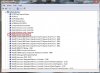I tried with AIDA64. EPP 0 uses 11.8W while EPP 255 uses 11.3W, negligible?
-
6.|THE|1|BOSS|.9 Notebook Evangelist
It can also be C8 or even C10
I think this is a good example here...
![[IMG]](images/storyImages/9NzG0w7.gif)
-
Thank you for this great program @unclewebb. To share my results, on an i5-6300HQ, CPU Core & Cache at -160 mV and Intel GPU at -100 mV appear to be stable and work fine.
Two questions to all the power users here if I may:
1. Is it worthwile to underclock System Agent and/or Analog I/O as well? I assume the answer is negative:But there seem to be conflicting opinions on this. Some earlier posts suggested System Agent adjustment is in fact necessary for the Intel GPU setting to take effect:2. Also, out of curiosity, is Set Multiplier supposed to work with this CPU? In my case it is ignored, even with the Maximum Performance power plan, Non-Turbo Ratio set to 0, which are the preconditions mentioned elsewhere in this thread (also regardless if Speed Shift is on or off). -
The best way to find out is to do your own testing. Adjusting the CPU Core and CPU Cache voltage are the important ones. I cannot remember seeing any testing by myself or anyone else in this thread of the other two voltages.
When properly setup, Set Multiplier seems to work correctly on most Intel CPUs. Some users do not fully understand how to set this up or what it can and cannot do. They might end up concluding that it does not work even if it does.
For setup, here are the basics:
Windows High Performance power plan with the Minimum processor state set to 100%.
Non Turbo Ratio = 0
SpeedStep = Enabled
Speed Shift = Disabled
Set Multiplier = Checked
Power Saver = Not Checked
ThrottleStop ON (Not in Monitoring mode)
All C States (C1E, C3, C6, C7) = Disabled
Some users expect that Set Multiplier will lock their CPU to a fixed frequency. When this doesn't happen, they conclude that it doesn't work on their CPU. Set Multiplier should work to limit the maximum multiplier. On the 6300HQ, there are other things like the turbo power limits that can over ride the speed of your CPU. In this situation, the Set Multiplier value will be ignored.
If you have a laptop or tablet, I do not recommend turning off the C States because this is going to create lots of extra heat and will kill run time when on battery power. When a CPU is idle and the C States are enabled, it might be harder to see if Set Multiplier is working correctly but it should still work.
Try running a single thread of the TS Bench to put a load on the CPU. While this test is running, adjust the Set Multiplier value from minimum to maximum and see if doing this has any control over your CPU speed. The most recent test of Set Multiplier was on my 7th Gen desktop CPU and this feature continued to work correctly. Post some pics while this test is running so I can have a look. This pic shows Set Multiplier limiting my 4700MQ to a maximum multiplier of 18.
![[IMG]](images/storyImages/kCGZe7h.png)
-
Thank you @unclewebb. I did all of these and under load (e.g. when running TS Bench) the multiplier still goes up to 23x (the non-turbo maximum for the CPU in question, Disable Turbo is also set). I originally set the multiplier to 14 in my battery-saver profile and was surprised to see it didn't take effect. Good to know it should work on this CPU in principle, so it must be some other setting on my system interfering with it. Fortunately, it's not really a problem at all as I rarely use this laptop on battery, and it's probably better to just use Speed Shift instead anyway.
* * *
Also, I wanted to report one more thing here. Hopefully it helps someone searching for a solution to the same problem in the future.
The other day I started getting BSODs due to an unhandled kernel-mode exception at intelppm.sys when switching to a ThrottleStop profile where Disable Turbo is checked, while exactly the same settings worked just fine earlier. Initially I thought undervolting was the cause, so I turned it all off, but this did not resolve the problem.
Then I remembered the day before I enabled the hidden Windows power management setting for Processor Performance Boost Mode:It defaults to Aggressive (002) in all power plans, and as an experiment, I had set it to Disabled (000) for the Power Saver plan:Code:powercfg -attributes SUB_PROCESSOR PERFBOOSTMODE -ATTRIB_HIDE
Using this power plan setting together with Disable Turbo was the reason for the BSOD. The problem is resolved by switching the setting back to what it originally was (did not try any of the other possible values).Code:powercfg -setacvalueindex SCHEME_MIN SUB_PROCESSOR PERFBOOSTMODE 000 powercfg -setdcvalueindex SCHEME_MIN SUB_PROCESSOR PERFBOOSTMODE 000
-
First of all, sorry for my bad English, since this is not my native language. I am from Brazil.
I have been using ThrottleStop for a few weeks now and I'm still trying to understand some functions. My laptop is a Dell 7567 (i7 7700hq). I was having all kind of throttling problems with the factory settings. So, I undervolted it: -150mv to Core/Cache and -120mv to iGPU/System Agent. I also uninstalled Intel Dynamic Thermal Framework.
I've tested this set up in the every day use and also ran stress tests:
- AIDA 64 (CPU, FPU, Cache, Memory and GPU, simultaneously) ran for 2h. Temperature spikes hit 93ºC, but it stabilized in 89ºC (room temperature around 27ºC). No throttling occurred, the Package Power stayed in 40W and clocks were fixed in 3.4GHz (all 4 cores active).
- Prime95 ran for 8h and had no erros. Temps were a little unbalanced between the cores: two of them with 77ºC and the other two with 72ºC. Is this normal? Also, the Package Power reached 48W, what caused Power Limit Throttling after a little more than a minute. The clock steped down to 3.3GHz, so the Package Power lowered to 45W.
My Windows Power Plan is set to High Performance and this is my TS setup right now:
![[IMG]](images/storyImages/rt93QIy.png)
![[IMG]](images/storyImages/6alhbl2.png)
![[IMG]](images/storyImages/XdP19bh.png)
![[IMG]](images/storyImages/h2xCW8y.png)
Now, I have some questions:
1) Should I use both SpeedShift and SpeedStep? SpeedShift was not on by default on my system, but SpeedStep was.
2) Should I leave C1E checked or not? What's the diference?
3) In the TPL module, Clamp option was originally marked for the PL1 value (45W). I came across old posts saying this should be unchecked, since it would cause the processor to throttle below base clock (2.8GHz). Is this correct?
4) I tried to increase PL1 to 50W, to avoid Power Limit Throttling (like happened when stressing with Prime95). I got inconsistent readings to this setting: AIDA64 shows it, but not HWiNFO64. When I tried changing it via XTU, then both AIDA64 and HWiNFO64 show it as set to 50W. Anyway, readings apart, the change didn't seem to work, since it throttled just as before, even if the Package Power never reached 50W (it reached 48W, like before).
Is it possible to change PL1 on i7 7700hq or is it locked in BIOS and can't be bypassed?
5) What's the use for PP0 settings? Should I change anything in there?
6) Last question: how does TS Profiles interact with Windows Power Plans? Lets say that I am using my Performance TS profile and Windows Power Plan is set to High Performance. Is there any diference if I change it to Balanced or any other?c69k, duttyend, Vistar Shook and 1 other person like this. -
@Thiago Oliveira
1. No you should not. Speedshift is superior to speedstep. Speedshift will override speedstep. If you enable it, you will have to restart your laptop to return to speedstep.
2. No difference. Most CPUs go down to C7s/8 states. C1E is basically a slightly more efficient version of C1 but some people have reported stability issues.
3. Yes. Clamp will force the CPU down to the value. On some systems this has no effect
4. PL1 in TPL of ThrottleStop may not work. If it doesn't go to XTU and increase the Turbo Power Limit. On some systems this is locked. If you are brave you can try a more direct method - 6th post of http://forum.notebookreview.com/threads/the-throttlestop-guide.531329/page-563 by unclewebb. This might be locked down.
5. You can set it sky high but it never does a thing on my laptop.
6. That depends. Power plants will dictate everything except for the CPU. Whether you set Min/Max Processor State in Windows Power Plans to 0 or 100% will do nothing, because ThrottleStop will override CPU settings. Other things like C-State residency, Efficiency states, Disable/Enable C States will still be controlled by Windows.duttyend, Thiago Oliveira and t456 like this. -
kimiraikkonen Notebook Evangelist
I have been googling around and found no definate answer to one of my questions still. Without using ThrottleStop (i have no BD PROCHOT problem whatsoever), my old i7 740qm in my Asus notebook always downclocks to 0.9 ghz WHEN IDLE EVENTHOUGH MINIMUM PROCESSOR STATE is set to 100 in Power Management. But it throttles up to higher speeds when it's under stress with no problem, including turbo speeds.
Is that normal? Isn't Cpu relying on the setting on Windows Minimum Processor State and always downclocking to base speed when Cpu is completely idle? -
I think the Non Turbo Ratio also exists in the memory mapped IO (MMIO) that ThrottleStop does not have access to. If I find where it is hiding in there, I will post a RW Everything screenshot so you can have a look. When testing were you using the Windows High Performance power profile? As soon as you switch to battery power, by default, most laptops will change the Windows power profile that they are using. If you enable Speed Shift instead, you should have control over the maximum multiplier in the TS - Turbo Power Limits window.
What software are you using to report your MHz? It is the TS forum. How about a TS screenshot?
The 1st Gen Core i CPUs work a little differently compared to the later Core i processors, especially when C States are enabled. Different monitoring software reports things differently. If you disabled all of your C States you could force your multi to stay steady but it would run hot and you would lose out on the maximum turbo boost multiplier which is significant in the 740QM. Definitely not worth it.
When Speed Shift is enabled, SpeedStep is ignored.
If you have Speed Shift enabled, changing to the Windows Balanced profile will probably not make any difference. Give it a try and see if your CPU speed changes. -
@kimiraikkonen - Here are a few examples from an early Core i based Xeon. It is 32nm but still very much the same as the original 45nm 1st Gen Core i CPUs. Here is how it looks when the CPU is fairly idle with the C States enabled.
![[IMG]](images/storyImages/xSj4vxy.png)
CPU-Z bounces back and forth between the minimum 12 multiplier and occasionally flashes either a 26 or 27 turbo multiplier. ThrottleStop shows the average multiplier for each of the threads somewhere in between. Each thread is rapidly entering and exiting various C States so the actual multiplier is very dynamic.
Next up, the exact same Windows power plan but now all of the C States have been disabled.
![[IMG]](images/storyImages/YRd6GD9.png)
You get a steady 26 multiplier when idle but disabling the C States eliminates the 27 multiplier from being used. Not a big deal for this desktop Xeon CPU but a 740QM would lose out on its maximum 22 multiplier and 2933 MHz speed when a single core is active if C3 and C6 are disabled.
With the above C States disabled, as soon as C1E is enabled, the multiplier starts randomly jumping back and forth between 12 and 26.
![[IMG]](images/storyImages/PJBJ1pN.png)
To keep things simple, CPU-Z and most monitoring software reports this as the 12 multiplier but TS shows it to be much more dynamic than that.
Hope the "too much information" version of my original answer fully answers your question.
It contains lots of TS screenshots so I am happy.
Edit - Forgot to mention. Big drop in CPU idle core temps when the deeper C States are enabled.duttyend, FrozenLord, Vasudev and 2 others like this. -
kimiraikkonen Notebook Evangelist
@unclewebb Many thanks for your detailed and nice answer, i appreciate. I'll try digesting your answer as it became almost 7 years since my ownership of this notebook, ASUS G53JW (i7 740QM).
A few years ago, i had asked similar question on this forum, and you had answered similar to; "don't rely on CPU-Z as its developer also have stated that turbo boost, C1E, EIST speeds are reported incorrectly". Since then i'm using HWINFO64 and Open Hardware Monitor to monitor speeds and temps when required, except TS of course. HWINFO64 and OHM are reporting values almost identical, HWINFO64 reports speed bounces almost instantly. So my question comes from there; i found out that i have a Asus-patented turbo (twin turbo) function enabled by its own software named "Power4Gear" and i also found out that it overclocks my notebook's FSB from 133 to 142 mhz (BCLK) by default when "High Performance" plan is selected (which i use all the time). So then, it appears that when i'm doing nothing (when cpu is completely idle), the CPU downlocks to 142 x 7 = 994 mhz, it stays there, regardless to the percentage set in Windows Minimum Processor State (even it's set to 100). The CPU simply ignores Windows Power Management threshold (minimum, maybe maximum too) values. It gets higher speeds when i run cpu-intesive apps as well. Though i did not have any famous BD-PROCHOT problem so far (cpu not capped at 800 mhz during stress), which apparently made your software much famous around the community, that's why i forgot to understand and interpret your great software correctly before writing that post, and sorry for that, friend.
I'm still not sure if EIST (SpeedStep), C1E and C-States are applicable to my 740QM and working normally, i'm ready to be enlightened in favour of your knowledge
I have a couple of more questions, but i'm a bit scared whether you hesitate to reply or they might bore you, related to behaviour of 1st gen 740QM.
Best regards.
Note: Hope my English is clear. Last edited: Apr 3, 2018Vasudev likes this.
Last edited: Apr 3, 2018Vasudev likes this. -
@kimiraikkonen - As long as your questions are more or less ThrottleStop related, this is the best place to ask them. If you are not sure, send me a message and I will answer that way.
The Asus turbo and twin turbo functions that change the BCLK are defective. Increasing the BCLK frequency from 133 MHz to 142 MHz screws up the system timers and screws up any program that depends on the system timers for accurate timing purposes. When using the Asus Turbo function, you need to fix the Windows timers. Here's how to do that.
http://forum.notebookreview.com/threads/setfsb-game-timing-problem-g60jx.568525/page-2#post-7364805
On a 740QM, when any of the C States are enabled (C1E, C3, C6), the CPU multiplier will drop when idle regardless of what Windows power plan you are using. If you disable the C States, you lose the maximum turbo multiplier so you need to enable C3 or C6 to run your CPU at its maximum speed. Enabling the C States will also allow it to run cooler when lightly loaded. On your CPU, there is no reason to disable SpeedStep. Leave SpeedStep enabled so ThrottleStop can work correctly. When idle, open up the ThrottleStop C States window. This will show you what C States your CPU is using. Some manufacturers deliberately disable some of these to improve stability or for some other unknown reasons.
@31336 - I found a duplicate register hiding in the memory mapped IO that contains Non Turbo Ratio information. It is located at memory location FED15F54
![[IMG]](images/storyImages/xjIOyKn.png)
Have a look at that register. If this is not set to zero, it can interfere with the ThrottleStop - Set Multiplier feature. My example above shows that it is set to 0x12 = 18 decimal and it is not locked. A setting of 80000000 in this memory location should Lock the Non Turbo Ratio to 0.duttyend, Vasudev and Vistar Shook like this. -
Thank you very much, @Che0063
You helped me a lot. I'm letting the PL1 stays as it is. Doesn't worth bothering, since my clock only step down from 3.4 to 3.3 GHz on a sintetic stress test (not to metion that Prime95 is really power hungry!).
Thanks for the answers!
Thanks for the reply, @unclewebb. Thanks for the app, by the way! A must have tool!Che0063 likes this. -
Does anybody here have a good guide for the recent Prema BIOS for the P750TM1 units? I find that going through the BIOS OC settings that HIDevolution told me to use made my fans active more often than how it was pre-update.
I can't seem to remember the pros/cons of BIOS OCing versus TS. I know I dabbled with TS briefly when I used an AW 15 R3. -
kimiraikkonen Notebook Evangelist
@unclewebb Many thanks for your reply and effort, again. After reading your post, i realized that you're mentioning about HPET (isn't it?) by calling Windows timers as terminology. I had read many posts and huge threads in the past about HPET and i was extremely unsure about whether to disable/enable HPET. Notable amount of people have indicated that there are some performance drawbacks (such as audio/video sync issues, FPS loss instead of gain, crashes etc.), so i haven't even touched to HPET. Additionaly, my notebooks BIOS doesn't have any option to switch on/off HPET, it's a very basic notebook BIOS, you can guess. I only see Windows Device Manager shows "High Precision Event Timer" here:
I searched all the net among heavy discussions, but found no solid info on how to CHECK IF HPET is enabled or disabled by the system. All the posts were mentioning about the effects of and how to enabling/disabling the HPET. I also could not find a proper way to query current actual HPET status by using bcdeditc command. So, i found the tool from the post linked in your message, WinTimerTester came to the rescue. I downloaded it and ran many times, especially when my system was idle.
The results are surprising. I had said that, by default Asus RoG engineers appear to have installed Power4Gear software which silently overclocks system FSB dynamically by 8-9 mhz. I can monitor this using HWINFO64 (forget about Open Hardware Monitor, it's a bit buggy and always shows 142 mhz ignoring momentarily changes). It has a power plan named "High Performance" and "Entertainment" and "Battery Saving". High Performance and Entertainment profiles are quite identical, so i did a comparision with Battery Saving. I got surprising results.
With High Performance is enabled (which is default for me for 8 years!) with BCLK ~141-142 mhz, i got ratios between 0.9997 - 1.0002 and most of the time it went steady as 0.9999. Here are some screenshots with elapsed seconds:
After that, i switched back to "Battery Saving" mode and re-ran the app, i got very low ratio, 0.9300 when compared to default (High Performance plan profile) one eventhough FSB was set to original BCLK value, 133 MHZ:
Now, i'm quite lost about interpreting the results. Do i have HPET enabled in this case? I read a post here and Windows 7 has HPET off by default which makes things more confusing, eventhough device manager is showing it:
Link 1:
https://gist.github.com/CHEF-KOCH/aa79bac91eb1e6c1b0a46a01473df5ff
Link 2:
https://www.neowin.net/forum/topic/...n-bios-and-os-for-better-performance-and-fps/
Note that WinTimerTester is showing 1.80256 mhz (sometimes 1.80258 mhz) as QueryPerformanceFrequency value which is extremely lower than 14.3 mhz as HPET-indicator value. I also have no major FPS issues with 3D games except the ones that are bady ported from console such as GTA 4 and Need For Speed Series, etc.
_______________________________________
Regarding to the 740QM part of your post that i quoted, i understand CPU is functioning normally and it is OK to leave everything (SpeedStep, Turbo, C1E, C States) as is. Right?
I appreciate and need your insights, friend.
Best regards to you, thank you for reading!Attached Files:
Last edited: Apr 4, 2018duttyend, Che0063 and 6.|THE|1|BOSS|.9 like this. -
-
6.|THE|1|BOSS|.9 Notebook Evangelist
If you find on the device manager (High Precision Event Timer)=HPET it means that this timer is available but not used and it will only be used whenever it is needed, so you can say it is [On-Demand] but it is not turned off
Those who doesn't find (High Precision Event Timer) on device manager it means that it is disabled on the BIOS.
I have heard that forcing windows to use HPET will benefit those with OC'ed clocks to fix sync/latency issues
Just to add info... those who have 4th Generations of CPU and lower will benefit more from HPET but on 5th Gen CPUs and up will have less benefit and it may give negative impact on performance so I suggest to disable HPET from BIOS (whenever is possible) on modern CPUs
Not all BIOS have the option to toggle switch HPET [Except if you have unlocked BIOS]
 duttyend, Vasudev and kimiraikkonen like this.
duttyend, Vasudev and kimiraikkonen like this. -
Hey guys,
Forgive me if this has been answered already, but I haven't had luck with google, and 768 pages is a lot to read over.
I'm using throttlestop to combat stupid compatability issues between windows throttling and the way msi reports battery usage, so throttle stop sits open in the taskbar pretty much all the time. My issue is that about once every 15-30 minutes, or so, it will open from the taskbar for no apparent reason.
Wouldn't really be an issue but since I play most games in windowed borderless whenever it opens my mouse defaulst to throttlestop and when that happens mid game it's caused me quite a few badly timed deaths.
Is there any way to prevent throttlestop from maximising from the taskbar? Or is there a way to figure out why it's opening to try to solve the issue that way? -
Does Throttlestop work in all 4 Windows Power Modes - "Battery Saver", "Better Battery", "Better Performance", "Best Performance"? Or do I have to set it on Best Performance? These settings can be pulled up by clicking on the battery systray icon for laptops.
-
![[IMG]](images/storyImages/eJDx2lP.png)
@kimiraikkonen - That is the problem that I was talking about. When you use Power4Gear and you change the BCLK speed, a timer in your computer will no longer be accurate. This timer in Windows is calibrated when you first boot up. If the BCLK changes, this timer is no longer calibrated so any software that uses this timer to measure time is not going to work correctly. This explains how you can fix that problem.
http://forum.notebookreview.com/threads/setfsb-game-timing-problem-g60jx.568525/page-2#post-7364805
You can change how Windows calibrates this timer, Windows will use a chip in your computer that always runs at a constant speed of 14.31818 MHz. When WinTimerTester shows 14.31818 MHz, changing your BCLK in Windows will not cause any problems. Both Windows timers will be accurate so both timers will run in sync and long term the ratio should show 1.0000 or very close to it. That is what you want to see. A ratio of 0.9390 shows that your timers are not running in sync like they should be.
Yes, that is right. For your CPU; SpeedStep = On, Turbo = On, C1E = On, C States = On.
@Britishwaldo - What version of ThrottleStop are you using? ThrottleStop never opens up randomly for me. I do not think this is happening to most TS users or else there would be more posts in this thread about this problem. Are you using the Task Scheduler? Are you accidentally double clicking on the icon in the system tray and that is why ThrottleStop opens up? Are you using any unusual settings within ThrottleStop? Are you using any other software on your computer to enhance game performance? Some programs will kill Windows in the background so all of the CPU resources can be used for your game. Something like this might be happening which is causing a problem for ThrottleStop. Think real hard about what might be different on your computer compared to everyone else and I will see if I can come up with a workaround if possible.
Yes, no, maybe. You need to be very specific. What CPU and what ThrottleStop features are you talking about. How about post a screenshot of ThrottleStop so I can see how you have it setup? Most ThrottleStop features like voltage control will work in all 4 Windows power modes.duttyend, kimiraikkonen, Vasudev and 1 other person like this. -
Okay I'm a derp, when you mentioned the task scheduler I decided to recheck my settings, and somehow when following the guide to set up the task scheduler for TS I must have clicked, or maybe not unchecked, a condition that was "repeat ever 1 hour indefinitely". Having seen this, I'm pretty sure that was my issue and it should be fixed. Thanks for the help, sorry I'm a derp who screwed up the task scheduler setup lol.
Yes I'm using the task scheduler to launch throttlestop when windows loads because without it my pc is slow as hell and gaming is impossible.
If I am accidentally clicking on the icon then I have no idea how that's happening as it happens when I'm playing a game (windows borderless). I think i should point out that when it opens itself, the icon on the taskbar will have the orange background as if there's a warning or something. Forgive me i forget what that's meant to mean in windows.
What do you mean by unusual settings? The only settings i use are to enable clock modulation, chipset clock modulation, set multiplier, disable bd prochot, disable speedstep, disable c1e, logging to file, and a -.80 mV offset.
The only other software that could be considered to be "enhancing game performance" would be the MSI dragon gaming centre, however I stopped using that a while a couple weeks ago to see if it was causing my fps drops in games. -
I'm having trouble posting images and I think it'll be easier to list the few changes I made from the default settings.
I have a Core i7-6700HQ
- checked "Speed Shift - EPP" and left EPP at default 128
TPL: checked Enable Speed Shift when ThrottleStop starts (Min/Max left at default)
FVIR: undervolt CPU Core and CPU Cache -150.4mV, undervolt iGPU -105.5mV, Save voltages immediately
- Everything the same for Battery Profile except:
Speed Shift - EPP set to 196
Disable Turbo checked
I'm trying to increase battery life. It'd be ironic if these settings don't take when I put windows power mode to battery saver.
Any other advice to optimize my XPS 9550 and to increase battery life is welcomed. Thank you. -
Just wanted to share something that I think might be useful to others. Here's a simple batch script to change some other settings when ThrottleStop profiles are switched. I use it to switch power plans and nVidia GPU options but it can be made to do other things as well. The file ThrottleSwitch.bat:
The command to run it in ThrottleStop's Options is as follows: (for <N> from 1 to 4)Code:@echo off setlocal set nVidiaInspector="C:\FIXME\nvidiaInspector.exe" if not "%1"=="" goto %1 goto end :profile1 call :SetGPUClocks 135 220 call :SetPowerPlan Performance goto end :profile2 call :SetGPUClocks 0 0 call :SetPowerPlan Balanced goto end :profile3 call :SetGPUClocks 0 0 call :SetPowerPlan Balanced goto end :profile4 call :SetGPUClocks 0 0 call :SetPowerPlan Saver goto end :end exit /b :SetGPUClocks %nVidiaInspector% -setBaseClockOffset:0,0,%1 -setMemoryClockOffset:0,0,%2 exit /b :SetPowerPlan wmic /namespace:\\root\cimv2\power PATH Win32_PowerPlan WHERE "ElementName LIKE '%%%1%%'" CALL Activate >NUL exit /b
In the above snippets, parts marked FIXME should be edited to match the paths on your system. The settings reflect the ThrottleStop profiles I use: 1 - Performance, 2 - Balanced (default AC profile), 3 - Battery (default battery profile), 4 - Battery Low (default battery profile when less than 25% charge left), and you probably want to adjust them too.Code:C:\FIXME\nircmd.exe exec hide "C:\FIXME\ThrottleSwitch.bat" profile<N>
NirCmd is used to make the batch script run completely hidden from view, without a console window. If you don't want a dependency on a third-party program, an alternate approach would be to use a VBS script wrapper for the same purpose instead. Or if you don't care about the command prompt window popping up on screen for a split second, just call the script directly.
WMIC is used here to change power plans as for me powercfg can only switch between SCHEME_BALANCED, and one other power plan used most recently, i.e. if SCHEME_BALANCED is active now, and SCHEME_MAX was active previously, trying to switch to SCHEME_MIN switches back to SCHEME_MAX instead for some reason. If you don't have this issue on your system, power plans can be switched more simply with:Hopefully the above is useful for someone else too.Code:powercfg -setactive <SCHEME_BALANCED|SCHEME_MAX|SCHEME_MIN>
-
Hi! I have an Acer Predator G5-793-76FM with a 7700HQ+GTX 1060. I changed the thermal paste and set up throttlestop. It has a great effect on temperature, but decreased performance. Do you know what is the problem? As I know, decreasing the temperature should improve performance.
Settings:
cpu voltage and cache: -120.1mv
intel gpu: -80.1mV
speed shift ticked(128)
disable turbo not ticked
Speed shift enabled
During gaming I have less FPS and, it drops often, but temperatures are much better than ever. The performance is not bad, just worse. I hope you can help me.
CPUTemperature without ThrottleStop during hard gaming: 83-87C
CPU temperature with ThrottleStop during hard gaming: 70-72C -
@Mateoo - For maximum performance, you should be using a Speed Shift setting of 0, not 128. You can edit the EPP value on the main TS screen.
ThrottleStop has a Log File feature so you can enable that, go play a game or whatever and when you are done, exit ThrottleStop and you will have an accurate record of your CPU's performance in the ThrottleStop/Logs folder. Enable GPU temperature logging too within ThrottleStop before you start your log. Posting some logs and a picture or two of how you have TS setup provides me with a lot of answers without having to ask a lot of questions. You might also want to log your GPU clocks while gaming. Your trouble might be GPU MHz related.
I use www.imgur.com for free image hosting. After uploading an image, you can post the Direct Link that it gives you and if the image is not huge, you can surround the link it gives you in some img html tags so the image is visible.
[_img] https://i.imgur.com/5KFXoSf.png[_/img]
Remove both of the underline characters before the img tag.
Open up the TS - FIVR window and keep an eye on the monitoring table in the top right corner. That data is live and is updated every second. Switch TS profiles or switch between different Windows power plans and watch to see if the Speed Shift EPP value changes. When Speed Shift is enabled, ThrottleStop should be in charge of your CPU MHz.
@Britishwaldo - The Task Scheduler strikes again! Not sure who dreamed up some of its default options. Thanks for sharing.Last edited: Apr 8, 2018duttyend and Vistar Shook like this. -
https://imgur.com/a/KSKiA
Here's an album with the screenshots of my ThrottleStop settings. I wrote down the changes made in the description. I'll try to link the images below.
Here is my original query: Given my settings, will Throttlestop work in all 4 Windows Power Modes - "Battery Saver", "Better Battery", "Better Performance", "Best Performance"?
![[IMG]](images/storyImages/GAXLEW4.png)
![[IMG]](images/storyImages/CjnTUnn.png)
![[IMG]](images/storyImages/YBgcwjk.png)
![[IMG]](images/storyImages/zA5qClg.png)
![[IMG]](images/storyImages/EwWzk6d.png)
![[IMG]](images/storyImages/XsGd3uo.png)
![[IMG]](images/storyImages/4Ot15yR.png) duttyend likes this.
duttyend likes this. -
Yes. When Speed Shift is enabled, ThrottleStop should work correctly in all 4 Windows power modes. My laptop is old. It does not support Speed Shift and it is not running the latest version of Windows 10 so you need to do some testing. When you switch ThrottleStop profiles or when you switch between different Windows power modes, open up the FIVR window and watch what happens to the SST EPP reading in the top right corner.
![[IMG]](images/storyImages/0X0OOKo.png)
Based on the first picture you posted above, that is correct. Speed Shift EPP is set to 102 on the main screen of ThrottleStop and the value in the FIVR window represents the EPP value that the CPU is currently at. You are requesting EPP = 102 and in the FIVR screen, the CPU is reporting that EPP = 102 so all is good. Your ThrottleStop battery profile is requesting that the CPU use an EPP setting of 196. After changing profiles, when you look in the FIVR window, is the CPU reporting that EPP is actually set to 196? It should be but the three pictures you posted do not show that. Each picture shows that the CPU is still sitting at EPP = 102 so you better double check to make sure that this is working correctly.
The next problem I see is your Timer Resolution. Here is what my laptop shows.
![[IMG]](images/storyImages/qnUbHl3.png)
In the Options window, I am requesting a value of 16 ms and the actual value the CPU is using is 15.625 ms. That is completely normal and that is the default timer resolution value that Windows uses. Timer resolution is a shared value on your computer. Any software or driver on your computer can request whatever timer resolution value it wants to. Windows compares all of the requests and uses the lowest request. Here is what your screenshot shows.
![[IMG]](images/storyImages/YrLedEo.png)
ThrottleStop is set to request a timer resolution of 5 ms but the current timer resolution that Windows is using is the minimum which is only 0.5 ms. That means some other software or driver on your computer is doing this. When plugged in on AC power, maybe 0.5 ms is not a bad thing. In some situations, it might even be a good thing. When running on battery power, this setting can interfere with C State residency time so your CPU will not be able to stay as idle as it should. This can cause decreased battery run time. Definitely something to look into. I would set ThrottleStop to 16, switch to battery power, and then close and re-open the Options window so this info can be updated. If it still shows 0.5 ms, that's a problem.
Some laptops are not using the C8 package C state when the CPU is idle. This can also decrease battery run time. Contact the manufacturer if your laptop has this problem. -
Just tried this on my laptop. Timer resolution follows throttlestop setting with charger. When running battery power, it gets overrode to 1.003. Still no C6.
-
Thank you, my performance is great again
-
I noticed when I undervolt my laptop, chrome has problem loading web pages, specifically the css file. Has anyone exp this before?
-
Hi unclewebb,
My default timer resolution was at the default 5 value, if I set it to 16 that will save me power while on battery correct? Will it negatively affect performance otherwise? What about when plugged in? Also since you say timer resolution is shared, if TS is requesting it at 16, can that adversely affect other drivers or hardware on my system that may need a finer timer resolution?
ANYWAYS, the real reason I am here is to ask if anyone else has managed to screw up their Windows system using TS without any crashes?
Today while tuning my TS profiles, I got them all dialed in with no crashes (although my CPU Package state refused to go deeper than C3 for sleep by the end of my tuning session and would not go any deeper no matter how many restarts or shutdowns, etc) and then restarted my computer. When it came back up it logged me into a generic account due to a problem of some kind and told me I needed to sign out of it in order to be able to access my main user account- which I did. (TS has caused this behavior more than once before.) After that I noticed that my shutdown screen accent color was no longer responding to my customized choice and instead reverted to the blue default despite the other portions of my Win10 UI theming correctly.
After dicking around for way too long, I performed SFC /scannow and some errors were fixed. Unfortunately upon restarting after the SFC I was locked out of my account again and needed to log in and back out of safe mode before Windows let me sign in on a normal boot.
After all that, my color issue still wasn't fixed and I finally found a solution to the color problem, and after a second SFC /scannow and some luck all is back to normal again- including my deeper C states up to C7 which I could not get my package to enter after all my tuning.
My point is... I'm getting some screwy behavior occasionally after restarting my computer despite no actual crashes. And as mentioned above, I recently got my Package C states to finally go as deep as C7, whereas before I started using TS my laptop was only going as deep as C2 prior to setting my AHCI link setting from "HIPM" tp "Lowest" in the hidden Windows 10 power options that @Vasudev and others pointed out to me. And even still, it's as if something crashes or gets screwed up after long tuning sessions where I'm messing with all the TS settings due to it having had locked me out of anything deeper than C3 for a good portion of today until the problem automagically fixed itself.Last edited: Apr 9, 2018duttyend likes this. -
Thank you for the thorough explanation. The EPP settings changes as it should when I switch to battery mode. The timer resolution is stuck on 0.5ms despite my changing the setting to 16. Is there anything in the C8 settings I can change to remedy this? Mine says, "Package C State Limit - Locked". Could this have something to do with it?
![[IMG]](images/storyImages/GGKYLQo.png)
-
If you look in the Options window it says, "AC Timer Res" which means this ThrottleStop setting only applies when you are plugged in to AC power so your observation is correct.
That is a problem. My laptop defaults to 15.625 ms whether it is plugged in or running on battery power. That is normal. You can use the powercfg command to try and track down what software on your computer is setting this to 1 ms while on battery power. Open up a command window and enter this:
powercfg -energy duration 5
Looks like Google Chrome is doing bad stuff on my laptop when plugged in.
Have you tested your under volt? Is it stable? If your under volt is stable, your problems with Google Chrome are not related.
As I mentioned, Windows compares all timer resolution requests and uses the smallest one. If TS requests 16 ms and a driver or something else requests 1 ms, Windows will use 1 ms. In other words, a TS request of 16 ms will never interfere with anything else.
As mentioned above, the ThrottleStop - AC Timer Res setting only applies when your computer is plugged in. This setting does not do anything when running on battery power.
Not being able to log in and the above errors are good signs that your Windows install is screwed up. Did this happen because your hard disk or memory are failing or maybe because you under volted too much? Who knows. Your sig shows that you are using an under volt of -0.160 V. That is probably very close to the edge of stability or perhaps you have gone over the edge. Even though your computer is not crashing, maybe some Windows system files are getting corrupted because your CPU is not 100% stable. Have you thoroughly tested this under volt setting for stability? Have you checked your system logs for WHEA errors? I like to run a thread or two of Prime95 - Small FFTs and then I use ThrottleStop to vary the multiplier and CPU speed from min to max. Varying the Clock Modulation throttling from min to max while the CPU is running Prime95 or LinX can also help determine how stable your CPU really is.
Your CPU has the Package C State Limit locked to C8 which is fine. There is likely a bad driver or some other software on your computer limiting your Package C State to C3. Manufacturers do stuff like this because they know that 99.99% of buyers will never know the difference. Your C State screenshot shows a CPU that is nowhere near idle. The CPU package cannot enter a deep C state unless all of the individual cores are fairly idle.
Use the powercfg command to figure out if you are having timer resolution problems.duttyend likes this. -
Thanks for clarifying everything for me.
Originally the AHCI link state of "HIPM" was what caused my laptop to only go as deep as C2, but upon switching the setting to "Lowest" it immediately began allowing my CPU Package State go up to C7. However, earlier today I mentioned randomly losing C3+ states and having the occasional funny logins (after I chose to reboot the laptop) that I could not figure out. Well I use the stock Windows power profile "Balanced" in addition to a higher performance profile "Bitsum Highest Performance | AKA: BHP" that gets installed by one of my system optimization apps I like to run called Process Lasso. What I discovered with the random losses of deep sleep was that it did not matter which power plan I was on or however I toggled my advanced power setting's AHCI link option. Restarts, shutdowns, and several combinations thereof made no difference either- being careful to think like a computer and do everything methodically.
After enough system reboots and trial and error it hit me...
Whenever my system boots with BHP power plan, no amount of profile switching, app resetting, toggling of settings or power plans can bring back my deeper sleep states. Subsequently switching to Balanced power plan will not fix it either. However, after switching to the Balanced power plan I can either reboot or just sleep and resume my laptop and when it comes back up my deeper sleep states are back, and what's more I can even switch to BHP power plan now (as long as I booted with the stock "Balanced" plan) and retain my deeper sleep states which, to me, suggests it's not the custom power plan itself causing the issue.
( @Che0063 in case this info comes in handy for what you are working on.)
~~~~~~~~~~~~~~~~~~~~~~~~~~~~~~~~~~~~~~~~~~~~~~~~~~~~~~~~~~~~~~~~~~~~~~~
As for my undervolt, I am still dialing everything in with Prime95 and TS stress tests in addition to other stress tests in my toolbox. It has proven fairly stable so far, even on battery, but you are correct -.160V is pretty much the limit (my first silicon i7 7700HQ couldnt even do -.125V).
While I've got your attention, where can I learn more about the TPL screen's elements? I've gleaned bits and pieces so far, and have an okay idea of the equivalent settings they operate on in Intel's XTU, but I would love a bit more detail so I know how to tweak them properly.
In particular, the Package Power Limits boxes/slider and the section under that called Primary Plane Power Limits.
I want to know how to set mine for max performance / throughput since my laptop's thermals are solid and I am plugged in most of the time anyways.Last edited: Apr 10, 2018duttyend likes this. -
Thank you for the tip. I was able to identify "audiodg.exe" as the culprit and a quick google search gave me the solution. Now I'm getting 15.6ms plugged in.
Unfortunately I get 1ms as soon as it goes on battery and I figured out why: When the Windows Power Mode is LOWER than "Best performance" I get 1ms. On battery, if I switch the Power Mode to Best Performance I get 15.6ms. But any of the other three lower power modes I get 1ms (Better Performance, Better Battery, Battery Saver). I've seen 0.5ms on the lowest, Battery Saver mode. Shouldn't it be the opposite? Shouldn't it be higher ms on the lowest power mode? This is a bit of a catch since I'm trying to increase battery life. I'm thinking lower power mode = longer battery life, but I want the ms to be high.
When I check the powercfg report on battery, the first warning is the 1ms timer resolution but it does not point out any programs that's requesting low the low ms.
The "AC Timer Res" setting seems to be working because when plugged in I get 15.6ms regardless of what power mode I set it on.Maleko48 likes this. -
Can I use this method (or an easier way?) to turn up the TDPs on my i7 7700HQ so it will not throttle 15W PL1 when running on battery? I don't believe I get any throttling really while plugged in but I would love to be able to force my CPU to run as fast as possible in either scenario if that is what I desire. I would rather use TS to do my power handling.
-
@Maleko48 - Post a picture of your TPL window and ask some specific questions. Many items in the TPL window, including the Primary Plane Power Limits, are probably not used by your 7th Gen processor. If it shows 0, this means your CPU is not using this limit so just leave it alone. TDP Level Control might only work or be useful on some low power U CPUs. Same with Intel Power Balance. If you have a Nvidia GPU then there is no need to balance the power budget between the Intel CPU and the Intel GPU.
You can try using ThrottleStop to change the Package Power Limits but there is a good chance your changes will be ignored. You can also try using XTU to control this throttling when on battery power but it might be ignored too. The power limits can be adjusted in several different spots and ThrottleStop does not have access to all of them. This power limit change when switching to battery power might be controlled by a hidden power option within Windows. I have not bought any recent hardware for development purposes and I do not have any relevant documentation from Intel so TS is nearing End of Life. TS is still useful for a lot of modern hardware and I hope it supports the 9700K when it is released but there are some throttling problems that TS does not have any control over.
Sounds like the "engineers" at Microsoft do not know the difference between their butt and a hole in the ground. I would not use any Windows power plan that forces the timer resolution to 1 ms. That's just dumb. When Speed Shift is enabled, the EPP variable is the most important thing that controls the speed and power consumption of your CPU. Use TS - EPP and the Windows "Best Performance" power mode until Microsoft can get it together.
An EPP setting of 196 and Disable Turbo will definitely make your CPU run slower but it might not increase battery run time any. Slow CPUs are inefficient. A slow CPU has to spend more time in the C0 state, spinning its wheels to complete background tasks. A fast CPU gets tasks done quickly and that enables the cores to spend more time in the C7 state where voltage is at 0 volts and the core is disconnected from the internal clock so it is running at 0 MHz. That's how to save power. 800 MHz and 0.6 V or whatever looks like it is saving power but not compared to 0 MHz and 0 V. When idle, work on getting your C0% down to 0.5% or less and aim for cores spending 99% in C7. That's the best way to save power. Software reported MHz and volts can be misleading when cores are rapidly entering and exiting various C States when mostly idle.pressing, duttyend, Vistar Shook and 3 others like this. -
Thank you so much for the tips. I'll tinker with the settings to try and optimize my C0% and C7 metrics. So I guess higher EPP and turbo off is not necessarily a good thing for battery life. Your logic makes sense. I did notice that my battery life was significantly lower (6hrs to 3 hrs) the first time I used it on EPP196, turbo off. But it may have also been due to other reasons (like using VPN?).
-
Here is my TPL window, I don't remember what the default values were at this point, as some of the settings I have changed based on other posts/evidence from other users sharing and discussing their settings here on the forums. I am unsure as to how the "???" items are defined/handled. The Intel amperage limit is spot on so far with my fully loaded tests. At 66A I start to get throttling. Dell set it to 70A default but apparently Intel suggests 68A for our machine. The TDP wattage limits under Pakage Power Limits I am also a little confused with. The bottom wattage value throttles my CPU down to whatever the wattage is when I am stress testing under full load, but I haven't seen any response from adjusting the top wattage value.
I recently went through my Windows 10 services using Black Viper's service list suggestions and got my idle process count down from 155 ish to less than 120 processes. Also, any programs or program services set to autorun contribute to non-idle processors. At dead idle for me with all extra stuff stopped and ended, my C0% is between 0.4 and 0.9 and there isn't really too much more left that I can shut down/disable/etc. My problem is, I don't actually end all my processes under normal use, because everything on my startup list is something I installed or use myself and want to be there. I have a good number of programs and apps that use 1s refresh rates for polling/monitoring, but really only my Rainmeter gadgets and HWiNFO contribute the most, which is to be expected for how much stuff they track.Last edited: Apr 10, 2018 -
Also, for me, when using Prime95 to stress test, it sets my timer res to 1 btw.
-
@Maleko48 - Some people tend to over monitor their computers. It is really not necessary. If an Intel CPU gets too hot, it will slow down automatically to prevent any damage. When you first get a new computer it is a good idea to keep a close eye on things but after that, why bother. When you have to do some monitoring, TS is a good option because it loads your CPU less than any of the competition. For many users, the Stop Monitoring option should be considered, especially when running on battery power. Keep 'er lean and efficient.
If I did not know what my default CPU settings were, I would save my ThrottleStop.INI config file somewhere, I would completely shut down Windows (no hybrid shutdown), then I would boot up and start ThrottleStop so it can create a new INI file with your CPU's default specs. If your CPU uses PP0 Current Limit, I would set that sky high so it does not cause any throttling. I would never use the Clamp option. The default Turbo Time Limit is usually about 28 seconds. The PP0 Power Limit is hardly ever used by default. PP0 is the power limit for the individual cores. Some of these adjustments are only available within TS just in case a manufacturer dreamed up some new throttling method. I wanted to give users some possible options. No need to adjust this stuff if a manufacturer is not using these methods.
Maybe, maybe not. I always suggest that users do their own testing. Every situation is unique. Too many people are brain washed. When they see 800 MHz they automatically think that they are saving power. If a 20% increase in voltage or power consumption allows a CPU to run 100% or 200% faster, is that a good thing or a bad thing? My friends at Berkeley made me re-think efficient computing.
https://people.eecs.berkeley.edu/~krioukov/realityCheck.pdfcktducky, duttyend, nosauce and 1 other person like this. -
My machine is snappier than ever finally thanks to TS. I just recently made the jump to Win10 and a modern CPU and have been fighting one issue after another with Win10 it feels like. I have been using TS for years, but my last CPU was an i7 3632QM (on Win7) and had only a fraction of elements to set and adjust so I'm still getting used to having a "modern" CPU.
But I will say, my old laptop with spinner drive and i7 3632QM on Win7 with Process Lasso's BHP and TS still feels more responsive and capable than Win10 in some respects.
I will take your suggestions and input into consideration.
THANK YOU for that article. I actually just referenced it the other day somewhere here on the forums and was planning to look for it. I really enjoyed reading it again.
ALSO:
I use TS/HWiNFO/Rainmeter/MSI AfterBurner (not all at the same time) to monitor and tune my system to target clocks for each TS profile. I don't run then on battery either, just TS on battery.Last edited: Apr 10, 2018duttyend likes this. -
Heh. Your 7700HQ's throttling nseems difficult to remove. Ask or read @Falkentyne 's posts. It is too complicated for me and certainly is risky if you do not know what you are doing.
7
My method works only because the current limit has been set sky high and my CPU will never use that much current.
Do you see Core ICCMax in Extreme Tunining Utility? I believe that is the current limit. By default my CPU has a power limit of 64 amps. Currently my CPU draws about 40+Amps under Prime95 Option 1.
Theoretically if my core voltage was 1v and I was running the world's most powerful stress test I'd see a 64Amp load so 1v x 64A = 64W. But CPUs aren't quite like that. Each CPU has its unique operating points and there is no guarantee another person with their 8250U wldou perform as well or as poorly as mine.
64 amps is a lot of current... but then again desktop motherboards often support HEDT CPUs that guzzle 100's of amps. -
Yeah I ran the rough numbers myself using CPU voltage and wattages but the amperage limits weren't quite matching up as expected. I stopped using Intel XTU once I got a better feel for TS- I like TS much more. I've also determined the best stressors for testing stability are jumping around all my TS performance profiles randomly while Prime95 is running in addition to starting and stopping Prime95 torture tests (especially when Dell EC is adjusting the fan speeds, there are noticeable pauses for those interrupts to send their requests).
My 7700HQ is looking good, I finally got it all dialed in how I like it and pretty damn stable. Went from instant throttling (45W TDP) fireball (max power peaks of ~60 watts) on Prime95 torture testing at stock voltage to maxing out at 87C (in a 27C ambient room) with a -0.1650 V undervolt and fully loaded at 3.4GHz, only consuming 39 - 40 watts. I'm pretty impressed after actually roughly quantifying the results. All the other benefits are just gravy. :] -
kimiraikkonen Notebook Evangelist
Hi
@unclewebb , many thanks again for your detailed answer. I see HPET is available as it appears on Device Manager like in the screenshot i've previously posted, but not enabled due to QueryPerformanceFrequency value is lacking from 14.3 mhz. I see this value sometimes different, let's say 1.80260, or 1.80256 etc. with my i7 740QM, which means value is not steady. But despite this WinTimerTester shows the system is running at 0.9997-1.0001 ratio, mostly 0.9999 which should be considered fine. Shouldn't it?
Is that difference due to dynamic BCLK overclocking of Power4Gear or something other?
You were right about the timers that are being calibrated on boot time by Windows, for a quick test, i changed power profile to "Battery Saving" then rebooted, WinTimerTester showed a value near to 1.0000 which is fine. It was showing 0.9300 before. So any BCLK / FSB change screws up things (timings) if it has been done during Windows is running, or AFTER the Windows has booted up, which is the fact you said, too. Right?
Finally, i still don't know why 740QM doesn't rely on Minimum (maybe Maximum, too) Processor Power percentage value defined in Windows Power Management, by downclocking too much more than the percentage defined in Windows, though. It would be great if you have any insight more to tell.
Best regards! -
Generally ThrottleStop overrides a lot of the settings in Windows Advanced Power Options. Your clock speed really doesn't matter. As long the C0% is below 1% in ThrottleStop you should be good to go.
-
Here is what happens when a young man forgets to take his meds in the morning.
https://www.reddit.com/r/intel/comments/8cdafl/program_other_than_throttlestop_to_set_multiplier/
You should see the reddit private message he sent me. He took his insanity to a whole new level.
Maybe. You can end up with a tiny amount of error when you boot up at one frequency and then change the frequency in Windows. Even if Power4Gear lets you go back to the same frequency, it might not be exactly the same. If WinTimerTester shows numbers like 0.999 or 1.001; that is not a problem. Your example that showed 0.93 is a problem. You can fix that if you want. In Windows, open up a command window with Administrator privileges and type in the following command.
bcdedit /set useplatformclock true
![[IMG]](images/storyImages/ZnCbCFS.png)
Reboot and Windows should switch to a fixed timer that does not have these timing problems. When you want to go back to your original BCLK based timer, type this command into your command window.
bcdedit /deletevalue useplatformclock
Reboot and Windows will switch back to your original timer. Use whatever timer that makes you and your computer happy.
I do not recommend disabling your C States on your CPU but if you did, the Minimum processor state should work very similar to any other Intel Core i processor. It doesn't really matter why. It is what it is. -
Oh? I'd love to see them if you feel like sharing because the posts in the thread itself are already something...
 Last edited: Apr 17, 2018
Last edited: Apr 17, 2018 -
Some comments are not really appropriate for family viewing. I will include a link to a screenshot for the curious.

https://i.imgur.com/D7Bf336.png
That is one crazy dude. Anyone that thinks that verbally abusing a developer in a public forum is the best way to get some help has a screw loose. The demons in his head had him convinced that after 30 days, TS would magically expire and now his laptop was throttling itself to death. His insanity and problems had me curious so I had to hang in there.
Turns out that his problems had nothing to due with swapping a higher TDP GPU into a laptop that was never designed for that GPU. Using a hacked and unsupported GPU driver or trying to play modern games on an 8 year old dual core 1st Gen Core i mobile CPU were not part of the problem either. He was convinced that a new 7 year old GPU would turn his dinosaur laptop into gaming nirvana. Not quite.
He finally came clean and posted a ThrottleStop log file which showed zero CPU throttling. Surprise, surprise. It did show a CPU that was fully tapped out. The reality is that ThrottleStop was working just fine and so was his CPU. It simply doesn't have enough muscle for gaming in 2018. I know he will disagree with my conclusion but it is tough to argue with a TS log. I better go download it before it magically disappears. -
kimiraikkonen Notebook Evangelist
@unclewebb No, i did NOT disable any feature or option with my 740QM at all. Everything runs with default. My observations are based on while ThrottleStop is not running , only while default Power4Gear High Performance profile is active. Minimum Processor State setting is ineffective at all as it seems. Or it is 740QM's way to do.
Forgive me, i am asking to make sure, let's say you have made some changes in ThrottleStop related to how CPU would work, and you saved it. Are these changes (checkboxes, Cpu features, throttling settings etc) temporary and do they only live as long as TS runs? I mean, after i uninstall TS, and reboot PC, will all the features and settings of CPU are reverted back to its own original configuration which are embedded into CPU firmware? It should be like that? Sorry for being new to TS.
Best regards friend. -
Reporting some issues with TS 8.5 and a lenovo x1 carbon 6th edition i7-8550U:
Very strange behavior. I seem unable to control the EPP with TS - monitoring in FIVR shows that any EPP setting is not taking. However, switching the windows battery slider to "better battery" shows an EPP of 187. Moving it all the way down to the left gives an EPP of 155! This is driving me crazy because my CPU is always at 1.5-3.3 W under idle/light usage and it's making my battery life much worse than it should be -- but lenovo and this modern standby ******** have wrestled control of the CPU registers with 3rd party software AND window's own power control panel (all options are gone now with creator's update).pressing likes this.
The ThrottleStop Guide
Discussion in 'Hardware Components and Aftermarket Upgrades' started by unclewebb, Nov 7, 2010.