Problem has not reoccurred in 20+ sleep/wake cycles after flashing BIOS and updating video driver. Computer has been rock solid. Loving it.
-
A new Synaptics driver was released in the past couple of days, run Lenovo System Update and see if you need an update.
-
Hello,
I am quite to to tablets or notebooks with touch screen working with win8 but I am bit confused why virtual keyboard wont start automaticly when I click on text box ? You have to click on keyboard icon ? Thats silly
-
Update your synaptic drivers and it should fix this problem.
Edit: n/m it doesn't work automatically for some apps. Perhaps there is a way to make it always automatically pop up. -
Hello everyone, I want to know that the U.S. version of the thinkpad yoga's NGFF m.2 slot is empty it?
-
Boys, can someone write a mini-review about the trackpad when compared to macbook trackpad ?
is two swipe left/right all those available ?
Whats Synaptic ? -
Check this review:
Lenovo ThinkPad Yoga Review - Windows 8 Convertible, Ultrabook and Laptop Reviews by MobileTechReview
Synaptics a company that develops trackpad technology:
Synaptics - Wikipedia, the free encyclopedia -
I got my ThinkPad Yoga (20CD) last week (i7, 8GB RAM, 256GB SSD, 1920x1080, pen). I used a X200T before and the change to the new device is significant. I wrote a quick review in german on my blog ( link).
I found a lot of positive points, but i run on some negative points too. The change with the function keys is annoying. The missing keys (left + right) on the touchpad are unknowable.
I'm a little bit confused about the mini HDMI port. I found some sources in the internet with the remark "no vga". Can i use an adapter from mini-HDMI to VGA or do i need a real converter ? (e.g. link)
I found an interesting page about the ThinkPad Yoga for any technical details: RTPW1230_ThinkPad_YogaUltrabook
Regards
Matthias -
The trackpad supports multi-touch. So all the swipe and two-finger gestures etc. work. (e.g scroll left, right, up and down with two fingers, as well as two finger to right click). You can also program the field of the trackpad for your taste using software/drivers.
I believe that the TPY trackpad is nice, but the drivers can be a little buggy. In my case, I have moments where everything is smooth as glass. But, then I have moments where I can't right click. I end up using gestures and my touchscreen. I have been spoiled with physical click buttons, which I do miss. The way the track point is placed, it makes it difficult to press right and left click which is now done by pressing the top edge of the trackpad instead of physical click buttons. I have small to medium sized hands, but I didn't have this issue with my T240s. The buttons for the T240s where right where my thumb rested when using the trackpoint, now I have to super extend my thumb to press the buttons.
Macbooks trackpads perform somewhat smoother, and since Macs currently don't have touchscreen functionality, it's very important for a smooth and functional trackpad.
You can find additional information about Macbook trackpads on Google.
Synaptic is the company which made the trackpad.
Yes you should be able to use a mini-hdmi to VGA adapter. Or you can get a USB to VGA, it depends on your needs. The no VGA, is just referring to the actual product, does not have a VGA port (just like there is no LAN port). Just make sure to check it ahead of time to make sure that there are no compatibility issues. I used a mini-hdmi to HDMI adapter and it worked flawlessly. You can change the fn and ctrl key in BIOS if you so wish. Just press F1 during bootup. I'd also advise you to disable anything you don't plan to use, camera, bluetooth etc. -
Can you tell me where I can find the program to change the field of the trackpad or configure gestures?
update: nevermind! found it. I RTFM'd. -
Man, this thread moves fast - was busy for a couple of days - came back to find that I'm about 30 pages behind ;-)
In any case, my findings so far:
* Back-light flicker - yep, on gray background it's clearly visible and super-annoying. However, after digging deeper I've noticed that when running on battery it is more pronounced and when switching from the gray background to lighter one (like a browser with this thread, for example) it's visibly gaining-up the back-light and it takes a couple of seconds to stabilize. Obviously some power optimization thing. So, I dug through settings and finally found a check-box in Intel HD Graphics Control Panel under power settings to disable something called "Display Power Saving Technology" and this has definitely improved the flickering. I guess the driver attempted to scale down back-light intensity on darker screens to save battery and in combination with already poor back-light on TPY it produced poor results, to say the least. Bottom line - the flicker is still there, but less annoying, although the battery life will likely to suffer.
* Ghosting - yep - got this too. I use a Win8 app called "Color Code" - it can show you a solid color full screen as a background and I use it with gray background swiping from the left between it and desktop to see the changes. I've noticed that the start menu button and a shadow of the taskbar remain visible when switching to the app. I need to try and leave it there for a while to see if/when it'll go away but it's definitely not a matter of seconds. I get the same results running on outlet and battery power, so it doesn't look like a power optimization thing to me. Also I have the same LEN40E4\LP125WF2-SPB1 panel as others, so I doubt replacing it will help...
* Uniformity - when checking other stuff with Color Code on gray background I've noticed that the uniformity of the panel is also rather bad - I can clearly see uneven "blobs" and streaks. Not a problem for Visual Studio, but for Photoshop work I'd have to stick to my desktop monitors...
* Lift & lock keyboard - have you noticed that keys around the trackpoint (G, H, B) are "less locked" than the others? They can be pressed while locked, although much less than in "normal" mode, while other keys right next to them (like V, for example) are rock-solid and not moving at all... I've read/heard somewhere that the keys are locked with a system of internal cables - perhaps it's a tension thing... -
Sounds like the display is towards the inexpensive line, and this was purposely chosen by Lenovo as they said in their youtube interview.
+ pluses
ips / view angle
bright screen
1080 resolution
requires matte film
touch screen / digitizer option
- minuses
back-light flicker
ghosting
bad uniformity
average colorspace
I'd rather pay another couple hundred more for a better quality screen without the minuses. The new HP Zbook 14 has what seems like a perfect screen except for no touch and no digitizer -
The change of Fn and Ctrl is not the solution. I would like to use the keys F1 - F12 directly and not with the key combination Fn+Fx. I could not find such an option in the bios
Thanks for your explanations regarding HDMI and VGA.
Regards
Matthias -
Ah, I bet this is what I am seeing when I notice a kind of shadow that stays in one place on white backgrounds when I'm scrolling webpages. I had posted a while back to ask if anyone else had uneven backlighting on their systems.
Not a huge deal to me, but it is kind of annoying when you pay this much for a computer.
If this is normal for the Thinkpad Yoga, I guess I'll just live with it since a replacement would probably be the same (or possibly worse.) -
You can press Fn + Esc to exchange the primary and secondary functions on the function keys. But as far as I know it doesn't last through a reboot
-
I have been researching the TPY for quite some time now. I know pretty much everything there is to know about it at this point as far as the different configurations are concerned and the various accessories, or at least as much as it is possible for one to know, considering there is so much contradictory information out there, different Lenovo reps will tell you different things, many retailers will post incorrect technical specs on their sites, and a very limited number of retailers actually offer configurations of Lenovo products that Lenovo itself does not offer (not because they are discontinued models, but because they are paired with newer components, and Lenovo reps will claim such configurations do not exist). For example, the Yoga 11s is only available with a 3rd gen processor from Lenovo, no matter how much you are willing to pay, but Best Buy sells the device with the same configuration as Lenovo's 4GB/128GBSSD model, but with a 4th generation i5-4210Y processor, and for $100 less. Sorry for getting sidetracked there, just wanted to demonstrate that I've done my research, and as far as the dock is concerned, you can rely on my answer as gospel. The docks: The ThinkPad OneLink Dock is technically only designed for compatibility with the ThinkPad E431 and E531. It may work with the ThinkPad Yoga, but any glitches one may experience result from the fact that it is not truly classified as a compatible device. The ThinkPad OneLink Dock Pro (or 2 Pro as is it sometimes called) is designed to be compatible with a much larger variety of ThinkPads, including the Yoga. If you would like to verify this fact, simply refer to the following links: ThinkPad OneLink Dock - Overview and Service Parts & ThinkPad OneLink Pro Dock - Overview and Service Parts As far as availability is concerned, it is not the the Pro dock has not been released yet, it is simply sold out and on back-order, so there is a wait if one wants to purchase it.
-
I am trying to decide between the FHD anti-glare with digitizer and the FHD anti-smudge without digitizer. After extensive bargain hunting, I have been able to find the two for about the same price, so that is not an issue. However, the digitizer is more of a bonus for me than an essential accessory (or so I think, having never used a digitizer I do not know how much I will appreciate its functionality). What does concern me is the anti-smudge factor. I have fingers that are a little more than average in the oily department and tend to smudge screens easily. Does the anti-glare screen feature anti-smudge with the added benefit of anti-glare? Or, does the anti-glare screen smudge more easily? I also prefer looking at an anti-glare display, as I work outside and in rooms with windows that allow for a decent amount of sunlight, so anti-glare seems like a good choice. However, I really do not want to have to be cleaning the thing all the time and I figure I could get an anti-glare screen protector for the anti-smudge model if the glare is a real problem. Lastly, is there any difference in touch screen sensitivity and accuracy between the two when it comes to using finger actuated touch control? This is also sort of important to me because, again, I really do not know if I wil end up using the digitizer all that much. I do not do graphic design, Photoshop, or anything like that, and I would never use it for handwriting, because mine is terrible and I write slowly any type quickly. However, I do use Excel a great deal and do a lot of highlighting, copying, cutting, and pasting from websites and in Word documents. I understand the pens are pretty useful for those functions compared to fingers on a touch screen. Is that the case? I'm open to any thought on these various concerns, but the anti-smudge vs anti-glare is the biggest issue. Thanks.
-
Sorry I misread what you meant. I don't know if you are aware, but Fn + Esc acts as a Function Key lock. The Fn button lights up and the Function keys will work without holding the Fn key. I can confirm that on my TPY, it will stay lock even after a reboot.
I have not seen the anti-smudge display, but the anti-glade display works quite well to stave off the finger prints. It wipes off easily. The anti-glare also works well to stop the reflection from the glossy screen that is underneath. I have to mention I removed the anti-glare coat after I scratched it with the digitizer pen (I'm still wondering how it happened, but it did). The scratch left a mark that distorted the color where the scratch was. Very noticeable and annoying. With the coating remove the IPS display is a fingerprint magnet. It did however make the screen appear more bright and vibrant. After I removed the coating, the nasty distortion was finally gone. I was contemplating returning, but I'm glad I didn't.
If you can get them for about the same price, I'd get the model with the digitizer. It is handy. -
There are actually some slight differences between the two models. The one with the digitizer comes with the Intel 7260 AC wireless option, but has a 128GB SSD, and while the price is within $5 of the other one, the other one comes with a 256GB SSD, but the standard 802.11 b/n/g wireless option. I do not know if it is single or dual band, or if it is Intel or Lenovo's. The website does not say (it is being sold by B&H); it only reads: Wireless: 802.11 b/n/g. However, if I buy from B&H, I do not pay tax, as I have a friend who is a professional photographer who has a business account there and can make the purchase for me, so there is some difference in cost. However, I am really not concerned with the difference in hard drive size. I have 5TB of data on external drives and an extra TB of free space available on one of them. My real concern, in terms of tradeoff between the pen model and the other one (besides the screen) is the wireless option. I have read reviews by customers who have returned Yoga 11s models, and I believe also Yoga 2 Pros, because they were having trouble with the Lenovo wireless connectivity. Some reviewers said they were unable to establish or maintain anything close to an acceptable connection (for a standard user, I am assuming), without direct line of sight to the wireless router. As I intend to use the device in public settings, such as libraries and coffee shops, it is critical that I have good wireless connectivity. I regularly browse the internet with between 50 and 75 tabs open simultaneously and my task manager registers Firefox as using around 2GB of RAM on average. I think fast, read fast, and process information fast, so, because I go through so many web pages per any given period of time, I cannot afford dropped connections or slow loading. My productivity in what I do is based upon my ability to digest huge amounts of information quickly. I don't know if I am being paranoid or not about the difference in wireless connectivity, since I really don't know all that much about that technology, or, if it is possible to upgrade the wireless configuration after purchase or if it is soldered in place or something like that. Opinion on this matter would also be greatly appreciated, as I am trying to decide on which to purchase in the next day or two at the most. Regarding the anti-glare coating, I ama bit confused by your response. I was under the impression that the anti-glare coating was part of what enabled digitizer pen functionality, as there are no configurations available that offer the pen without the anti-glare coating. Does the pen still retain all of its functionality on your computer after having removed the anti-glare coating? If so, would it be theoretically possible to purchase the model with the anti-smudge screen, the 256GB SSD, the unknown wireless device, save on the taxes, accept the downside of glare, purchase the pen separately and still have the pen work? I am just curious to know all my options, as this will be my primary computer and I do not intend to purchase another one for quite some time. Incidentally, I thank you for your time and attention in responding to my inquiry and the promptness of your reply.
-
Am I missing something here? Arn't the anti-glare/anti-smudge screens the exact same thing?
-
The wireless B/G/N as far as I know is not dual-band. As far as for me, I never have not had any dropped connections. Sometimes, dropped connections occur due to bad drivers. When I did a fresh install of Windows 8.1 I was having issues, until I installed the drivers. After updating the drivers I had no issues. Using the TPY as is from the factory, I had no issues at all with the wifi. Caveat: I am using the dual band AC and haven't had the unit for even 2 weeks. You are mistaken about the anti-glare coating. The coating for some reason just happens to come standard with the digitizer model. I wish Lenovo gave the option to have a unit without the coating, but such isn't the case. The thing that makes a digitizer work is the hardware not the anti-glare coating/film. Really, the anti-glare coating is just a screen protector that reduces glare.
A unit that does not have a digitizer panel will not work if you buy a pen separately. In order to use a digitizer pen, the panel must have the digitizer hardware installed. A pen will not function on a variant without the digitizer hardware. So to answer you question, NO. Buying a pen separately for a unit without a digitizer will be in vain. My digitizer still works 100% and actually works better now that the coating is gone.
For your uses it is possible to use an i5. An i7 is similar in performance to an i5, but it is clocked higher. You will get a slight performance boost, but this is only important for things like rendering or Photoshop. You don't mention anything about CPU but I thought I'd just throw that in. Most people do not use more than 4 gb of ram, but 8 gb of ram would better future proof you in case you have a need for more ram.
Right now the thing that stands out to me is to get a digitizer model or not. You can swap out the wireless card. You can upgrade your SSD/HDD, but you cannot swap out a digitizer unit. So what to do?
I find myself using the touchscreen a lot more than the touchpad. The digitizer is very handy for taking notes and solving problems and equations. You can also use the pen to browse instead of using your fingers. I've seen people never write on paper and takes notes and everything else on just their tablets. You add functionality to your laptop. Then again, I know people that have digitizers and they rarely/never use them. My personal opinion is, that is good to have. I find it useful, and if I don't need it, I don't use it, but when I do need it I have it.
I hoped this helps.
For reference I ordered an i5/256gb SSD/4GB ram/dual band AC. Price was approx. $1450 USD.
P.S Please if at all possible, and you have not done so already, get your hands on one. Digitizer model or not. Go to the stores and mess around with a Surface Pro 2 and see if you see the need/usefulness of a digitizer. The SP2 uses the same digitizer technology as a TPY. So it will essentially function the same. Just a smaller screen. -
First of all - about the config - unless you are doing a lot of compiling or working with Mathematica you won't feel a difference between i5 & i7 in regular use at all, except for maybe a bit more battery life from i5.
You will definitely feel a difference between 4GB and 8GB. Memory is the easiest and most cost effective way to improve perceivable performance of your computer. And since in TPY it is not upgradable (soldered on the board) - do yourself a favor and get 8GB.
WiFi - the N model is single band, the AC model is dual band, but from what I've read the N model is working fine, so unless you have some serious problems on 2.4GHz (like crazy interference from the neighbors, or something) this shouldn't matter. If you want to be absolutely sure and future proof - get the AC model. Also note, that while technically you can swap the WiFi card later, it's a pain, as Lenovo has a whitelist in firmware that will only allow specific cards, so finding one that will work might be difficult.
SSD is easily swappable, so this shouldn't affect your decision. Personally I'm swapping mine for 500GB, but based on your usage patterns you might do just fine with 128. Gust remember, that due to the way SSDs work you should try and leave at least 15% of the drive free (and preferably even leave a separate empty partition), otherwise you might experience significant performance drops. This is true even for latest drives (or at least consumer-grade drives)
As for the screen - the anti-glare coating is just a screen protector that is pre-applied and some people have removed it. Personally I don't mind it so I left it on, but it does attract fingerprints. I cannot comment on how it is without the coating, though. I doubt there is any impact on the finger touch with or without coating, but I've seen a comment here by someone who removed it saying that the touch is a tad more responsive.
I wouldn't count on the digitizer pen for Excel work - there is really no substitute for a good mouse for that. Also, if you are not using external mouse, TPY has a trackpoint which is arguably more precise and convenient than the trackpad.
The digitizer pen is good for note taking, drawing and other graphics-related work and highlighting written material in supporting apps (like highlighting parts of PDF), it isn't really a substitute for a mouse. I don't do much drawing, mostly notes and besides that the only time I find myself popping out the pen is when I'm in tablet mode and there is some very small and stubborn on-screen control or for an occasional text selection, but if I have an option to flip it back to laptop and use a trackpoint - I'd go for it every time.
Hope that helps... -
Hey guys, I've been following this thread since the very beginning.
As a digital artist and game designer, I have great interest in this device. Which is the only one allowing both painting and coding on a convenient decently sized laptop with a keyboard. (Let's face it, who would code/model on a surface...)
Now that I have but a few days left to wait before having the funds to afford this beast, I'm left quite worried regarding the screen of the device.
We're talking about an expensive device here, and somehow I keep seeing issues coming up. While things like the black hole or a slight inaccuracy on the edges of the screen can be fixed or aren't really concerning.
I have to say I find myself quite put off by the seemingly poor screen of the device. I see users reporting flicker, ghosting, and color patches, talking about cheap panels that are known to have issues. I'm left wondering why would there be such a cheap troublesome screen on a high end device. Being in France I have no mean to see the device in person.
Is there anyone without those screen issues? If so any chance you could check the brand of the screen in TPY. With a bit a luck we're in a similar situation with the macs and we can keep returning the device to get a proper screen.
This computer is close to being only one in its category, I'd hate to pass on it because lenovo was too cheap to put a proper screen in it. -
No. According to the following Lenovo documentation, all models that come without anti-glare also come without the digitizer (which is the layer of the screen that supports the pen, not the pen itself), and some models with anti-glare come with the digitizer and pen and others come without it. http://download.lenovo.com/parts/ThinkPad/yoga_fru_bom_20131107.pdf However, in another Lenovo .pdf I read, but cannot find now, it was indicated that all models that come with the pen/digitizer are billed as having "anti-glare" screens, while all models that come without the pen are billed as having "anti-smudge" screens.
-
I think I saw somewhere that the the anti-smuge is actually a special treatment they do on the glass itself, so models without digitizer should come without any visible coating/protector/whatever (someone with a non-digitizer model -correct me if I'm wrong). The digitizer models are most likely include the exact same glass panel and screen (as wacom digitizer layer is located under the display panel, I believe) - just with an anti-glare screen protector pre-applied to it.
-
I think cbracer summed it up nicely:
I don't believe current crop of TPY screens is suitable for any serious graphics work... -
I'm afraid so indeed. I would have gladly traded viewing angles and 1080p for a screen that doesn't have ghosting and flicker. Seems like a no brainer to me. Ghosting I can live with but flicker is extremely irritating.
Guess I'm back to the old laptop + Intuos pro. I was really hoping I could loose the tablet and carry an all in one device. Finally being able to paint directly on the screen would have been nice.
It's a shame really I think lenovo missed out on a huge market for this machine. Right now the only two real options for artists are the surface which is too small and the cintiq comapnion which is overpriced, neither of those have a keyboard, killing the portability/all-in-one aspect for people doing 3D/code.
I'll keep a close eye on this thread anyways.
edit: While I'm there, without drifting out of topic too much, anyone got a quick recommendation for a similar laptop? (light, good enough for coding/3D/digital painting, simply a decent screen, under 15")
Thanks. -
You may want to look up Fujitsu T904 which should be coming out RSN. That one, however, sports N-trig digitizer instead of the Wacom one, and I hear artists are not as happy with it (even though it's improving). T904 is slightly larger (321x235x17-19mm vs 316x221x19mm for TPY) but lighter (1.39kg vs 1.58kg). There is also an option for a port replicator with displayport connector supporting up to 2560x1600 resolution.
-
On the Yoga 2 Pro I returned after a month, line of site didn't matter at all. Drivers didn't matter. I went through three different drivers between Lenovo and Intel. That was with the single band that came with it. I upgraded to the dual band card in it and had the same problem. Random drops, total network loss. Copying files over the network seemed to trigger it more but it would happen even when idle. But the ones like me with this problem were the vast minority.
-
I've actually seen reports that it is Wacom. The previous model - T902 had Wacom. Also, it has a high end WQHD IGZO display. I was considering it, but decided to pass because it is not yet available and because (based on prices for T902 models) it'll probably cost around 3K$ with the spec I need.
-
I was going to say the same thing. I saw somewhere that the previous model was Wacom. It also has an Ethernet port and a spot for a SIM card. Everyone seems to imply, however, that these are expensive laptops and that this one will be pricey. However it may be worth it. I'm with the guy from France (salut, mec!) thinking it's super unfortunate people are having these issues with the yoga due to a decision to go with a lesser quality panel. The yoga is my first choice, but I'm not sure I want to chance getting one with ghosting and flickering problems in the screen.
I'm also wanting to hear from people who have not experienced either of these things with their digitizer-equipped yoga.
Anyone think the Fujitsu T904 will really be so expensive? -
I'll receive mine tomorrow, I'm excited to see if it has similar problems, it's CTO. So far, if I'm not mistaken, not many people have received their CTO Yoga, and those who did pretty much liked it. Lisa from MTR didn't say a word about ghosting either, and she commented on the flickering to be non-existant in the review video.
-
What's CTO?
-
Custom to order
-
The b/g/n card is indeed single band. To corroborate: I updated the drivers out of the box and the wifi on my b/g/n equiped TPY has been rock solid: strong signal, no dropouts. This is particularly nice as I have a fairly ancient router and am using the laptop pretty far from it.
I'll bet that if 802.11ac becomes an absolute necessity you could buy the card after the fact and swap it in. I think they run about $25 for the Bluetooth / AC card. -
I have seen some people say to use the SD card will emerge 2MM, really? So on the SD card can be inserted TPY very tight right? Or just as a reader?
-
This. Basically, CTO Thinkpads are configured at the Lenovo online store.
-
Can anyone comment on whether this is a normal amount of variation in the backlighting of the display. Don't know if you can see it in the picture, but there is kind of an arch of brighter area coming up from the bottom, and darker areas above it.
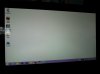

I really love the system except for this problem. It's really noticeable when scrolling through web pages. Don't know whether to try another system, live with it, or return it. -
Can confirm that it sticks out very slightly. This might have been done in purpose to make it easier to remove.
-
Any music-makers out there? I'm wondering if this machine might be good for music production. (Ableton Live, Melodyne, Band-in-a-box) Does it have decent latency? How is the quality of the onboard audio? (I prefer to not work with a digital audio interface, but use core audio with a USB mic plugged in)
And has anyone tried editing midi with the digitizer, in Ableton Live or any other program? -
Brilliant ! Thanks for your help.
Regards
Matthias -
Anyone know if vendors such as Amazon and Newegg will have the digitizer model for sale?
-
I'm not a music-maker but I listen to a lot of EDM. The audio sounds good if I have my Bose QC15 on but the quality of the music using the laptop speakers is not that great. You can immediately tell it doesn't sound like how the producers wanted it to.
I don't know if that really answers your question though.. just thought I'd mention it. -
I received my Lenovo ThinkPad Yoga today. I have had a Dell XPS 12 (ivy), Acer S7, Samsung ATIV 9, Dell XPS 15 (Haswell) so any comparisons would be in terms of these.
Overall Build Quality: Undetermined - There was an oil like substance on the a number of the keys and the finish on the outside had a number of rough 'extras' in the finish I had to rub off.
Keyboard: Very nice while I haven't had too much time with it the travel and feedback is very good.
Display: Undetermined - The high resolutions screens are more of a gimmick to me but 1080 is a requirement. The display is very bright and colors are fairly good. The anti-glare protection film does give the display a grainy off color look. I also had dead pixels on the screen.
Trackpad: Better than Dell and Acer and more accurate than Samsung but I like the feel of the Samsung better
Speakers: Bad
Fan / Noise / Heat: I did some updates and program installations and the notebook got very hot. While installing updates and applications the fan constantly spun but the noise was not bad, like Sony. There was definitely a lot of heat from the right side of the keyboard and the back of the notebook at the fan vents was uncomfortable to touch. Will have to see how it is during normal usage.
Weight: It is heavier than it looks but the smaller size does make it a nice form factor.
CPU Speed: Great (i7 CPU)
Wireless: Strong signal but seemed to be slow transfer speed (Intel AC)
Touch / Digitizer: Seemed to be functional to me but I am in IT not an artist.
Warranty / Customer Service: TERRIBLE. I purchased the 4 year on-site with accidental damage coverage warranty so I figured I would be taken care of. After a couple of hours with the machine I noticed the dead pixels so I called to see what they can do to resolve the bad screen. The first person took my information and told me he was transferring me and instead hung up. The next person I got told me that I would need to send the unit in to have it fixed. I told him I purchased the 4 year on-site warranty so I shouldn't need to send it in. He said that in that case he would need to transfer me to someone else. He transferred me to another person, Denise, who told me that the warranty on the laptop had expired. I was shocked by that comment and told her that I just purchased it. She then explained that when you buy from a vendor they sometimes do not get the order right so she could update my information if I provide her with proof of purchase. I told her I bought it online from Lenovo itself and was surprised that Lenovo's own web site screwed the order up. I asked if that happens normally and she rudely stated 'Well it is reasons like this we have jobs and why I am on the phone with you'. I was very kind and not even sarcastic when I was on with her so I was surprised at the attitude I was getting. I e-mailed her the order confirmation e-mail I got from Lenovo and asked if she received it she didn't give me any confirmation and just told me that she will check later. I asked what the next steps were and she said call back tomorrow and they will have the warranty on the system properly updated and I can speak to support then. I only wished that there was some way to leave feedback, it was a very bad experience. We normally purchase Dell and their support is stellar so I may have been expecting too much from another company. -
You bought five laptops in the past year?
What a bunch of jerks.
This is why I like Costco. If there's a problem, bring it back. You get cash, no questions asked. Of course, Costco doesn't sell the model you bought. -
I work at a IT company and I get to buy, try (for a while) and then pass it along to someone else so I have had a number of them.
I was shocked at how bad the support was. I am used to calling up Dell and having them send someone out the next day even for a LCD swap so I may be spoiled. If this doesn't go anywhere I will just return the notebook. I need to purchase 10 workstations this week and was thinking about Lenovo but the support I got today made me decide on sticking with Dell for the purchase. -
Anyone have any feedback on why the mute light is always on?
Sent from my SPH-L710 using Tapatalk -
Well, I've now got my own Yoga here in Australia (20CDA015AU) and I have to say I'm pretty pleased with it so far - everything does seem solid, no obvious issues with quality yet.
Specs:
Intel Core i7-4500U Processor (4MB Cache, up to 3.00GHz)
Windows 8.1 64 Bit English
8GB PC3-12800 DDR3L 1600MHz SDRAM on-board memory
12.5“ FHD IPS (1920 x 1080), 10-finger Multitouch Display with combined WACOM digitiser pen, 720p HD Camera
128GB SSD SATA3
TrackPoint and 5-button clickpad
Integrated Li-Polymer 8-cell (47Wh)
Intel Dual Band Wireless-AC 7260 (2x2, 802.11ac/a/b/g/n) with Bluetooth 4.0
However, when I took it out of the box and tried to get the pen out, I ended up scratching a deep line into it. It seemed that the screw in the corner with the silo was overtightened, and loosening it
has made the pen come out a lot smoother now.
Screen looks alright - no signs of ghosting or flickering (yet?), no dead pixels either. I did manage to scratch the anti-glare screen protector/coating they put on in the factory quite easily when
I was testing for the "black hole" with the digitizer. I'll probably take it off later and replace it.
Not sure why yours stays on - the light on my mute key turns on when the system is muted, and off when it isn't. -
That's also how the Yoga 11 is. When I saw it in Yoga 11, my first thought was Lenovo is trying to cut corners in the display and hope either no one notices it or everyone is willing to live with it.
-
I admit I didn't notice anything in those pictures at first, but I think I can see the variation in brightness after looking at it for a minute.
How likely is it that every thinkpad yoga will be effected in this way? I suppose that if they all use the same panel, they could all exhibit this uneven backlighting. Mobiletechreview and another site, along with different people who received their units, all had good things to say about the display, however.
Anyone have any experience with Fujitsu displays? I'm looking at the upcoming T904 as a possible alternative. Do they typically use high quality panels in their displays?
Lenovo ThinkPad Yoga
Discussion in 'Lenovo' started by Bloody Nokia Adept, Sep 5, 2013.