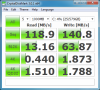Update, if you're still interested, hathdan.
1. The problem I had creating recovery discs was that I had reassigned the drive letter from Q: (not D). Once I assigned it back to Q:, I could create recovery discs.
2. The recovery process is in two parts: first, it creates a boot disc; then, it creates multiple "data" discs (3 x DVD+Rs).
3. The tool for creating recovery discs will let you do so ONLY ONCE. There is one partial exception that I know of: If the process fails to complete to the last data disc, you can run it again. Yes, I learned this the hard way. I guess if you wanted to create more than one copy of a boot disc, you could intentionally abort the process during the data creation phase. Once you complete creation of the boot+data discs, though, you're done.
4. The boot disc easily fits on a CD-R. Thinking that a CD-R would be even more compatible than a DVD, I created a boot CD. I don't know that this buys me anything at all, but I thought I'd mention it.
5. If you use a CD-R for the boot disc, there is no problem switching to DVDs for the data discs.
6. Once I had my boot & data discs, I took them to another computer with both a DVD reader and a DVD writer, and created a duplicate set of recovery discs. I tested only the boot disc copy on the W520 (it booted fine). I presume that the data discs would restore fine, too, if I were to follow through. So as to have one of each type of DVD, I copied from the original DVD+R to DVD-Rs.
-
If you want to create factory recovery disks many times, not just once you have to do:
1. Edit file: Q\FactoryRecovery\service_done.ini
2. Replace line: DONE=1 with DONE=0
3. Save the file
4. Start to create disks !
Have Fun ! -
Has anyone extensivly testing tpfancontrol with the W520? I've come across a problem with it, I may post over on the Thinkpads.com thread for it. I believe I've found a workaround however it's a bit odd and alarming.
I used to have my own custom fan mapping setup, what I found however was that when running anything that was cpu/gpu intensive, the fans would ramp up fine, but if they stayed on any given level (ie: level 7) for a long period of time, they would suddenly shut down entirely!!!! The fans would stop, and then slowly recover and come back up to speed, but you'd get 10-15 seconds or so where you had no cooling. With some cpu/gpu loads this raised the temps dangerously high.
My workaround at the moment is that once the machine starts heating up, I let tpfancontrol give up control to the bios. Under bios control I've never noticed this behavior. Once the machine temps come back down, tpfancontrol kicks back in to keep them spinning nice and slow.
I'd appreciate if others could test. You'll have to set tpfancontrol to run up to level 7 without handing over control to the bios, also set the logging option to a 1 so you can look back and see fan rpms. Then, run something like boinc or whatever for 60 minutes or so. Then look through the log file and see if you have any fan rpm dropouts or temperature spikes. -
Can anyone tell me what is this square box in center of microphone on W520 screen? Mine is covered with plastic but in advertisement I saw this something like camera!!!
-
there are identical square boxes on the left and right. they're... nothing?
-
Pretty sure it is a screw cover, you can see them at either edge of the display along the bottom too.
-
Oh, brilliant! Thanks, birlan. I thought it might be something simple like this, but had no idea where to look or how to do it.
-
Wondering what everyone thinks about the maximum sound volume on the W520? I reckon its much too quiet. Does anyone know any way to increase it?
-
The easiest way is to go into the sound card properties and turn on sound equilization. It's a filter that applies in real time on the sound card. Should boost your volume to a healthy level.
-
Based on my previous experience with a laptop (Dell Latitude C610), powered by a Li-ion battery, it is not a good idea to leave the battery in the laptop while running on AC power, at least not for long periods.
95% of the time, the Latitude was installed in a port replicator with the battery installed. Foolishly, in retrospect, I had believed the information I had that this was OK. Supposedly, they had improved on previous battery and charging technologies, and eliminated previous problems of shortening battery life by leaving it plugged in all the time.
So, it was an unpleasant surprise when I took the laptop on the road and found that my battery life had gone from about 2-1/2 hours to about 20 minutes.
I would like to avoid prematurely shortening my W520's battery. Purely in terms of preserving battery run-time, which of the following is the better way to go?
A) With battery installed, plug the AC adapter into the W520 until the battery is fully charged. When fully charged, disconnect the AC, and continue running on battery until the battery is low, say 30%?). Then, plug in until fully charged again. Repeat.
B) When running on AC, leave the battery out altogether. Install the battery only when you want to charge it. [Note: the W520 will be plugged into a UPS, so I shouldn't have the risk of losing data if power goes out.]
C) Other
Thanks for any thoughts. -
Although my laptop isn't a Lenovo, my Sony Vaio VPC-EB1LFX's battery life hasn't degraded after a year of use. It had 2.5 hours of battery life when I got it and it still has 2.5 hours of battery life.
I don't know if there's something different about your C610's battery, but none of my previous laptops had their batteries degrade, including a Dell Latitude e6400. -
John Ratsey Moderately inquisitive Super Moderator
Check out the Battery Maintenance utility in Lenovo's Power Manager. You can define when you want the battery to charge.
![[IMG]](images/storyImages/Battery_maintenance.png)
John -
Thanks for any thoughts.[/QUOTE]
I'd use power manager and check automatically optimize for battery lifespan. that has worked well on my t61p. heck of a lot less wear and tear as well. -
Chen, John, and BadHabit, thank you. Looks like my own "brain technology" is about at the Ni-Cad level of development. I didn't know about "optimize for battery lifespan" option in Power Manager. Thanks for cluing me in.
Chen, I'm wondering if my problem had to do with the port replicator? That is, maybe the charge-or-not-charge technology built into the port rep wasn't as intelligent as that built into the C610 itself? It was plugged into the port rep most of the time, so I don't know what would have happened to the batteries had I not used the port rep.
In any case, leaving it plugged in was not good, as this life-shortening happened 3 times, he says with embarassment. I burned out 3 of these babies, at $130 a pop, before I saw what was happening!
Thanks again, folks. -
I thought I read somewhere that the W520 requires the battery to operate at full potential.
-
That's made a huge difference. Thanks
-
Got my w520 today.
No issues to report. This is my first Lenovo, so that's been interesting in itself.
For any who are curious about the 1600x900 display, brightness is quite good. Text is not as sharp as my 1080p Dell, but larger of course. NO bad pixels or anything. All the parts fit well.
I wasn't sure what the new exterior material would be like. Seems pretty tough. It's got a "soft" sort of quality to it but definitely collects grease less than my Dell Studio... and hopefully is more durable also.
I was surprised and pleased to see that the blue Enter key is not as bright a shade of blue as some of the photos suggested. In most light it comes across as a kind of barely-blue gray.
I had ordered a 55+ battery (6 cell) because I wasn't keen on the 9cell bulge if I don't really need it. Can verify that the 6 cell is fully compatible, but no testing on the life yet. I got the two core i7, so it should be fine. -
I just returned my W520 since I need the RAID 1 function. At first calls, the guys at lenovo insisted on 15% restocking fee charge. I thought that's ridiculous, since I quote other people's exact same situaion. And why i get treated differently? I called in for a 2nd time and the same answer. So I chose another way to deal with it. I called the sales dept and explained the whole situation. The lady promised me there would be no restocking fee if I placed a new order. She will make a note to waive the restocking fee. Since the online quote gave a even lower deal thought B&N lenovo link, I did not make the purhcase by phone, instead, She guided me through the online shopping process. And marked her rep ID at the check out. Then at her end, she made the note and transfer the call to the return dept. This time no restocking fee and I get the Ups shipping label in the email.
Do you guys know any coupon code that can be used in the B&N link? I want do a price match if there will be a lower deal. In the B&N link, I did not find any coupon that can be applied. But the price quoted in that link is the same as my last configuartion (no Raid 1 config). -
I was going through the Lenovo power manager and noticed an option for Lenovo Turbo Boost+. It states that it optimizes the fan speed. Has anyone played with this feature?
-
Thanks for the posting and pictures.
Looks like the raid adapter is just the regular tray with an attached spacer.
Hope we can buy just that spacer alone, as I already have the tray. -
Thors.Hammer Notebook Enthusiast
I think in the case of turbo boost+ it means crank the rpm to 4200+ rpm.
And FYI, I ran tpfancontrol today. Although you can certainly reduce fan noise, it comes with a cost. I don't like the increased heat. -
I got my RAID-enabled W520 today. It has two 320GB 7200RPM drives in it. Nothing stellar but I figured I'd post a HWiNFO32 and CrystalDiskMark screenshots. I'll install the Intel 310 80GB mSATA drive and the first 8GB of 1866Mhz RAM under the keyboard tonight. The modem daughter card was also delivered today. I'll see if it is possible to retrofit it into the modem-less W520. I ordered a second set of 1866Mhz modules today and an external slimline enclosure for an old DVD-RW which should be coming by Thursday at the latest.
Now I juts need to find a briefcase-like bag for the W520 and I'll all set!Attached Files:
-
-
Bass Boost and Loudness Equalization worked for me.
Thanks!
-
Ditto, I really find the UltraBay setup to be really janky;my OCD really goes into overdrive when I am stuffing my W520 into my bag and can see through the bay adaptor onto my HDD.
Also, did I miss a step in installing the HDD in the ultrabay? It seems to 'jiggle' a bit if the laptop is in its side.
Yes, I know I shouldn't be jiggling the laptop whilst on its side, but imagine it is in that position when in the back pack..... -
I don't like increased heat too, and this app is called "tpfan control" not without a reason - all temperature levels and fan speeds can be changed in tpfancontrol.ini file.
-
Thors.Hammer Notebook Enthusiast
Do you have a suggestion for the W520 then? I am looking for the settings that keep the W520 nice and cool to the touch yet run the fans quietly.
Here are the current Lenovo Power Manager plan settings I am using. The W520 runs nice and cool with them, and the performance is still good even in Optimus mode.
Code:[CONTROL] Schemes=1 CodePage=1252 [PWRSCHM0] SchemeName=MyPower Description= MonitorOffTimerAC=0 MonitorOffTimerDC=1200 HddOffTimerAC=300 HddOffTimerDC=30 StandbyTimerAC=0 StandbyTimerDC=1500 HibernateTimerAC=0 HibernateTimerDC=0 DispBrtnessAC=6 DispBrtnessDC=7 DispBrtnessAC_16=12 DispBrtnessDC_16=14 CpuSpeedAC=2 CpuSpeedDC=4 C4AC=0 C4DC=1 OptiFanControlAC=100 OptiFanControlDC=2 AutoOddAC=0 AutoOddDC=0 GfxPowerSettingsAC=1 GfxPowerSettingsDC=0 CpuTurboAC=0 CpuTurboDC=0 RRateIdleTimerAC=0 RRateIdleTimerDC=900 RRateWhenIdleAC=1 RRateWhenIdleDC=1 DimBrtnessAC=4 DimBrtnessDC=2 DimBrtnessAC_16=8 DimBrtnessDC_16=5 DimBrtnessTimerAC=1200 DimBrtnessTimerDC=600 nVidiaHybridAC=1 nVidiaHybridDC=0 DiscreteGpuTimerAC=9 DiscreteGpuTimerDC=9 Sleep_AllowHybridAC=0 Sleep_AllowHybridDC=0 Sleep_AllowWakeAC=0 Sleep_AllowWakeDC=1 PCI_LinkStateAC=1 PCI_LinkStateDC=2 Multi_PlayingVideoAC=0 Multi_PlayingVideoDC=2 USB_SelectiveSuspendAC=1 USB_SelectiveSuspendDC=1 Desktop_SlideShowAC=0 Desktop_SlideShowDC=1 Processor_CoolingAC=1 Processor_CoolingDC=0 FnF4AC=1 FnF4DC=1 PowerBtnAC=3 PowerBtnDC=3 LidCloseAC=0 LidCloseDC=0 StartMenuPowerBtnAC=0 StartMenuPowerBtnDC=0 RequirePasswordAC=1 RequirePasswordDC=1 LowBatt_AtAC=10 LowBatt_AtDC=10 LowBatt_NotifyAC=0 LowBatt_NotifyDC=0 LowBatt_ActionAC=0 LowBatt_ActionDC=0 CriticalBatt_AtAC=0 CriticalBatt_AtDC=0 CriticalBatt_ActionAC=0 CriticalBatt_ActionDC=3 ReserveBattAC=0 ReserveBattDC=0
-
@Thors.Hammer
I currently have three years old Thinkpad R61 (T8100, 4GB RAM, Nvidia NVS 140M) and planning to upgrade to W520 in a next few weeks, so my fan settings could not fit to you. Anyway, my settings in TPFanControl.ini are :
From my experience, the most important settings for "quietness" and "coolness" are the first two - when fan stops (at my case at 53 Celsius degrees), and when fan starts (55 C). All next fan levels (2, 3 and so on) should be set to fit the first two.Code:MenuLabelSM1=Smart Mode 1/ Level=53 0 Level=55 1 Level=57 2 Level=59 3 Level=61 4 Level=63 5 Level=65 6 Level=67 7 Level=90 64
But since the biggest heat producer in my laptop is Nvidia card (so what that is almost four times slower than current Intel integrated graphics) this settings could be "too noisy" or "too hot" for W520, so try adjust those settings by yourself
-
Step 1: Add 4 screws
![[IMG]](images/storyImages/IMG_0721.jpg)
Step 2: Slide screw heads under the 4 plastic notches:
![[IMG]](images/storyImages/IMG_0728.jpg)
No more jiggling! -
I've found tpfancontrol to be a little clunky on the W520. There's something that doesn't seem to play too nice on mine. Here's what I currently use (in F not C).
Level=90 0
Level=115 1
Level=130 2
Level=145 128
I try to keep it simple. I find the fan does weird things while switching between the intermediate speeds. I also pass off control to the bios early while it's heating up because I've found that extended runs forced at level 7 will cause the fans to suddenly shut down for no reason. Under bios control I don't see that behavior. -
Tried to go through a few pages without any luck on so here it goes.
How is the screen on the W520? I've seen mentioning about the Full-HD panel being RGB-LED and not just white LED? Is this true? How come Lenovo doesn't mention anything about this if it's true, last years W510 Full-HD screen was only white LED. -
I did a clean install on my W520 but every time I start Windows I am getting a beep - that is "Default Beep (Windows ding.wav)" - so I disabled Windows sounds completely but now I am getting some kind of internal beep. It's driving me crazy. I have checked the Event Log but I can't really find anything suspect in there. There are a few Windows Update items that won't install. I realise this is a little OT but if anyone can help me I would be much obliged. I'm thinking of doing a complete reinstall, which I hope I can avoid.
EDIT: I've narrowed the problem down to the Bluetooth radio. I have installed the Thinkpad Bluetooth drivers. Devices listed in device manager are Thinkpad Bluetooth 3.0 and Microsoft Bluetooth Enumerator. Whenever I turn the radio off/on using fn+F5 I get the beep, and whenever I start my machine up. Connected device (bluetooth mouse) isn't causing the beep. -
Thanks for the detailed information.
I went with source you listed to order the Intel 310 mSATA. As of now they have three units left in stock in case someone else is in the market. -
Thanks. With so many different "boosts" and other tweaks going on, I wanted to make sure Lenovo's Boost+ only affected the fan speed.
-
Does anybody tried Intel 320 SSD 160GB with W520 laptop ?
It's wotking fine , not freeze, not delay boot ? -
Has anyone else experienced application errors present in the even log for the audio driver?
These are the only events in my log that exist before my system goes into a crawl, and eventually locks.
I'm using the stock Lenovo build at this point, and all the current audiodrivers are present.
Faulting application name: AUDIODG.EXE, version: 6.1.7601.17514, time stamp: 0x4ce7abf9
Faulting module name: FMAPO64.dll, version: 43.6.7.65, time stamp: 0x4cc99625
Exception code: 0xc0000005
Fault offset: 0x00000000000d0990
Faulting process id: 0x828
Faulting application start time: 0x01cc0f19927eed62
Faulting application path: C:\Windows\system32\AUDIODG.EXE
Faulting module path: C:\Windows\system32\FMAPO64.dll
Report Id: d139043d-7b0c-11e0-8e63-005056c00008 -
I have 2 510s running in RAID and the 310 for my OS with zero problems whatsoever. I also used the recovery disks as I dropped my USB HDD which had all my files on it and I'm waiting for a new external HDD to arrive. My lenovo disks had Windows 7 SP1 installed on it. I haven't experienced any problems whatsoever...no freezes, delays, or warm boot issues.
However, my crystalmark scores for my 310 are only a little higher than what Vin is reporting in this thread and I haven't figured out how to fix it yet without turning off speedstep.
http://forum.notebookreview.com/sol...576194-why-my-intel-random-speeds-so-low.html -
Thors.Hammer Notebook Enthusiast
Flipping the switch on Turbo Boost + appears to force the cores to run full speed all the time. I don't really know what else it does but because those cores are cranked up, the fans run on high.
That setting seems appropriate for a specific task where you want the top performance from your machine for a relatively short period of time. I can't imagine running that way permanently unless you have noise cancelling headphones and a frigid datacenter environment. -
A few weeks ago, I installed an 80GB Intel 310 in my W520 and moved the operating system to that drive -- utilizing a 5-disk Recovery Disk Set that I got from Lenovo. Then I reinstalled all my non-Lenovo programs on a HDD (identified as Drive D) in the main drive compartment.
Since then, I have been experiencing a continuous build-up of data on the 310, which has several times clogged that C drive. I eliminated the hyberfil.sys file, because my W510 is always in a docking station, and that helped for a while. But, then the C drive started filling up again. I have also used CCleaner to periodically clean away unneeded files, and that helped a little, but my C drive is again just about filled up.
Now, it looks like I will have to go back and reinstall the recovery disks on the C drive and start over again. But, I assume that may require me to again reinstall all my non-Lenovo programs on the D drive to put all necessary entries in the registry. Is that a correct assumption?
I am wondering whether there is some other solution, like perhaps moving certain Lenovo programs from the C drive to the D drive. Can anyone please provide some guidance in that respect?
Many thanks. -
Lenovo Turbo Boost+ was off by default for me so I haven't had a chance to work with it for an extended period of time. However, I didn't notice my battery life decrease dramatically, an increase in fan speed, or extreme heat when I turned it on temporarily. I'll leave it on for now just to see how things perform.
I'm also wondering if the throttling issue which can be alleviated by disabling Speedstep which decreased the performance of the 310 SSD can be alleviated by having Lenovo Turbo Boost+. I'll see if my CrystalMark scores increase tonight. -
Hmm...have you tried the SSD optimization guides found here?
http://forum.notebookreview.com/lenovo-ibm/574993-msata-faq-basic-primer-7.html#post7468840
Although Windows 7 should have automatically enabled some of the tweaks in the guide above, it is strange that your SSD is filling up so fast. What is you paging file set to? By default for me, Windows was actually allocating something like 24gb (don't ask me why) to virtual memory. Reducing your paging file, turning off hibernation, prefetch/superfecth, system restore, and indexing should recover a decent amount of SSD space and prevent it from filling back up. -
I have an Intel 320 160GB and it works great.
-
mikeatgeekrepublic Notebook Enthusiast
I received my W520 yesterday and spent some time getting it all set up. It seems to hum along nicely. I am using a 120GB OCZ Vertex 3 Max IOPS and it's great! Trimming the drive tray aside, it was a very straightforward install.
It takes about 24 seconds from hitting reboot to reaching the desktop, which I can live with!
I wanted to share my CrystalDiskMark results for anyone interested:
Random Fill:
![[IMG]](images/storyImages/CEjmJ.jpg)
Zero Fill:
![[IMG]](images/storyImages/tLS5T.jpg)
I suppose my only gripe would be that the laptop makes a whining/electrical noise at times. I have an X60 at work that does the same. It's not the fan noise, which I also notice - it seems to be something slightly different. -
That is good news...glad to hear you haven't encountered any problems. Did you do a clean install or did you install from the recover discs? I'm wondering if the Lenovo images with SP1 installed have solved many of the SSD problems.
-
mikeatgeekrepublic Notebook Enthusiast
I did a clean install of Win 7 Pro SP1. I still had to manually add the AHCI drivers during install, but that was it. Everything else seemed to fall into place nicely.
I suppose my gripes aren't limited to just one, I do find that the Pantone software tweaks the display to be pretty hot, even if I set the gamma to 1.8.
That is all
-
- Did you observe a noticeable speed improvments vs HDD ?
- Did you run some benchmark software ?
- Boot is set on UEFI ?
- OS was installed on SSD ? but tmp files ?
What should I know befere installing this SSD ?
Thanks, -
Quote:
Originally Posted by JSegel View Post
A few weeks ago, I installed an 80GB Intel 310 in my W520 and moved the operating system to that drive -- utilizing a 5-disk Recovery Disk Set that I got from Lenovo. Then I reinstalled all my non-Lenovo programs on a HDD (identified as Drive D) in the main drive compartment.
Since then, I have been experiencing a continuous build-up of data on the 310, which has several times clogged that C drive. I eliminated the hyberfil.sys file, because my W510 is always in a docking station, and that helped for a while. But, then the C drive started filling up again. I have also used CCleaner to periodically clean away unneeded files, and that helped a little, but my C drive is again just about filled up.
Now, it looks like I will have to go back and reinstall the recovery disks on the C drive and start over again. But, I assume that may require me to again reinstall all my non-Lenovo programs on the D drive to put all necessary entries in the registry. Is that a correct assumption?
I am wondering whether there is some other solution, like perhaps moving certain Lenovo programs from the C drive to the D drive. Can anyone please provide some guidance in that respect?
Many thanks.
Thanks for the suggestions. I already had disabled not only hibernation, but also eliminated the paging file from my C drive, and indexing is off. I haven't yet disabled prefetch/superfetch and system restore, and I am a little reluctant to disable those functions. Before I do that I will wait for a little while to see if any other suggestions come through.
In the meantime, I have downloaded the SSD Optimization Guide you suggested and I will study that.
Thanks again. -
-Real world the difference is more than noticable. I'll never go back.
-I did run benchmarks but I don't think I have the results any longer. My Windows Experience Score is a 7.5.
-My boot is not set to UEFI.
-I didn't do a clean install, I just did a factory restore to the SSD. Tmp files are all on the SSD.
I would ask you what you are going to do with the SSD. If you are doing some kind of database/coding/development work that does VERY high levels of disk writes, then perhaps an SSD isn't right for you. However for most people, I would say that people are probably going a little too far in the name of trying to preserve their SSD.
I do a moderate amount of work in Adobe Lightroom, Photoshop, and some work with media files and such. Given Intel's write claims, if you really work the math, with all temp files ONBOARD, this SSD will last me until 2020. Well...... something tells me I'll be buying a new drive FAR before then. If I work the math and figure out how to make my SSD last only 4 years, which honestly, I buy hard drives more often even than that, I'd have to write ridiculous amounts of data to it on a daily basis.
I'd say most of the tweaks in the guides for SSD's are going a little over board. Make sure you have TRIM turned on, turn off defrag, you are pretty much good to go.
My machine boots in roughly 30 seconds, applications all load about instantly. When gaming, Starcraft II maps load ridiculously quick. I'd love to see a machine with a 500 series next to mine, because honestly, I don't really see how real world usage can get any quicker. I think the only thing you are really buying when you move up to the more expensive drives is speed when doing very intense file operations (copying very large files, maybe database work). Nearly all these SSD's are already so much faster than standard hard drives. -
Np...I hope you get this figured out. How much space did you recover with the tweaks above?
The reason I was comfortable removing system restore is that I periodically backup my system. Also, my understanding is that system restore doesn't back everything so you can still lose data files (I could be wrong on this though since I don't use it). -
I have the normal Vertex 3, here's my CrystalDiskMark results;
![[IMG]](images/storyImages/aytrQ.jpg)
-
mikeatgeekrepublic Notebook Enthusiast
What version of Intel RST are you running, if you don't mind me asking?
Lenovo W520 Owner's Thread
Discussion in 'Lenovo' started by zacharyp, Mar 31, 2011.