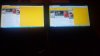If you want to decide between x240 and t440s I guess you don't really need a lengthy review because the specs of the two are basically the same. Your choice should really be about portability.
About the screen, I posted photos of viewing angles before (on par with t440s AUO panel). I also posted results of the rMBP image retention test before (slight or barely recognizable after 10 minutes). There is a little backlight bleeding here. When I look at it it's annoying, but I often don't notice it. The screen protector film is a clever trick, which reduces reflection and scratches and fingerprints, and is cheap to replace.
The fan has a high pitched noise. It's not loud, just the pitch. It will get less annoying when you get used to it. When the fan stops from high speed, I can hear scratching noise. This is definitely not a good sign. I don't know how bad it can be, however I've yet to see anything actually bad. It could be an assembly issue. The fan works effectively to reduce heat.
The suspend-to-ram hang is very real now. There are other reports on fedora-users list and lkml. It doesn't always happen, more likely in early boot. I can't determine the cause. x240 did pass Ubuntu certification right? How they didn't detect this... I like the Intel Rapid Start Techology which basically automatically does suspend-to-disk after 3 hours of suspend-to-ram at firmware level and is transparent to OS.
The keyboard is very good. FnLk stays across reboots and power cycles, then switch End and Insert with a udev rule and the keyboard is golden. The lenovo user guide mentions several special keys Fn+B=Break, Fn+K=ScrLk, Fn+P=Pause, Fn+S=SysRq. The SysRq doesn't work as intended, maybe some extra keymapping is needed. But apparently you can't REI SUB with this SysRq. If you boot with acpi_osi=Linux, the mute button is handled with userspace acpi event with modprobe thinkpad_acpi volume_control=1; otherwise it's handled by hardware and Linux can't see it. The led on the mute button automatically works. The micmute button is to be handled by userspace, but the led support comes after kernel 3.13+. The brightness buttons work without userspace if booted with acpi_osi="!Windows 2012" or are supposed to work with kernel 3.13+ and video.use_native_backlight=1. Btw, you also need "options snd-hda-intel index=1" to make PCH not the HDMI the default sound device.
I don't worry about the touchpad. It's a matter of configuration. The touch screen is really useful for awesomewm (or openbox). People should really start using the touch screen more.
-
so my x240 with FHD arrived... after waiting five years for a worthy successor formy x200s with 1440x900, lenovo finally brought out something decent (screenwise - i am all about resolution
 ) on paper.. so i ordered a high end spec (8gb ram, i7 4600, wwan, 6 cell, 3 cell, 500 gb samung ssd bla bla bla) which got delivered in parts... docking station from germany, battery from hong kong and today finally the x240 from china..
) on paper.. so i ordered a high end spec (8gb ram, i7 4600, wwan, 6 cell, 3 cell, 500 gb samung ssd bla bla bla) which got delivered in parts... docking station from germany, battery from hong kong and today finally the x240 from china..
i even went as far as buying my wife in november a x240 with i5, samsung ssd and normal 1366x768 as a replacement for her macbook air 11" ahead of time so that i knew what to expect from my x240 which was only available to order 3 weeks ago...
so my first feedback:
1) touchpoint keys (integrated in the touchpad) not working - seems to be that teh touchpad has a mechanical problem.
2) fan running extremely intensively even though the machine has hardly any processes running (in windows 8 on 500gb non-ssd)
my wife, who runs windows 7 on her x240 i5 with samsung evo 250gb ssd does not have any of the problems (1 and 2). So my IT admin, who has a samsung 500gb ssd waiting to build into the laptop, will build this into the laptop and install windows 7 to test problem 2. if it is a i7 specific problem then the machine is going back otherwise i will take advantage of lenovo support who will come to my office to replace my keyboard/touchpad to solve problem 1.
But i did get a first glance of the FHD screen on windows 8 - nice :thumbsup:
will keep posted.. -
So I just got my X240 last week and since this forum has been so helpful I will go over my impressions. I upgraded from an X220 so most of my comparisons will be with that Laptop.
I ordered the system with the following configuration: i7-4600U, 500GB HDD, 16GB m.2 SSD, FHD IPS Touch, 4GB Ram (8GB was unavailable at time of order), 6 Cell Battery.
The main reason I got this laptop was while the x220 was a great device, the low res screen was an issue. It also started to breakdown from the abuse I put it through over the years so it was time to change and the first FHD x series laptop seemed like the logical choice. I was a heavy trackpoint user and ran Linux so those were two areas of concern for me with this laptop.
Upgrades:
- Replaced 4GB ram with 8GB DDR3 1600 (PC3 12800)
- Added a second m.2 SSD (128GB 42mm). I was unaware that the device carried two m.2 SSD slots. To be honest I couldn't even tell where the 16GB m.2 SSD was on the motherboard, as I couldn't even find it on the maintenance manual. I felt the 16GB provided barely enough space for a Linux OS drive. I initially planned the 128GB to replace the 16GB. In hindsight I probably shouldn't have selected the 16GB drive since it isn't necessary in this configuration
- Replaced 500GB HDD with 2TB HDD. Probably overkill with most of the things saved on the cloud these days, but I wanted to future proof the device as I did occasionally run into HDD space issues with the x220 and Seagate just released the spinpoint M9T which is a 2TB 9.5mm thick drive that fits in the x240.
The overall upgrade process wasn't too much of an issue. I felt there was far more prying involved than the x220 in getting it open, but I appreciate the fact that I didn't have to disconnect the keyboard and screen to be able to upgrade the hardware.
First Impressions:
Screen: It is gorgeous. This is my first IPS laptop display, and my first High DPS laptop display. I truly appreciate the extra space afforded by the display. After using it for a day I tried to use the old x220 and the screen on that thing looked like it was from a kid's toy in comparison. These screens really should be standard on laptops these days. It was really silly that my phone had a higher resolution than my x220. One thing about the High DPI screens that some should be aware of. High DPI does not necessarily mean tiny text. Because the OS should scale everything so even keeping with a larger text size High DPI screens would look more crisp. However, not everything is set up to handle High DPI scaling properly. As an example, Google Chrome on Linux does not yet have a working High DPI mode (it does in other OSes). This isn't a problem for the websites you visit as you can adjust scaling accordingly, but the text on the tabs on top will remain tiny and cannot be adjusted until Chrome gets High DPI mode running on Linux. Not a big deal, but something to be aware of as many OS and app developers are still working on making sure the software scales well with High DPI displays.
Battery: I cannot comment on the battery life, since I really didn't use Windows 8 for very long on the laptop and installing Linux you lose a lot of the power saving optimizations and so will have worse battery performance on the laptop. I will say that the battery life of 6+3 cell configuration seemed to do better than my 9 cell x220, but that isn't really a fair comparison because the x220 and its battery are really old. As for the physical configuration of the 6 cell battery. I was initially concerned that protruding at the bottom would much worse than the old protruding from the back style batteries. But I haven't really felt it pose any problems. Not even when I settle the thing on my lap. It does make the weight distribution feel awkward when you lift it sometimes, but that is about it in my experience.
Keyboard: The keyboard is an upgrade over the one on the x220. I used to hate having to type for extended periods of time on my old laptop and would always prefer a proper desktop keyboard instead. But the experience with this laptop is much nicer. It will take some time to get used to the layout, especially the home/end and pgup/pgdn buttons. But I think I should get used to it with time.
Trackpad: I never really used trackpads on my x series laptops before. My previous two laptops (x60, x220) I would disable the touchpad from the Bios since Linux doesn't really have proper palm detection on touchpads it becomes very annoying trying to type with that thing on. With the x240 I had to keep the touchpad on because disabling it completely would not allow me to use the trackpoint buttons (and disabling in the Bios didn't do anything). So I ended up using it for a while. Overall the experience wasn't bad. I still need to go over some configuration options to tweak it, but it a much larger surface than the x220 had. It is a clickpad as opposed to a touchpad (although in theory it could be used as a touchpad if the person wanted to). I prefer the clickpad because it means I can keep it active and don't have to suffer from misclicks due to my palm grazing the surface while typing. If you are a touchpad user I feel you will be more than happy with the offering on the x240.
Trackpoint: This is where things get tricky. Please note that I haven't fully configured the trackpoint yet so my impressions about it are not final. The trackpoint uses parts of the top of the clickpad as its middle and right button, and clicking anywhere else on the clickpad registers as a left click. I have tried partially disabling the clickpad and using only the trackpoint as input for a while and the experience was less than Ideal. My biggest problem to be frank is the trackpoint motion, it feels much more sluggish than my old x220. To be fair there are a ton of options I can use to tweak the motion and there might be a configuration that works well, but I still have some work to do to get to that point. In the current state the pointer doesn't move across the screen as seamlessly as it did with the x220. The second concern I have is that the click on the clickpad is comparatively loud. The x220 physical buttons were relatively quiet but not so with the x240 clickpad. Again, your experience may differ but I personally wish it was a softer, quieter click. Otherwise using the touchpad as buttons wasn't all that bad. When I use it my thumb rests right below the middle button and that area is what I use of left clicks, it keeps my hand in a more natural position. I move my thumb slightly upwards for the middle click and slightly inwards for the right click. I really didn't have any issues accidentally clicking the wrong button, which I thought would be the case when I first started using it. I do however have the flexibility to redefine the size and position of the buttons on the trackpad until I found something that worked, but once it did I had no trouble. Overall I would rate the trackpoint experience as "not bad". I am still not perfectly happy with it, but I do have a lot more configuration to go through. I will give my final feedback on the trackpoint once I have spent more time on it.
Linux: I will keep this brief because I am still working out the kinks in the system and will elaborate more once I have a better idea on how well the hardware is supported in Linux. I installed SolydK (Debian based KDE distro) and most of the things worked out of the box. Sleep when lid is closed works 90% (it failed only once yesterday, not sure why). Keyboard shortcuts work fine for the most part. XOrg had trouble calculating the screen's DPI. Trackpoint and Trackpad settings have to be tweaked. Otherwise I have found it to be workable out of the box. I will post my configuration changes once I get them in a workable state. So expect a follow up on my experience of Linux on X240.hot97 and schmitzekater like this. -
Can the new owners please comment on fan noise in their SSD equipped X240s?
-
Hey guys. I have been torn between the thinkpad x240 and 13" macbook pro retina for the past few months. I already have a 2010 macbook pro, which is why I would like to switch things up and get a thinkpad as I have always liked them and I would like to use Windows 7 (I really dislike windows 8).
I am finding strange conflicting pictures/videos of the x240 as I watch youtube reviews and read written reviews online. Maybe someone could shed some light on me.
Below are a few links of the x240, of which the screen bezels look different (the bottom where the screen connects to the body to the bottom of the screen is different, if that makes sense). The one version has the matte black at the bottom then the remainder of the screen is the darker black, almost glossy finish while the other version is just one solid matte black color (looks bad in my opinion). On the better looking version the "x240" logo is down at the bottom and on the larger bezel version the "x240" logo is higher up towards the screen.
Lenovo ThinkPad X240 Review - YouTube - looks good
Lenovo Thinkpad X240 Ultrabook (Haswell) Hands-On - YouTube - looks bad
Lenovo ThinkPad X240 Hands On - Touchscreen Haswell Ultra Thin - YouTube - looks good
Lenovo ThinkPad X240 Review! - YouTube - looks bad
ThinkPad X240 Ultrabook Laptop | Lenovo | Lenovo (US) - look at the pics on the lenovo website and you can really see the strange large bezel on this one - LOOKS BAD
This confuses me very much as these are all the touch screen options and if I order it, it is basically a dice roll as to which bezel I get?
My last question is if I plan on running Windows 7 Pro on this laptop and I want the FHD 1920 x 1080 screen, will it be a problem being that it doesn't come in a non-touch version and I HAVE to get the touch version? Anyone know if this will be released in a non-touch FHD?
I'm not sure if this topic has been discussed so I apologize if it has been. Any help would be much appreciated as I am looking to move on this purchase ASAP.
Thanks guys! -
WhyDoINeedToRegister Notebook Enthusiast
Does some of you play World of Tanks from time to time?
Could someone test World of Tanks 8.11 on his/her X240 with the integrated "Intel HD Graphics 4400" (X240 with i3 CPUs excluded, ofc)
Could you test if you can play on FHD with LOW details above 60 fps?
Could you test if you can play on MINIMUM resolution and LOW details above 60 fps?
Write down following details:
- Which CPU do you have?
- Do you have the Intel only or Intel + 730M?
- Does it get really hot? (like worried, the CPU will cut off?)
- Average FPS with FHD + LOW details
- Average FPS with minimum HD + LOW details
Thanks -
The different bezels are for touch and non-touch. The one you like is touch, and it will run fine on Win 7.
-
I received my X240 with FHD touch display yesterday with the following config:
Core i5 - 4200U
500 GB HDD
4GB RAM
FHD touch display
Intel Wireless 7260AC
My initial impressions:
Screen: The FHD touch display is very nice. Its so much better than the T440s LG FHD display (which I returned) - I mean I cant even compare the two. There is a little bit of reflection if you have a bright light behind you but still a lot better than other consumer laptops with glossy displays. There is absolutely no spotlight effect and the viewing angles are pretty good. There is a little bit of light bleed from the bottom left corner but you only notice that when the laptop is starting up and the black screen with the Lenovo logo shows up.
Fan noise: Yes, there is a sort of high pitched noise from the fan when its running hard but I suppose the noise is not coming from the fan itself but by the way the air is blowing. Imagine when you whistle using your lips...sorta like that effect. The air is probably being channeled in such a way to create that 'high pitched" noise. It does not bother me since the fan remains silent most of the times. But again, I have had the machine for less than 24 hours...so we'll see.
Weight: The machine definitely felt heavy...almost heavier than the non-touch T440s that I previously owned. I compared it to my work x230 with the 9 cell battery (the x240 has the 3 cell external battery) and I thought that if the work X230 had the regular battery, it might have actually been lighter than the X240.
Keyboard and trackpad: The keyboard is awesome. Nothing more to say than that. The trackpad ... I have sort of gotten used to it after I used the T440s for a couple weeks that I owned it. The scrolling is not as good as I wanted it to be (Macbook scrolling is the best IMO) but its livable.
I intend to upgrade the HDD to a 256 GB SSD that I already have and maybe upgrade the RAM later on. -
Core i7 - 4600U
256 GB SSD
8GB RAM
FHD touch display
Intel Wireless 7260AC
Just received it yesterday so far my initial impressions:
Screen: The FHD touch display is very nice. The screen is very sharp and bright. When comparing it to the Thinkpad Yoga the screen it better since the protective film isn't as grainy.
Fan noise: The fan is normally quiet but when you do perform CPU intensive functions it will kick in and has a high pitch sound. The sound is exactly the same as the Thinkpad Yoga and not really that bad.
Weight: It is light and small in size. I have both the 3 and 6 cell batteries and it is very portable with either of them. When compared to the Thinkpad Yoga you can tell the ~.5 lb weight difference.
Keyboard: The keyboard is ok. To me the Thinkpad Yoga keyboard is far superior. The x240 keyboard has about the same travel but it doesn't have the same light and clicky feel to it. I guess a good comparison would be that the Thinkpad Yoga feels like a MX Cherry switch keyboard and the x240 feels like a cheap membrane keyboard.
Build Quality: Terrible. I am not sure how they shipped mine out. The left side of the screen / lid doesn't rest on the base of the computer when you close it! On the right hand side the screen sits flush with the base of the computer but the left side is over 1/8" open. When closing the 'lid' there isn't the same quality firm feel that I get with the Thinkpad Yoga. The plastic base of the computer also has rough edges which should have been cleaned up before it left for shipping.
Verdict: I will be sending this x240 back. The build quality of this unit is just terrible. I still haven't decided if I will try my luck on a another x240 or go with a T440. If the Thinkpad Yoga had a display port I would just grab another one but for business use the exchangeable battery and port selection is just more practical on the x240 and T440. -
How do you feel the build quality is between the x240 and T440? When you mention the T440 LG FHD display was the touch or non-touch?
When I compare the Thinkpad Yoga to the x240 the build quality seem far superior on the Yoga but I really would like a unit with the VGA, mini-DP and LAN ports. -
If all X240s are coming with high pitched fan noise, this noise will just get worse over time. Sounds like a design flaw in routing air around/
-
Not sure if I would say it is a flaw. We have had a couple of Sony notebooks over the years and they have about the same pitch (and run a lot more at high speed than the Lenovo). I think the pitch is due to the size and RPM of the fan and shouldn't change over time. If anything the pitch would go down when the fan slows over time. The fan noise is definitely not as annoying as the coil whine in the Dell XPS 15s.
-
I wish there was a way to hear the fan noise for yourself before ordering the unit. I still remember when I had a T43p and that entire line with its loud fan noise, which made somebody write a fan control routine for it. It was very annoying and got worse over time.
-
The T440s was with the non-touch FHD LG screen. The build quality of my X240 seems to be just fine...I dont see the issues that you described.
EDIT: I just got home and checked and I see that the screen does not sit flush with the base (on the left side) when it is closed. But the gap is probably like half a millimeter so its very small and barely noticable. So yeah, I do have that one issue which you described. -
rsyed: Any chance you can convince your wife to pop in an do a review? Having a unit since November, it would be very interesting to hear her take on it.
darkstego: What kernel are you running on SolydK? What did you pay for the m.2 SSD (128GB 42mm)? Looking forward to your ongoing Linux review
The fan noise frightens me.
Everyone: Can the trackpoint be removed physically from the keyboard? -
There are a couple of youtube videos demonstrating the x240 fan noise but of course it really isn't the same as experiencing it first hand. The x240 is like the Yoga in that it only turns up when it is doing something that is using a good amount of CPU though so it isn't a noise you hear all of the time at least.
-
Thanks for the pic. What's the DPI scaling in Windows set to in the FHD unit?
-
currently running 3.11-2-amd64 (which is 3.11.10). The m.2 SSD cost $100 from Amazon.
I hope to get more details on the linux side of the laptop but I haven't been able to get any time on it in over the last 24 hours. I hope to get some free time to tinker some more with it over the next few days. -
Have there been any reviews of an X240 w/ FHD?
-
For people concerned about the noise, the X240 was really loud for the first few days that I've had it, but it was constantly busy installing updates and what not.
After about a week, it gives off little to no noise. Compared to a T430 that I use for work, its very quiet, though the X240 has an SSD and the T430 has an HDD. The fan will spin up if playing games (even 2D games) but for general web browsing and office work I don't notice anything. For some videos mainly on Youtube, the fan will spin up but its for very short periods. Hope that helps.
bmstrong: Removing the trackpoint from a Thinkpad is Blasphemy! You can remove it the nub, but even still, the nub is set so that it won't interfere with any typing at all if it's in place. I've never nudged the thing during typing unless it was intended.bmstrong likes this. -
WhyDoINeedToRegister Notebook Enthusiast
Did anyone tried to play World of Tanks on min settings on his/her X240?
Can someone check, please? -
bmstrong: Removing the trackpoint from a Thinkpad is Blasphemy! You can remove it the nub, but even still, the nub is set so that it won't interfere with any typing at all if it's in place. I've never nudged the thing during typing unless it was intended.
Appreciate the reply. Yeah, I know. But if this is as bad as everyone is saying I might as well remove it. It feels like Lenovo is going to anyway in an upcoming generation. I really can't see a full trackpad existing with a trackpoint an it feels like Lenovo is trying to become Apple for business. -
Really enjoying my X240 till now. One concern - it runs really warm. I ran HWINFO and it showed me that the CPU is running at around 52C-53C. I am just browsing the internet and watching some youtube videos...so nothing intense. My X230 or the T440s did not run this warm. I have a Core i5 4200U cpu. Any comments from X240 owners would be appreciated.
-
100% on both machines...
-
At least Lenovo is doing a better job of copying Apple than Acer is.
-
IIRC , my X230t ran that warm.
-
Help!
I just unpacked my X240 today and discovered I can't find the ExpressCard slot.
It is advertised in the specs page, ThinkPad X240 Ultrabook Laptop | Lenovo | Lenovo (US)
In the brochure, http://shopap.lenovo.com/ISS_Static/WW/wci3/au/en/common/pdf/X240_DS_ANZ_lowres.PDF
But, it is apparently not on my machine.
I also checked the user manual, http://www.lenovo.com/shop/americas/content/user_guides/x240_ug_en.pdf
Low and behold, it makes no mention of the ExpressCard slot.
None of the material seems to suggest the ExpressCard is optional, so I am completely surprised by this omission or deception?
The ExpressCard was an important factor in my decision to purchase the X240, and I am completely baffled.
Does anyone know what is going on? Thanks. -
i thought there was no expresscard slot with the x240 at all
-
I chatted with the sales rep on the X240 order page, the rep confirms the ExpressCard 34mm slot should be present on the machine and directed me to contact tech support.
I called tech support and was transferred to the Atlanta Service Center. The technician is also troubled by my discovery, but he says he has trouble pulling up my warranty information and therefore cannot create a reference number.
He asked me to locate my order information, which unfortunately makes no mention of the ExpressCard either.
He can only suggest me to call back tomorrow between 8AM and 8PM EST and see if I can speak with a higher tier who may explain what is going on. All I can do is call it a night for now. -
It is, if their own specs page and sales material is to be trusted.
-
It's a mistake though, I've read countless reviews before the release on the U.S. site saying how they got rid of it, which is also why I didn't purchase it considering I run a eGPU setup myself using the slot.
-
Well, I should have read the review sites first.
Now I am stuck in an awkward situation.
I checked Dell and HP, but all their offerings in the same weight class have the same limited connection ports. (Only two USB ports)
The ones that do have ExpressCard are at least 15 inch and in the same weight class as my ASUS F8SN which I intend to replace.
So I would have no weight benefits from upgrading. -
This is becoming a concern for me as well. The fan used to spin more frequently, keeping it cool. But now it barely does it which raises the temperature to uncomfortable levels.
Due to this I checked to see if there was a BIOS upgrade, which there was. After installing the latest update, the fans would go off like previously, keeping temperatures relatively cool. However, after putting the machine to sleep and waking it up again, it reverted back to the same level...that is, spinning up the fan when the bottom of the laptop became almost unbearably hot. I'll try to call in to tech support tomorrow to see if that's an issue. -
AFAIK for this gen's Thinkpads, only the L440/L450, T540p and W540 have Expresscard slots.
-
Please do post any updates after your interaction with tech support. I would be very interested.
-
Thanks, I am looking at the L440 right now.
It looks good enough, the only thing I am worried about is that the user manual says ExpressCard and/or Smart Card Reader is optional. I hope I don't get another disappointment. -
Take a look at the Thinkpad tabook, it's a great source of (correct) info. From the tabook for the L440,
-
Thank you. I chatted with the sales rep to confirm my doubts. The sales rep believes the only way to make sure I get the ExpressCard slot is to order the 54mm ExpressCard SmartCard reader in the Expansion Slot section, and I should be able to remove that SmartCard reader which I have no use and put in whatever USB expander or EGPU connection I want.
-
Here is the link to a github page I made for Linux on x240. I put some scripts there that will hopefully be useful for people trying to get everything working properly with Linux on the laptop.
https://github.com/darkstego/thinkpad_x240 -
My x240 runs around 49C-52C with simple browsing, and 52C-54C when I run YouTube. I don't know if I would consider that warm, especially with the low thermal print of the processor.
-
I guess the fan kicks in more frequently with the X240 than it did with the T440s and hence I am noticing the temperature more closely. Thanks folks.
-
Regarding heat and the fan only spinning when it gets extremely hot. I went into the advanced power options Control Panel >> Power Options >> Change Plan Settings >> Advanced Power Settings.
Under Pocessor power management >> System Cooling Policy >> I set the 'On battery' setting to Active. The Plugged In setting was on active. Even though my laptop is always plugged in, I'm guessing something happens when I put it to sleep that makes the system only run the fan when it gets really hot. Now the fan seems to run fine and is keeping everything relatively cool. -
~50C is cold for a Ultrabook. I guess the fan is off or spinning at low RPM. If you wanna know that the cooling works run Prime95 and Furmark for about 15 min and check if the temperature stays <90C.
-
I ran Intel Burn Test and the temperatures did hit the mid-high 80s. I ran it for about 4-5 minutes and it stayed around there. Today I will run it for about 10-15 minutes and post the results.
-
When you do you should also monitor the fan RPM. It should run at or close to max speed at that kind of load.
-
Hey guys. I just placed my order today for a new x240 and have a few questions. I ordered the i5 4300, Windows 7 Pro, 8 GB, 256 SSD, the high resolution FHD touch screen version. Priced it at $2,030.00 and got it down to $1,620.00 shipped (sounded like a good deal to me).
I am getting conflicting information on the ports that come on this machine. I have contacted Lenovo via the online chat and also called them.
Does this machine come standard with a sim card slot, smart card reader, and 4 to 1 SD card reader? (Anyone who has actually purchased this machine please chime in as well). There is an option when customizing this machine for GOBI, which is $280. Is that the SIM card slot? Or is that a card that would come in the already standard SIM card slot? I did not order that option.
Some reps tell me these ports are on the machine while other reps are telling me they are not. EVERY review I have seen on youtube includes all of these ports (which I assumed are standard). Bascially, the reps have confused me.
Hopefully, someone can clear this up for me as I don't even know who to believe at this point. I would hate to have to return this computer because of a stupid miscommunication about the ports. Someone just tell me what ports come STANDARD on this machine.
I will be sure to post a review once I receive the machine as well.
Thanks in advance!
Mike -
I have this machine with the FHD touch screen option. It comes with the SIM card slot (whether or not you choose a WAN card) as well as the SD card reader. The WAN antennae is also already installed and you can always buy the WAN card later and plug inside teh machine and connect the antennae leads.
The machine does not come with a smart card reader AFAIK.dibello likes this. -
If you ordered a touch screen, it does NOT come with a smart card reader. I've verified this when I originally ordered with the Touch Screen and noticed that it did not come with a smart card reader. I have no clue why you can't have touch screen and a smart card reader but there it is. You'll notice that you can add a smart card reader if you don't have the touch screen option selected.
Per anandoc, it comes with the sim card slot and SD card reader.dibello likes this. -
Here's a new review:
Lenovo ThinkPad X240 Ultrabook Review: A Philosophical Shift | PC Perspective
ThinkPad X240
Discussion in 'Lenovo' started by ibmthink, Aug 5, 2013.