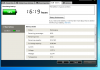Hmmm...
...was it something I said?
-
-
I just installed and restored to an intel mSATA SSD and all went swimmingly. However, I have three partitions on it, including the 15GB Lenovo Recovery partition. Can someone remind me again WTH this is for and if I can delete it now I have the recovery CDs burned? I presume it's related to the one-button factory restore, in which case I'm happy to delete it and rely on the discs I already have. Any advantage of leaving it?
-
JohnsonDelBrat Notebook Evangelist
I see no advantage to the recovery partition, but I do my own backups daily. I'm pretty sure it recovers back to factory settings. After setting up everything on my computer (progs, settings, etc.) I'd be quite unhappy reverting back in the event of a crash. I'd say make an image of your msata bi-weekly/weekly/monthly (however frequently you feel good with). I just use Acronis. I do mine pretty much every day, but that is because I run a business off mine and losing even a day would blow. -
I'm not sure it only restores factory settings.
It seems to function as the windows disks in the sense that, if you add parts of windows that you never installed or uninstalled - a good example would be asian language support - it gets it from somewhere, and I think it's from that partition.
Anyone know more about that? -
The recovery partition has always been a bit mysterious, but I am curious why it has so much free space if it's purely for a factory restore (8.96GB used, 6.66GB free)
Anyway, I deleted the recovery partition from the SSD but left it on the existing HDD just in case, which makes me wonder if it's possible to set up RnR to point at that partition on another drive. Anyone know?
Otherwise I still have the recovery discs and will be taking an Acronis image once I've finished building the new drive. -
Anyone know if this program is any good for using on a 310 mSATA SSD?
Paragon Migrate OS to SSD - System migration to Solid State Drives (SSD) - Overview
Managed to get hold of a copy for free. -
Can mSATA drive be used in an X61T / T61 (outlined in my signature below).
-
I ordered a T420 and an mSATA that should be arriving within a few days. I've read through a few posts on this thread but I'm still kind of confused as what to do as I have not recieved my laptop yet. It appears I could use Lenovo's recovery media or something? What is this?
Lets say I get my laptop, turn it on use it for a few days or whatever then my mSATA arrives. What is the process I should then follow? -
Okay my mSATA arrived, and my god is it ever light lol.
But on a serious note, what the hell do I do? I just received my T420 yesterday and installed a few updates other than that I don't think I really changed anything. Do I just stick the mSATA in the WWAN slot? -
Have you made a set of recovery CD/DVDs yet? Do that first. Basically the easiest way is to pull the existing hard drive, insert the mSATA, and restore off of the DVDs. You can stick the hard drive back in then. You can setup the boot order in the bios to go to the mSATA before the hard disk.
Then it's your choice about whether to delete the 16GB recovery partition it puts on the mSATA to reclaim the space, and to reformat the hard disk to recover that space currently taken up by the OS. The worry is if you loose or damage the recovery DVD's you'll be SOL if you crash the OS, until you get some duplicates from Lenovo. Personally I left the partitions on my W520, but won't worry about it if I need the space later. -
Unfortunately not.
The first ThinkPads to support mSATA are all based on Intel's Sandy Bridge (second-generation Core i-Series) architecture and Intel's 6-Series (Huron River) chipset platform. -
I would also like to know if anyone has any experience with this.
-
I just used the recovery discs I made with the stock X220 and installed the Intel 310 with these discs with the mechanical harddrive removed. After installation I inserted the harddrive again and formatted the drive.
The Intel 310 is correctly alligned. After deinstallation of the factory software I didn't need I have a great machine! Recommend to use the Recovery Discs to install on the 310. -
K I've never even made recovery discs before, this is all a first for me ha.
So what do I do to make them? -
eHow: How to Make a Lenovo Recovery CD I guess.. Never made any, did a clean install on SSD without ever using the standard HD.
-
I'm debating whether to go with the Renice K3vlar 120GB now, or wait for Intel to release a 120GB mSATA.
How is the reliability on the K3vlar drives? -
Working great here... had it for a couple of months now. Typing from my X220T in the hotel.
-
Okay so I follow those steps, make the recovery discs, then turn the computer off, take out the HDD, put in the mSATA, then what?
-
I received the Intel 80GB.
Made the disks, took out the HDD, installed the MSATA, restored the system - worked like a charm!
Two questions:
1. If I erase the unnecessary partitions from the MSATA and leave them on the (now non-booting) HDD, will they still work, or do I need to change settings so that the OS knows where they are? (E.g., if I want to print out the restore disks again?)
2. Actually, I think the answer to question 2 was already here - if I can't find it, I'll post again.
Thanks in advance! -
Is it better to use the recovery discs made or to do a clean install (as per the OP)? I'm confused

-
Well I have done a few clean installs on my previous x300 with Vista, XP and Windows 7. But this time I didn't want to go that route again and have to look for all the specific drivers I would need and which thinkvantage utilities.
At least I gave it a go to see how the system would feel with the installation provided from the recovery discs. And after deinstalling a few programs I didn't need the system runs fine and very fast.
So I don't think I would benefit from a clean install as I am very happy with the system right now.
WEI scores on my 2540 i5 and intel 310:
Cals per second = 7.5
Memory speed = 5.9
Desktop Aero = 6.5
3D business = 6.5
Disk speed = 7.9
So no complaints there ;-) -
How do you know that it's properly aligned, if you don't mind me asking?
-
I used AS SSD to check the status in the upper left corner of the utility. And you can also check using:
Start -> Run -> msinfo32.
In MSInfo: Components -> Storage -> Disks -> Partition Starting Offset
If it is returning an integer value after dividing by 4096 it is properly alligned.
SSD Alignment Calculator | techPowerUp
Like said mine is alligned nicely after installation with the recovery disks. Also the battery life is great. Lowest power use I could capture when staring at an idle screen for a while
Attached Files:
-
-
Excellent, Nick....!
So if I type in the offset number, divide by 4096 and get 256, then it's properly aligned?
In that case this was the easiest process imaginable!
I'm still hoping someone will be able to answer my question - also asked by others - about the Lenovo partitions. Is there any downside to wiping them from the MSATA and leaving them on the HDD? Are there functions like creating restore disks that would require changed settings, probably in the registry, so that the system knows where the Lenovo partitions are? -
Cool. So simply installing the msata drive with the recovery disks is all that's required. Nothing to do in the bios?
I'm going to try this any day now. -
I think I got my operating system running on my t420, what else should I put on it?
It was asking me to put all my fingerprints in again and to install antivirus and office. Should I install this to before I put my hdd back in? -
I've never used the fingerprint reader, and consider it a worthless feature. So sadly I can't help you there.
 If you need to put in fingerprints, put them in. Install whatever you like. I'd probably run through the initial setup before reinstalling the hard disk, but just from simple preference.
If you need to put in fingerprints, put them in. Install whatever you like. I'd probably run through the initial setup before reinstalling the hard disk, but just from simple preference.
You should be able to put your hard disk back in now. Just make sure that your mSATA drive is before the hard disk in the boot order. After reinstalling the hard disk, you can format the main partition that had Windows on it and use it for data. I personally chose to leave the Rescue and Recovery partition on the mechanical hard disk and delete it from the mSATA SSD drive, to reclaim the space on the smaller drive.
Wombat Pete, I've read elsewhere that there are no changes required for the system to find the pre-existing R&R directory on the mechanical disk, but I have no direct personal knowledge. For now I'm leaving it there as a backup to the R&R partition on my external drive, which I used to install to my mSATA drive. -
That makes sense. Unless anyone disagrees, I'll do the same.
Before I remove my HDD and install the msata drive using my recovery disks, can anyone confirm if I will need to change anything in the bios, such as boot order? Many thanks. -
Sorry, I didn't mean to ignore you before. I believe that once you remove the HDD and install the mSATA, the mSATA drive will appear in the boot order. I remember that at one point I did go into the BIOS, but to make sure that the mSATA was prior in the boot order to the HDD.
-
I'm in computer management and my HDD is on disk 1. Am I suppose to individually delete or shrink my system_DRV and windows7_OS in disk one?
-
Apparently there are Intel SodaCreek 331 drives as well..
What's better 310, or 331?
Also, my X220 came with the 128GB Samsung ssd. Should I bother with mSATA? -
Probably not unless you need more space. The great advantage of these mSATA slots is they let us keep our large spinning hard drives for bulk media, and run the OS and applications from the mSATA SSD drive while leaving the spinner parked and mostly powered down.
Ike -
Thanks Ike. I think I might sell my Samsung 2.5, and replace it with a spinner. Thinking of pulling the trigger on an mydigitalssd for my mSATA.
-
jjjjjjjjjjjjjjjjjjjjjjjjjjjjjj
-
The Intel 331 is a 20GB SSD designed for use with Intel's Smart Response Technology (SRT), or, "SSD caching". It is designed to work as a cache for a physical hard drive. As such, it uses SLC flash memory, which lasts many more read/write cycles than MLC flash (used in most desktop/mobile SSDs), but is much more expensive per gigabyte, and is smaller in capacity.
For notebooks, I would generally recommend the 310 series, as 40GB and 80GB are better choices, or one of the alternatives from MyDigitalSSD or Renice. Consider the 331 a special applications drive, as it would be incredibly small for a boot drive.
In your case, I'd only go mSATA once you find yourself running out of space. At that point, you could move to an mSATA SSD, with a hard drive for storage. -
Looks like OCZ is coming out with a decent line of msata cards, I ordered one to go in my X220 when it comes out:
Amazon.com: OCZ Technology 60 GB Nocti Series 3.0 Gb-s Slim mSATA SATA II Solid State Drive (NOC-MSATA-60G): Electronics
They have 30, 60, and 120GB models, with two different controllers available. I was thinking of pulling the trigger on an Intel 40gb, but the read/write speeds were pretty abysmal for the price. -
deleted post
-
What's your WEI score? One review on SSD, Compact Flash, SDHC, SD, Flash Drives, and more | My Digital Discount says that the MyDigitalSSD 128GB WEI:6.7. It's too low for a claimed speed of 270MB/200MB SSD.
-
Thinking of pulling the trigger on an mydigitalssd for my mSATA too. I had a intel 310 40GB before, It's good speed but too small for OS and APPS. The intel 80GB is kind of pricy. The mydigitalssd 64GB looks like the good value.
-
deleted post
-
I just ordered a 64GB from them. Can't wait to see if it's work well in my new T420s. For mSATA, there aren't many choices.
-
Anyone know how much space will be left after installing Win7 on a 64gb drive?
-
On my 80 GB Intel mSATA drive, 73.3 GB is reported as the usable capacity. Using the same ratio (which I'm not sure is accurate for your drive but will work as an eyeball estimate) gives around 58.64 GB usable for your drive.
First, be aware that the Windows size on disk grows as you install/uninstall applications (IIRC this is due to bloat in the WinSXS folder). So your Windows installation will probably grow over time, if for no other reason that things get installed by system updates.
After installing a bunch of programs, including some biggies like Adobe Photoshop and the full MS Office Professional, my Windows directory size on disk is 16.1 GB.
Based on these numbers I conclude that you will probably have at least 40 GB to use for programs and data, even if you install some fairly big and heavy programs. This is just an armchair estimate from an ordinary user, though. Hopefully someone will chime in with expert advice. -
I can now confirm that after 1) using Rescue and Recovery to "recover" the factory load onto my mSATA drive, and 2) deleting the new R&R partition from the mSATA drive but leaving the old one on my still-inserted data drive (the old boot drive), pressing the ThinkVantage blue button during startup will successfully launch Rescue and Recovery on my T420, though it seems to take slightly longer (this may be because it's searching available partitions on all drives).
-
Excellent; thanks for the update. I plan on leaving the old HD with it's original OS etc in place on my future x220. Hopefully I will have the same ability as you.
Have a Magical Day -
You're welcome.
I understand the desire to have a backup drive ready in case of a failure of the boot drive. I think it's more desirable to be able to recover with all of your programs and boot-drive data in place, though, because this can greatly reduce the time and hassle to get fully up and running again. That led me to format the old boot partition on the mechanical hard disk after making sure everything was up to snuff on the mSATA SSD.
I think that other possibilities that could work well for very fast recovery might include:
1. After performing setup and installing all programs on the mSATA drive, making a new partition on the mechanical drive and cloning the mSATA drive contents to it. You should even be able to hide this partition (by removing the drive letter from it in Windows 7 Disk Manager) and still use it for booting later if necessary; just make sure it's marked active. (Some expert user please confirm that this would work.)
2. Getting a cheapo drive just for recovery, and cloning the fully set up mSATA contents to that. Then in an emergency you could swap out the mechanical disk for that one, and pop the mechanical disk in an enclosure or UltraBay caddy to get at your big data. This is nice from the standpoint of not keeping the fairly big backup data on your mechanical disk in the machine. Note that on an X220 the backup drive would have to fit into the 7mm slot, though, perhaps reducing your options a bit.
As for me, I currently have a Windows system image sitting on my mechanical disk sucking up about 35.5 GB of space, plus burned a Windows recovery CD. This presumes recovering to a drive/partition that currently doesn't exist on my system, but it does contain all my installed programs, etc. I guess one thing I could do in case of failure is swap out the mechanical disk for another and perform the recovery, or get hold of a new mSATA drive and do it directly to that (this was my plan when I set this up). -
Does anyone know, if there's any new SSD (SATA-600) drives announced for this fall/winter?
-
Recently I've been looking into getting the Intel 310 80gb msata ssd for my x220. I only have the stock 250gb 5400 hdd right now, and although it's probably fine for my purposes since I'm too patient to be worried about boot times, I'm really curious lately because of the performance upgrade with an msata SSD.
However, seeing as how I'm a complete novice when it comes to modifying my laptop and whatnot, I'm rather hesitant. I'm not so much worried about physically putting in the drive because I follow instructions well, as I am with what to do with the install after.
As I've read, I would plan on putting my OS and heavy use programs on the SSD, but keeping my videos/music/documents/recovery partition on my stock hdd. Also, I feel a clean install would be too much for me and would just plan on using the recovery media from Lenovo if possible. Since I also don't have an extra HDD around, I wouldnt be able to clone a drive if needed, and would not be willing to purchase one just for this purpose. After installing the OS onto the SSD, how would I go about wiping it from the HDD?
Any advice would be great. -
I'm getting my X220 tomorrow, and my 310 SSD is coming in from NewEgg.
From what I've been reading, but basics are to create the recovery disc/USB when you receive the laptop.
Install the SSD, and remove the HDD.
"Recover" the system to the new SSD using the disc/USB.
Make sure you can boot into the recovered system on the SSD.
Replace the HDD into the system, format the old system partition on the HDD, and then delete the recovery partition on the SSD and extend the system partition.
Everything after that is tweaks. Did I get that right everyone, because that's the plan I'm gonna follow.
mSATA FAQ: A Basic Primer
Discussion in 'Lenovo' started by LoneWolf15, May 1, 2011.