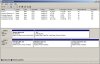@ Chingyul - Thanks for the steps. I assume that's what I'll be doing if I decide to get the mSata SSD.
-
-
That's what I did. Note that I left the recovery partition on the mechanical disk (though, like you plan to, I deleted it from the mSATA to save space), and it still works with the blue ThinkVantage button.
-
I have an 80GB Intel en-route to me along with Acronis True Image 2012 (Newegg had a special), which states it aligns SSDs correctly.
Has anyone backed up/restored from the spinning drive to the Intel SSD with ATI yet? If not, I'll try and do it and let everyone know what happens.
I have four partitions currently on my drive, three primary ones (ThinkVantage tools, C:\, and the factory media one), and a logical one at the end (my D:\ data drive). I plan on trying to put the ThinkVantage tools and C:\ on the Intel, and plan on making my spinning 500GB my D:\ drive. -
I have a Lenovo Y560 and a couple weeks back I bought intel 80gb 310 series mSADA. In my case I just removed my old hard drive and installed the new mSADA then from recovery disks made the new install on mynew SSD. Works great. After doing that I reinstalled my old drive, made one patition and formated. Very simple and no problems.
-
I want to delete my recovery partition from the mSATA like you but I'm not sure which recovery partition belongs to which drive -). Nor how to actually delete it. It says:
Windows OS (C) [mSATA]
System Drive (D)
Local Disk (E) [HDD]
Lenovo Recovery (F)
Lenovo Recovery (Q)
Any ideas? -
You should be able to check which logical drive letter belongs to which drive by looking at the disk management tool:
Start -> type in "Disk Management". Then select: "Create and Format Hard Disk Partitions".
It should show you your drives and the assigned drive letters for each partition. -
Thanks! Cannot see a 'create and Format hard disk option' as such. If I right-click on the appropriate recovery partition, there's the option to 'delete volume'. I guess that's the right thing to do?
-
Yep, I deleted the recovery volume on the mSATA drive, then extended the main volume to reclaim the space.
-
Okay. I just installed my Intel 310 mSata. It was both easier and harder than I thought it would be.
Harder, in making preparations for the install so things would go smoothly - creating a bootable USB stick, backup dvd just in case, etc, etc.
Easier, in that once all this was done, the physical installation and everything else was a BREEZE.
A couple questions that I'd like updated / latest thinking / info on:::
1. I've attached a screen shot of Disk Management, what should I be doing with this, given what you see here? I'd like for things to be as simple as possible, C: being the apps + os and the d: be everything else. Thoughts?
2. I entered my windows product key and am now being told to call MSFT to 'fix my invalid key' or some such. ? I used the valid key from under my battery.
Thanks in advance.Attached Files:
-
-
I guess you'll have to call. You could have avoided that by just restoring onto the mSATA using Rescue and Recovery. {shrug}
I'm assuming that your new OS is on the C: drive. If so, you can just format the D: volume, or delete all the files related to the old, now non-functional Windows installation there.
I would remove the drive letter from the Rescue and Recovery partition, so you will have less clutter.
I don't think there's any way to reclaim the space on your D: SYSTEM_DRV partition using the built-in Windows tools, but luckily it's small. You can at least remove the drive letter from it.
Does your blue ThinkVantage button work, out of curiosity? -
ThinkVantage button is non-functional. I wish it worked but, am not terribly upset that it doesn't.
There was so much conflicting discussion about clean / fresh install v. restore that I just decided to err on the side of clean/fresh.
Hold a beat....
c: (local disk) is the new install of win 7 and all attendant applications
d: (system_drv) contains the following folders - MFGSTAT, preboot, recovery, tvtos (only 1.7gb)
e: (windows7_OS) seems to be my original c: drive with everything on it.
f: (lenovo recovery) which is 9.76GB and 1.11 is being used.
The only thing I'm concerned about is getting a tiny bit of data from my user folder on E: saved.
From a bit of reading the best procedure for this is:
to copy the info over to my C: (mSaTa)
delete everything from the E: (spinny drive)
[and make any volume / reformat / etc changes]
copy the user folders back to the spinny drive
remap the locations
sound right? -
Hi there Forum members,
Up until just a short time ago I thought I pretty much had all the bases covered regarding my mSATA intel 310. Can anyone tell me what they named their old hard drive once their solid-state drive was up and running? Mine came up as something E: and thought nothing of it, until I tried to download ccleaner. It downloaded into the C: and I wanted it to run from the E: so I dragged the installer into the E: and when it opened it did so in C: drive. Did I do something wrong????? Anyway my old hard drive shows it wiped clean and its 500gb but says I have 420gb free In reality it should have some where in the 460gb plus range. Do note that when I installed the intel msata I removed my old hard drive first. Everything copied over perfectly.
Any help or ideas would be great. -
Doesn't matter where the installer program is, you have to tell it to install to E, and not the default of C.
-
I have the X220 tablet. I just got this 60GB SSD mSATA:
I want to install it as the boot drive, have my 320GB SATA be the secondary drive, and I want to install the OS just as it came with the laptop (with Lenovo stuff).
Is that possible? If so, can someone point me to a guide?
Thanks -
1. Create the Lenovo restore disks
2. Pull out your 320GB drive
3. Reboot into the first restore disk -
Do I need to pull out my 320GB? I assume I'll have to open the entire laptop up to remove that?
-
This thread has lots of useful info:
http://forum.notebookreview.com/lenovo-ibm/574993-msata-faq-basic-primer.html -
John Ratsey,
Dont bother with retail. There are online sources such as New Egg and Zip-Zoom-Fly that are excellenr at supplying what you need.
Renee -
Can I create the restore disks on a USB drive? I have 8GB USB drive, is that enough?
-
anyone reccomend an alternative to the Intel 310 80gb?
Just trying to save a few dollars -
Yes. That should be plenty for a fresh machine's image. -
For what it's worth, the 310 is known to work well with Lenovo where some other brands have had a few problems getting them to work. Intel works well for me and glad I spent a few bucks more for it. Good Luck
-
When I try to create a recovery disk using the partition that came with X220, it says that I am out of space just as it is about to create the 'data' part of the recovery disk..? Should I use my 80GB USB drive instead?
-
Can someone please give me a link to a write-up to install an SSD into our laptops? I'd go through each of this page in this thread, but I'm kinda in a rush. Have to catch a flight later tonight and I want to get this setup before I leave. Thanks!
-
Isn't there a way to do this without removing your secondary hard drive? can we not disable that hard drive in the BIOS?
-
Its one friggin' screw. c'mon. Just do it.
Links to various things are here.
http://forum.notebookreview.com/lenovo-ibm/607796-x220-unofficial-faq-links-knowledgebase.html -
You're not using the ThinkVantage software util (or at least it sounds like you are not, in my head)?
Why not? -
I am. It's just the 8GB USB wasn't enough. So I used my 80GB EHDD instead.
-
Two questions.
I installed my SSD and everything is ok. Right now I am formatting my now secondary 320GB Hitachi. Two questions:
1) Can I delete the SYSTEM_DRV partition that came from the factory?
2) I like having the Lenovo_Recovery partition in case I need to create recovery disks again. Can I keep it somewhere on my 320GB partition and not keep it in its separate partition?
One more question. How do I get all the apps and stuff that came with the laptop? Such as SimpleTap and Microsoft package that had the blackboard thing in it? I already got the ThinkVantage driver package.
Thanks! -
Use the ThinkVantage software update.
-
I already used that to download/install drivers. But it still doesn't give me the package of software that comes stock with X220 tablet?
-
For what ever its worth, Just make recovery disks, remove your old drive and then use your new SSD and install win just like from Factory all over again. Then remove what ever broat you don't want. It makes life much more simple.
-
If I were to do it again, today, I'd do this. Not the 'clean' install. -
The OCZ Nocti mSATA is compatible with the x220, see my review here: OCZ Nocti mSATA 120GB Unboxing + Benchmarks
-
I'm pretty late to this party, so I'm hoping some folks are still keeping an eye on this thread...
My T420 is on its way, and my 80GB mSATA drive is sitting right next to me ready to be installed. I feel pretty clear on the steps for installing the drive, but I'm thinking ahead to what would be a straightforward backup/recovery strategy for this dual disk configuration.
One approach I'm considering for easy OS recovery is buying a 2.5" spinner+enclosure and just cloning the mSATA drive to that on a periodic basis. The only problem I can see with that is I obviously can't replace the mSATA with the spinner should the SSD take a powder. So, if I understand things correctly, my choices for booting from the SATA clone would be to slap it into my internal SATA slot (in which case my data disk will be displaced) or put it in an ultrabay adapter (in which case my DVD drive will be displaced) until such time as I can get a replacement for the mSATA. Are there any other options I'm overlooking?
Also, for data backups, I'm a little cloudy on whether I could use the same disk I plan to use to clone the mSATA (e.g., with a separate partition for the data backups), or whether I would need a separate disk. It seems logical that I should be able to use a single disk to clone the OS and backup the data. But, for some reason, I feel a little uncertain about how this would work and whether I'd be able to simply install and boot to such a disk if the SSD were to go south.
As you can see, I'm pretty much a noob where cloning, backups, etc. are concerned, so any guidance would be appreciated, including any hardware/software recommendations anyone may have.
Thanks! -
Hi, did you find the link you were looking for? I'm actually looking for the same thing.
Thanks.
______________________
Lenovo Y470 | Core i7 | RAM: 8GB | HDD: 750GB | SSD (to install):
128GB MyDigitalSSD mSATA SSD -
manchesterunited222 Notebook Consultant
I am interested in buying a 128gb mSATA for my T520 and using it as the main boot and storage drive. I will remove the other platter drive in the interest of reducing weight.
My concern is will the mSATA drive be reliable enough to use for storage? I do plan on doing backups, but in general are mSATA less or more reliable than regular hard drives? -
An mSATA drive is just a miniaturized SSD, for all intents and purposes. Reliability should be about the same as a regular hard drive. (With the failure profile of a flash-based drive, not a disk-based drive.) For a laptop, that generally means it's probably more reliable than a regular hard drive.
It's possible that there will be some differences inherent in the form-factor, which no one would have had a chance to see yet, given how new the form-factor is. However tech-wise, there's no difference between a regular 2.5 inch SSD and an mSATA. It's the same chips from the same manufacturers. Just laid out differently. -
Thanks for the great post, I am ready to jump on the mSATA train...
___________________________________________________________
Thinkpad x220 | i7-2620M | IPS| 8GB DDR3 | Win 7 Pro x64 | 128GB MyDigitalSSD mSATA SSD | -
What took you so long?
-
If anyone is still looking at this thread, I'm curious how I can figure out without buying an msata ssd whether one would be compatible with my Dell latitude e6530--thoughts? They don't seem returnable on newegg.
mSATA FAQ: A Basic Primer
Discussion in 'Lenovo' started by LoneWolf15, May 1, 2011.