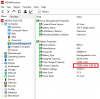Installing clean? Does that include uninstall first + going to the install folders and manually cleaning out all the files + going to the preferences or data folders (usually hidden, so enable file browser to show them)? If you are simply installing over it with a new copy that will not clear out bad files / settings and isn't enough to be a clean install. You may not need to but also consider cleaning the registry of that programs entries.
You could also use REVO Uninstaller or similar to track installs so at uninstall it can remove all traces of an application installation, saving you the trouble of tracking everything down manually.
-
-
It is broken. Many people with the same problem, only restore point works for me:
https://forum-en.msi.com/index.php?topic=324946.0seanwee likes this. -
Just checked it,
designed capacity : 80256mWh
Fully charged capacity : 48146mWh
Wear level : 40% -
Kevin@GenTechPC Company Representative
Looks like that battery is wearing out so you have about 60% remaining. -
That's not it.
I set it to cap charging to 60% previously in Dragon Center and now it just calibrated itself to see the 60% as 100%. -
Solved the problem accidentally while running memtest86. Its now back to 80256mWh as 100%.
Seems like windows is automatically calibrating the battery to what it thinks is the maximum capacity. -
Try uinstalling it with something like Revo Uninstaller. It might be that there are parts of the program left if you uninstall it normally.hmscott likes this.
-
Restore point did the job. Thanks
-
Kevin@GenTechPC Company Representative
Was it a software glitch since you were using Dragon Center to cap it but did not recover immediately? -
Has anyone installed the BIOS posted with a date of 8/13? The version number seems to be identical to what I already have (E17G1IMS.10D), so I assume there's nothing different and no point to update. Still holding out for a fix in the firmware or BIOS for this sleep to hibernate transition issue, but maybe that's not where the issue lies after all.
-
I think it was Windows trying to calibrate the battery. I have been capping max battery charge to 60% for about a month now and only uncapping it to 100% once or twice when I need long battery life. This caused Windows to think that the battery can't be charged above 60% and so it calibrated 60% to be 100%
I say that it's due to Windows because when I was running memtest 86 which is on a bootable USB, it charged to 100%Kevin@GenTechPC likes this. -
So i've letting the battery charge uncapped and now its showing that the fully charged capacity is higher than the designed capacity. @Kevin@GenTechPC any idea how to stop it from constantly recalibrating itself?
-
Kevin@GenTechPC Company Representative
The battery should be 82Wh so perhaps it has been somewhat reduced to avoid the reduction of life expectancy. So if it went over it should be normal.
https://www.msi.com/Laptop/GS75-Stealth-8SX/Specification -
I know but the problem of the battery constantly calibrating itself is still an issue. Charging to 100% of the rated capacity is also not a good thing in any case.
-
I downgrade BIOS and EC firmware to reduce the minimum cooling fan operation to a silent 1900 rpm.
I notice a subtle drop in the fps of the game I´m playing (War Thunder) but I don´t know if its related to the change in the bios or the game and nvidia drivers recent upgrades. -
Would anyone be kind enough to run a benchmark (whatever your favorite is) on battery and then plugged in? I've seen tell that the GPU / CPU throttles to about 25%, I'd like to have this verified. I never expect to get the amazing performance on battery, but 1/4 speed seems excessive to me. What have you guys noticed? I'm interesting in picking this up.
-
It could be related in that the lower fan speed setting overall might heat soak the cooling system - cooling down less and less quickly between loads - such that the performance is degraded enough to reduce FPS on average.
Cooler operation gives higher performance, but also louder fan's - and of course the other way around gives quieter fans but less performance.
Have you undervolted? On average a -100mV undervolt usually gives 10c reduction in heat generation at 100% load, that often gives higher performance and cooler running - quieter fans. -
I haven´t undervolt or other changes. Dragon center set to sport and fans to auto.
I tried the game in cooler boost mode and notice the same fps drop (about -20fps). -
Weird, Cooler Boost should only max out the fans, not lower FPS. Cooler Boost is what I use for benchmarking - on systems with Dragon Gaming Center installed.
To undervolt I use XTU, which if done in order - set CPU speed in DGC, then set undervolt and increase CPU multipliers in XTU.
But, it's easier if you uninstall Dragon Gaming Center - as sometimes an update in one or the other will after the others BIOS settings - with unexpected results. It's easy to reset starting with DGC then XTU, but really you can just do all the tuning with XTU, MSI AB (with RTSS), and Silent Option for tuning fans.
Again, simply changing the fans to higher speed - 100% - for better cooling shouldn't drop FPS when gaming on AC Power - on DC power it might reduce the battery charge enough to trigger power throttling.
Are you on AC power?
Also, it's difficult to reliably repeat game play to get the same FPS between tuning settings, it's better to run a "canned" benchmark - either an in game pre-scripted run through that can be reliably repeated for testing, or an external 3dmark or other test that measures results in FPS as well as a "score". -
Hi Seanwee, can you provide a little more detail on how you resolved this? I am facing the same problem on my new GS65 with 53595 mWh / 80256 mWh showing up as 100%.
Attached Files:
-
-
so i have an urgent problem
i have GS75 8SF and i play a lot of overwatch, with the lowest settings and i cant get a 144fps no matter what i do, GPU (2070 max-q) usage not more than 60% , i undervolted cpu with -155 ( didnt undervolt the GPU)
i had previously Alienware 17r4 with 1070 - i can easily get 200+ fps
my friend have an acer laptop with 1060 .. he makes the GPU reach 100% usage and get more than 250fps also
i tried clean installation of everything - i disabled precision event timer
any suggestions or recommendations? i am thinking of reselling it since i can't get a stable 144hz
https://ibb.co/Rpv7C1D -
You can try setting the max charge to 100% in Dragon Cente, then booting into bios and see if it charges to 100 in bios.
To get into bios just spam the delete key as the msi logo shows up. -
Kevin@GenTechPC Company Representative
What if you don't undervolt at all? Make sure power plan is also set to maximum. -
You can try uncapping the cpu.
Reset your throttlestop/XTU settings
As the MSI logo shows up during boot, press delete and it will bring you into the bios. Then, hold down left alt, right ctrl and right shift, then press F2.
Then go to advanced => power & performance => CPU power management control => cpu VR settings => core/IA VR settings
Set IMON slope to 50, IMON offset to 31999 , IMON prefix to [-]
Then save and reboot.
This removes your cpu power limit entirely so it should boost to its maximum all core turbo clock. -
Thanks, I completely discharged then recharged the battery outside of windows and it re-calibrated itself correctly. The weird thing is that I never changed dragon center charge limits from the default charge to 100%. The issue also occured the night I applied (and then soon after that unapplied) the bios tweak to unlock the cpu power limit though that might just be a coincidence.
-
i did all of this
i rest the settings and put the high performance .. i get better performance with of course high temps, the GPU works more .. i am reaching 144 and beyond (overwatch/low settings) but its never stable
maybe thats how max q cards work? -
What temperatures are you getting?
And what do you mean by never stable? -
i mean by that is the fps varies all the time
this is stock now - no undervolt - with the CPU power limit unlocked from bios like you told me
https://ibb.co/tXdPhnW
https://ibb.co/ZS2q42Z -
What cpu do you have again? It shouldn't just be running at low 3000 mhz.
-
intel 8750h
it goes from 3300- to 3914 .. i am reaching 89 temps and spikes to 97 -
Hmm, that sounds like thermal throttling. Can you try limiting the max multiplier to x36 in Throttlestop?
-
almost similar performance but with better thermals
i dont think there is much left to do , maybe the game just performs differently on some cards
thanks btw for helping me with these, it could be really annoying and i am already giving up XD -
-
i am getting better performance, not like how i hoped but its better at least
maybe its how thin and light laptops are XD -
What performance were you hoping for? It's certainly not going to be as fast as desktop variants, like how my 2080 Max-q is only s fast as a desktop 2070.
-
There is also something to consider: Optimus enabled machines have lower max performance when using the built in optimus screen. This is because of the iGPU somewhat limiting high refresh rate. Can you test using an external monitor and see how it goes?
Kevin@GenTechPC likes this. -
yea exactly, but i had a 1070 laptop that got me more frames, so i just got disappointed a little
yea i heared about that, unfortunately i don't have an external screen -
This weekend one green led died (FN key) of my 3 months old expensive GS75.... kind pissed me off....
¿It´s frecuent?Last edited: Sep 23, 2019 -
One of mine died in a month and many others have reported the same so yeah, I'd say it a frequent occurance.
-
I guessed it. I read that red leds are nearly everlasting (I don´t know why...) so we could always have backlight.
That does not mean that its an unaceptable defect.... -
I'm not sure about the exact LEDs being used in the keyboard but normally, red LEDs use the least voltage at 1.5v. That's why they last the longest. Green LEDs on the other hand use 2.5v so they will burn out faster though burning out in only one month is absurd.
-
Totally absurd. Bad quality components.....
-
The real frustrating part is that this has been happening for the past 6 years or more and nothing has been done to remedy it.ManuSan likes this.
-
i know i am chiming in a bit late, but back when i had an 8SF model, it came with a single 16GB DDR4 module. dual channel memory will give you more performance. for some reason, rtx cards love the memory bandwidth which you would think would affect cpu performance more than gpu performance. so if you are willing to test out with dual channel memory, you might be able to see a pretty big performance increase. unfortunately that requires taking the motherboard out of the chassis as ram is on the other side of the board. also, if you are hitting 90 degrees c at just 3.3GHz when gaming, with a -155mv undervolt, either those fans are not spinning up or that thermal paste needs replacing. when i had my gs75 undervolted with -145mV on both core and cache, i could get a consistent 3.5GHz while limited to a package power of 45W during cinebench r15 runs. i didn't post it, but Prime95 running on all threads, small fft, would result in a clock of 3.3GHz at 45W package power... if i remembered correctly
 while gaming with my custom fan profile, cpu temps stayed under 80 degrees c at all times. i reported 78 degrees c after 4 hours of destiny 2, way back in this very thread (pg 16 i did a short review of it). the only times the cpu hit 90 degrees c was when i started a stress test, as the fans took their time to spin up (fans on the bios i was using would be off if i wasn't doing anything intensive). destiny 2 is a fairly cpu intensive game too, and even then clocks stayed at 3.9 GHz the entire time. keep in mind, i did not apply the hidden bios settings to bypass the power limit throttling, which i think you did. also, i didn't open my laptop up, so i was never able to test out dual channel memory performance with that unit, and i was using the notebook with a stock thermal paste application.
while gaming with my custom fan profile, cpu temps stayed under 80 degrees c at all times. i reported 78 degrees c after 4 hours of destiny 2, way back in this very thread (pg 16 i did a short review of it). the only times the cpu hit 90 degrees c was when i started a stress test, as the fans took their time to spin up (fans on the bios i was using would be off if i wasn't doing anything intensive). destiny 2 is a fairly cpu intensive game too, and even then clocks stayed at 3.9 GHz the entire time. keep in mind, i did not apply the hidden bios settings to bypass the power limit throttling, which i think you did. also, i didn't open my laptop up, so i was never able to test out dual channel memory performance with that unit, and i was using the notebook with a stock thermal paste application.
im just hoping some of my findings from way back can give you some insight into how to solve your performance issues. my blade 15 4k oled (has a rtx 2080 max q) is getting on average 10 fps more in borderlands 3 than my desktop with an old i7 4790k and a rtx 2080. the cores and memory bandwidth advantages really makes a difference. that too while using the balanced profile on my blade 15, which limits continuous cpu power consumption to 35W and gpu power consumption to 80W. makes the laptop stay very quiet while gaming though
-
Kevin@GenTechPC Company Representative
How did you measure the performance from a single-channel versus dual-channel memory system? Normally, the extra performance dual channel provides has very minimal effect on the system. -
normally, yes. but some people have done some tests comparing single channel vs dual channel, only to find a massive difference in fps in some games. overwatch is one of them. on a side not, you must also keep in mind that the gs75 has the display connected through the intel gpu, which relies on system memory as well. there are quite a few games out right now that really hit the cpu hard, to the point where games like anthem, destiny 2 and planetside 2, i get higher frame rates by approximately 10-15% on my razer blade 15 with its rtx 2080 max q at 80W, vs. my desktop with a full rtx 2080 and a core i7 4790k ocd to 4.7GHz, just because of the 6 core cpu and because ddr4 memory has more bandwidth. both have 16gb of ram.
Here are some videos that show just how much difference you can get with dual channel memory on the same system:
the last video i linked, Jarrod tests a system with a 1060 and at 2:25 in the vid, he shows overwatch results. at high settings, he is jumping from 142fps average to 172fps average, on a 1060, just from going dual channel. he also has a vid on the gs75 with an rtx 2080 maxq (80W), core i7 8750h and 32GB of ram in dual channel. he is getting about 180fps average at epic settings. might as well toss in the link for that as well. all things considered, since overwatch is more of a cpu heavy game, with a 2070, xxax should be seeing similar performance to the 1070 he was talking about.
also, a test i ran a bit after i returned the gs75 and was using a thinkpad x1 extreme, i was getting the same frame rate in destiny 2 on that thinkpad with its 1050ti maxq vs the gs75 8sf i had (about 65fps same settings, 1080p everything on high). i also believe i said that my desktop was getting more fps than my gs75 8sf, when i still had a gtx 980 in that machine. yes, i did not test specifically on the gs75 i had to see if dual channel would make a big difference. but there is quite a bit of evidence that hints at single channel crippling performance listed here, with more all over the internet.
going back to xaxx's issue, he is getting less than half the performance in overwatch compared to the rtx 2080 version Jarrod reviewed in the last vid i posted. that can't be right. the 2080 maxq is, from what i have seen, only 10-20% faster than the 2070 maxq, depending on the game, not 100%+. which brings me back to single channel memory and/or a possible bad thermal paste application being possible culprits for such poor performance.Last edited: Sep 27, 2019Kevin@GenTechPC and seanwee like this. -
Kevin@GenTechPC Company Representative
This will help a lot of users, thank you.
The fps increases by roughly 15% because of dual channel.seanwee likes this. -
Dual channel does give more performance but it is also game dependent. In some games it really shows, in others, hardly anything. Since laptops have been shipping with dual modules for a long while, we always technically had dual channel, until recently. That's why it became more apparent with latest laptops, it was a big disparity between essentially identical systems, only chaning the memory from single channel to dual.
-
Pretty sure the issue now is optimus. It simply does not go well with high refresh, at all. The best way to test it is using an external monitor to remove the iGPU from the equation.
Of course, dual channel memory should be a first, because that upgrade helps even at low refresh rates. You can clearly see a bottleneck in several games. -
i mentioned the dual channel memory upgrade first because the game in question was overwatch, a game in the list of games noticeably affected by memory bandwidth. also, back when i tested my gs75, optimus did not appear to be the issue. Page 19 of this thread, 2nd post (sorry, i don't know how to link directly to posts :c) i did a follow up testing a newer version of dragon center at the time and directly connecting a display to the nvidia graphics. i only mentioned firestrike scores having no change in performance, however, in destiny 2 and anthem i was getting some ~4fps more on average. a negligible difference imo (doing the math, approximately a 6% increase).
The NEW MSI GS75, 8th GEN Intel, NVIDIA RTX GPU with GDDR6!
Discussion in 'MSI Reviews & Owners' Lounges' started by -=$tR|k3r=-, Jan 7, 2019.