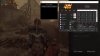Hi guys,
I've been using throttlestop for the first time and I was able to undervolt my 8750H in my MSI GE75 at -160mV (CPU, Cache and GPU). Benchmarks runs pretty stable and the heat was much lower.
BUT: In 3D Mark I got now only 6700 points instead of 7400 (RTX 2070). What could be wrong? If throttlestop is enabled it doesn't make a difference if I undervolt -90mV or -160mV. The score is always lower as without throttlestop.
Do you have any ideas?
-
Do you still have the link to each of the scores, see if you can post them here.
We need to know the Graphic score and the CPU score to know which is not up to the level, total score doesn't explain much detail.
There are quite a few possible reasons:
- Battery might be below 80% and was charging at a speed of 37W which took a portion of wattage which the PSU is supplying.
- Check to see if the GPU is throttling, if it is, check if the throttle is caused by Power or by Thermal, you could download HWINFO64 and monitor the status.
- Back ground processes eating up all the performance, you can try exiting all programs on your system tray and see if you get a higher score.
-
Hi @hackness , Hi guys, i got a friend who got the same MSI GE 73 8RE, but he installed Dragon center right out of the box, updates windows.... update the BIOS and EC Firmware as i told him, but now he would like to undervolt his PC. I heard , but can't remember where, the Dragon center mess in the bios and he needs to delete and do something else in the bios, before undervolt and using throttlestop. Can you guys help if you got info about it, thanks.
-
Regarding to the options changed by the Dragon Center 2.0.
The fix is as below.
Go to Advanced > Power & Performance > CPU - Power Management Control > CPU VR Settings > Core/IA VR Settings
Set VR Current Limit to 928
Set TDC Enable to Disabled
Set TDC Current Limit to 0
If you need to add a negative offset to the reported TDP to avoid the PL1 Throttle, change also the following items:
Set IMON Slope to 50
Set IMON Offset to 31999
Set IMON Prefix to " -" (Negative)
If you want to lessen the temperature and voltage fluctuation, do the followings:
////////////////////WARNING/////////////////////
Before changing the following items, make sure all undervolt offset are set to 0 in ThrottleStop / XTU and the BIOS, this must be done beforehand.
An undervolt offset of -43 ~ -65mV on the cache is as far as you can go undervolting in ThrottleStop at 3.9GHz x 6 cores after you have made the following changes.
////////////////////WARNING/////////////////////
Set AC Loadline to 1
Set DC Loadline to 1ryzeki likes this. -
Thx @hackness for the response.
I don't follow you on this part (quote :" -43 ~ -65mV on the cache is as far as you can ... "). For me, my pc, undervolting, i use your tips, commands you told me some months ago :
- ( Bios unlock with Set IMON Slope to 50 /Set IMON Offset to 31999 /Set IMON Prefix to " -" ) and with the registry part in your chapter 4 for the Windows EPP, on my MSI GE73 8RF .
I didn't used the AC Loadline 1 or DC Loadline. ( If i'm not wrong, it works fine ). Is this only for my friend ? who installed Dragon Center ?
I read some month ago, that after deleting dragon center, he needs to remove the battery and reset the CMOS Battery (edit, not the ec firmware, the CMOS battery Reset )
EDIT 1 : According to Falkentyne in this post : MSI GT73VR BIOS: unlock, mod, factory restore, clear CMOS and prevent common issues
"...
2) Set CPU power and performance->CPU VR Settings->Core I/A Domain ->IA AC / DC loadline, = 1
**THIS SETTING DISABLES MSI AUTOMATIC OVERVOLTING WHEN THE CPU IS AT HEAVY LOAD**. When setting this to "1", you must **NOT** undervolt your processor anymore!..."
So i 'm confused
EDIT 2 : I have just check my bios and had never install dragon center, got this parameters :
VR CURRENT LIMIT 512
TDC ENABLE
TDC CURRENT LIMIT 640Last edited: Mar 12, 2019 -
That info is a little outdated, actually you can still undervolt, just not as much as AC / DC Loadline set to 180, At 180 you can have a voltage offset of around -165mV, but at AC / DC Loadline set to 1, you can only go for -43mV~-65mV, but this is only limited to the Cache's voltage offset.
You can also use the AC / DC Loadline = 1, at that time you were asking how to prevent the PL1 from kicking in due to the 45W limit, so I only wrote the IMON Part.
Yep that's the default value in MSI laptop.
However you must reset the voltage offset before doing the AC / DC Loadline = 1 tweak, otherwise you might see BSOD or freeze once ThrottleStop is loaded.
Once you have set your desired undervolt settings, you can run TS Bench in ThrottleStop 3-5 times and see if the application reports errors back, if you see errors reported by TS Bench, it means you have gone too far undervolting.Last edited: Mar 12, 2019 -
So why differents parameters for the MSI Dragon center fix ? (Quote : ...Set VR Current Limit to 928 / Set TDC Enable to Disabled / Set TDC Current Limit to 0 ... ). ?
Does my friend, have to delete dragon center, clear the CMOS battery , change those VR CL / TDC E / TDC CL but wich numbers ?
-1 Default value like mine ?
-2 Or yours, ( 928........ ) the second one ? If this value, why differents value from the default to fix dragon center ?
(sry for my english, not native and thx for your patience ) ( Edit : For my part, my pc, i won't use the Loadline command, throttlestop works fine....) -
I haven't personally compared before and after of what Dragon center changes but from what I know it's around those 3 items, VR Current Limit to 928 is to increase the original current limit from 128A to 232A, so you won't get Throttles caused by the current limit. TDC stands for Thermal Design Current. TDC Current Limit to 0 is to revert the 640 back to Intel default value.
Anyways, no matter before installing the Dragon Center or after you have installed, the default will always be:
VR Current Limit = 512 / TDC Enable = Enabled / TDC Current Limit = 640 -
If anyone can enlighten my lantern about it, no dragon center installed, default value on my MSI GE73 8RE, I would appreciate it. Cause with your value hackness, i wouldn't use throttlestop ? ( for "...VR Current Limit to 928 is to increase the original current limit from 128A to 232A, so you won't get Throttles caused by the current limit..."), or maybe for getting better temps. I'm so confuse lol.
And with my friends value, with dragon center installed, got same value as mine. I just wanna understand it, don't wanna mess with my friends, who ask me to help him....
(Maybe Falkentyne knows more about it, but i don't wanna disturb him with a notification "@" ... )
Thx hackness for the help anyway. your guide and kindness helped me a lot. -
Well, if you go into the BIOS and reset all settings back to default, you should see that the following items will be set to this, which is the default value:
AC Loadline = 180
DC Loadline = 180
VR Current Limit = 512
TDC Enable = Enabled
TDC Current Limit = 640
These values aren't set by the Dragon Center, they are the default value of the MSI BIOS.
I believe that people were saying what the Dragon Center is doing, is that if you change some of the values in the BIOS, the Dragon Center resets some of the values back to MSI Default, I haven't personally compared which of the values were changed by the Dragon Center so I could only tell you what I saw by reading the forum posts.
VR Current Limit has nothing to do with the temperature, it is the maximum value of current that can be used by the CPU.
The part that the temperature might get affected is the AC / DC Loadline, if you set them to 1, the voltage behavior will be more stable, the high and low will be much closer, as the voltage doesn't fluctuate much, you get a more stable temperature.
And yes the VR Current Limit is the iccMax in the ThrottleStop, however I'm not sure if you move the slider in ThrottleStop, does it also make changes on the BIOS level, and is it working? That's why I change it in the BIOS instead of inside the ThrottleStop. However one thing is for sure, if you change it to 928 in the BIOS, you'll see the iccMax gets raised to 232A in the ThrottleStop.
.Last edited: Mar 13, 2019Avé César likes this. -
Thx so much hackness.
On my friends MSI GE73 8RE, dragon center didn't change any stock value in the bios (maybe it happends in the past, on different notebook from MSI ).
Don't know if he needs to reset the CMOS battery, it's still unclear.
He's waiting for thermal compund shipping, will clean it, change the paste, maybe reset the bios, we don't know yet, not sure, reinstall windows 10, a fresh install and follow Phenix guide for tweaking win 10, then undervolt with throttlestop and some commands you offer us on your guide
For my part, i didn't change value on ICCMax, still 128 on Throttlestop.Last edited: Mar 13, 2019 -
Mikhailovich Liovsky Notebook Enthusiast
I've figure out why CPU package state won't go into C8.
When I got my GS65, I completely fresh installed my OS and created my own custom power plan using the "high performance" preset as advised by a forum post I saw here (falkentyne's); this removes the slider when you click on the battery icon in the taskbar (described aptly as cancer). Just yesterday I installed MSI SCM and messed around with its profiles, and when you do that it automatically installs its own power profile which is based off the "balanced" preset (I know because the slider was back). In this state I can see the CPU package go to C8 state in Throttle stop whereas before it would only goto C3.
It must be some kind of OS setting you can't see that depends on your initial power plan preset. If anyone knows how to replicate this under the "high performance" power preset then I'm all ears as I don't want to use the balanced plan with the "cancer" sliders and the other hidden settings it brings.hackness likes this. -
That's why my powerplan changed today! I hadnt connect the dots.
Sent from my BLA-L09 using Tapatalk -
Mikhailovich Liovsky Notebook Enthusiast
OK I figured it out.
Installing Intel RST NVMe driver over the MS Standard NVMe driver fixed this as per:
http://forum.notebookreview.com/thr...able-on-my-9550-whilst-on-mains-power.810634/
Seems like a general problem with the standard MS drivers.hackness likes this. -
When you wanna switch to your desired parameters, or profil on battery or plug in, do you use the power plan ( icon battery ) , the Profil in the control panel with power options (maybe you did create your own profil to avoid the slider ) or the power plan profil in throttlestop (1 to 4 profil, with the EPP corresponding to the “Processor energy performance preference policy” in % ) ?
And witch mode do you use usually when you game / or at idle.... ? -
I created a power plan based on high Performance plan and named it For ThrottleStop which doesn't have the slider by clicking on the battery icon, because the slider is not making the laptop performing the way I'd like to see.
My current taste is as the followings:
On plugged in mode (Game / Idle) I have the ThrottleStop set to use profile 1, which is x35 on all cores, C state set to C1, Speedshift EPP set to 25 (10% in Windows Power Option), Processor performance core parking max cores was set to 100%. I prefer not to have any of the cores shooting sky rock in temperature, that's why I have all set to x35.
On Battery mode I have the ThrottleStop set to use Profile 4, which is x15 x15 x15 x13 x13 with 2 cores set to disabled by setting the Processor performance core parking max cores (Chapter 6 on the front page) to 67%. C state set to C8, Speedshift EPP set to 25 (10% in Windows Power Option).
Both have the fan setting set as the followings:
CPU 0% 0% 50% 100% 100% 100%
GPU 0% 0% 50% 70% 105% 105%
I have the first 2 areas set to 0% because I wanted to prolong the battery life without having to enter Fan settings to change the settings again when unplugged. -
Thx hackness. Does someone knows, why, when we create a new or custom profil / plan on the control panel, from a performance mode, the slide disappear, and from a normal mode, the slider appear ?
-
I had to create a custom profile because the high performance plan has disappeared on mine for some reason, so I can't answer that for you, but I think if you choose high performance plan the slider should disappear, the slider should exist only for Balanced mode.
Forgot to mention that even on battery mode, my power plan is still using the custom profile "For ThrottleStop" created based on High Performance Plan, the one without the slider.Avé César likes this. -
Hey, thank you for these instructions. I have a recently purchased GE75 and whilst reading the official thread for that laptop I came across advice to set the AC and DC lordliness to 5.
I was wondering if there is any particular reason for my specific laptop to go for AC Loadline 5, instead of the 1 you recommended here. Im just a user so these nuances are a little over my head. -
When it's under the same cache ratio, setting Loadline to 1 will have less fluctuation in voltage than setting it to 5, less fluctuation in voltage means less fluctuation in temperature and power.
-
If you update the bios, do you have to redo the settings?
-
Yes, also it's recommended to revert all settings back to default before updating the BIOS.
-
You should incorporate Process Lasso into your guide. That program helps A LOT, not just for battery conservation but performance as well.
Also, the speed shift setting in BIOS uses an absolutely different scheme then the OS/Software speed shift version. The hardware version also needs to be configured in the BIOS under P-Sates. Its just completely different, i would just recommend having the speed shift start up with throttle stop, as setting speed shift enabled in BIOS without configuring P-States kept my laptop at max turbo even on idle.Last edited: Apr 16, 2019Maleko48 and Kevin@GenTechPC like this. -
About the Lasso, I use it mainly to set the CPU Affinity and Prioritizing the program, it does provide an easier monitoring view, as I already took care of the Core Parking in Windows, I didn't bother using the Core Parking feature came with Lasso. So, up to now I'm still not sure which part of the Lasso software should I pull into the guide.
About the speed shift keeping your CPU at max multiplier, which power plan were you on? Balanced plan with slider or High performance plan without the slider?Maleko48 likes this. -
32GB 2400MHz -> 3467MHz @1.30V 20-20-20-49 (OC'd using Stock RAM!!) |
How is it done to overclock the ram?
Thanks -
It was months ago, i was on balance with the slider. I don't see any point in making a custom power plan since im going to keep the slider on high performance. I've used lasso to limit cpu affinity of every process to cores 2, 4, 6 and their threads. It's a mediocre way to solve my thermal issue for now. The cost to send this for another RMA and replace the heatsink are entirely the same. Not just that, im starting to get slight blacklight bleed on the monitor anyway. Previous RMA was sent in and received back the next week for a full motherboard and memory module replacement. Heck, that's way easier then repasting/replacing the heatsink myself lol.
-
OCing the RAM will raise the temperature of the nearby area for a few degrees.
/////////////////////////WARNING!!///////////////////////////
I do not take any responsibility if anything happens.
You are on your own risk for doing this.
/////////////////////////WARNING!!///////////////////////////
===========Chapter 1:unlocking the Over Clocking menu in the BIOS=============
Go to Advanced > OverClocking Performance Menu
Set OverClocking Feature to Enabled.
===========End of Chapter 1============
===========Chapter 2: Test if CMOS clear resets the RAM timings============
Go to Advanced > OverClocking Performance Menu > Memory Overclocking Menu
Set Memory Profile to Custom Profile.
Increase the number of tREFI by 10.
Save and reboot to see if the number takes effect.
Now shutdown and hold the power button for 45 seconds.
Once released, press again to boot up
Once boot up go into the BIOS menu, go check if RAM timing has been reverted to default but still on custom profile.
If it does then it means you can clear the RAM settings using the full CMOS reset technique.
============End of Chapter 2===========
============Chapter 3: Raising Uncore to +125mV============
Edit: As of 2019/06/20, +125 worked during my testing and has been stable for more than 3 weeks already.
Memory controller is one of the areas that the the uncore is managing.
By raising the uncore voltage, your laptop's memory controller will be more stable when running high frequency RAM.
Uncore is acknowledged as System Agent in the ThrottleStop.
So once you raise the uncore voltage in the BIOS, you need to boot into Windows and raise the System Agent's voltage to the same offset value to prevent crashing once ThrottleStop is loaded.
To raise the uncore voltage go to:
Advanced > OverClocking Performance Menu > Uncore
Set Uncore Voltage Offset to 125.
Make sure Offset Prefix is set to " +".
Now go into Windows and set the System Agent for all your profiles in ThrottleStop to +125mV.
============End of Chapter 3=============
============Chapter 4: Raising the Frequency to 3467MHz===========
Edit: As of 2019/06/20, I have been running @3467MHz stable @1.2V for my Samsung RAM for more than 3 weeks already.
RAM timing research is long and painful, there are many trial and errors
Thanks to @Johnksss and @Falkentyne for the help during the research.
This is my RAM's part number:
Here are the parameters:
If anything goes wrong, hold power button for 45 seconds to clear the RAM timings.
Please note that you can push tREFI to 65535 to increase the speed on Read.
If it doesn't boot, try raising the tRFC by 10~20 and see if it boot. If it doesn't, try raising for more, or you can raise the tCL, tRCD/tRP, tRAS to see if it boots, if the all the timings you have tried are already reaching the max, it means your RAM simply can't run at 3467MHz
For your own knowledge:
tRAS = tCL + tRCD/tRP + tRTP
tCWL: Usually =tCL or =tCL-1
tREFI: Larger RAM size will need more frequent recharge, setting this one too high may cause constant freezing.
tRFC:Setting this one too low will cause the laptop not being able to boot.
tWR: Remember that tWR is always twice more than tRTP, if you set it less you will have high chances getting black screen.
If you see any blue screen or error it means your tRFC timing is too tight.
If you see any Freezing it means your tREFI is too loose.
Now go get some memory testing tools to test and see if you can pass their tests without any errors.
=============End of Chapter 4=============
Good luck fellow members!
The Balance plan with slider actually break the behavior of the CPU. By setting to High performance on the slider you are forcing your CPU to run at the highest frequency. That slider is called cancer slider by many of our forum members. Using the high performance plan (Not the slider) is to simply avoid the slider from affecting our tweaks.Last edited: Jun 19, 2019dmanti, virgolicidaniel, OgUrecheK and 4 others like this. -
Thank you. I was looking to buy some faster memory modules and you have saved me a lot of money, time, and headaches by disassembling and praying to be compatible.
The guide is good and is very well explained, it has been easy for me.
I have searched for the maximum without touching voltages, anyway my modules are Hynix and not Samsung like yours, they tend to climb less.
From 2,666 Mhz to 3,000 Mhz I was able to climb without problems. Anything greater did not start the bios. The timmings I have been able to keep the same, if I downloaded them I have blue screen on the Ramtest I use to check stability. I was able to put them to 1T instead of 2T and increase the tREFI to 52782. The result is very satisfactory, before:
![[IMG]](images/storyImages/QmdQsxA.png)
After:
![[IMG]](images/storyImages/zMsLxR7.png)
In addition to the stress tests of Aida and Ramtest, I have been playing several hours with total stability and a remarkable improvement, the increase in the speed of the Ram is noticeable, without a doubt.
Seriously, thank you very much, I am very happy with the improvement. After having solved the Thermal Throttling of the CPU with Conductonaut and undervolting, and having increased the performance of the 2080 Max-Q with the bios of 90W, the increase in the speed of the RAM was what I needed to round the machine.
-
-
Rather then change the “Processor energy performance preference policy” which changes performance settings when the operating system is in "Autonomous Mode" (AKA Speed shift). Why not turn Autonomous mode off all together?
-
You can try setting the Windows EPP to 100% and the ThrottleStop's EPP to 25, try multiple sleep and check the EPP number shown in the FIVR menu. If the ThrottleStop EPP shown in the FIVR menu sticks to 25 then it works, if the EPP shown in the FIVR menu was took over by Windows and shows 255 then it means it's not guaranteed that this methods prevents Windows from messing with the EPP set by ThrottleStop. I suggest you do multiple tests under both situation that one with Speed Shift disabled in the BIOS and one with Speed Shift enabled in the BIOS.
-
Also check this out, it's disabled by default but could be something worth while for power savings.
Maleko48, hackness and Kevin@GenTechPC like this. -
@hackness @Falkentyne May i ask you guys, with the bios trick, IMON Slope -31999, if i 'm not wrong it means that my PKG power max when i play a games, like in the screenshot, is 17.4 + 32 = 49.4 ?
-
Concept is correct when under load.
-
- How and where can i find the limits of my PKG Power for the MSI GE73 8RF to knows if one day i'm near this limit, or would damage the pc ? ( I was watching the other day a BOAT video on youtube saying upon 60w, many pc could breaks...)
- Can I lower the -31999 to -21999 or -11999 without having again the throttle or EDP Ring ( If i 'm near a limit on PKG ) ? -
For Laptop i7 CPUs, as the 6 cores becomes the trend, 60W before the PL1 kicks in is easily reached nowadays, the chip itself should be alright as long you keep its temperature under controlled.
What needs to be worried is usually the power brick or the Power supply unit, if the design of the laptop including the AC power isn't really that great, you might see your screen goes dim for a few seconds then back on, which means your power brick is reaching its supplying limit. So far what I know that might have this problem is the Surface Book 2, i7 4 cores CPU plus a GTX 1060 and came with a small power brick that's only capable of delivering up to 102W, epic joke they made here, more or less a similar joke to the i9 in a mac book pro.
As for the IMON offset, you can try -21999, I think -11999 might not do the job. -
Thank you so much for this Hackness. Then i will try to put -21999 and test it. I hope MSI delivers us a good power brick and hopes will keep it in a long term, fingers cross.
It just reminds me an old Bob video I saw on a Lenovo : -
I have test with -21999 and -11999, no problem for now, no throttle or "Limits" on throttlestop, Temps are near the same while gaming. But on throttlestop main board, PKG Power max doesn't fluctuate, thought value would increase with changes... a bit confused
-
What kind of changes? What multipliers are you running at?
-
I just change in Bios -31999 to -21999 and played 2 games, then return in Bios and change -21999 to -11999 and play again 2 games.
Didn't notice difference, run as usual (with -31999) so far so good for now. But i thought on the throttlestop main board, would see the "PKG power" differ. with different settings on IMON Offset in the Bios.
Here's my throttlestop parameters if you need to see. I prefer playing with core to 36 to 34 and SS EPP to 91and according to your guide, 36% for the "Processor energy performance", prefer better temp instead of high cpu and high temp. The temp here is when i play dota, not a demanding game, all is fine and smooth but on throttlestop, with the Imon Offset at -11999, the PKG power max is only 17.1 , i thought it would be higher, that's why i'm a bit confused xD.
When i play Battlefield 1, same settings on throttlestop, i got max on 2 cores 84° and average is 73°, games run smooth too, no trouble. I change the IMON Offest cause don't wanna break, or burn, one day, on a more demanding game, if the PKG Power is too excessive (if i let it to -31999 ) don't wanna damage the AC power too.
-
Last edited: May 19, 2019
-
Actually with your current undervolt, if only the CPU is running and without the IMON mod, x36 x6 cores would land at around 45-46W, but if the dGPU is turned on it should add another 4-6 watts to the package wattage. However, that is when the CPU usage is at 100%, the CPU usage while gaming would be much less than that.
As the 2 screenshots you have shown shows that the CPU usage is quite low, the CPU in the first screenshot even down clocked due to not enough CPU usage, the 2nd screenshot has the CPU frequency up clocked but then the CPU usage gets lowered.
So if you want to really see IMON offset in action, the easiest way would be to push the CPU usage to 100%, at that time the wattage should have a clear difference according to the change on the IMON offset you have made. Remember you need to have at least x36 on the multiplier to make this mod worthwhile as that's where the PL1 really starts to kick in under very high CPU load after undervolted
-
How do you know, or calculate that my cpu would be around 45-46W ?
For the 2nd screenshot, cpu usage is lower cause of alt+tab for screenshot on throttlestop but the cpu reach 3400Mhz, sometimes fluctuate a bit. ( 100% CPU is a bad idea to see the IMON Offset. )
Here's a screenshot on BF1 ( Max 83° on 2 cores on TS, PKG Power 21.5 Max on TS )

-
Because I'm also using the 8750H, before applying the IMON tweak, 3.6GHz @6 cores @100% was giving me 45-46W around the same under-volt offset. At 3.4GHz it's quite hard to reach the 45W mark when under-volted, especially when the CPU usage is under 100%. In your case, with IMON offset -11999, your CPU is draining only 33.5W Max as you saw only 21.5 Max in that game.Avé César likes this.
-
Thx hackness, On your test at 3.6Ghz, did you play with SS EPP at 0 ?
I try to push a bit the cores 39 to 37 on fivr. 1st with Bios unchange, IMON Offset -11999, Battlefield 1 :

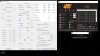
2nd Try, with Bios -31999, same parameters on TS :

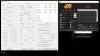
On the 1st Test, on TS, 2 cores reach 89°, but PKG Power max is the same as the 2nd test, 3° less temp on 2 core max , maybe the map but the average was near the same 76°.
On both, pkg power doesn't seems to change with Imon Offset, so how do i know if i apply these +12W or +32W ? -
EPP doesn't matter here because I was placing 100% usage on the CPU.
It's kind of hard if you are only testing this from a gaming perspective as there are many uncertain bits in that testing environment.
See if you can have the fans go on full blast and just simply run TS bench 12 threads 64M without turning on the dGPU for both environments.
It'll be a really quick test as you are only trying to see the highest wattage recorded during the 100% run.
Edit: I'd suggest you switch it to PKG Power and observe the current reading, don't just jump straight to the Max power without actually seeing the current reading.Last edited: May 21, 2019 -
It goes from idle 0.4W straight to 21.8W, in 6.663 seconds (Bios IMON -31999 ). I could be wrong, certainly cause i don't understand well all, but for the pics that i share before, it doesn't seems to change on the pkg power with different IMON.
Thanks Hackness for trying to help me... will stop here my investigation, don't wanna flood your guide with this
-
No problem, what I wanted to say was that if you do the 100% load for the -11999 and compare their wattage, you should have an answer to it.
-
Hello @hackness
I am not too bothered about battery life. But are there any tips in this guide that will specifically help with gaming performance and things such as frames per second?
Many many thanks
edit: my specs are 15.6" MSI GT63 Titan 8RF-027, 120Hz FHD G-SYNC, i7-8750H, 16GB DDR4, 256GB M.2 PCIe NVMe SSD+1TB HDD, 8GB GTX 1070,Win10hackness likes this. -
If for gaming only:
1. Chapter 4 in the front page, you can skip all other chapters.
2. To add a negative offset to the reported TDP (Wattage) so the 45W limit is never reached to have full turbo all the time plus AC/DC Loadline mod:
http://forum.notebookreview.com/thr...advanced-version.823065/page-11#post-10879610
3. To OC the RAM (Mine is Samsung, every brand has its own limit), need some errors and trials to search the suitable timings:
http://forum.notebookreview.com/thr...advanced-version.823065/page-13#post-10898033Papusan likes this.
[Guide] How to take full control of the i7-8750H (Advanced version)
Discussion in 'MSI' started by hackness, Sep 19, 2018.