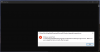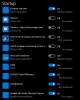I see my laptop idle at 11w - 12w regardless if it's plugged in or not and switching to balanced mode. it also doesn't matter if I set the power limits to 35w and 60w. I'm going to go to sleep and continue this testing tomorrow @_@ so far it seems that light games like league of legends perform best when CC isn't installed and you set the power limits to 35w and 60w BUT heavier titles like spyro play like with those settings and you have to actually use the 60w and 100w power limits in order to get more GPU power. Very interesting dynamic going on there.... this requires some research....
-
[redacted]
Some vendors advertise much lower specs than what their adapter can actually handle. We have tested 1440p@144Hz with this adapter.
Are you sure, you have exactly this i-tec adapter? Can you please post a picture?
You might also want to try to change to a shorter DisplayPort cable and see if this fixes the problem.
Ah, a fellow former Mac user. Welcome! Your answers:
1. We currently recommend NVIDIA 436.48 WHQL DCH.
2. Type in "Sound Blaster" in Start Menu. If it shows up, you got it. If not, follow this guide.
3. 99% of all games will use the NVIDIA GPU automatically, so you won't need to worry about this.
4. Your Windows desktop is probably set to 125% DPI scale. Change it down to 100% by doing this: Right Click on Desktop -> Display settings -> "Change the size of text, apps and other items": 100%
Aside from that: no need to tinker, just install your productive software and start using your laptop.
Sorry about this. We'll keep trying to push Intel towards better support.
We don't plan this. Our logo is way too high-poly for such a skin. When you attach the skin, it might get slightly warped, it won't fit exactly over the pre-printed logo - it just doesn't look good.
My dBrand contact told me: "We hope to bring it back soon. We will reach out to let you know if/when available!"
I'll keep notifying dbrand about the community response and ask them to get involved here.
Full disclosure:
- It is not an Eluktronics-exclusive feature.
- It's a hardware modification in so much as that it's part of the mainboard layout from the original ODM, TongFang, who have implemented this in numerous laptops since the beginning of 2019.
- Therefor, every branded reseller of this ODM can have feature included, but they need to explicitly order it from the factory. If they do, they usually get a bigger power supply (230W instead of 180W on some models) and it gets unlocked with a non-public firmware writing procedure which is not overwritten by flashing the BIOS, no matter from where you take your BIOS ROM
- On QC71 to my knowledge, the feature is always included - Intel so far has not allowed any non-cosmetic customizations or leaving out any factory options
- It can carry different labels, depending on the brand. We initially call it "Overboost"
- You might need the Control Center to trigger the BIOS into switching into the performance mode that unlocks this feature.
That's a new one.
I've been using the Windows Hello camera for login for many weeks now. But of course I do a lot of reboot and Hibernation sessions in between - never a really long Standby/Wakeup cycle.
Can you share Event Viewer logs from the time this issue happened? Please send to [email protected]
dGPU not going "off" was supposed to be fixed in LAN Driver (!) 10.035.0510.2019 and Control Center 2.1.0.17, but it might also have other root causes. Please read my larger post below and fill out the survey.
To all of you, here is the latest update I posted on Reddit today on these issues:
We collected a lot of survey reports over the weekend. Thank you everyone for participating!
People are running a very wide array of different driver versions and 3rd party tools. But one consistency stuck out: those users who reported to run the Intel Graphics Driver Version 26.20.100. 6952 report that they don't have any Freezing issues anymore.
Coincidentally, 26.20.100. 6952 is the version that
- Intel as an OEM originally shipped with this laptop
- We pre-install on XMG FUSION 15 (if ordered with Windows)
- is found on our USB Driver stick and in our Download Portal
- Older: 25.20.100.6374 is pretty popular. Probably currently the Windows 10 default
- Newer: 26.20.100.7262, 26.20.100.7372, 26.20.100.7463 show up a few times, probably downloaded at different points in time from Intel.com
Right now, I would like everyone to install 26.20.100. 6952 by following these steps:
- Download Intel Graphics Driver 26.20.100.6952 from our Download Portal (mirror)
- Uninstall current Intel Graphics Driver via "Apps & Features" and reboot
- Unpack and Install 26.20.100.6952 and reboot
- Install Control Center 2.1.0.17 if you have not done so already
If it did not, please fill out the survey again so that I can collect data on all the other variables in your system.
Please read the post below for the full overview on these issues. // TomLast edited: Nov 28, 2019Arondel, Randomisity and genexis_x like this. - It is not an Eluktronics-exclusive feature.
-
Dear community and owners of Intel QC71,
based on recent reports from the community we have identified two main issues that might occur in certain conditions (certain driver versions, installed programs):
- Freezing in Control Center when changing Performance Profile
- Shorter Battery Life and Elevated Power Consumption in Idle
- First, follow the Short-term Solutions in this post
- Second, fill out our customer report survey if you still encounter issues after the solution proposals
1) Freezing in Control Center when changing Performance Profile
Symptoms:
- When you cycle the Performance Profiles with the Mode Switch Button multiple times, the button does not react anymore – it takes at least 7-8 seconds until the action is complete
- Each time you cycle the Performance Profiles with the Mode Switch Button or with the Control Center UI, the UI becomes unresponsive
- Similar unresponsivity happens all around Windows, in Task Manager, Start Menu and other areas
1a) NVIDIA Driver compatibility
Problem:
- CC 2.1.0.17 seems to not work anymore together with NVIDIA Driver 440.97 WHQL or later (Compatibility Matrix Table)
- 440.97 was released on October 22, so the problem is still relatively recent
- The last working NVIDIA driver seems to be 436.48 WHQL
- Download NVIDIA 436.48 WHQL DCH from this link:
- http://de.download.nvidia.com/Windows/436.48/436.48-desktop-win10-64bit-international-dch-whql.exe
- Uninstall your current driver via "Apps & Features" and reboot
- Install NVIDIA 436.48 WHQL and select "Clean Install" during the setup assistant
- Intel has reproduced this issue and is working on a solution together with NVIDIA.
1b) Intel Graphics driver and various system monitoring tools
Problem:
- Even with the older Control Center 2.1.0.15 and the old NVIDIA 436.48 WHQL there are certain driver configurations that can trigger this issue.
- This was more difficult to pinpoint. We have opened a customer report survey to collect more data.
- Current results suggest that using Intel Graphics Driver Version 26.20.100.6952 can avoid this issue alltogether.
Please install Intel Graphics Driver 26.20.100. 6952 by following these steps:
- Download Intel Graphics Driver 26.20.100.6952 from our Download Portal (mirror)
- Uninstall current Intel Graphics Driver via "Apps & Features" and reboot
- Unpack and Install 26.20.100.6952 and reboot
- Install Control Center 2.1.0.17 if you have not done so already
Long-term Solution:
- Intel has been made aware of this issue in detail
- We are sharing our customer reports and analysis with Intel to help them pinpoint the root cause
- Intel is commited to support us and to make sure that all users can update to the latest day-0 drivers as they see fit
2) Shorter Battery Life and Elevated Power Consumption in Idle
Problem:
- Certain sets of variables (installed tools, system tuning, driver versions) are causing the system to have elevated power consumption in Idle.
- Power Consumption can be seen with a wall socket power monitor tool or by monitoring the "Discharge Rate" in HWiNFO64
- In absolute Idle, a power consumption of 7~15W would be normal. After reboot, it usually takes a few minutes after Windows has settled all background tasks before it can achieve this low level of power consumption.
- If your power consumption never drops below 30W, even with zero background tasks running, you might be affected by this issue.
- High Power Consumption (Discharge Rate) in absolute Idle. 7-15W would be normal.
- Generally Shorter Battery Life
- Fan spin up more frequently even in Idle and under Minimal Load
- Slightly elevated temperatures in Idle and under Minimal Load
- It is currently unclear what exactly is causing this issue.
- If you are affected by this issue, please submit your report
- Uninstall Control Center
- If you are running 3rd party tools for system tuning, please double-check your settings and see if uninstalling those tools help
- Intel has been made aware of this issue in detail
- We are sharing our customer reports and analysis with Intel to help them pinpoint the root cause
- Intel is commited to support us and to make sure that all users can update to the latest day-0 drivers as they see fit
Survey / Issue Report Form
We have created a survey where you can fill in your configuration data and select the issues that still affect you in your current configuration. Click here:
Technical Issues on Intel QC71 / https://forms.gle/rTrrG4kWZAYSnr34A
This form aims to collect as much technical details as feasible on remaining issues. This form is open to any owner of Intel QC71, no matter if it's purchased from XMG, Eluktronics, AftershockPC, MainGear or any other brand.
If you fill out this form, please fill it out accurately to the best of your knowledge. Do not ommit any tweaks and do not over-report issues.
This form is supposed to reflect your _current_ state. If you have had issues in the past and those issues have now been fixed by certain updates or tweaks, please don't report them in this form. Instead, you can submit this form multiple times to reflect different configuration states and issue results.
Exception: the "Control Center Freezing" issue can still be reported in this form if it occured on your current configuration, even if you uninstalled Control Center since then.
The data is collected anonymously. Optionally, you can include your forum/reddit nickname or e-mail address if you wish to reference your submission in your contact with us. Collecting your system Serial Number is optional, but we ask you to fill it out because it could help Intel to pinpoint certain issues to certain production batches. It would also give a bit more weight to the reports if your S/N is included.
Thank you for your participation!
// Tomtinytop69, Arondel, gman29 and 1 other person like this. -
That amazing customer support though!
Sent from my Moto Z (2) using Tapatalk -
Yes. I tried using different Control Center from different vendors in Vapor 15 Pro. They all have the GPU boost. Confirmed this with the higher clock speed and temp.
-
this is strange. I am using aftershock vapor-15 on latest nvidia driver and Intel Graphics Driver 26.20.100.6952.
I have freezing issue and shorter battery life when I use Eluktronics CC (I tried both 2.1.0.15 and 2.1.0.17) and Aftershock 2.1.0.15.
But when I use XMG's link above to install their CC 2.1.0.17 I have no issue! I have no more freezing issue on task manager and my battery life shows 6 hours+ on normal usage.
I read the install files and there doesn't seem to have any difference between Eluktronics 2.1.0.17 and XMG 2.1.0.17 unless I am missing something.
I will try tonight when home if there is any issue on connecting to TB3 => DP
Thanks for the amazing customer support XMG even if some of us are not using your brand! -
XMG and Eluktronics likely use different power profile settings in their control center implementations.
-
@XMG DBrand stated to me that it won't come back any soon, because of the requirements of eluktronics. They told me it was a mistake when they previously had it without the logo cutout...
Also I don't agree that 7~15W on idle is normal. 7~9 is normal on idle. Because if you would have 14~15W on idle, it means you would only get 7h battery while doing nothing.
In reviews and marketing statements 8-10h while light usage should be feasible. Also on other laptops I have had 8w was definitely the avg idle discharge rate. Anything higher than 9W, maybe 10W is definitely not normal!! -
You are being unrealistic here, you cannot expect to only consume 7-9W. Windows itself rarely allows a system to truly idle. 10W with every program closed and not moving the cursor with the keyboard lighting off and display brightness at minimum is what you should expect.
-
There seems to be quite a few problems with nvidia drivers, control center, etc. I recently got my computer and installed sound blaster connect.
I'm not experiencing any power problems, stuttering, etc.
What else should I update to get the best experience with the least amount of tinkering? -
![[IMG]](images/storyImages/2098z1d.jpg)
Especially not if you get good performance all-around.
Yeah, you're right. I see 7-10W on my unit in optimal conditions. I tried to give myself some slack with 15W, considering people have different RAM, SSD, connected peripherals etc.
The difference is likely in the setup.ini.
You can use WinMerge to compare them.
The main performance related settings are here:
[Power]
Performance = P1G1F1
Balanced = P2G1F2
BatterySaver = P3G2F2
Default = 2
Explained here and here.
Now this would be really interesting if the permutation of those settings would make a difference. Unfortunately, I didn't track this item in my survey yet. :-/
Here are the settings currently in use by different brands:
![[IMG]](images/storyImages/qc71_setup.ini_brandstdjhe.png)
Red = Deviation from Intel standard
Can anyone upload the latest ControlCenter of AftershockPC for me?
// TomLast edited: Nov 25, 2019 -
So I shouldn't update bios either at all? And I've seen in screenshots that the newer control center has an option for eluktrobiost, which mine doesn't. I shouldn't update to a newer version there either then?
-
It's normal for gaming laptops with such powerful GPU to have 7-10W discharge rate
I doubt light usage can achieve more than 8 hrs. Windows estimates slightly more than 10 hrs when idling with full battery. -
Any log in particular? There's ... quite a lot
-
I have the file. I’ll send it to you via PM.
-
That's what I am saying. I was getting 8-10Hrs light usage on my Alienware M15.
-
I have been using the laptop for last 15 days. I got a replacement due to chasis creeking noise.
I can confirm I have not faced-
-Any lag using control center or power profile switching
-shorter battery life. I am getting 9-10 hrs battery every single day. I go to university without taking charger and use it for 7+ hrs everyday and comeback with 15-20% remaining.(silent profile)
The laptop before replacement had both of these issues but i installed all sorts of tools. In the new one i didn't do any clean install. And didnt install xtu or throttlestop or asus tweak tool -
Can you tell me the nvidia driver version, intel driver version and control center version ?elgreco14 likes this.
-
I am still facing wakeup automatically during sleep issue(after few hrs). Even though I am on latest bios that hasn't resolved it.
-
I have been having no lag or microstudders and so far no random shutdowns since downgrading to the 436.30
-
A sincere thank you for taking the time to put this together! I currently have 26.20.100. 7262, but since downgradingto 436.30 I have been having no stutters or lag whatsoever. I will update and try your recommendations if there is an issue. If you would like to add my results to the survey I would be more than happy to. I think I missed that post. But thanks so much!
-
Did you buy it from Amazon?
Sent from my Moto Z (2) using Tapatalk -
can you state:
(1) manufacturing date
(2) BIOS version
(3) Control Centre version?
Thanks!
-
I'm thinking about buying the Eluktronics mag 15 d-brand skin and put it on an XMG fusion 15. Look at the placement of logo's, the XMG logo should be hidden under the skin.

-
I have the dbrand skin applied on the XMG fusion, I can tell you that (at least if you use a dark skin) the cutout is almost invisibleelgreco14 likes this.
-
Could you perhaps make a picture?
 I'm curious how this looks.
I'm curious how this looks.
-
Please let us know what you have installed. I currently overcame the studdering issue finally using that stock intel GPU driver BUT now my battery life is trash :/ currently looking at 2 hours of battery life from 95% full
-
Nvidia driver 436.48
Bios latest ( #0056)
Control center- 2.1.0.17(Before installing new I uninstalled old. deleted oem folder in program files and restarted)
Bought from Eluktronics with liquid metal upgrade
Manufacturing date- August 2019
For me every 10% of battery lasts around 50-60minutes thus totalling 9-10 hrs every time.
Also The power profile switch in instantaneous there is no lag in that ever.
Have HWInfo installed and afterburner
Never installed xtu or throttlestop. I think for you guys even if u uninstall them the xtu service keeps running in background. that might be the issue. just guessingLast edited: Nov 25, 2019semiramist likes this. -
A little off topic. I am getting an error that Windows failed to run some software at startup. I could not locate the file manually. Does anyone have an idea how to stop this happening? Thanks a lot!
Attached Files:
-
-
what's your intel gpu driver version?
-
Intel graphics driver version -26.20.100.6952
And Windows is latest stable(non insider) -
If this randomly named .exe file is not a virus or other malware, then my name is not XMG|Tom.
Thank you for your feedback! The survey is located here.
This is a known issue that is being resolved with Intel. Current work-around: disable automatic hibernation. It is set to 180min by default, change to zero:
Sorry, you got me there.
Best known configuration:
- BIOS 0056
- Intel Graphics Driver 26.20.100.6952
- LAN Driver 10.035.0510.2019
- XMG Control Center 2.1.0.15
- NVIDIA Graphics Driver 436.48
It is arguable if CC 2.1.0.17 is also "best known" already, but better be safe with .15 while Intel is working on things.
Meanwhile, Intel has provided me a Thunderbolt firmware update today. I'm dissecting it now. /edit Finished dissecting. It's not ready for prime-time yet.
// TomLast edited: Nov 26, 2019mkoev likes this. -
That looks like a virus to me I cant even find it in a google search. A lot of viruses and malware install themselves to this folder with random folder names and exe's. I would definitely run a virus scan and malwarebytes antimalware. The fact that it cant run means that it was caught and deleted but its startup entry was not.dmolnar123 likes this.
-
I have tried everything I could but I still get high power consumption. I used to get 8 hours on my laptop but now I can barely manage 2 hours. I have re-installed drivers silly and still no results
 I already submitted my report on the forms.
I already submitted my report on the forms.
-
I feel like you are trying to solve a problem that didn't exist in the first place and have created an issue, don't get me wrong I do this all the time too. If you are only getting 2 hours, that means that everything is running at highest power levels and full brightness on display and keyboard. Can you share with me your current on battery settings?
-
@eddi3x3x3 @XMG I have single color RGB working now, I just need to get color arrays working and then add it to Aurora but things are looking good. The light bar is a separate project in itself but will be next.
-
Woooooo!!!
Sent from my Moto Z (2) using Tapatalk -
Alright let me see where do I start....
From 100% battery I see I have 2 hours and 45 minutes left
1. Using powersave profile with quiet fans from command center
2. Enabled battery saver from windows settings from battery 100% or below
3. Put intel GPU into powersave mode while on battery + extended battery life for gaming enabled (intel gpu center says laptop is losing charge at rate of -32182 mW)
4. Nvidia GPU appears to be off with nothing running on it.
5. I have hwinfo64 installed but not running currently
6. Currently on windows 10 version 1903 build 18362.476
7. Using "Power saver" battery profile with following settings
a. Wireless Adapter Settings
On battery: Maximum Power Saving
b. Intel Graphics Power Plan
On battery: Maxiumum Battery Life
c. PCI Express-> Link State Power Management
On battery: Maxiumum power savings
d. Process power management
Minimum processor state
On battery: 0%
System cooling policy
On battery: Passive
Maximum processor state
On battery: 100%
8. Currently using Command Center version 2.1.0.17 from eluktronics
9. Nvidia driver 436.30 with geforce experience installed
I used to remember on my old install I'd constantly see around 7w on idle but not I'm seeing 12w from the CPU package, 30w total (not sure where the other 18 w are from) Not sure if there's anymore info you need. -
Does anyone know what these are? I'm referring to the ones that are turned on when starting up. Are they of any importance? Was already there when I first opened this laptop.
Attached Files:
-
-
And how far are you letting the battery drain before measuring runtime? Windows has to calibrate from full charge to dead before it can accurately give runtime estimates. You cant just unplug it and read what it says as that will change over time. Mine always says ~3 hours as soon as I unplug it but using it turns into 5-7 hours or more depending on what im doing.
Most of those are Intel and the ODM software that you should leave on. They are all safe. The OEM one I believe is the control center.Last edited by a moderator: Nov 26, 2019 -
It reads more or less the same, started with 100% saying 2 hours and 45 minutes left, now it's 80% with 2 hours left after those 45 minutes have passed with the laptop idle and brave browser open with nothing else. Similar story when I was at the university using the laptop for 1 hour just web browsing with keyboard lighting turned off and less than half brightness. Something is definitely not normal.
On a side note, anyone know how to fix the creak on the palm rest on the right side? it's really annoying me now.... can't remember @XMG post on this... -
What did you say your power draw was in hwinfo64 on battery?
-
Try this: place fabric electrical tape between platic clips.
My reddit post. -
Currently hwinfo 64 shows I'm losing around 35 w of power on average for the past hour or so
Sent from my Moto Z (2) using Tapatalk
You my mvp
Sent from my Moto Z (2) using TapatalkLast edited by a moderator: Nov 26, 2019 -
I now have aquired the settings of AftershockPC and I will copy/paste my previous post:
The difference is likely in the setup.ini.
You can use WinMerge to compare them.
The main performance related settings are here:
[Power]
Performance = P1G1F1
Balanced = P2G1F2
BatterySaver = P3G2F2
Default = 2
Explained here and here.
Now this would be really interesting if the permutation of those settings would make a difference. Unfortunately, I didn't track this item in my survey yet. :-/
Here are the settings currently in use by different brands:
![[IMG]](images/storyImages/qc71_setupini_brands9gklg.png)
Red = Deviation from Intel standard
I was now able to get the settings from the setup.ini for all 3 major brands. AftershockPC seems to use the same settings that we do.
So in theory, you should not see any difference between XMG and AftershockPC. Especially not if you use the same version number (2.1.0.15 or 2.1.0.17) for both.
Only Eluktronics is different. And all 3 brands deviate from Intel's original standard - obviously.
I will share this information with Intel and see what they make of it. // TomRandomisity likes this. -
Ok so get this! I re-installed the factory nvidia driver from the laptop and it still didn't solve the battery drain issue. BUT I actually found the solution.....get this....
Go into your windows machine power plans (right click on battery and select power options), switch to powersave (won't appear unless you switch to powersave profile using hardware button) then change plan settings. THEN restore default settings for this plan and BAM average energy usage dropped from 35 w to 12 w. I think there might be something wrong with one of the options in advanced settings of the power plans we keep editing that's causing the issue somehow with power drain. You should document this as a troubleshooting step just in case it comes up with more people.
UPDATE: I notice when you are in powersave mode the GPU turns on and stays at 300 Mhz with the stock driver when the laptop is plugged into power, when unplugged the gpu turns off. Is this expected behavior?Last edited: Nov 26, 2019 -
No. The dGPU should always turn off when it's not actively used.
Allow me to put this into screenshots:
1) Enable Quiet Mode in Control Center
![[IMG]](images/storyImages/1_quiet-modes7k1s.png)
2) For "Power saver" profile, click "Change plan settings" in Windows Power Options
![[IMG]](images/storyImages/2_change-plan-settingwakkw.png)
3) Click "Change advanced power settings"
![[IMG]](images/storyImages/3_change-advanced-pownjk6n.png)
4) Click "Restore plan defaults" and hit "OK" or "Apply"
![[IMG]](images/storyImages/4_restore-plan-defaulkkjrq.png)
And then what? Do you have to do the same thing for the other 2 profiles, Balanced and Enthusiast?
// Tom -
You shouldn't have to do it for the other profiles unless you notice an issue with them. For example if you aren't getting Max performance on the high performance mode then resetting to default couldn't hurt. Most people are only concerned with powersave because that's the mode they EXPECT the best battery life. So happy I get my great battery life back.
As for the other issue, I don't know what to tell you. Nvidia gpu just turns on and stays running at 300 MHz with nothing running on it as soon as laptop is plugged into power. Not sure if this is a command center thing or what but the laptop stays around mid 45C so the fans don't kick on either way.
@XMG you wouldn't happen to know any US eBay or Amazon stores selling there heat sink for this chassis right?
Sent from my Moto Z (2) using Tapatalk -
This might be fixed with CC 2.1.0.17 and LAN Driver 10.035.0510.2019.
If not, we'll have to wait for Intel to provide more comprehensive updates.
We will have the original thermal module of Intel QC71 in stock soon.
If you want to buy from the US, your best bet would be to ask Eluktronics or Maingear directly. They are the ones who would probably get spare parts before anyone else.
// Tom -
35W hmm, what is the CPU clock speed?
Intel-TongFang QC7 (Element/Fusion 15/MAG-15/Vapor 15 Pro)
Discussion in 'Other Manufacturers' started by B0B, Sep 2, 2019.